Twitter is one of the social networks to which it is essential to be connected if we want to be aware of all the latest news. If something is happening, the users of the social network use this medium to echo, this is why the wall moves very fast and the information circulates for seconds..
Through our way of life we ​​spend a lot of our time outside our homes and for this reason many of the Twitter users use this and other social networks through their smartphones. If you are a Twitter user, you will be interested to know that there is a dark mode of the application that uses colors such as navy blue, gray or black, which apart from giving a more elegant look to the application interface helps rest our eyes when the light that Surrounding us is dim. Away from the typical and well-known white and light gray Twitter colors, the night mode provides a more pleasant view in low light situations.
This is why this time in TechnoWikis we will explain how to configure the “Night Mode†of Twitter if you have an iPhone or an iPad. For this you must follow these steps:
Step 1
Enter your Twitter account from iPhone or iPad and click on the corresponding gear icon with the “Settings†inside the application.
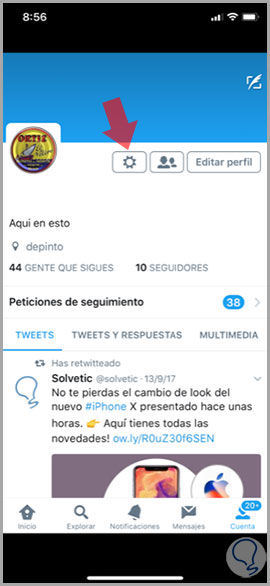
Step 2
A new window will be displayed. Click on “Settings and privacyâ€
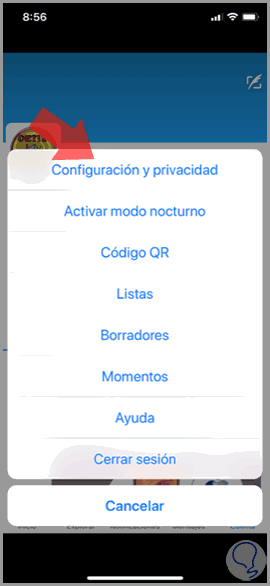
Step 3
You will appear in a new window where you must press the "Screen and sound" option
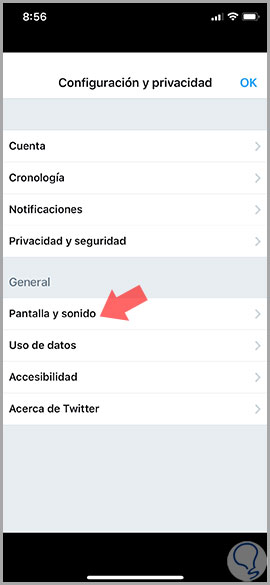
Step 4
On this screen you will see the option “Night Modeâ€. Activate it by sliding the tab to the right and you will see the change at the time from the normal mode to the night mode of the application.
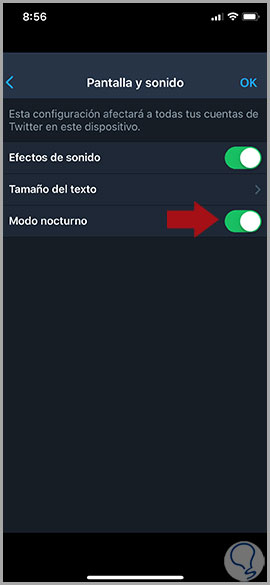
Step 5
This will be the aspect of the Twitter interface when you use this mode, and you can return to its normal mode by repeating the steps and deactivating the “Dark Mode†tab

It will be that simple to configure the dark mode to use Twitter in a less aggressive way for your vision when you are in low light environments..