Skype is one of the most used programs by users to communicate with anywhere in the world, since in the same application it brings together services such as calls , video-conferencing or instant messaging that can be used in a very simple and intuitive way and from your computer or from your mobile phone..
By spending a lot of time in front of the computer screen the eyes may suffer or feel more tired and partly this is due to the light of the screen. In these cases, a dark mode in the browser or in some computer programs that we are using can help rest your eyes while we work.
It is for this reason that today in TechnoWikis we will explain how to put the black background or dark mode in the Skype application on your PC. For this we will have to follow these steps..
1. Dark mode Skype in Windows 10
Step 1
Enter the Skype application on your PC and once inside the contacts located in the gray bar on the left of the screen press the icon of the three horizontal dots located in the upper right of the bar.
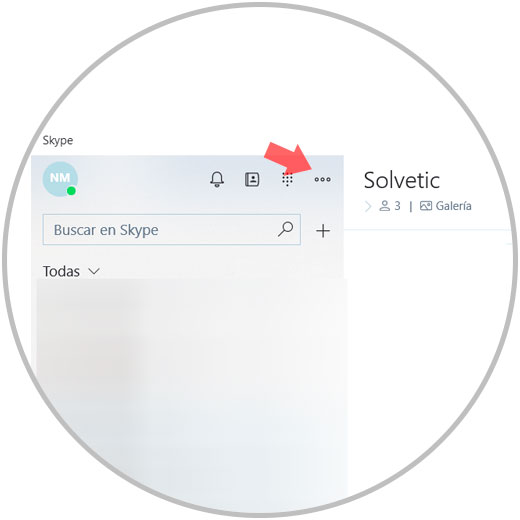
Step 2
When you click here a new window will appear on the screen. Press the "Settings" option
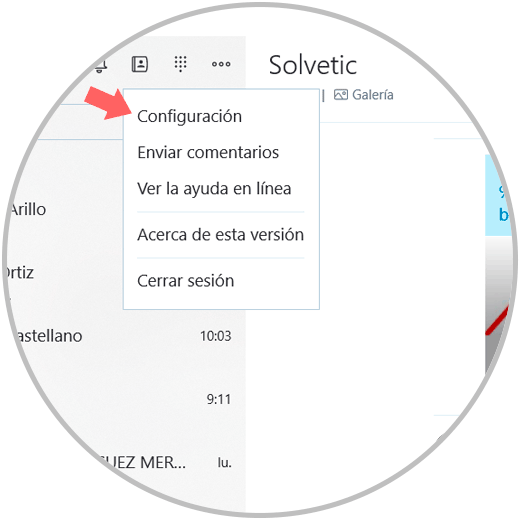
Step 3
A new screen will appear with the Skype settings. Swipe until you find the “Choose a mode†option and press the “Dark†option
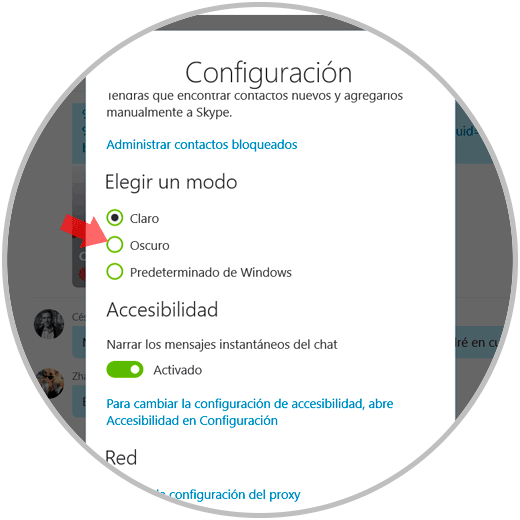
Step 4
It's ready. This will show the dark mode on the Skype screen.
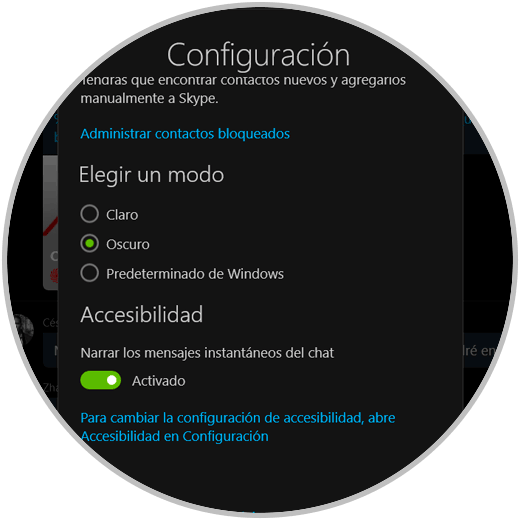
Note
To put the clear mode back on the Skype screen you just have to repeat the previous steps and press “Clear Mode†in the “Choose a mode†options in Skype
2. Dark mode Skype on Android
In case you want to put the dark mode of Skype on your Android phone, you can also do it by following the steps detailed below.
Step 1
The first thing you should do is enter the App and select our profile picture.
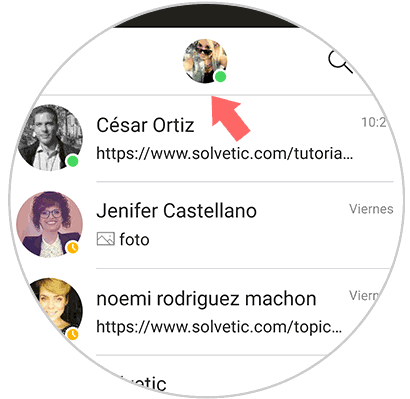
Step 2
Next we will see that we enter into our profile. From here we must enter the "Configuration" section
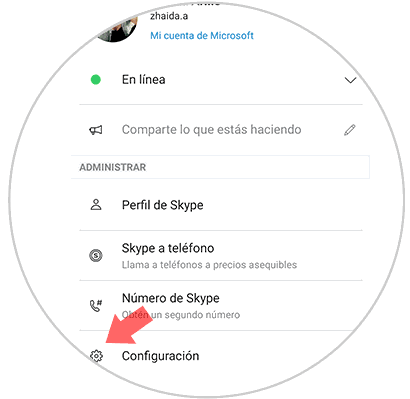
Step 3
Now a series of options will be displayed. We must enter in this case the "Appearance" section
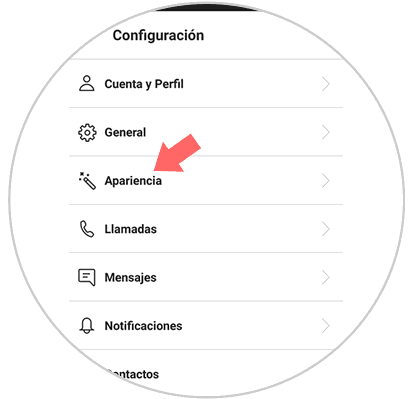
Step 4
In the modes section, we will see that we have the possibility to select "dark". Click on this option.
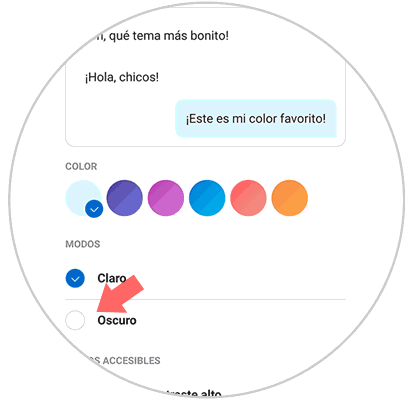
Step 5
Finally we will see that our app changes to dark mode and we can start using it this way.
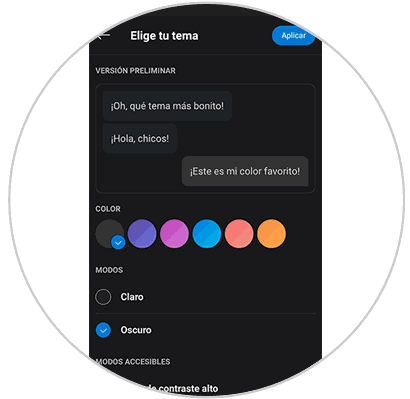
3 . Dark mode Skype on iPhone
In the case that your phone is iPhone, you must follow the steps below to put the dark mode on this phone.
Step 1
First go to the app and enter your profile by selecting your image at the top.
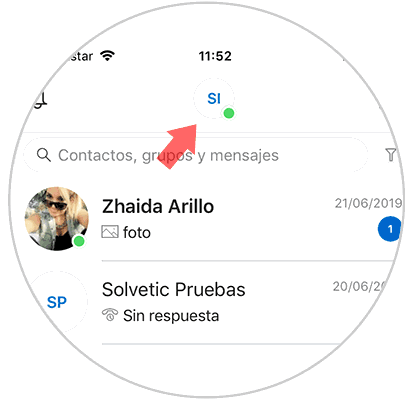
Step 2
The next thing you should do is enter the "Configuration" option among all the available ones.
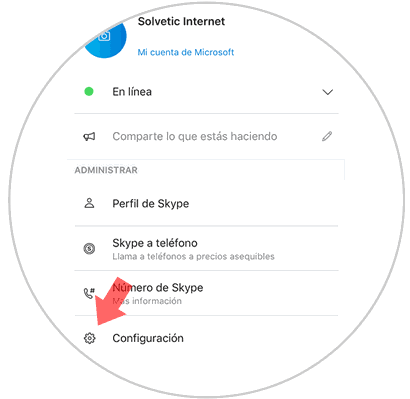
Step 3
You will see a new screen with different options. In this case you must access the "Appearance" section
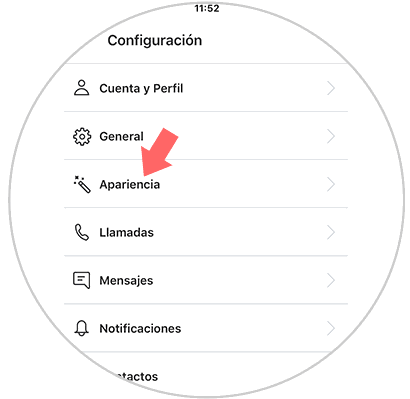
Step 4
If you scroll to the bottom, you will see that in the modes section there is an option that says "dark". We must activate this option.
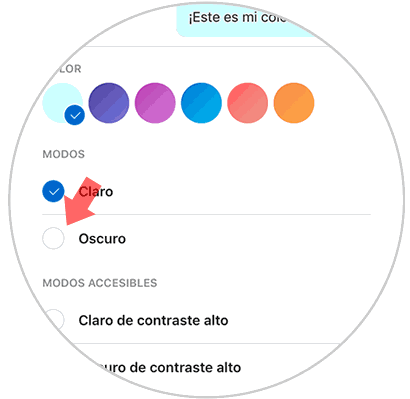
Step 5
Finally you will see that your app has become dark mode and you can start using it this way.
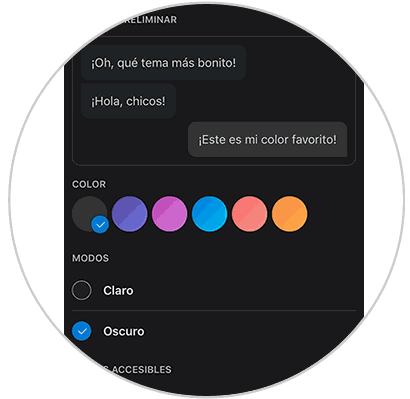
It's that simple to change the background color of the Skype application and put the dark mode and light mode according to our preferences.
Note
Remember that you can also put the dark mode in other applications
Office dark mode
Dark mode in Gmail
Dark mode in Outlook
Mac dark mode
Dark mode file explorer Windows