One of the most used applications today to establish new friendships or to be in constant communication with hundreds of people thanks to its new functions and integration with other platforms and we talk about WhatsApp and although the natural thing is that we use WhatsApp in our mobile devices, If most of the time we are in front of a PC there is the possibility of accessing all our contacts and chats from the web platform in the following link:
Web WhatsApp
There we can access all WhatsApp functionalities in a much simpler way. Being able to have WhatsApp from a PC while we are working on other tasks, allows us to make the use of our computer compatible with communicating with others via social networks. Something very comfortable, for example, to be able to type from a physical keyboard to the virtual and smaller one of the mobile. Now, as you can see on both the mobile and the PC, the appearance of WhatsApp is a clear theme and today we hear a lot about the dark mode and therefore in TechnoWikis we will talk about how to establish this mode since it is not possible natively ..
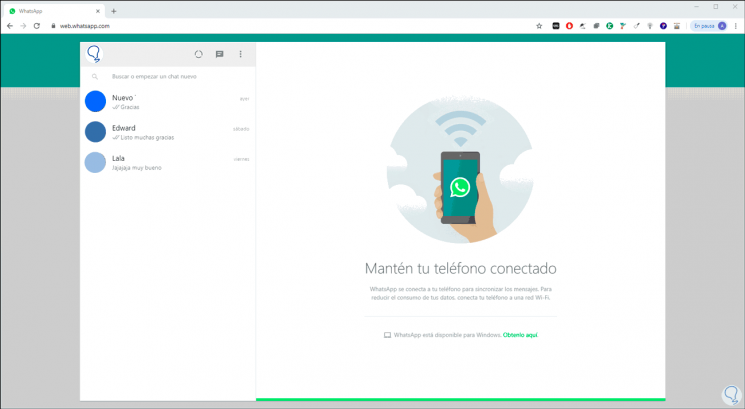
We also leave you the video tutorial with the different options to put the dark mode on your WhatsApp Web.
To keep up, remember to subscribe to our YouTube channel! SUBSCRIBE
1. Activate the dark mode in WhatsApp using Google Chrome extensions
Step 1
The use of extensions in Google Chrome is ideal to extend the functionality of the browser and for this purpose we will go to the following link to download the God Mode for WhatsApp extension:
God Mode for WhatsApp
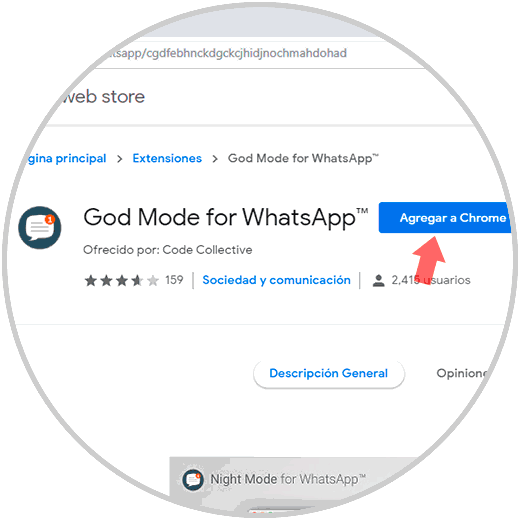
Step 2
This extension allows you to add better features to WhatsApp Web as. There we click on the “Add to Chrome†button and we will see the following message:
- It has an unread message counter
- Display the number of contacts online
- Run WhatsApp in the background
- Does not use third-party APIs
Step 3
We confirm the action by clicking on the “Add extension†button and as soon as it is added we will be redirected to WhatsApp Web with some special integrations.
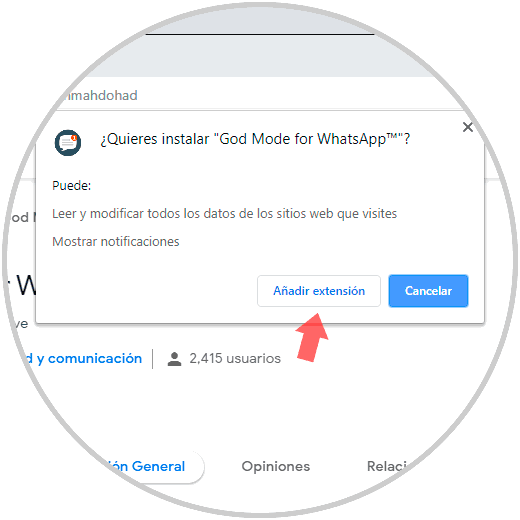
Step 4
Now, to activate the dark mode with this extension, just click on the Batman logo, that is, on the bat icon located in the upper right corner and this will be the new result.
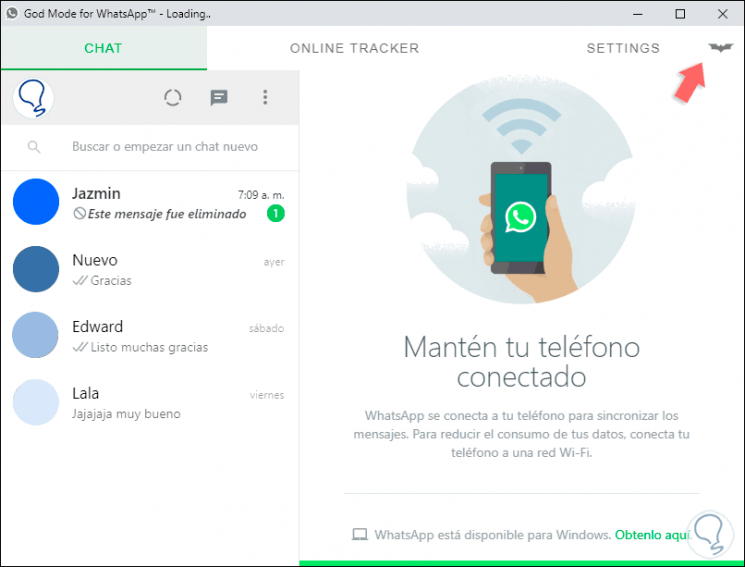
Step 5
If we want to establish the clear theme again, we click on the bat again.
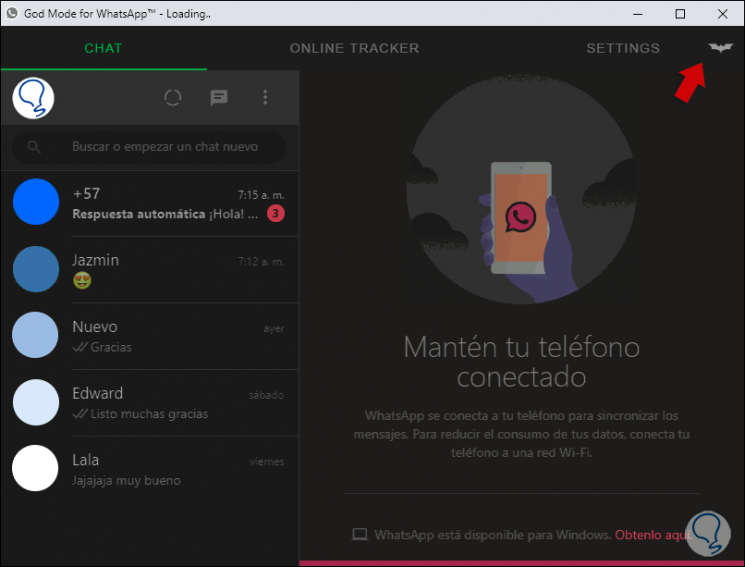
2. Activate the dark mode in WhatsApp using the WhatsApp app
Step 1
This is a method that involves downloading WhatsApp either in Windows or macOS, this download can be done in the following link:
WhatsApp
Step 2
The next step is to download a GitHub utility called WADark which is an open source and secure app within which we will see a NodeJS installation script that aims to edit the WhatsApp user interface elements in order to of setting the dark mode.
WADark for Windows
The download for Windows can be found in the following link;
WADark
WADark for macOS
In the case of macOS you find it in the following link:
WADark
Step 3
The first step is to run the WhatsApp application that we have downloaded which redirects us to WhatsApp Web:
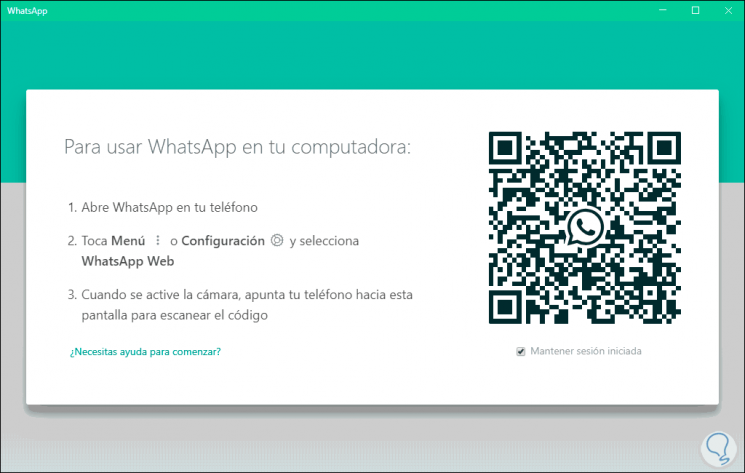
Step 4
Once we activate the session, we proceed to extract the WADark content that we have downloaded:
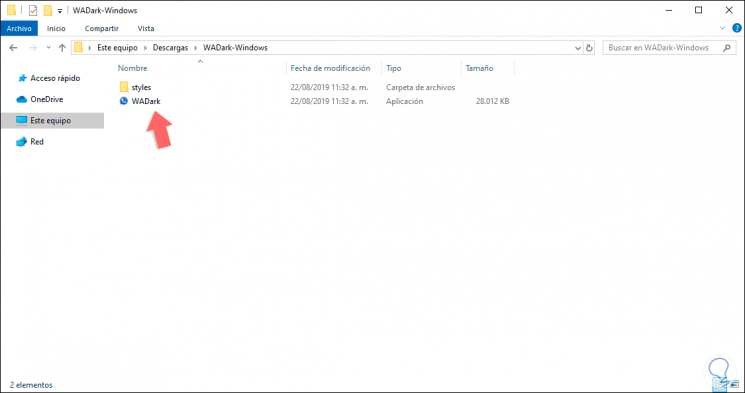
Step 5
There we double click on the executable and this will open a command prompt console with some installation scripts:
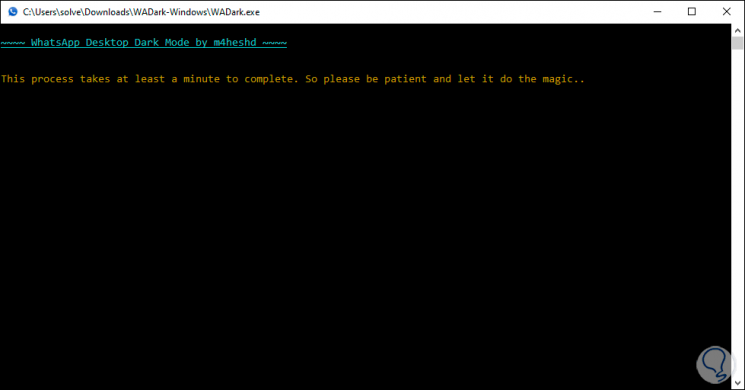
Step 6
This process is responsible for closing the WhatsApp process and then applying the selected dark style:
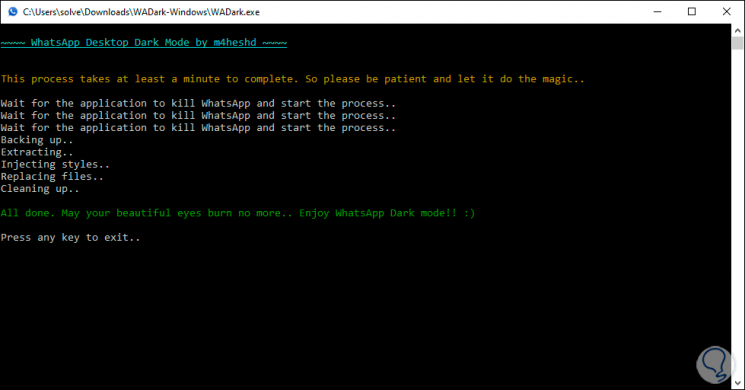
Step 7
Once this process is finished we will see the WhatsApp desktop application open again to log in:
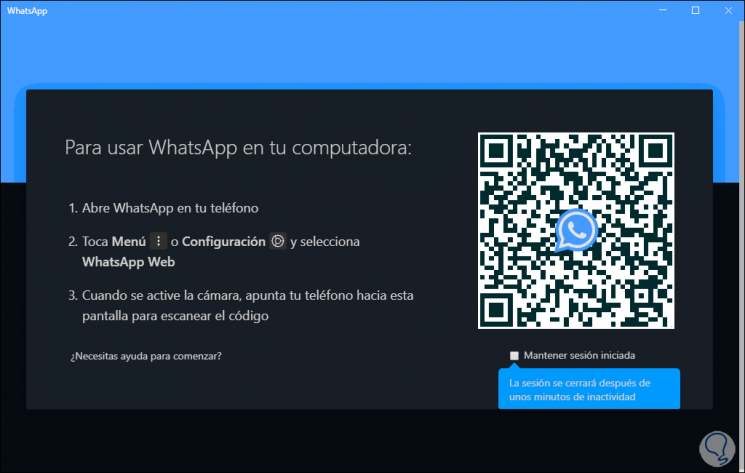
Step 8
Once the code is scanned we access in the dark mode:
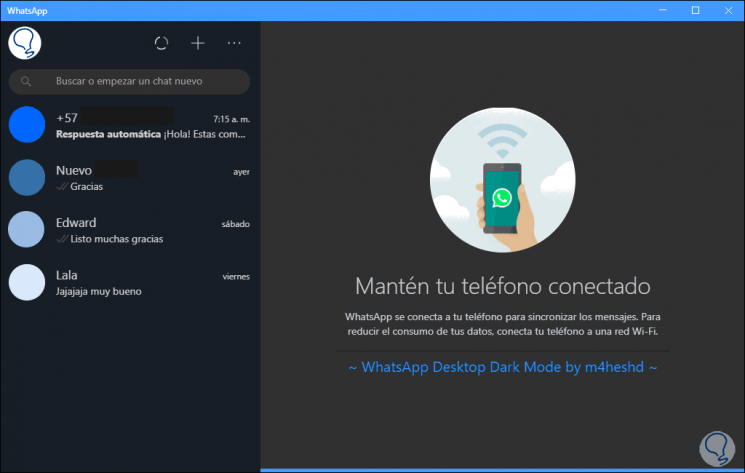
Step 9
When we want to restore the clear WhatsApp theme, just run the script again and a message will be displayed indicating if we want to restore WhatsApp, we confirm the action:
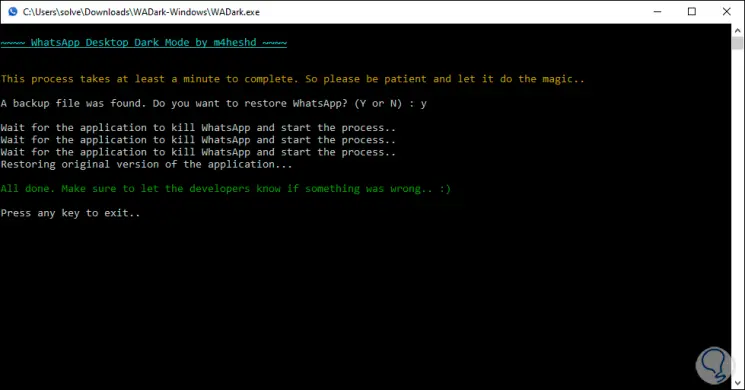
Step 10
This will allow us to log in clearly again:
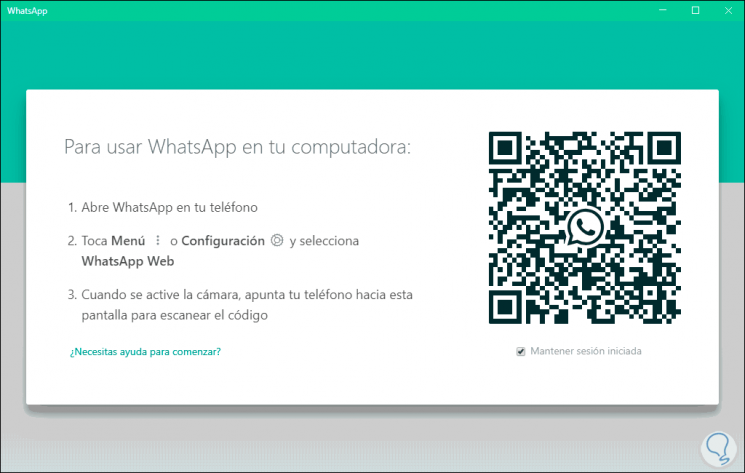
Using some of these two methods it will be possible to apply the dark mode in WhatsApp and thus enjoy a much more dynamic environment..