Office allows us to have access to a set of applications to carry out various types of work focused on the needs of each user, there are applications for texts, for data, for multimedia, for databases and each of them has special functions and characteristics. that make the work comprehensive, there it is key that the Office suite is always updated to receive the latest security, compatibility and performance news based on the system used, TechnoWikis will explain how to update Office globally in macOS..
Keep in mind that if we do not apply the corresponding updates, there are functions that may not work correctly and may cause errors that block our files and force us to later recover Word files on Mac, for example, to try to save information. That is why it is best to always keep your Mac well updated, avoiding possible version errors.
Note
We will use Word but the process applies equally to PowerPoint and Excel.
To stay up to date, remember to subscribe to our YouTube channel!
SUBSCRIBE ON YOUTUBE
How to update Office on macOS
Step 1
Open one of the Office applications, in this case Word:
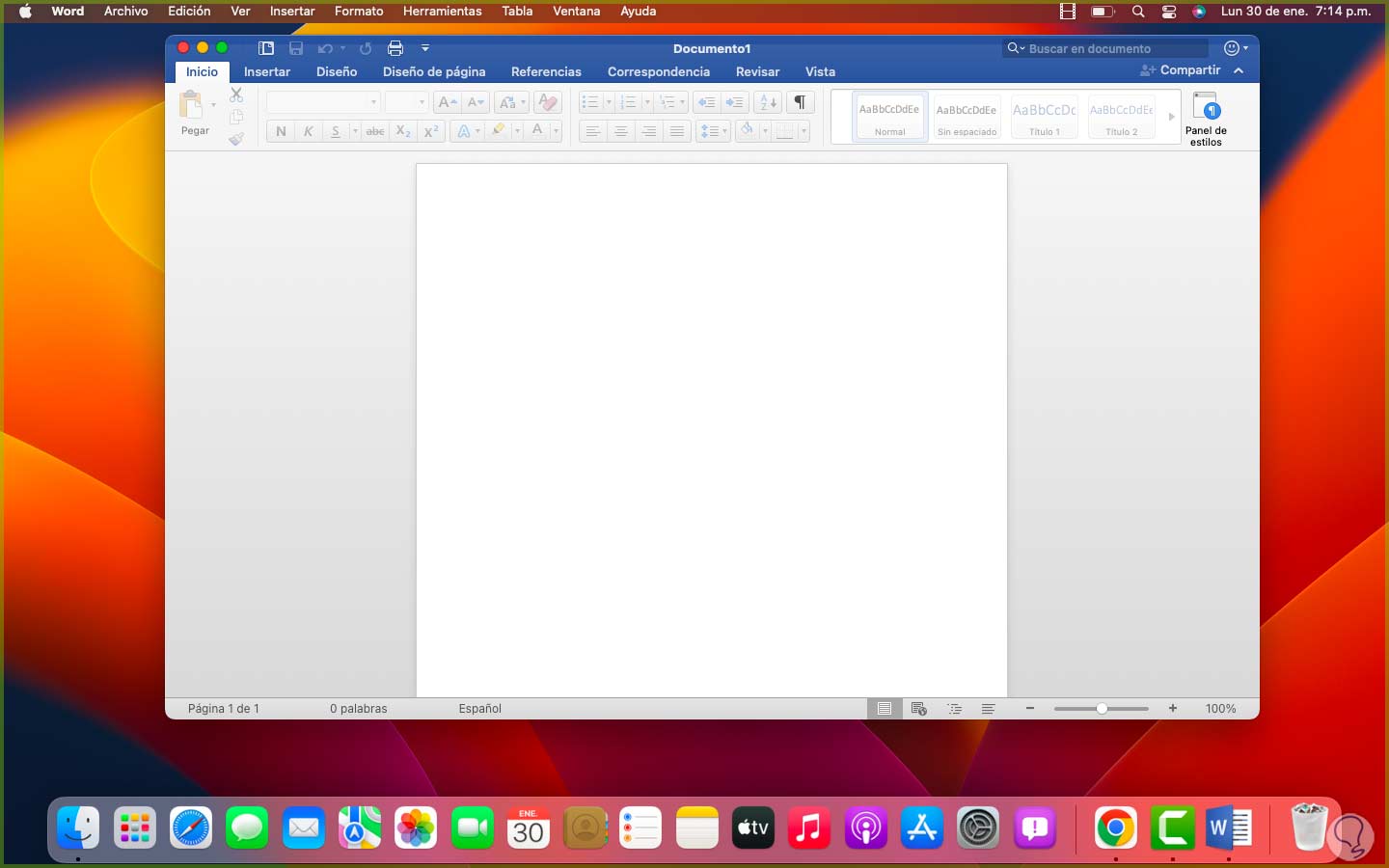
Step 2
First of all we go to the "Help - Check for updates" menu:

Step 3
Clicking there will lead to the search process:
There it is possible to validate whether or not there are updates, it is possible to see a message to adjust the settings, in this case we click on "Settings" to see the following:
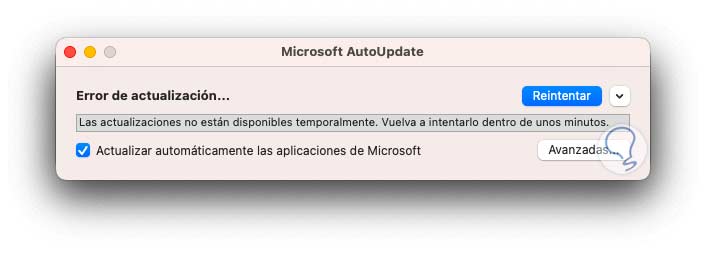
Step 4
We activate the "Microsoft AutoUpdate" switch so that the updates are carried out automatically
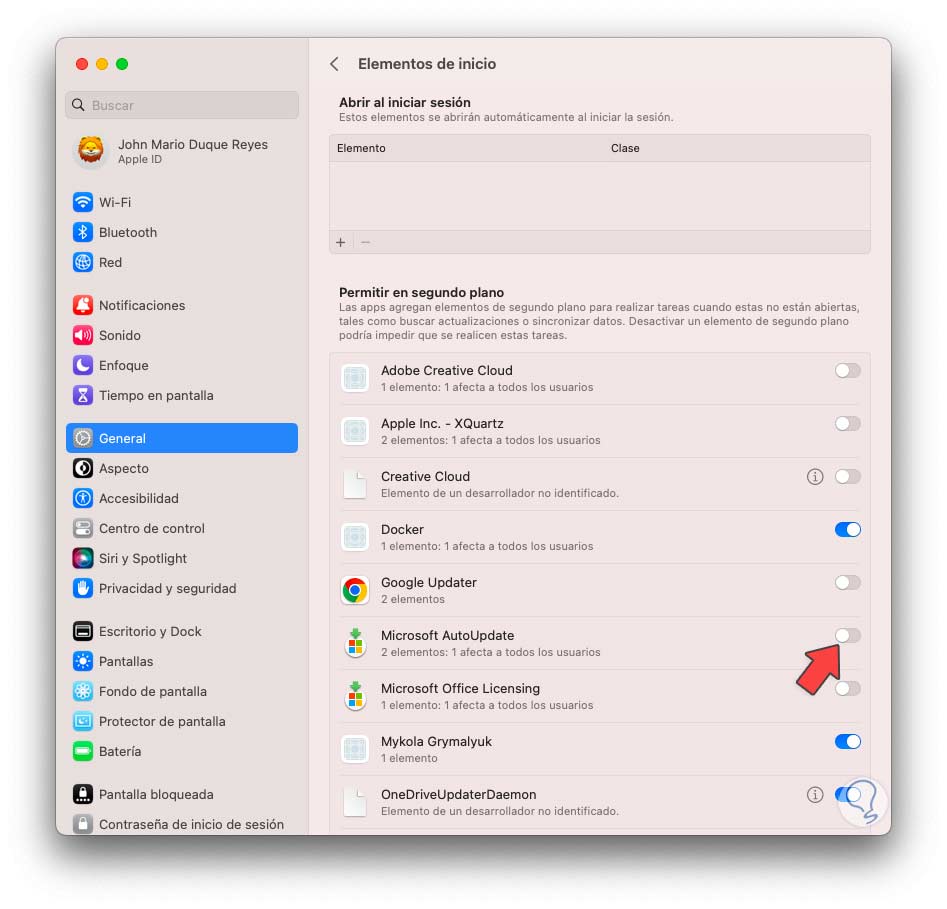
step 5
and we must enter the password:

step 6
We click on OK to confirm:
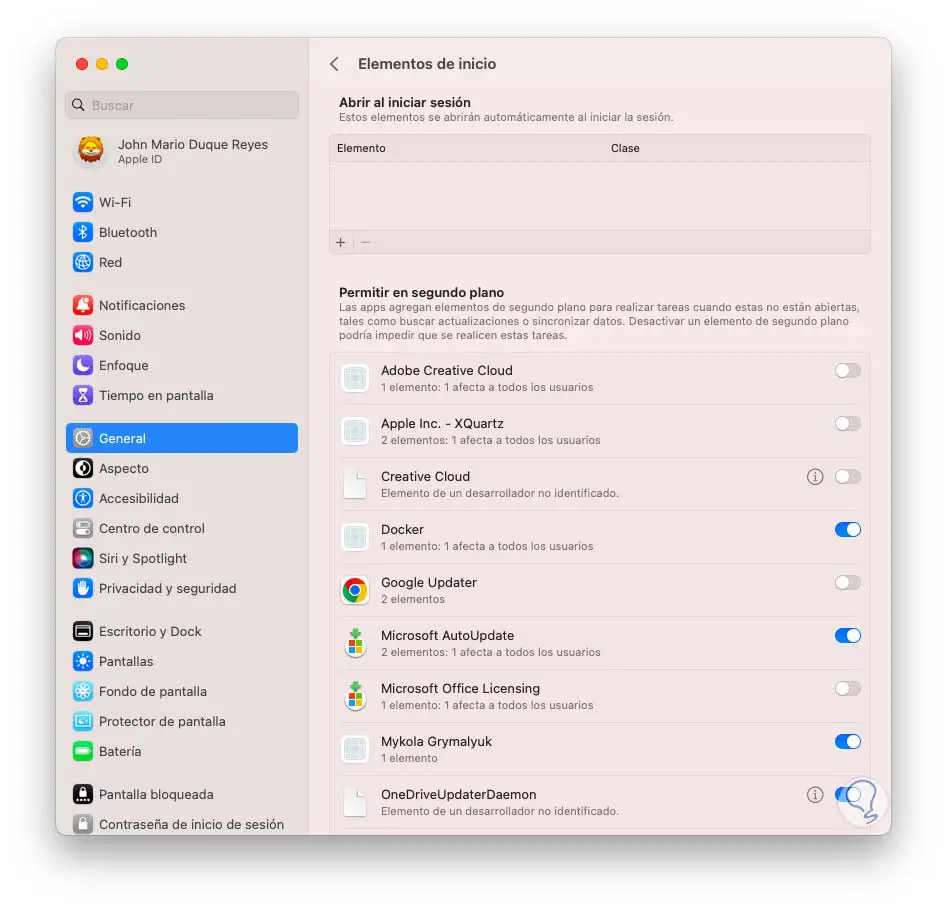
step 7
It will check for updates again:
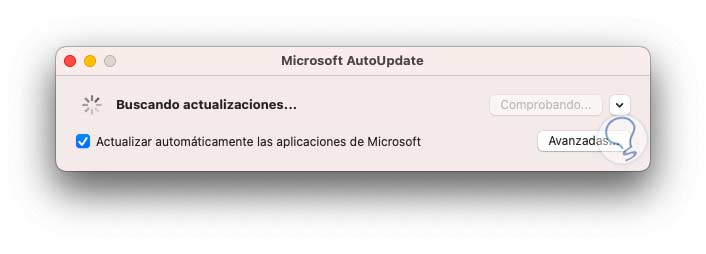
step 8
It is possible to see that there is some:
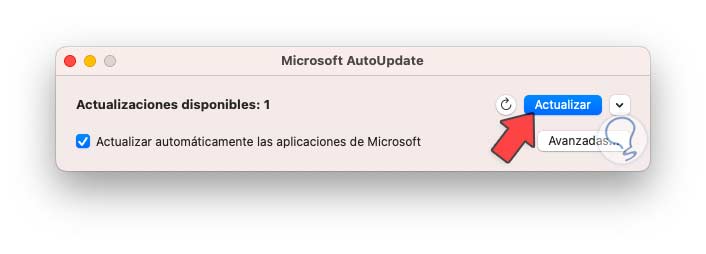
step 9
We click on "Update" to continue the process:
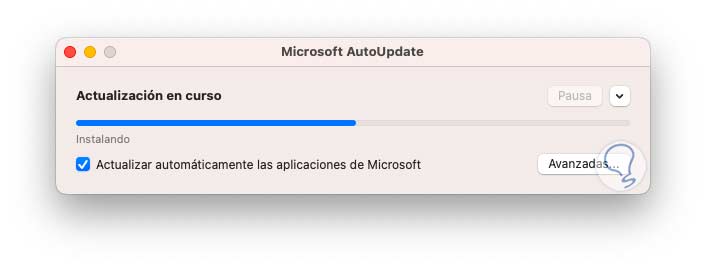
step 10
After this the app will open automatically:
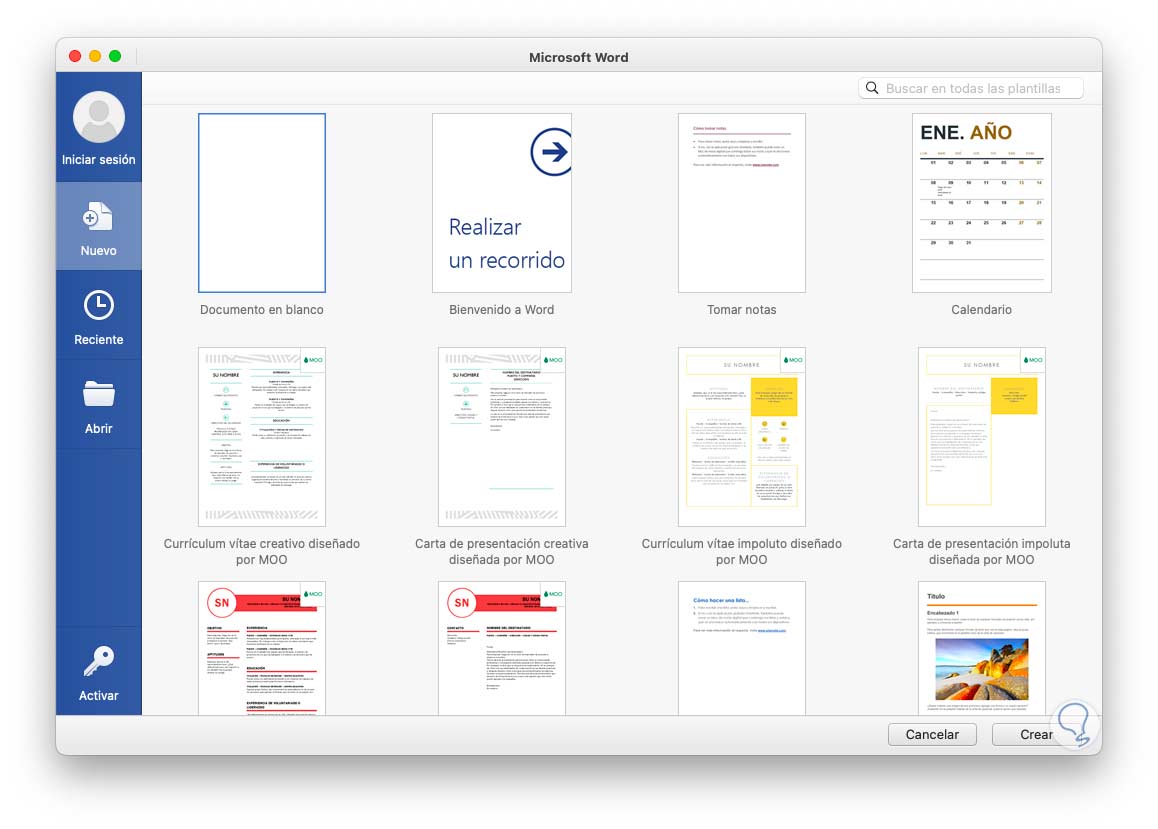
step 11
Alternatively we open App Store and in "Updates" we validate if there are Office updates:
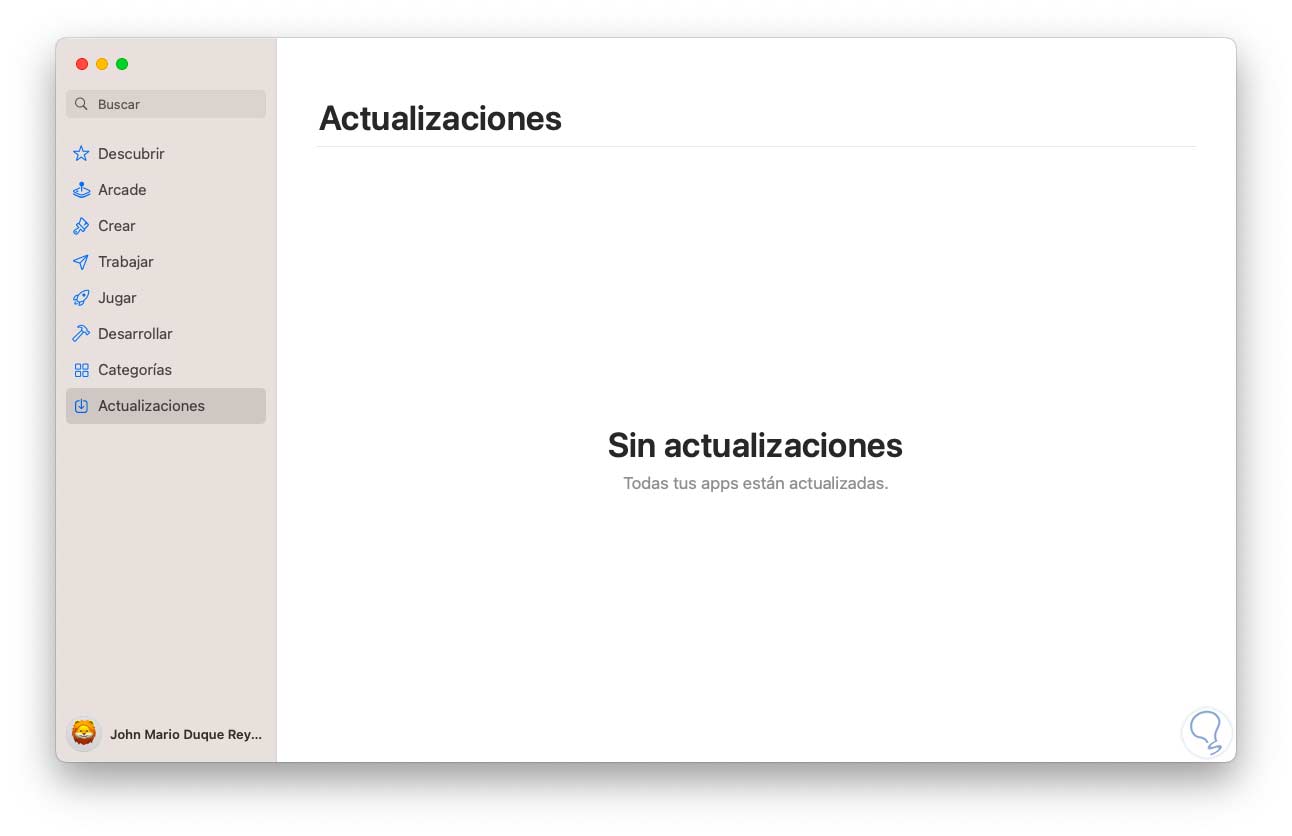
This is the way to update Office apps on macOS..