Word offers us a wide set of options to manage the content with special functions but something striking are the integrated templates to show the text in a professional and much more dynamic way, one of these is to use a triptych. Within the designs that we can make, we have the possibility of playing with the different elements that we have added, being able to even group image and text in Word to make it easier when moving it around the triptych..
A triptych is nothing more than an informative brochure which can be folded into three parts (tri) and with this have the information to be represented, it is possible to use the options integrated in Word or use external media. In this way, once we have made our triptych, we can export the Word as a PDF to be able to print it and prevent the entire design from moving while printing.
To stay up to date, remember to subscribe to our YouTube channel!
SUBSCRIBE ON YOUTUBE
How to make a brochure in Word
Step 1
First of all we will use the option integrated in Word, we open Word and click on "More templates":
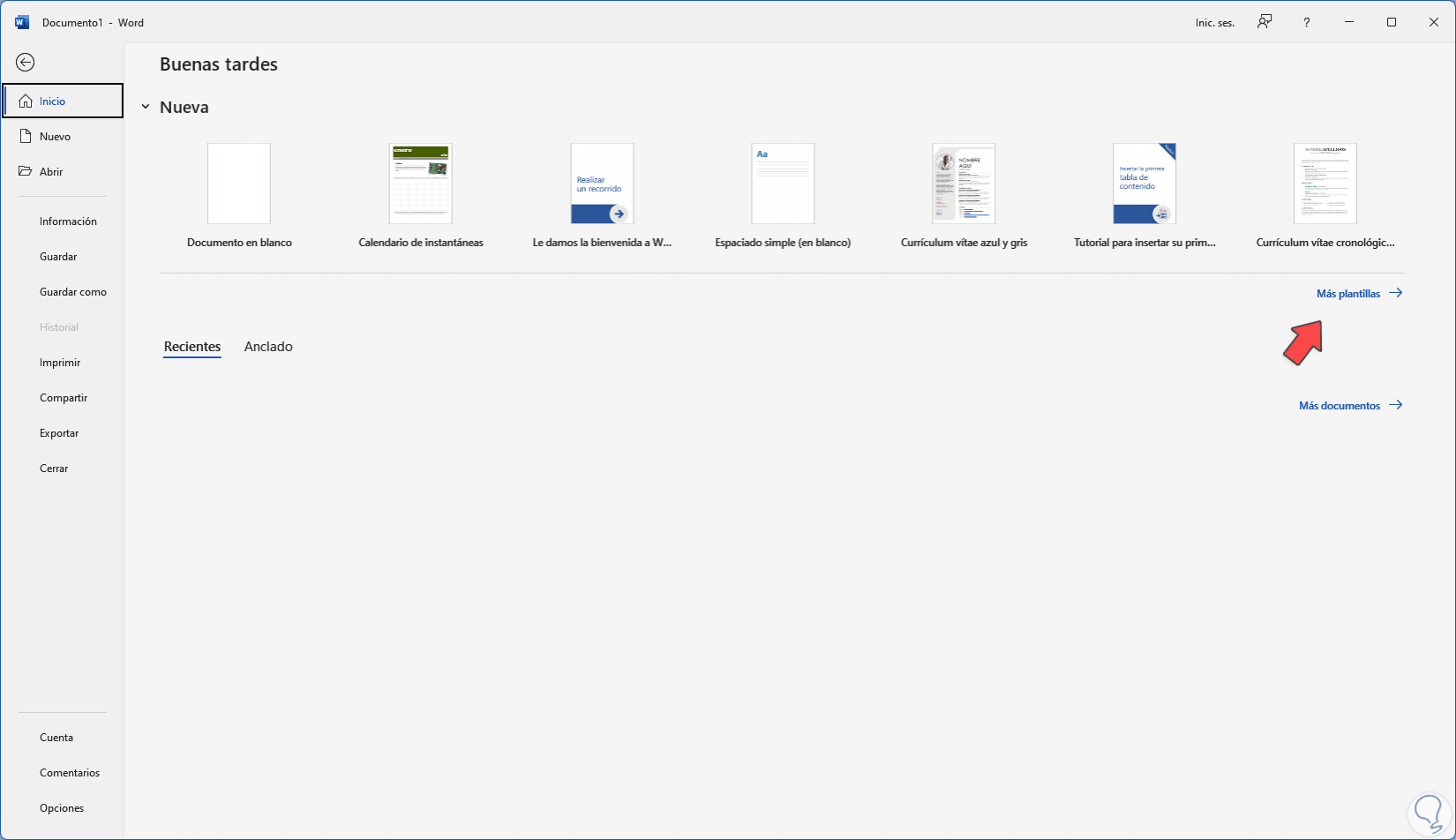
Step 2
Now we look for "brochures":
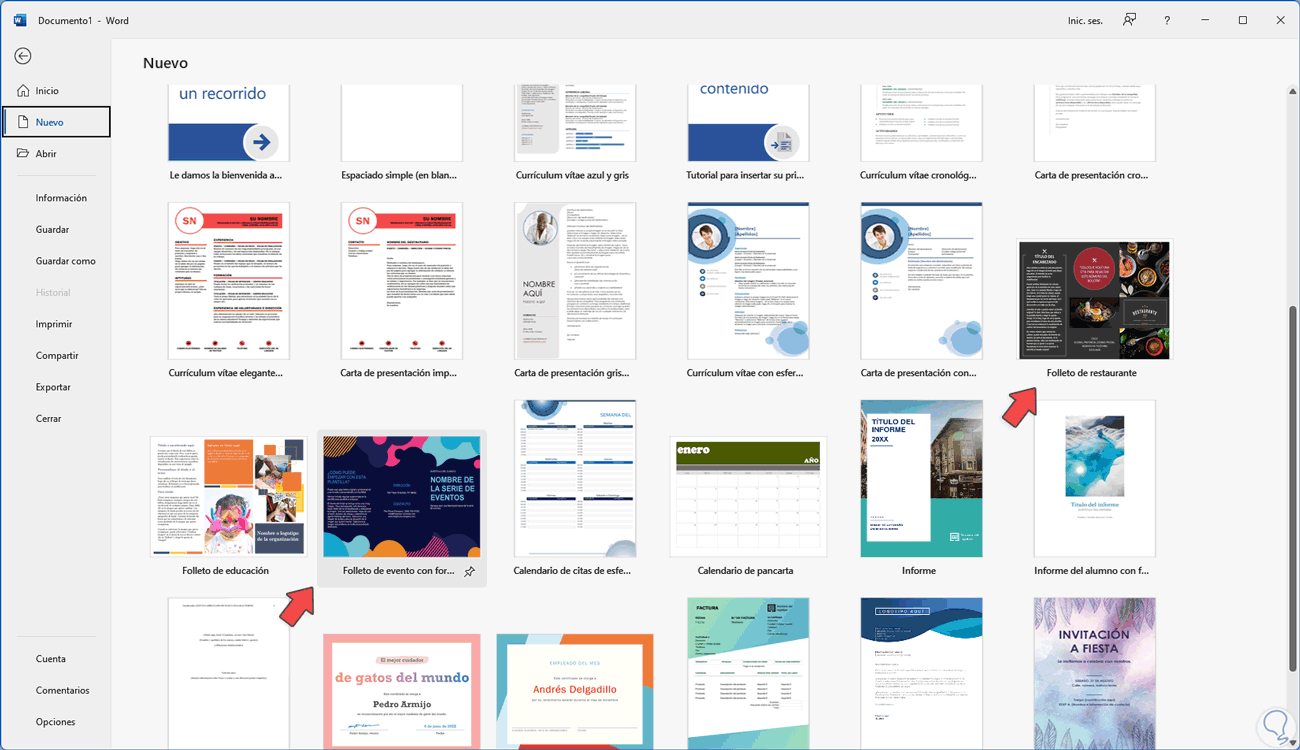
Step 3
We select the desired one and click on "Create":
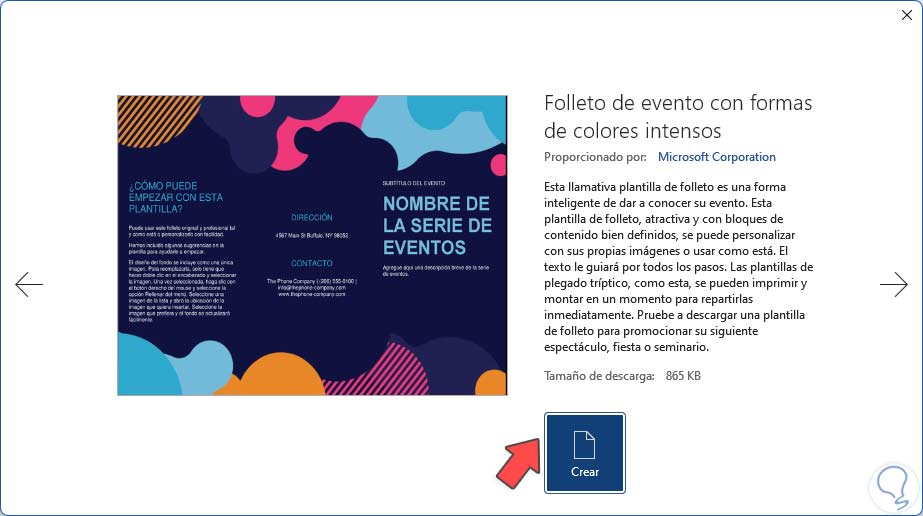
Step 4
Clicking on Create will open a new document with the template available for editing:
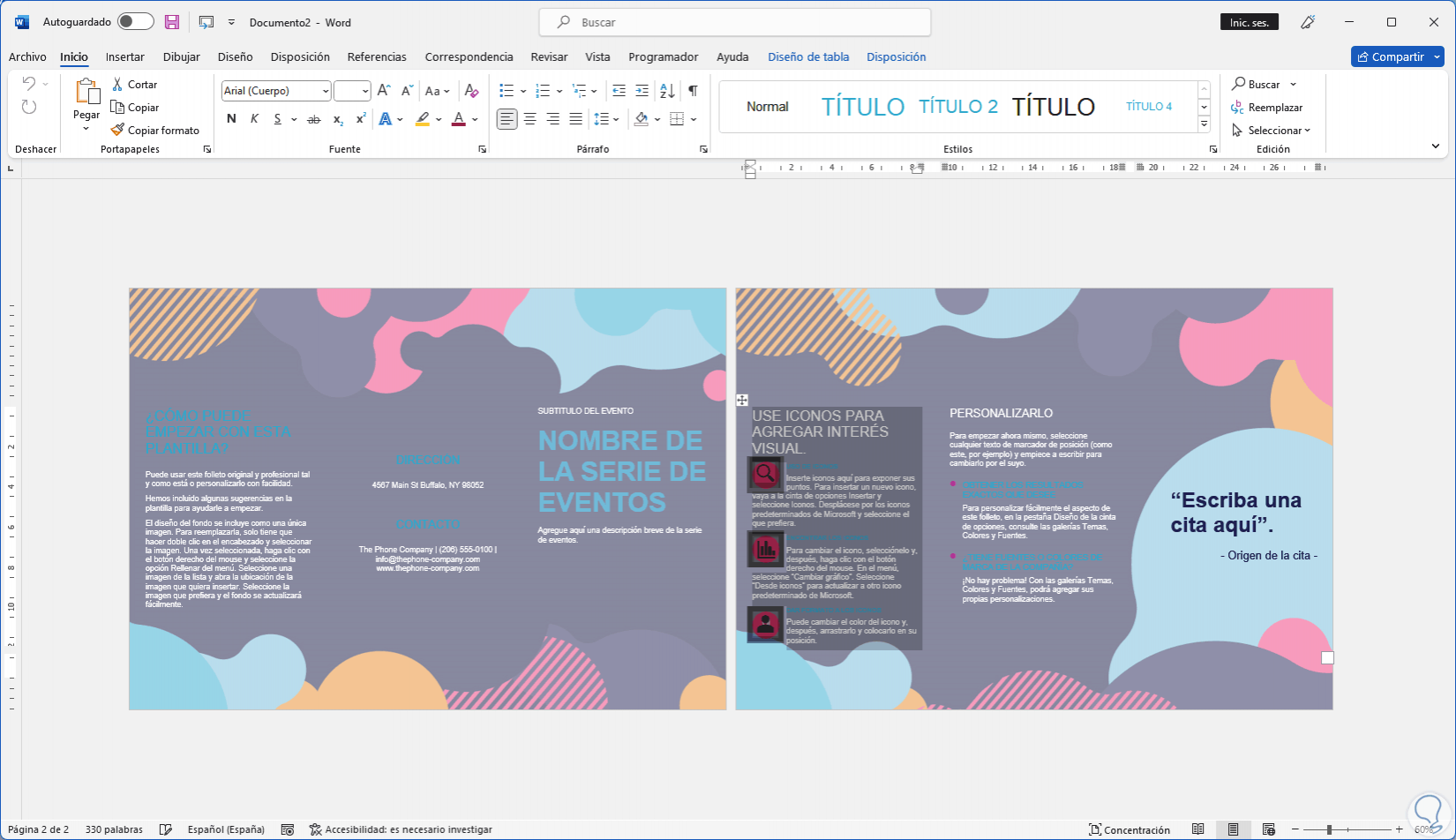
step 5
It will be possible to edit the context of the brochure or triptych.

step 6
It is also possible to download templates created for free from websites that offer this type of design:
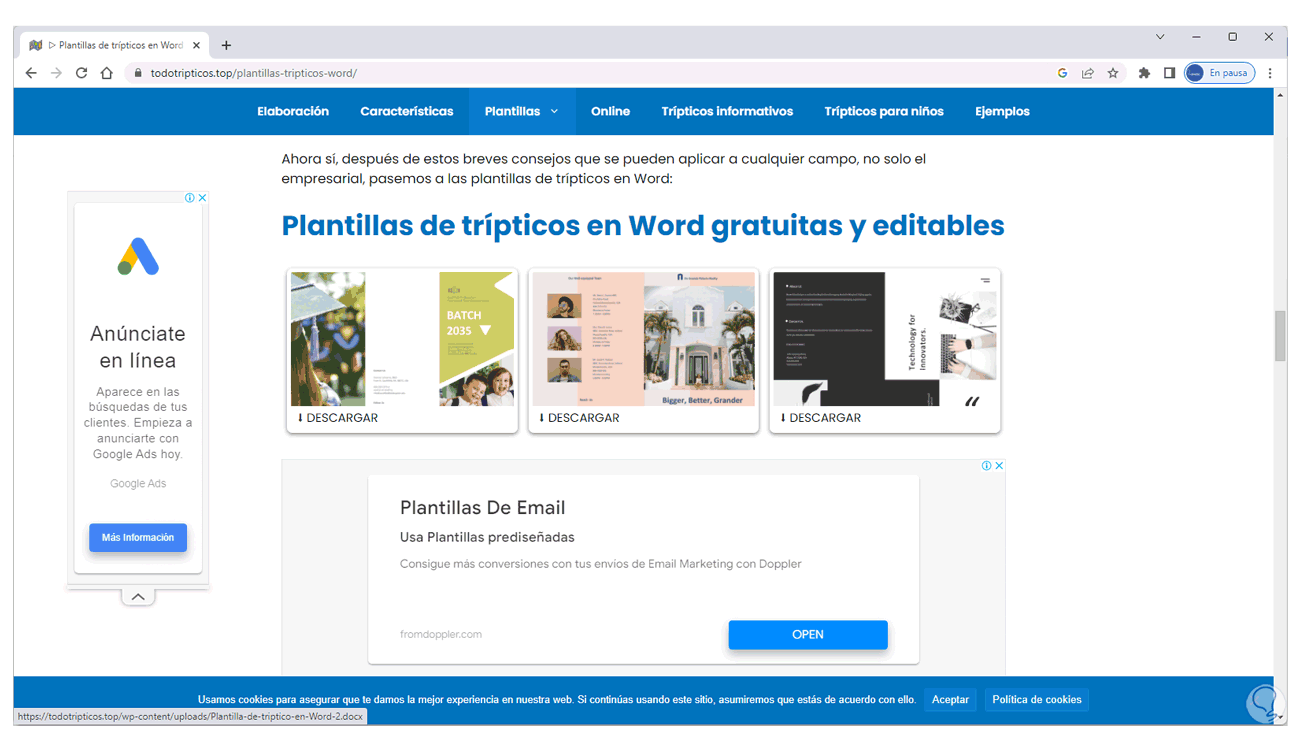
step 7
There are numerous free pages for this, when downloading we select the location:
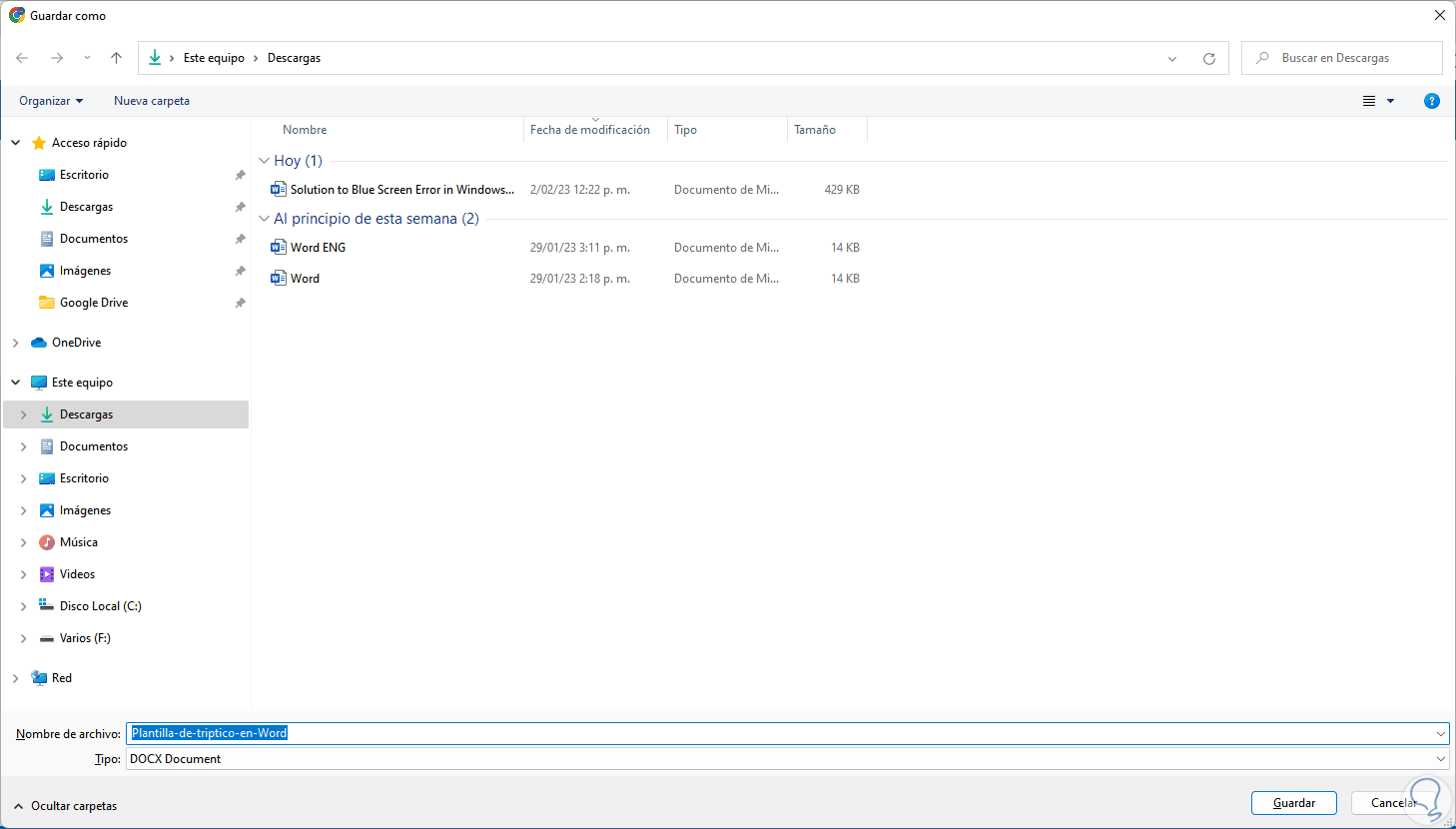
step 8
Once downloaded we open the template:
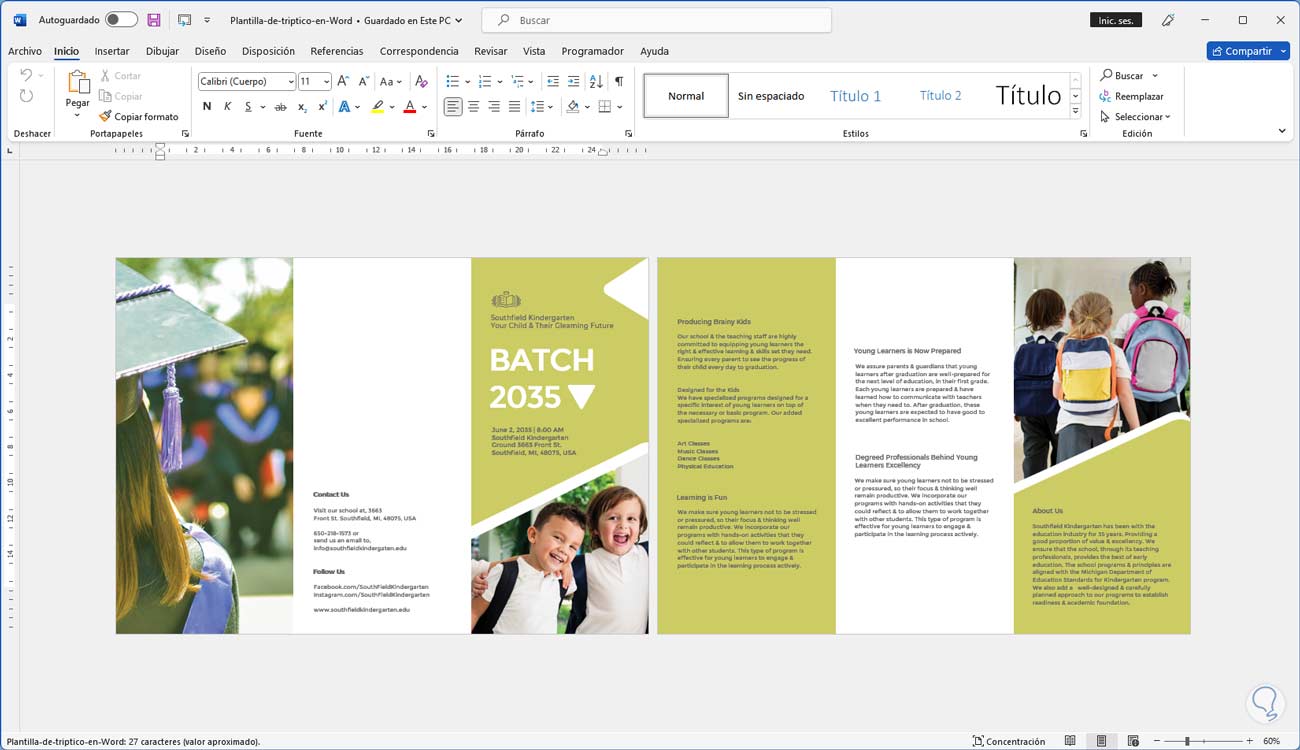
Note
In some cases, as it is a file downloaded from the Internet, we must click on "Enable editing".
step 9
You can edit this template as needed:
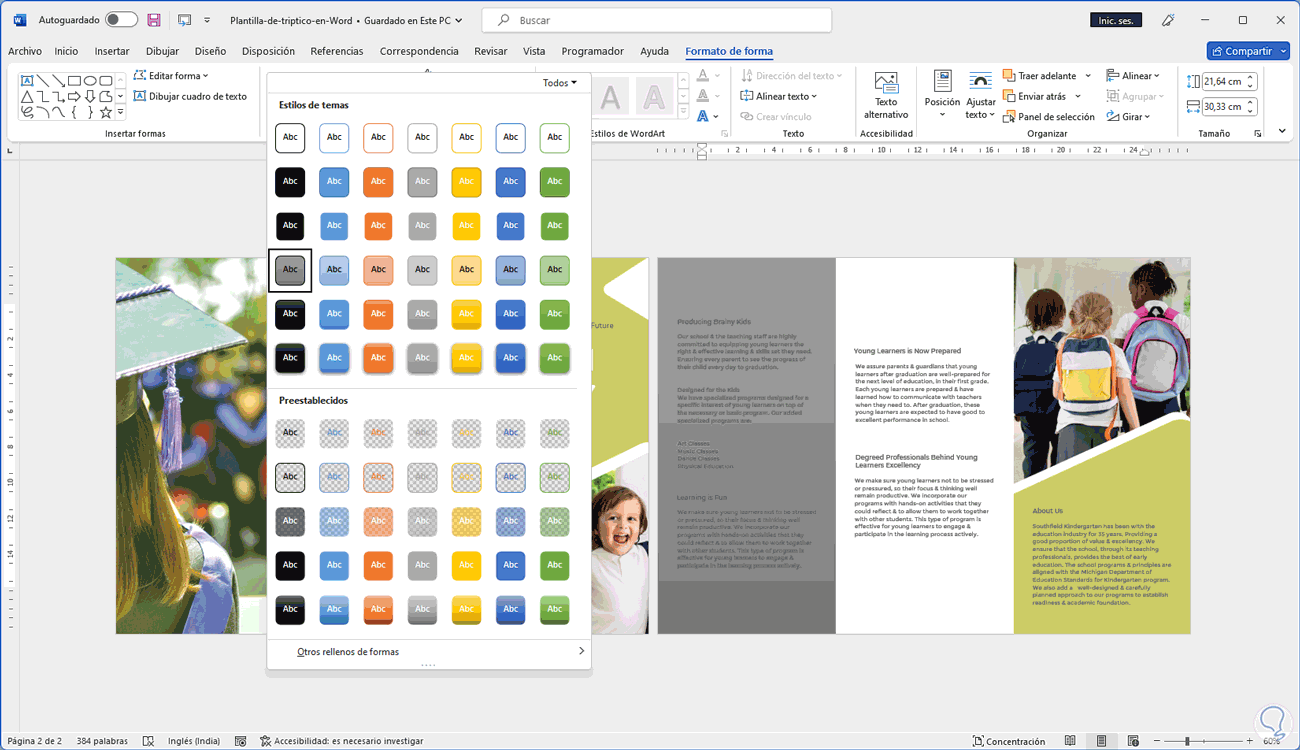
step 10
We apply colors if we want to modify them in the template:
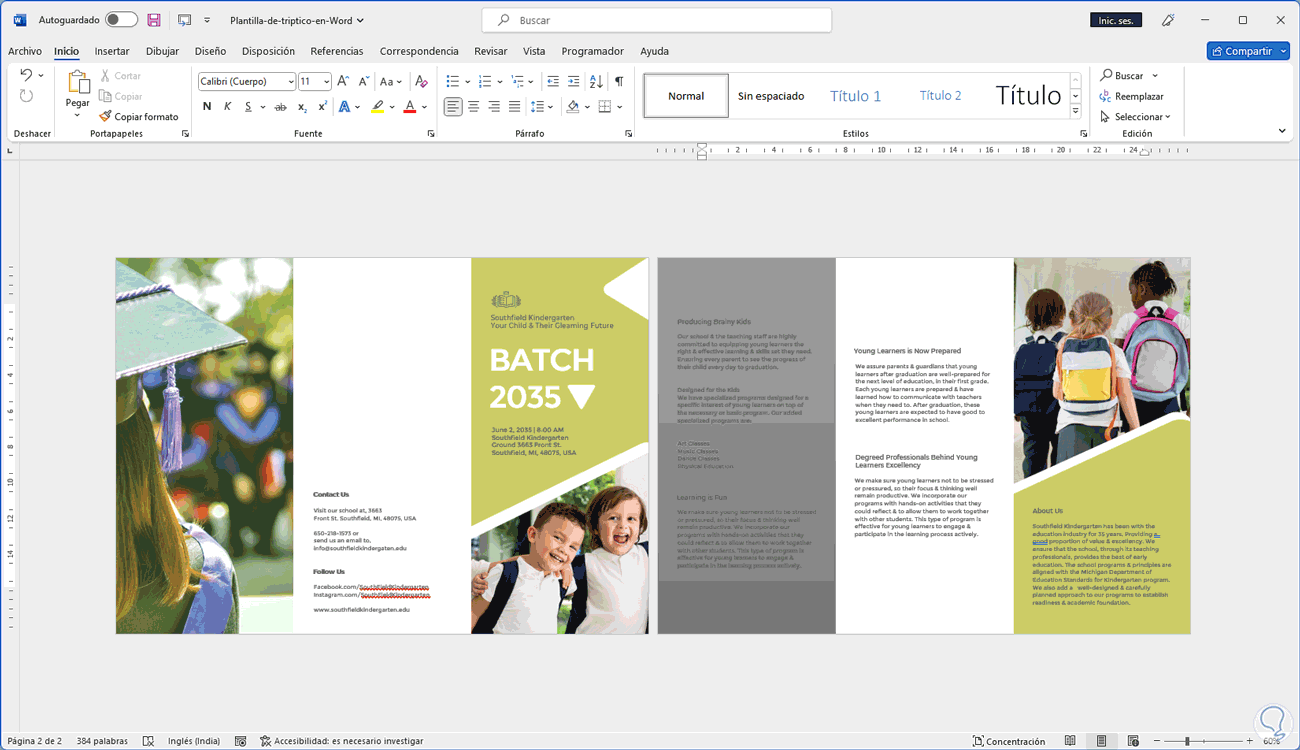
step 11
It is enough to select each section and there adjust fonts, colors or others:
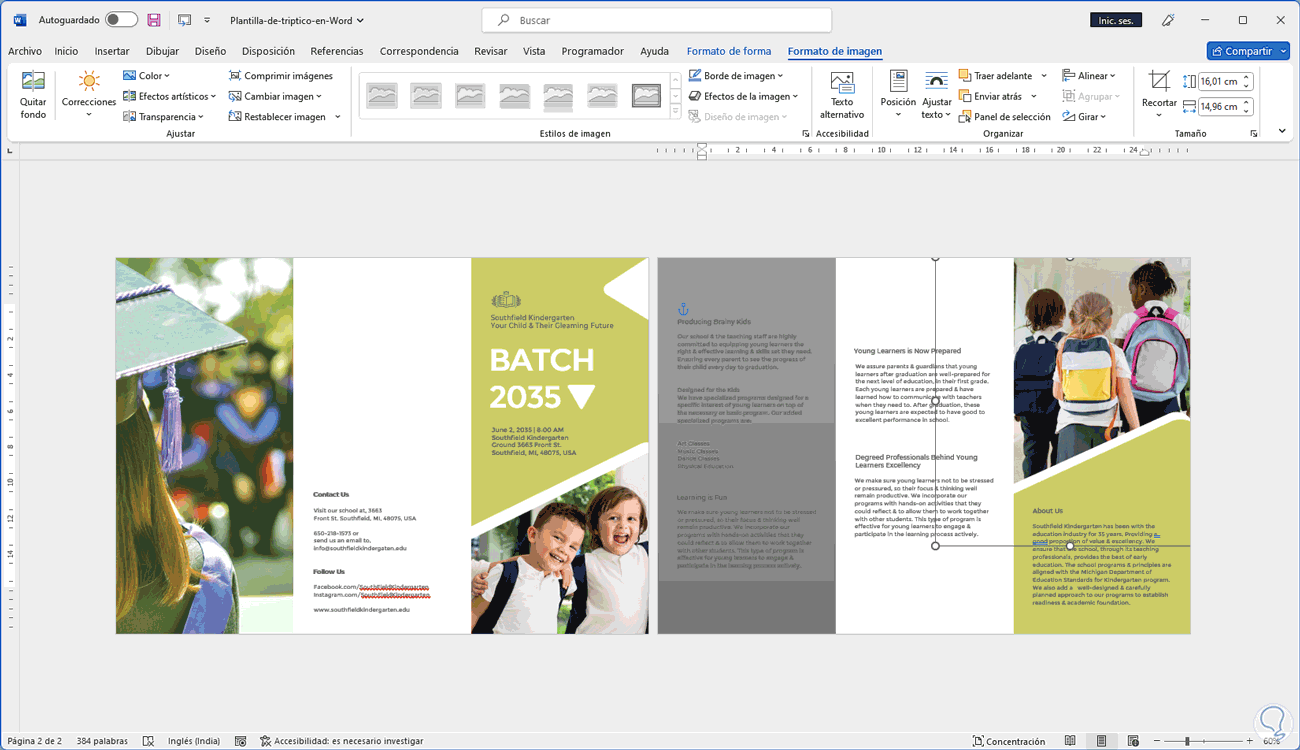
This method allows us to create a triptych in Word in a simple way..