To this day, no one doubts that Instagram is one of the social networks reigns today, because of the great expectation it arouses and the large number of users that use and are aware of the changes they introduce. And it is that the popularity of this social network rises like the foam and every very short time we can report news and improvements that are made in the application and that are usually received with open arms by users..
It is true that in a principle Instagram had a wall to upload photos and spaces for comments , simple and concise. But since it was born in 2010 until today it has undergone numerous changes and the incorporation of many functions that have made it become what it is today: One of the preferred and most used social networks worldwide. The 24-hour stories with questions , surveys , superzoom or animated GIFs or private messages were some of them that marked a before and after in the use of the App.
One of the latest additions to Instagram were the identification cards or NameTag, which allowed you to scan a code to follow a person quickly. You can see how to create them and use them here..
It seems like a good idea to share this card in the story so that it reaches more people than if accompanied it can scan the code and thus gain followers in a faster way. This is why today at TechnoWikis we will explain how to put the identification card in Instagram stories step by step.
To keep up, remember to subscribe to our YouTube channel! SUBSCRIBE
Step 1
Access Instagram, and, on the bottom bar, touch the doll icon to the right of the bar to access your profile.
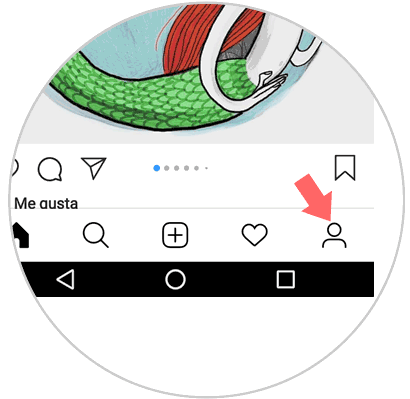
Step 2
Once inside, in the upper right corner you will see an icon of three horizontal stripes. Press here.
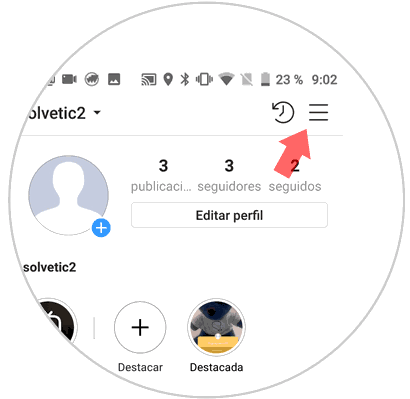
Step 3
A tab will be displayed on the right side of the screen. Click on the identification card.
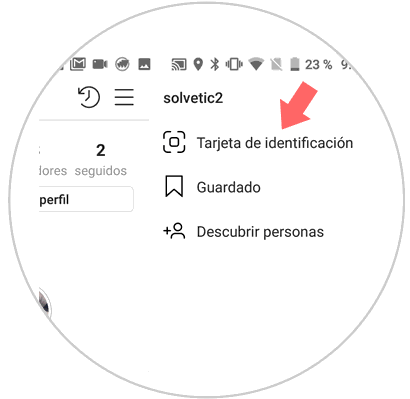
Step 4
You will now appear on your ID card.
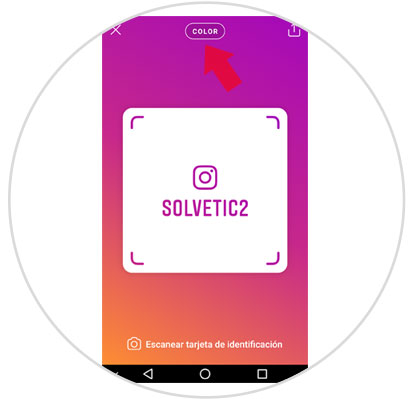
You can change the card model by pressing the top button and customize each model by sliding the screen to the right inside it..
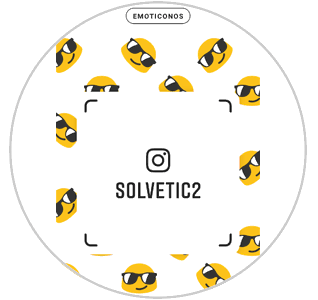

Once you have chosen the card and configured to your liking, take a screenshot , which can be done differently depending on the terminal you have, although in all phones the process is usually very similar.
Step 5
Now get out of here and access the profile again. Touch the “+†symbol next to the profile to create a new story.
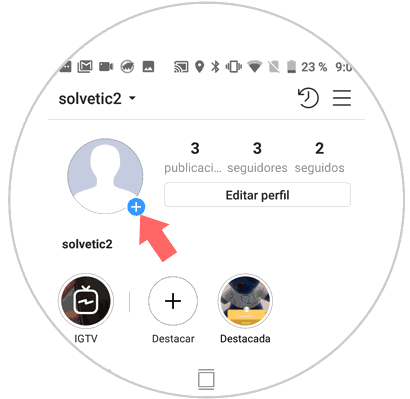
Step 6
Within the new story, swipe the screen up and access the gallery. Press to upload the screenshot of the Instagram ID card.
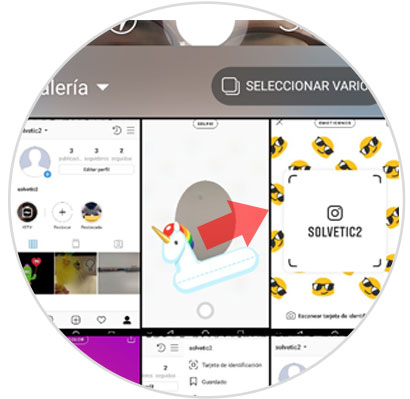
Step 7
Center the identification card by enlarging with your fingers on the screen and when you have done so, press the "Send to" button located in the lower right corner of the screen.
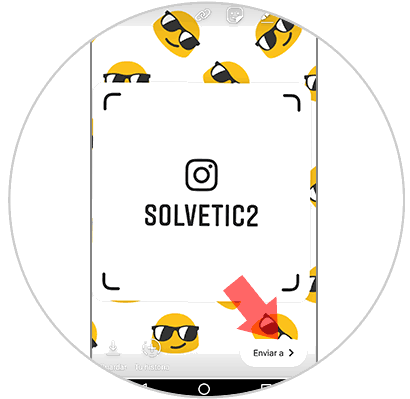
Step 8
Now, tap on "Share" in your story, and when you have marked it, a "Ready" button will appear at the bottom of the screen. Press here.
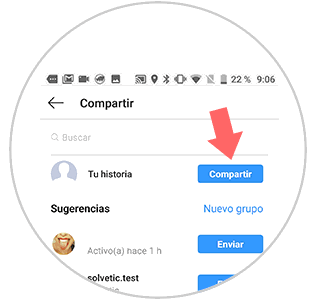
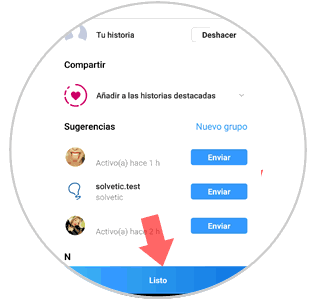
Now the identification card will appear in your story for 24 hours.