WhatsApp is one of the applications most used by users worldwide, and thanks to this service we can instantly communicate and exchange not only messages, but also files such as photos, videos, voice notes, documents and a long etc..
Audio or voice notes are one of the most used elements among users, since thanks to them we can send a recorded message with our voice so that the other person can hear them when they open our chat. For this reason, it can be a big problem in our communication when we cannot listen to WhatsApp audio, and precisely in this TechnoWikis tutorial we explain 7 possible solutions to solve it in the form of text and video:
To stay up to date, remember to subscribe to our YouTube channel!
SUBSCRIBE ON YOUTUBE
1 Check the volume and mode of your terminal to solve I can't hear WhatsApp audio
For this, we will do the following steps that we are going to indicate below:
Step 1
Use the volume buttons on the side of the phone and check that the volume is not at 0 by turning it up with the Volume + button.

Step 2
Now, slide the top menu and select the Sound Mode by clicking on the Mode option.
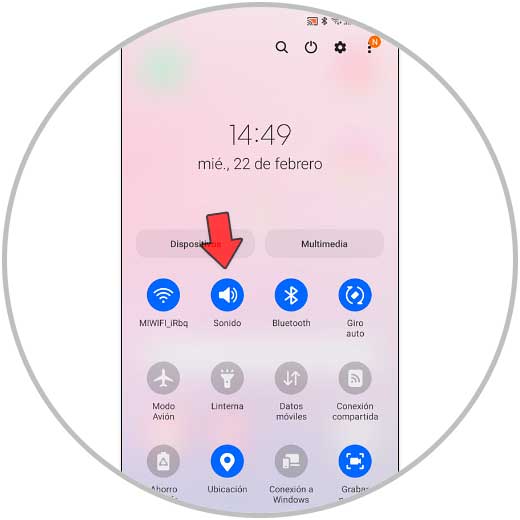
Step 3
If you hold down the Mode button you can check if Do Not Disturb Mode is on as it should be set to Not On.
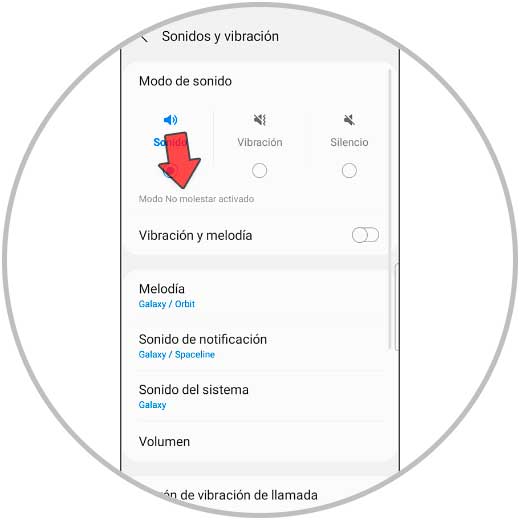
2 Check that WhatsApp has permission to access the microphone to solve I can't hear WhatsApp audio
Another possible problem is that WhatsApp has not been granted access to the microphone, and this is solved by following the steps that we are going to indicate below:
Step 1
For this, click on "Settings".
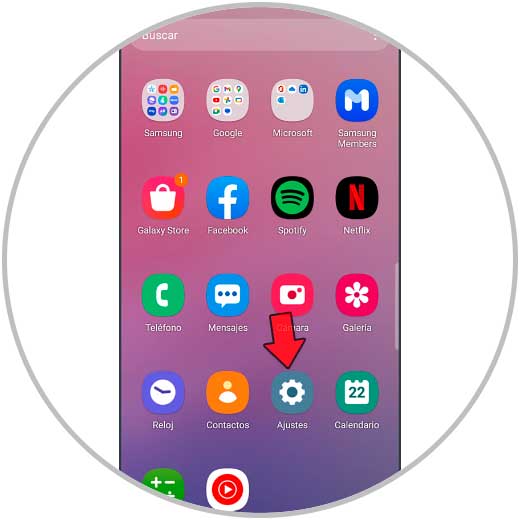
Step 2
We slide to the "Applications" option and press to access.
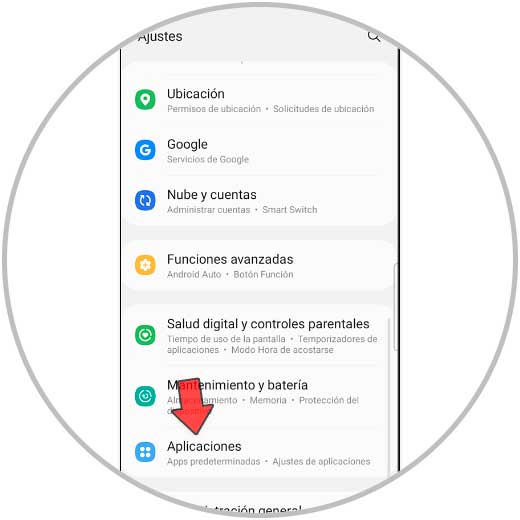
Step 3
In the list, look for the WhatsApp App and click to access.
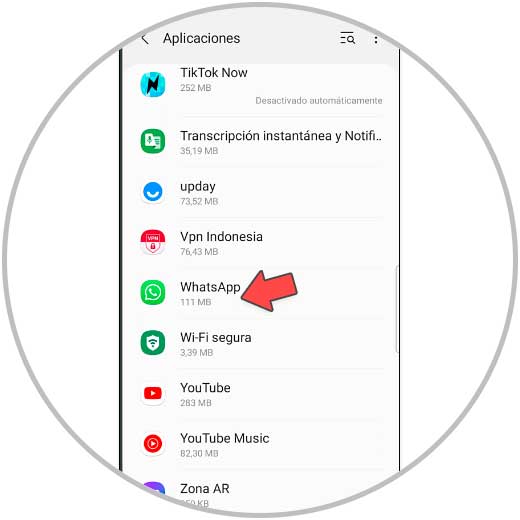
Step 4
Once done, select "Permissions".
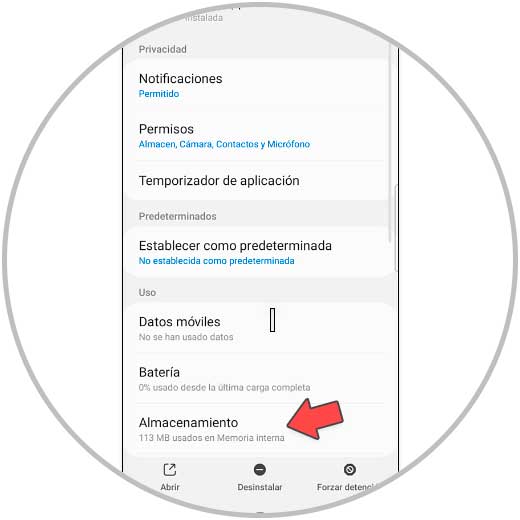
step 5
Check that the microphone is in the "Allowed permissions" section. If not, tap on "Microphone" and select "Allow if app is in use".
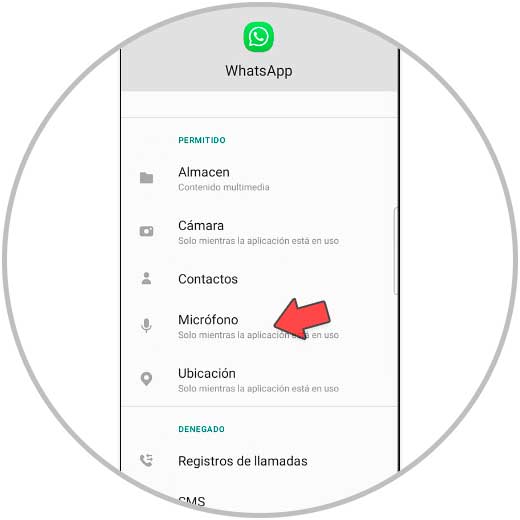
3 Clear WhatsApp cache to solve I can't listen to WhatsApp Audios
On other occasions, clearing the application's cache can solve any operating problem that is occurring in it, and this can also happen with the WhatsApp audio problem.
To do this, the steps to follow are indicated below:
Step 1
For this, we enter "Settings-applications-WhatsApp" (the same steps as in the previous section) and select "Storage".
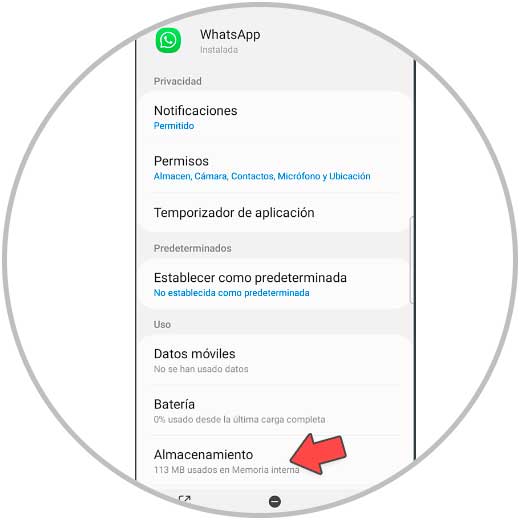
Step 2
Now, click on "Clear cache".
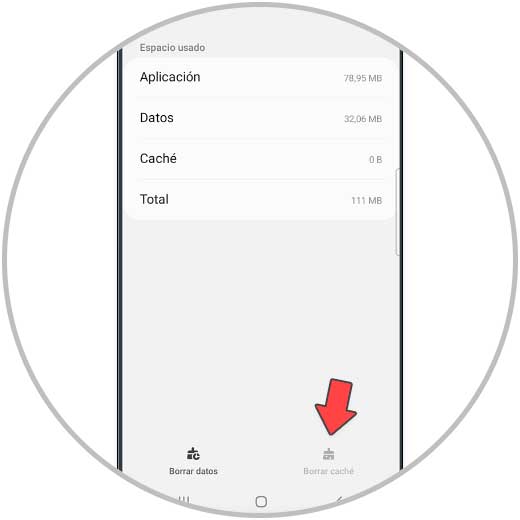
4 Update the WhatsApp App to fix I can't hear WhatsApp Audios
On other occasions, the reason why something does not work correctly within an App is not having updated it. To update it, the steps to follow are the ones that we comment below:
Step 1
For this, go to your download site, and look for the WhatsApp App.

Step 2
If there are updates available, you will see the update button next to the App and you will have to click on it. If they do not exist, you will see the "Open" option on the button.
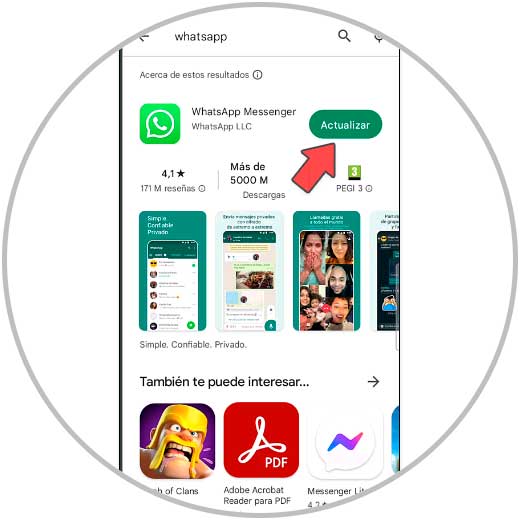
5 Check network connection to solve I can't listen to WhatsApp Audios
If you do not hear WhatsApp audio, it may also be because your network connection is not optimal. To check it do the following:
Step 1
To do this, swipe the top of the main screen and the top menu will appear.

Step 2
Hold down the "WiFi" button. Disconnect and reconnect WiFi. If the connection is unstable, try connecting to an available secure network.
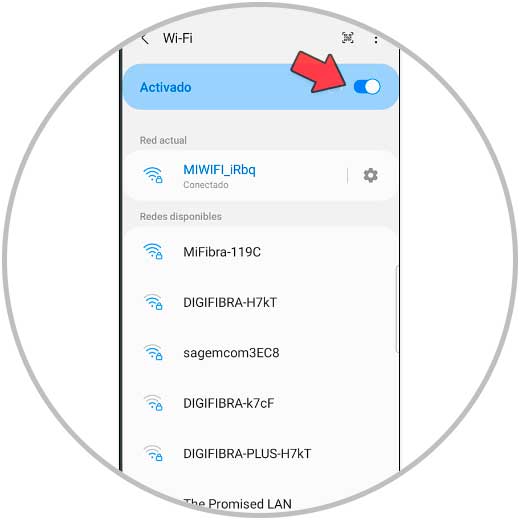
Step 4
You can also try changing the WiFi network to Mobile data (or vice versa).
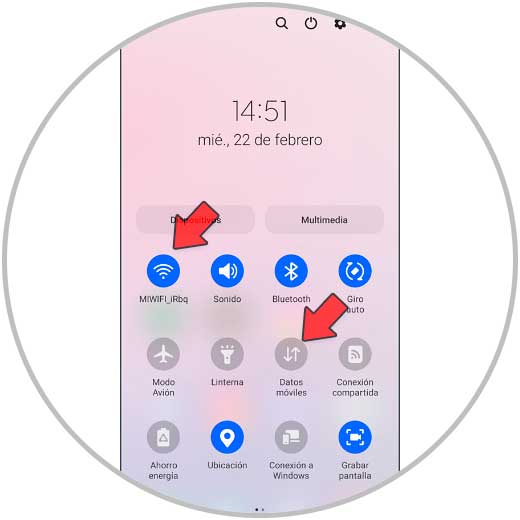
6 Reinstall WhatsApp to solve I can't hear WhatsApp Audios
Another possible solution for this will be to reinstall the WhatsApp application, and this is done in the following way:
Step 1
Press and hold the WhatsApp icon.

Step 2
Now, in the pop-up window, press “Uninstall”. Then go to your download site, search for the WhatsApp App and download again on your mobile terminal.
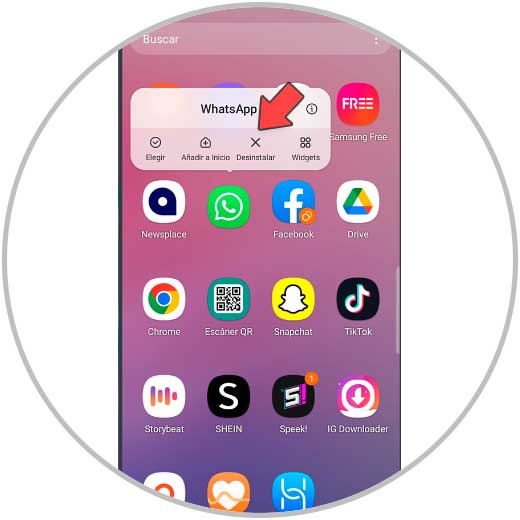
Note
If this does not work, try restarting your mobile terminal and see if this has solved the problem of not being able to listen to WhatsApp audio