Mac OS, the operating system developed by Apple, is undoubtedly the best option when using a computer by the followers of the Apple brand. Apart from synchronizing perfectly with iCloud and with all your Apple devices, such as iPhone or iPad , it stands out for the simplicity of its use, ease for all devices to be linked, elegance and cleanliness in its interface or the importance they give to security, among many other aspects..
Apple recently released the official version of macOS Mojave for its millions of users, and this new version includes major changes that will have a positive impact on productivity and task execution.
Among its novelties we find
- A new dark mode which will be applied to the entire system and all the integrated apps of the Mac, such as Finder, Keynote, Safari, Calendar, Messages, Xcode, etc.
- New function called "Batteries" , which gives us the opportunity to group files according to their content on the desktop such as dates, formats, audio and more.
- New dynamic desktop , in which the wallpaper changes as the day goes by.
- Improvements in file management in the Finder .
- Improvements in the quick view with the space bar.
- News when capturing the screen with new tools for use.
- New Continuity on Camera, using iPhone, which allows you to record or take photos and that these appear automatically on the Mac. Works with Finder, Mail, Messages, Notes, Pages, Keynote and Numbers.
- New integrated apps like Stock Market, Home, and Voice Notes.
- Improvement and redesign of the App Store.
Recall that Apple has established criteria to upgrade to macOS Mojave at the equipment level, so that the devices compatible with this new version are:
MacOS Mojave compatible devices
- MacBook Pro from mid 2012 or later.
- MacBook Air from mid 2012 or later.
- All current iMac Pro models.
Note
If our team is not in this category it will be impossible to upgrade to macOS Mojave.
TechnoWikis in this tutorial will explain the process completely to install macOS Mojave from scratch..
Previous requirements
Before seeing the macOS Mojave installation process, and verifying that our equipment is compatible, we must comply with some aspects such as:
- Create a backup of the most important information either through Time Machine or other means.
- Have the macOS Mojave boot media, in the following link we explain how to create a bootable USB with Mojave:
Create macOS Mojave bootable USB
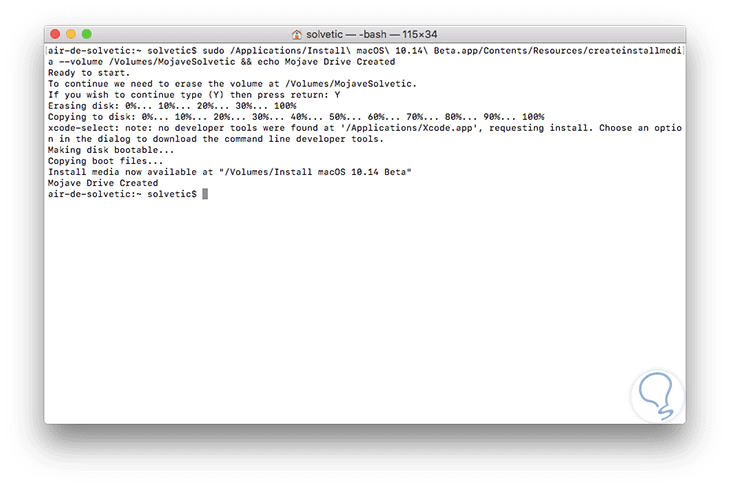
Note
Remember that a clean installation will erase all the elements on the Mac, including all personal files, photos, movies, applications and all the configuration managed there.
Once we have the USB boot media, we will connect it to the computer and proceed to restart it or turn it on and during this process we press the Option key to access the boot menu and from there select the USB media.
Step 1
After the boot process starts, we will be redirected to the Utilities section of macOS and there we select "Disk Utility".
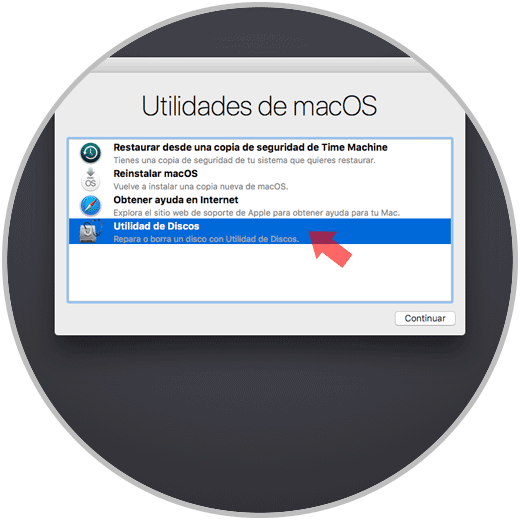
Step 2
In the new window displayed, select the disk where you have to install macOS Mojave and click on the "Delete" button, the following message will be displayed. There we assign the desired name and in the Format field we can select APFS or Mac OS Plus. Click on the "Delete" button to proceed with the formatting process of the selected disk.
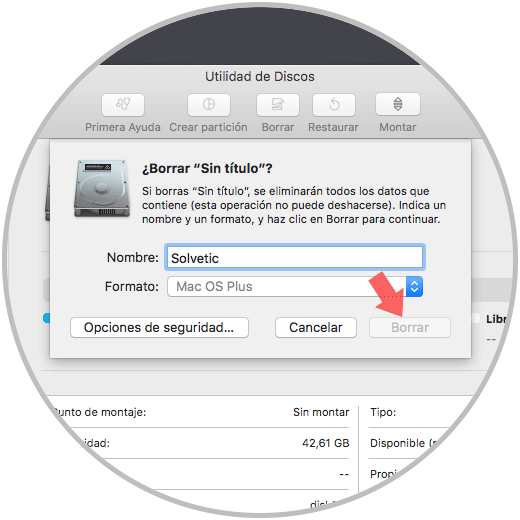
Step 3
We exit the disk utility by clicking on the "Disk Utility" menu and selecting the "Exit Disk Utility" line. Now, in the macOS Utilities window we select the option "Install macOS":
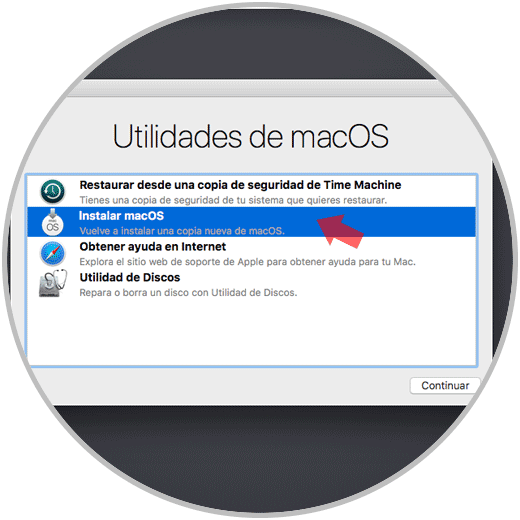
Step 4
After this we must select the disk where macOS Mojave is to be installed. Click on the "Install" button.
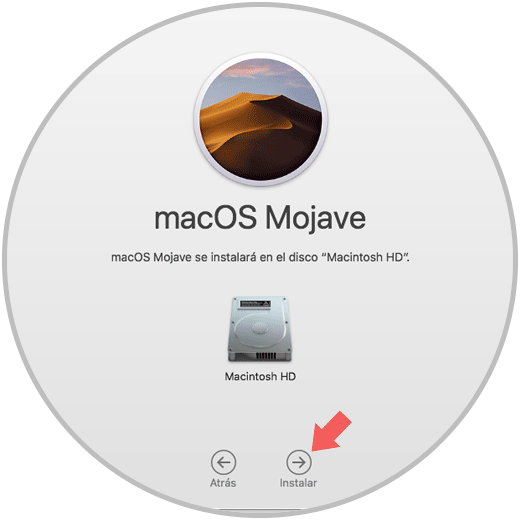
Step 5
We will proceed with the Mojave installation action:
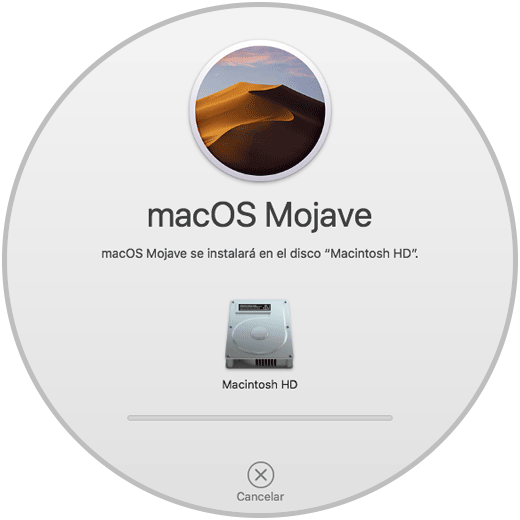
Step 6
There we must wait for the computer to be restarted and complete the common steps in the macOS installation process:
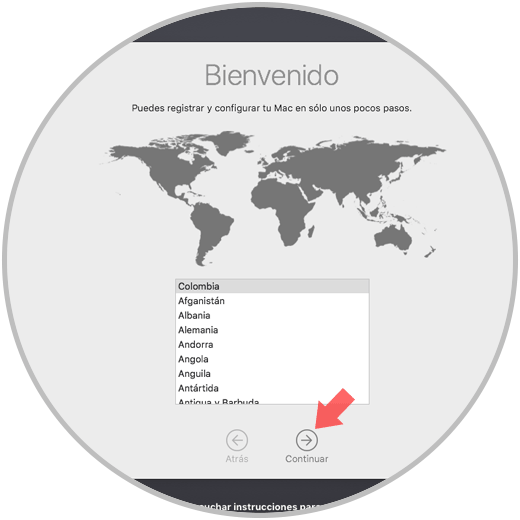
Step 7
We create our user:
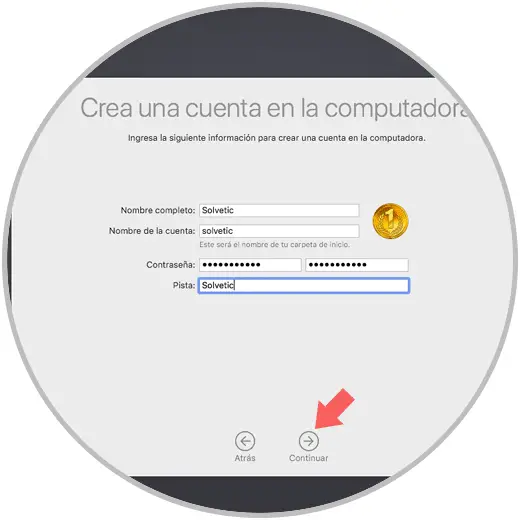
As soon as the configuration process is finished, we can access macOS Mojave and all its applications in order to get the most out of each one of them..
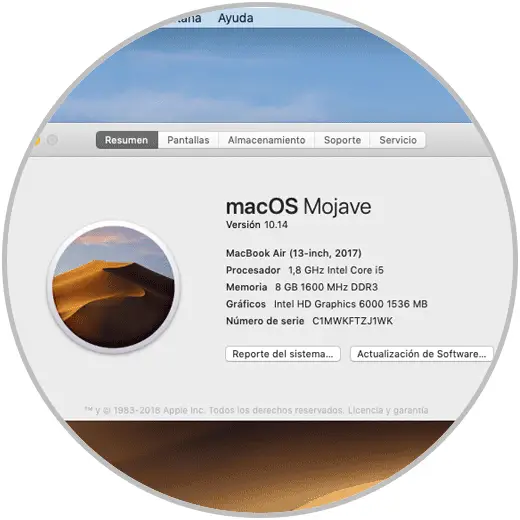
With this method, it will be possible to install macOS Mojave from scratch and have access to all these new functions and features integrated in this new version developed by Apple.