When working in Word it is normal for us to make use of a large number of sheets for the work we need and on several occasions we will have empty or blank sheets in the document, this logically generates a poor presentation of the content or use is made of a space that can be useful for other elements, so it is essential to know how to delete these sheets or pages in Word, TechnoWikis will teach you how to delete these blank pages in some simple ways..
When we work in Word it is important to manage our document with everything that we are adding, in fact many times it is useful to list Word pages when we have many so that when printing or reading it is easier. In the event that one that we do not want to have is added, we can, for example, delete a blank Word page and remove it from the global calculation of our document. We are going to see how to delete a page that we do not want in Word easily.
To stay up to date, remember to subscribe to our YouTube channel!
SUBSCRIBE ON YOUTUBE
How to delete a page in Word
Step 1
We open Word to see the blank sheets:
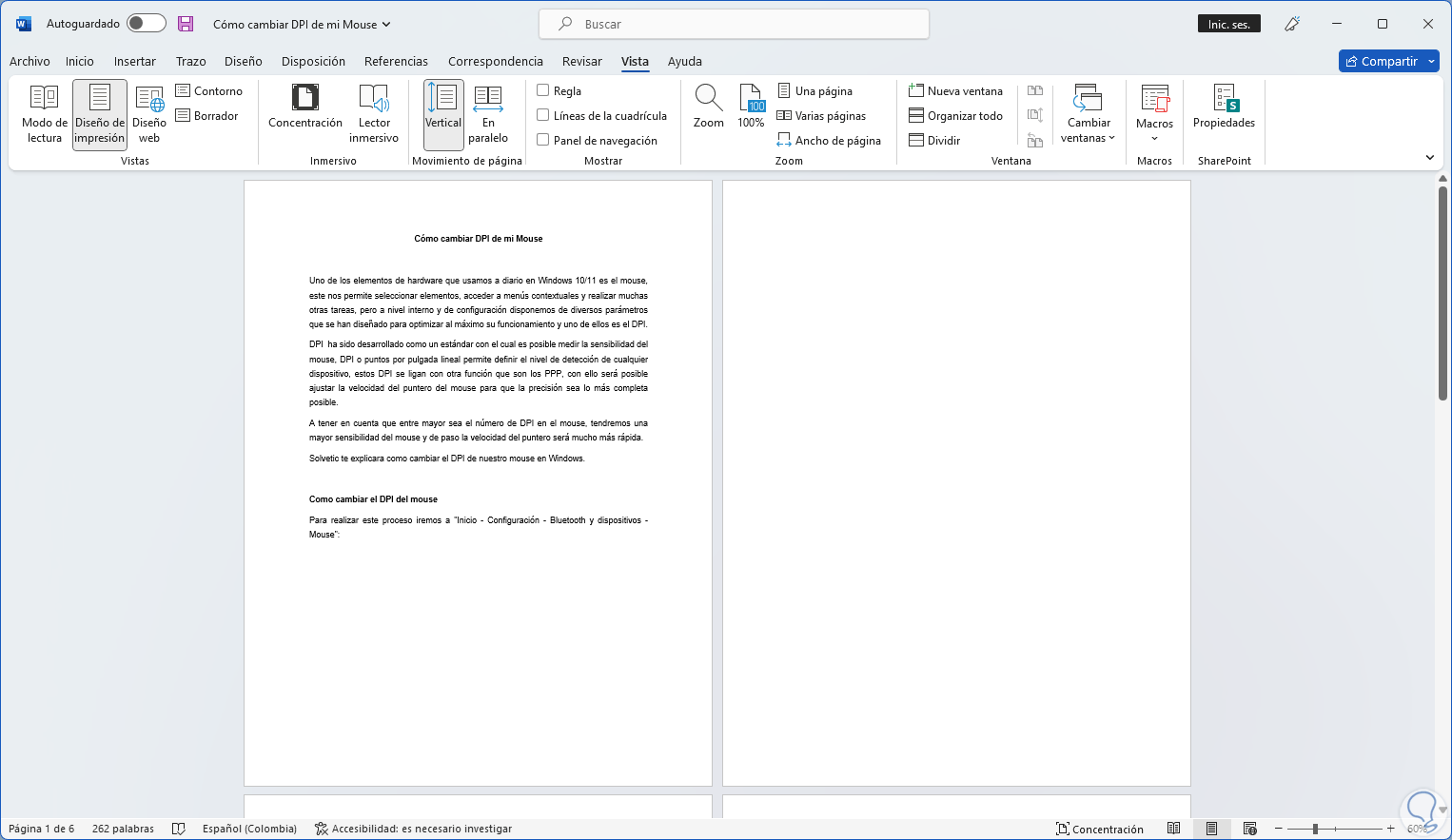
Step 2
We go to "Start" and there we click on "Show all":
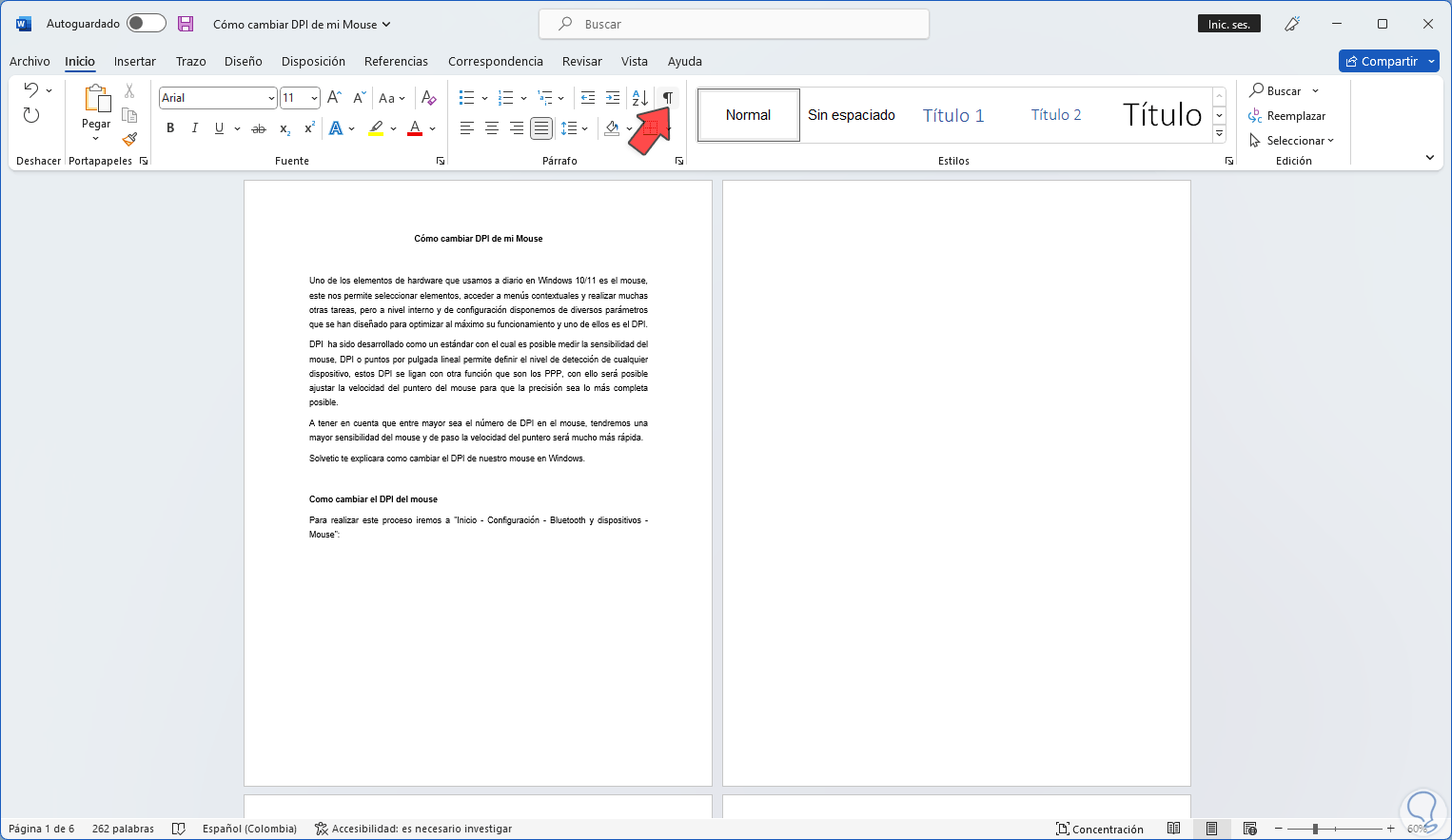
Step 3
This allows you to see the type of space used (Enter key or Page Break):
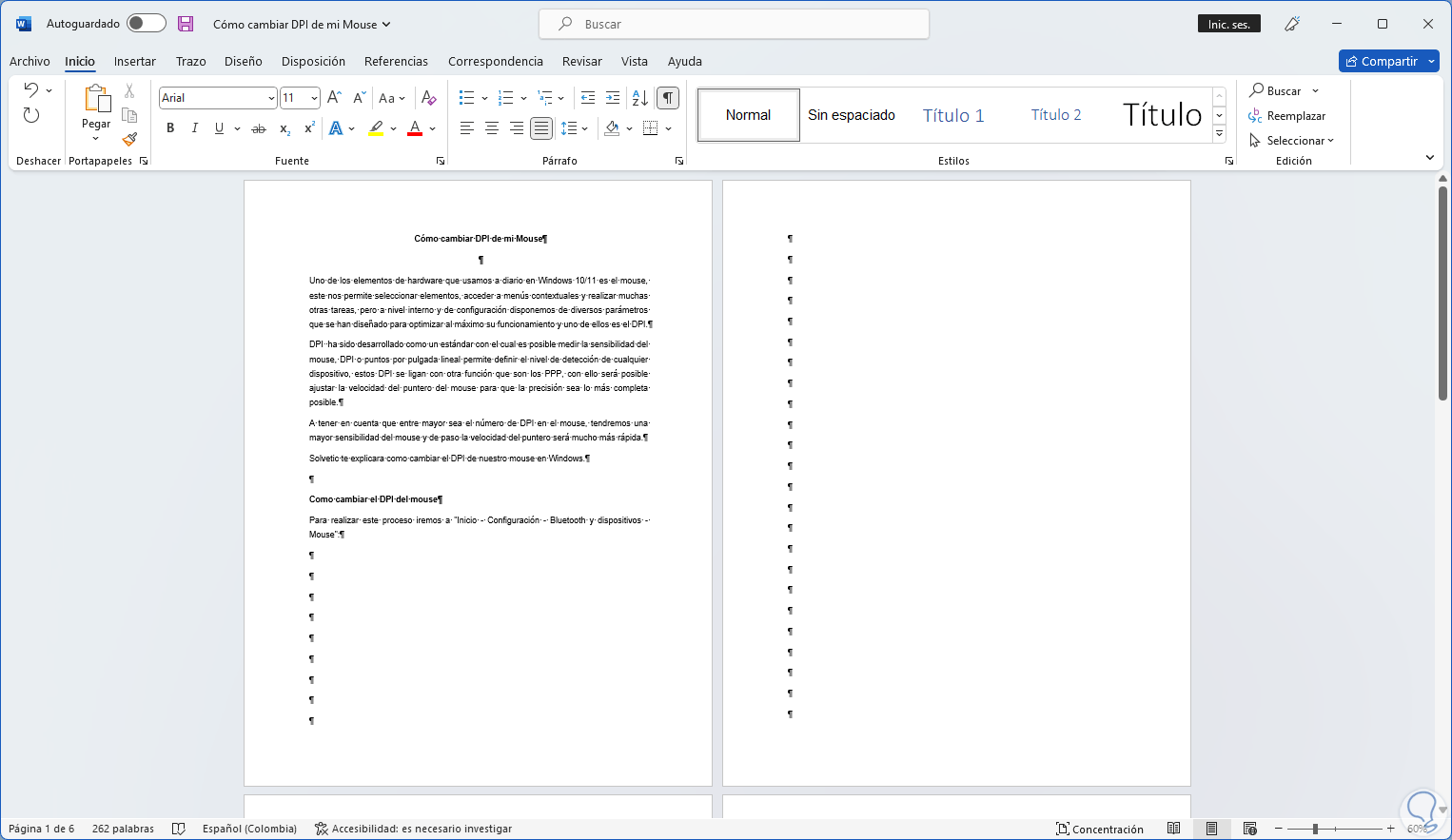
Step 4
When we see only the marks, it refers to the fact that the Enter key has been used to generate the space, when it is a page break we will see the legend:
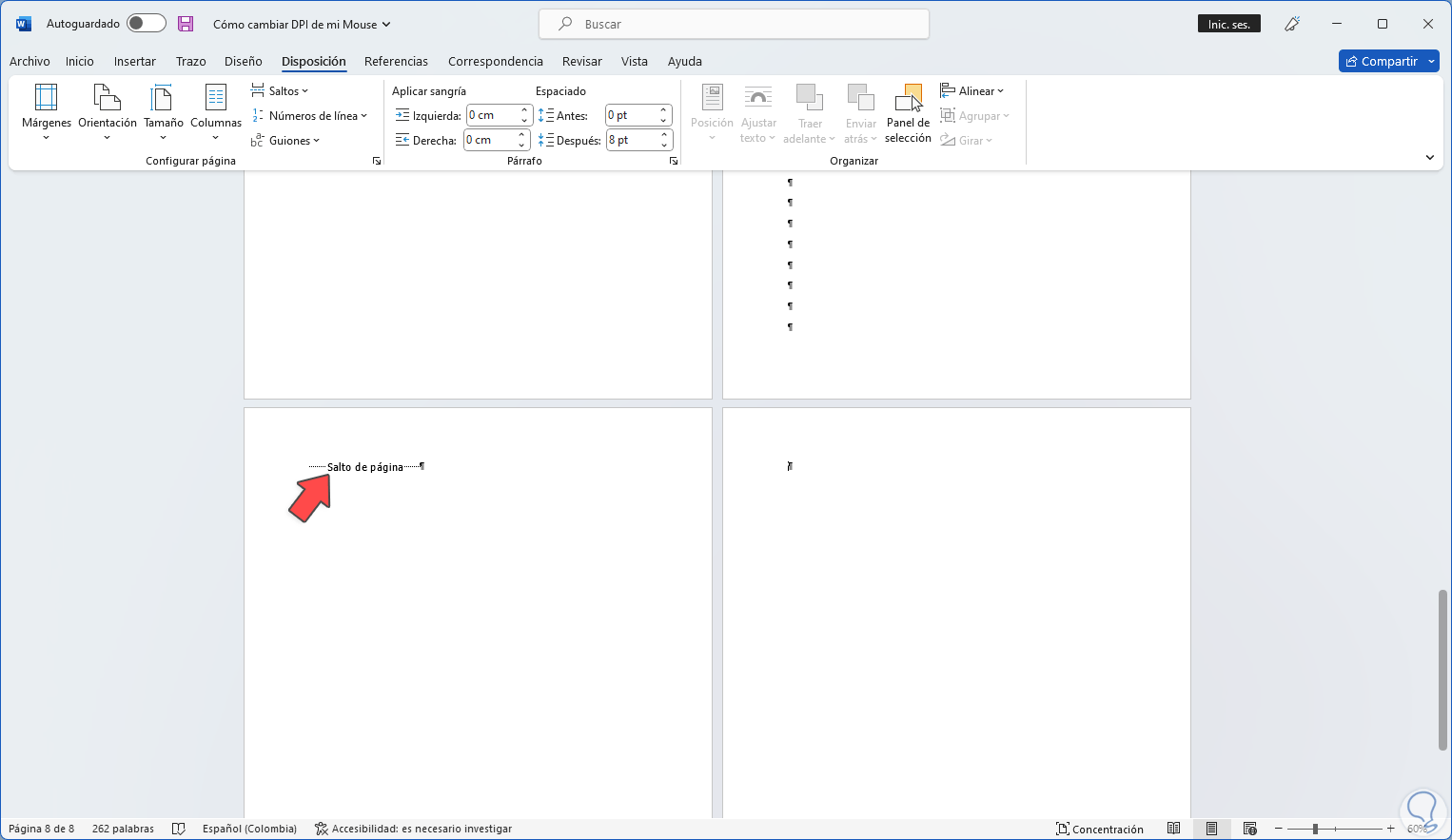
step 5
As the first option we select the text "Page break":
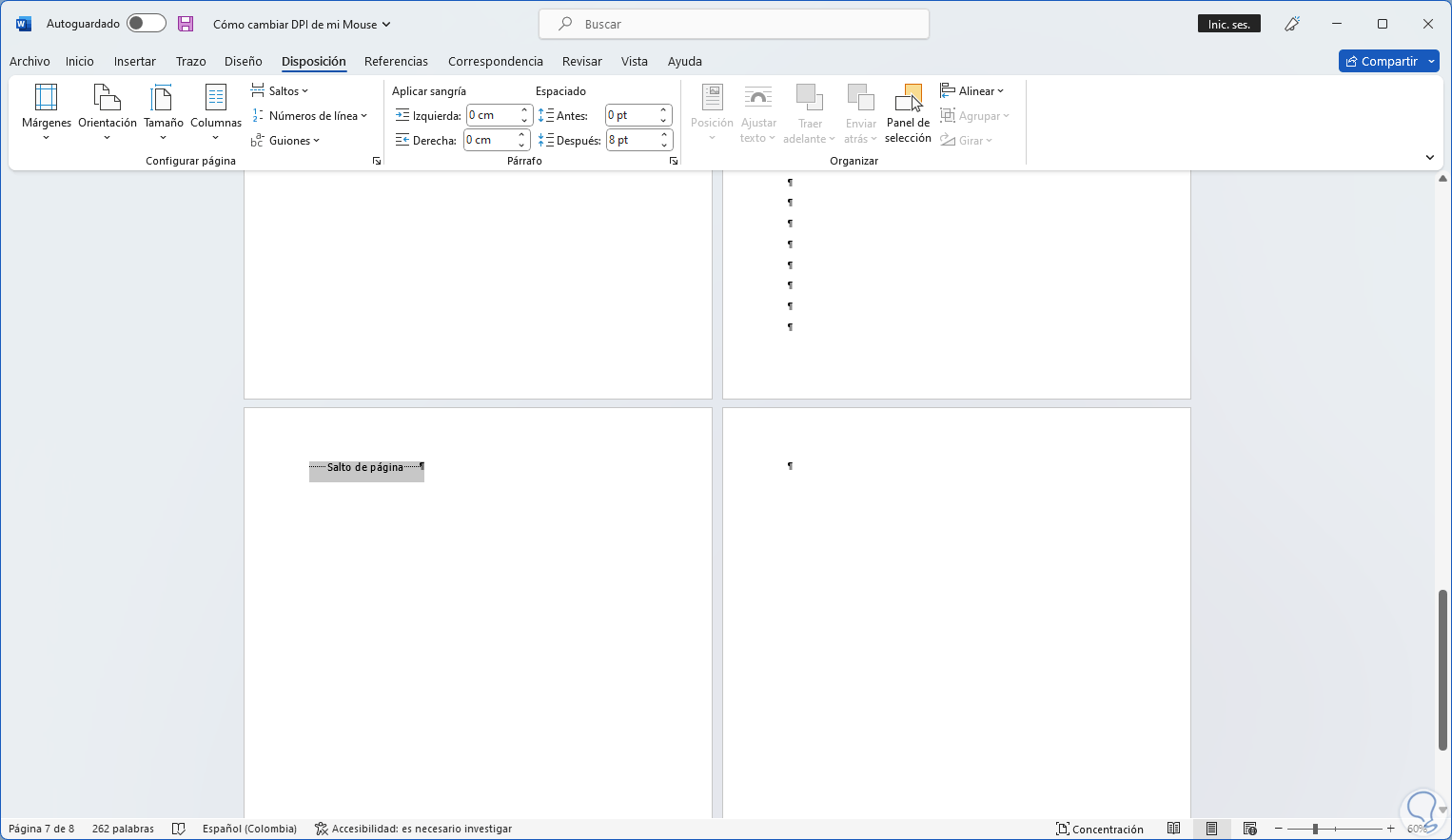
step 6
Press the "Del" key to delete the entire sheet associated with that page break:
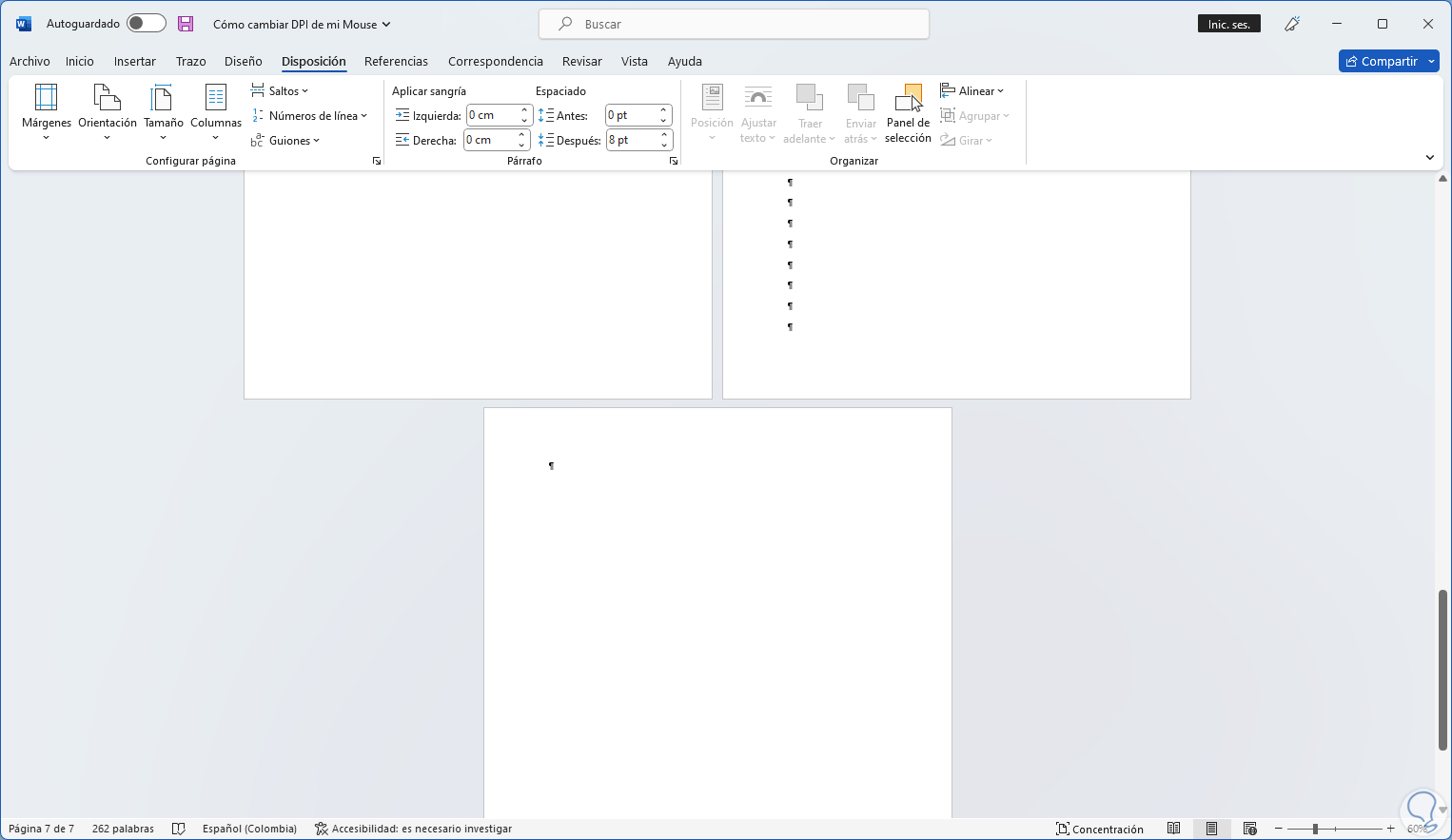
step 7
Another option is to select all the marks of the Enter key using the left button of our mouse:

step 8
Again we press Delete to delete all that sheet:
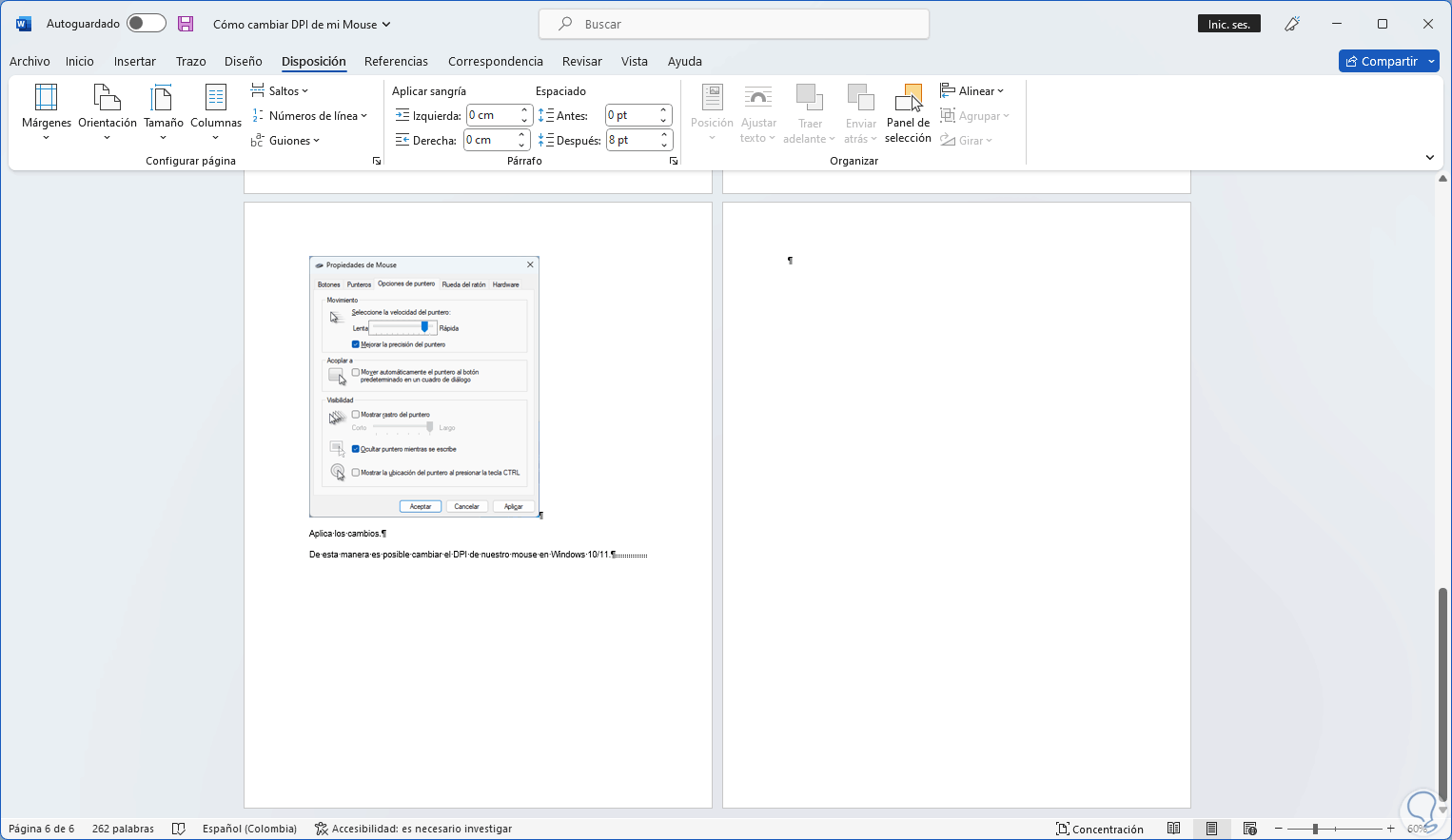
step 8
Finally we will use the Backspace key to individually delete the spaces, for this we place the cursor on the right side of the mark:
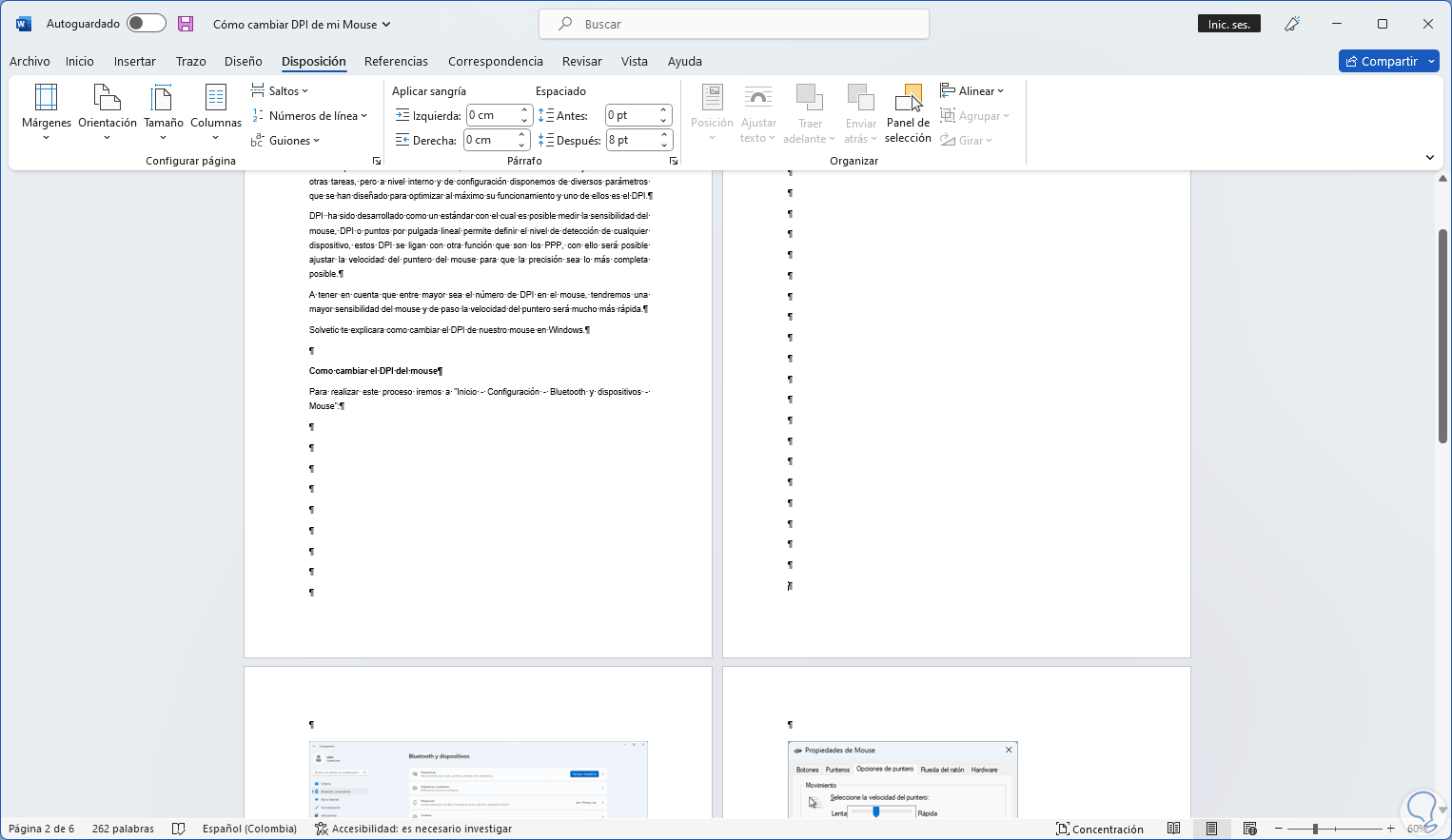
step 9
We press the Backspace key until we delete all the marks on the page:
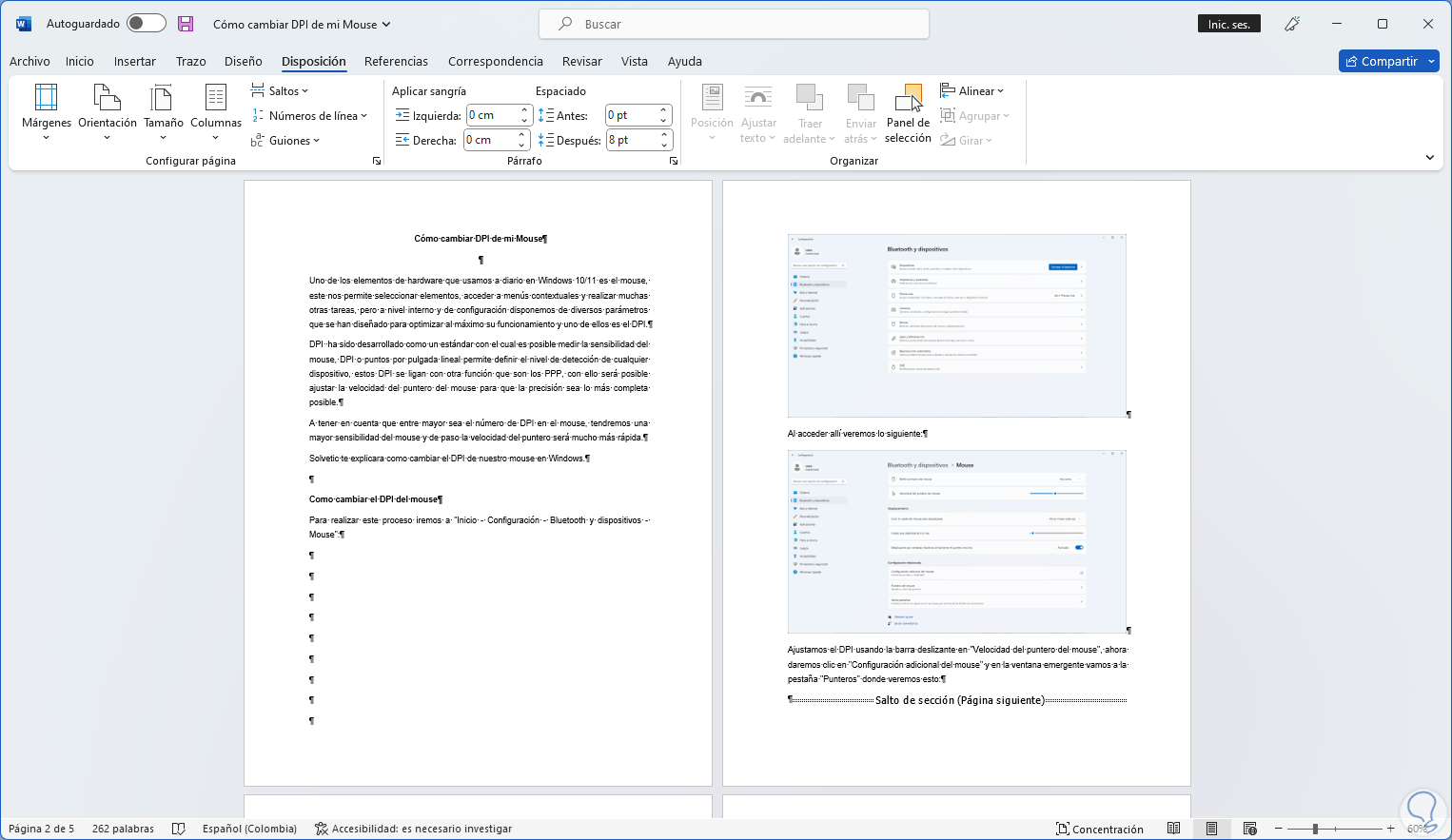
step 10
Click on "Show all" in "Home" to see the normal sheets:
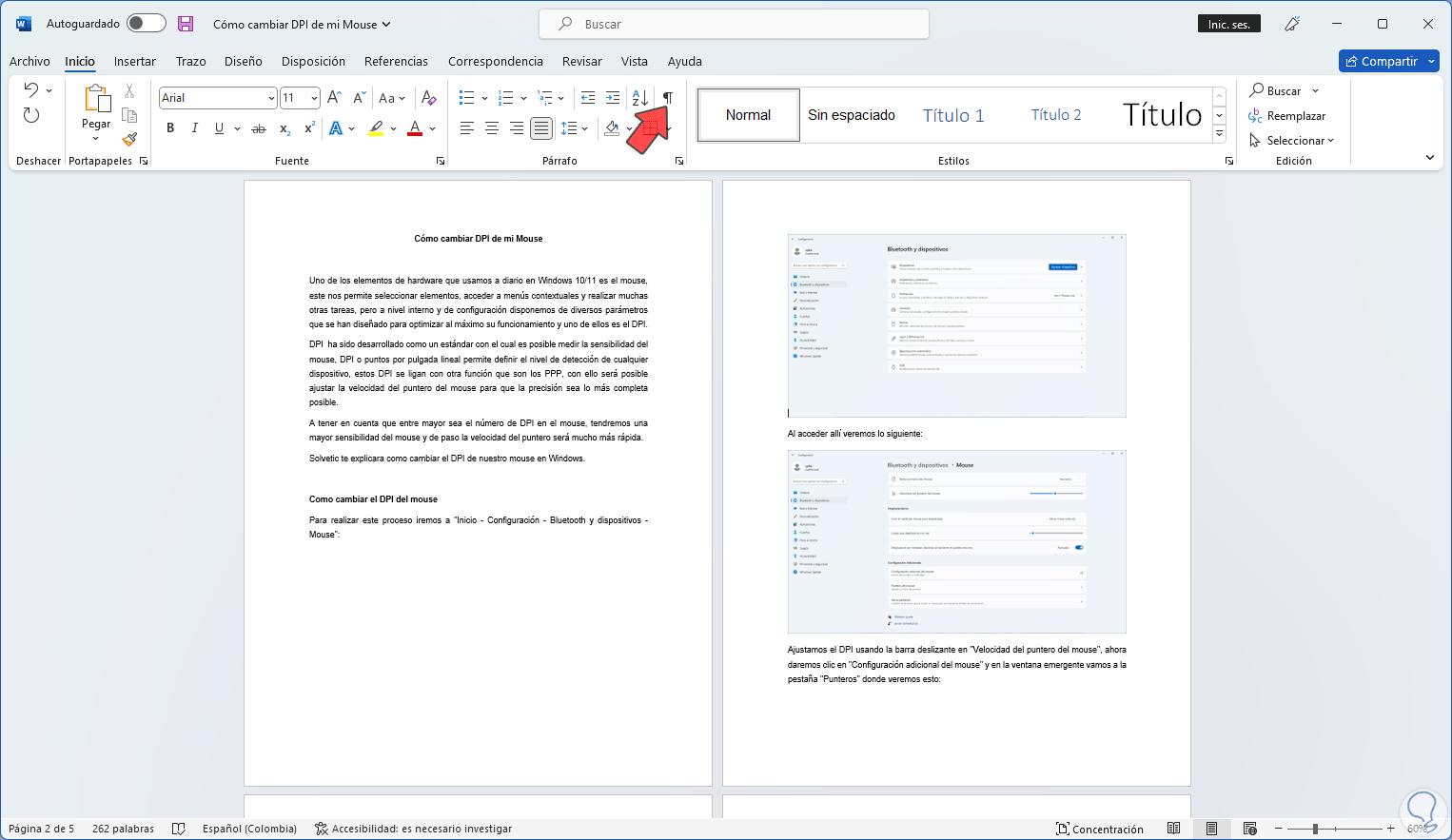
This is the functional way to delete pages in Microsoft Word..