It is the daily life of millions of workers around the world: knowing how to manage a word processor is one of the basic tools that we all need to know . Office automation is present even in our leisure time, and skillfully handling Microsoft Word, Google Documents or any other related program is very important..
Specifically, in this article we are going to tell you how to delete a page in some of the most used word processors in the world. It is a very simple action that we can all carry out in a matter of seconds. We will also refer to how to delete a specific sheet. For example: if we have 15 pages and we want to get rid of number 12.
How to delete a page in Google Docs
Deleting a page through Google Docs is a very simple task. The only thing we have to do is delete all the content of the page that we want to remove. Once the page is blank, press the backspace key and the page will completely disappear. We can do this whether the page is the last one we have in our work or is located in the middle. We will have to use this same method when the document has added a blank page automatically..
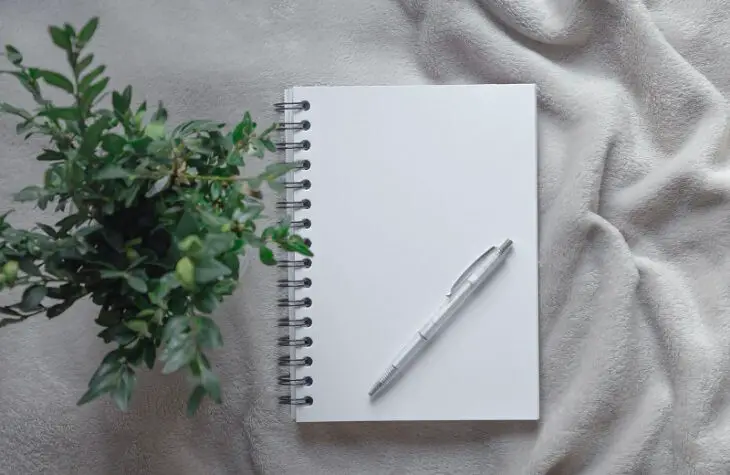
How to delete a page in Word without text or images
Many times, as we write, annoying blank pages appear that, apparently, are difficult to remove. This may be because the job contains page or section breaks with special formatting or empty paragraphs. To delete a blank sheet we must press 'Ctrl+Shift+8' to show the paragraph marks that cause it. When it appears checked, we select the paragraph mark and a dialog box will appear. Within 'Font size' we write 01 and then press 'enter'. Thus, the paragraph will have been adjusted to the immediately previous page and the one that was empty of content will be deleted.
Another way to remove blank page in Word is by converting the document to PDF. In this way, the last page will be left out and we will only have to do the reverse process, that is, transform the PDF to Word..
Also, if our document has many pages and we want to locate the one that is blank, we can use the View tab and, within it, the 'Several Pages' option to have a global vision of the document. Once you have detected them, you will have to go to Start and activate the 'Show and hide' option within the paragraph section. At this time, if there are invisible objects marked in the text they will appear as dots. Select the points and delete them . Finally, disable the 'Show and hide' option. After all, it is the same function that we use with the 'Ctrl+Shift+8' command, but in a different way.
Images | Ashley West Edwards, Diana Polekhina