Office suites are essential for both personal and professional use because thanks to them it is possible to create documents, handle large amounts of data and create presentations with the best levels of professionalism.
One of the most used forms in the subject of presentations is Google Docs , which is integrated with our Google account (Gmail) and has been developed as a word processor through which it will be possible to create new types of documents , edit existing documents or share them on the network with other users..
By using Google Docs it will be possible to host the work in the cloud and then access it from anywhere. Thanks to the pagination as we show in this tutorial, you can have your Google documents organized. This option is really useful when we have extensive work or simply want to properly guide the reader.
There are hundreds of actions that we can perform on the documents created and one of them is to add the page number in order to bring a more consistent order being very useful especially if the document integrates a table of contents. Google Docs does not automatically add page numbers for created documents and therefore TechnoWikis will explain how to achieve it..
To keep up, remember to subscribe to our YouTube channel! SUBSCRIBE
How to page or put page number in Google Docs
Step 1
To access Google Docs we must go to the following link and log in with our Google account:
Google Docs
Step 2
There we can select the desired template for the creation of our document:
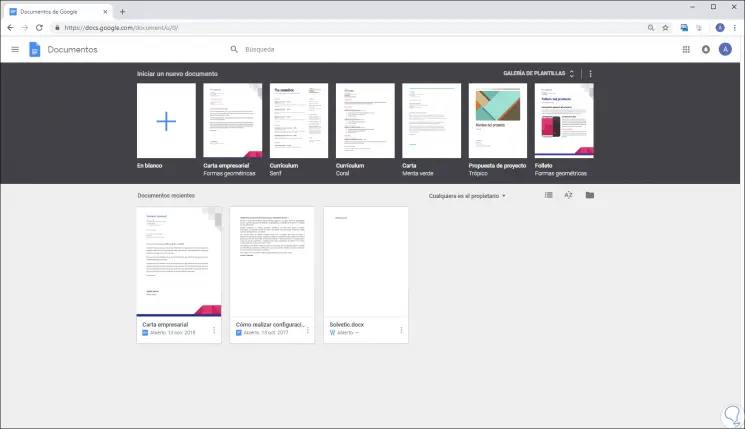
Step 3
Once the desired template is selected, we go to the “Insert†menu and in the option “Header and page number†we select “Page number†and the following options will be displayed:
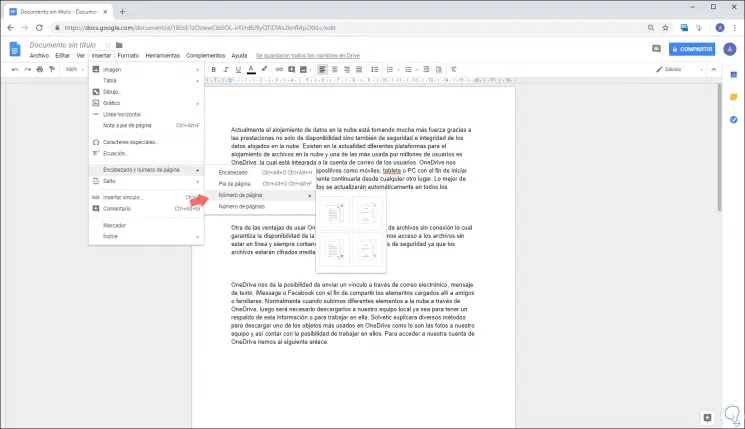
Step 4
There we have the following options:
- Add page numbers in the upper right of each page.
- Add page numbers in the upper right, starting from the second page.
- Add page numbers at the bottom right of each page.
- Add page numbers to the bottom right, starting from the second page.
Step 5
The Google Docs numbering system only allows you to skip the first page of an active document. When selecting the desired option we will see that the page number is added:
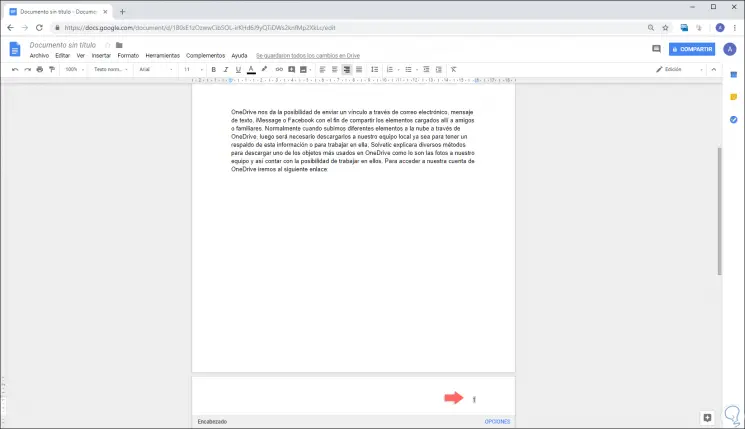
Step 6
In case we want the first page to have a different number or add a title in the header or footer, we must click anywhere in the header or footer and then select the "First different page" checkbox, Only then will it be possible to replace the desired page number:
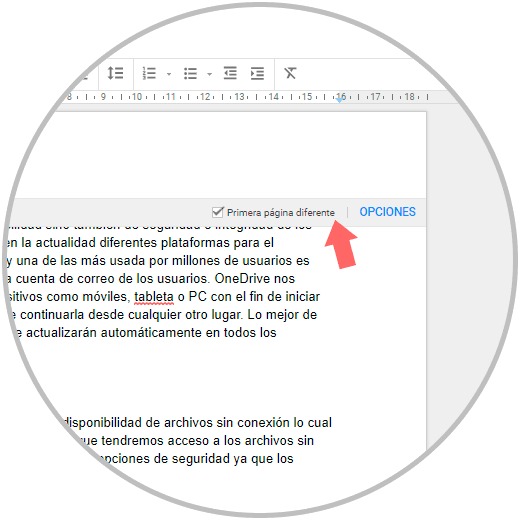
Step 7
We can also use the alignment to define the location of the numbering in Google Docs:
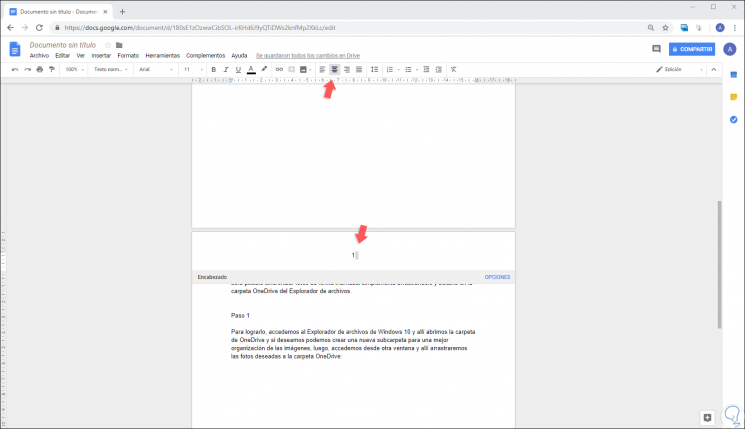
It's that simple to add a page number or pagination in Google Docs.