Microsoft Word allows the user to have numerous options when working with the text and one of the functional ones is to assign a numbering to the pages for a better order and with it organization of the content, but by default in Word when assigning The numbering will go from the initial page to the end in order, for various reasons it may be that we want this numbering to start from the second page, in the first we can handle some other topic..
Sometimes the first sheets are not necessary for the calculation of the numbering and that is why we may find that we only want to number sheets in Word from the third sheet and that the previous ones do not count. If we have an index or cover, it is common to find the need not to want to have them in accounts for the footer. If this is your need TechnoWikis will explain how to do it in Word.
To stay up to date, remember to subscribe to our YouTube channel!
SUBSCRIBE ON YOUTUBE
How to start numbering from the second sheet in Word
Step 1
We open Word and validate the sheets to be listed:
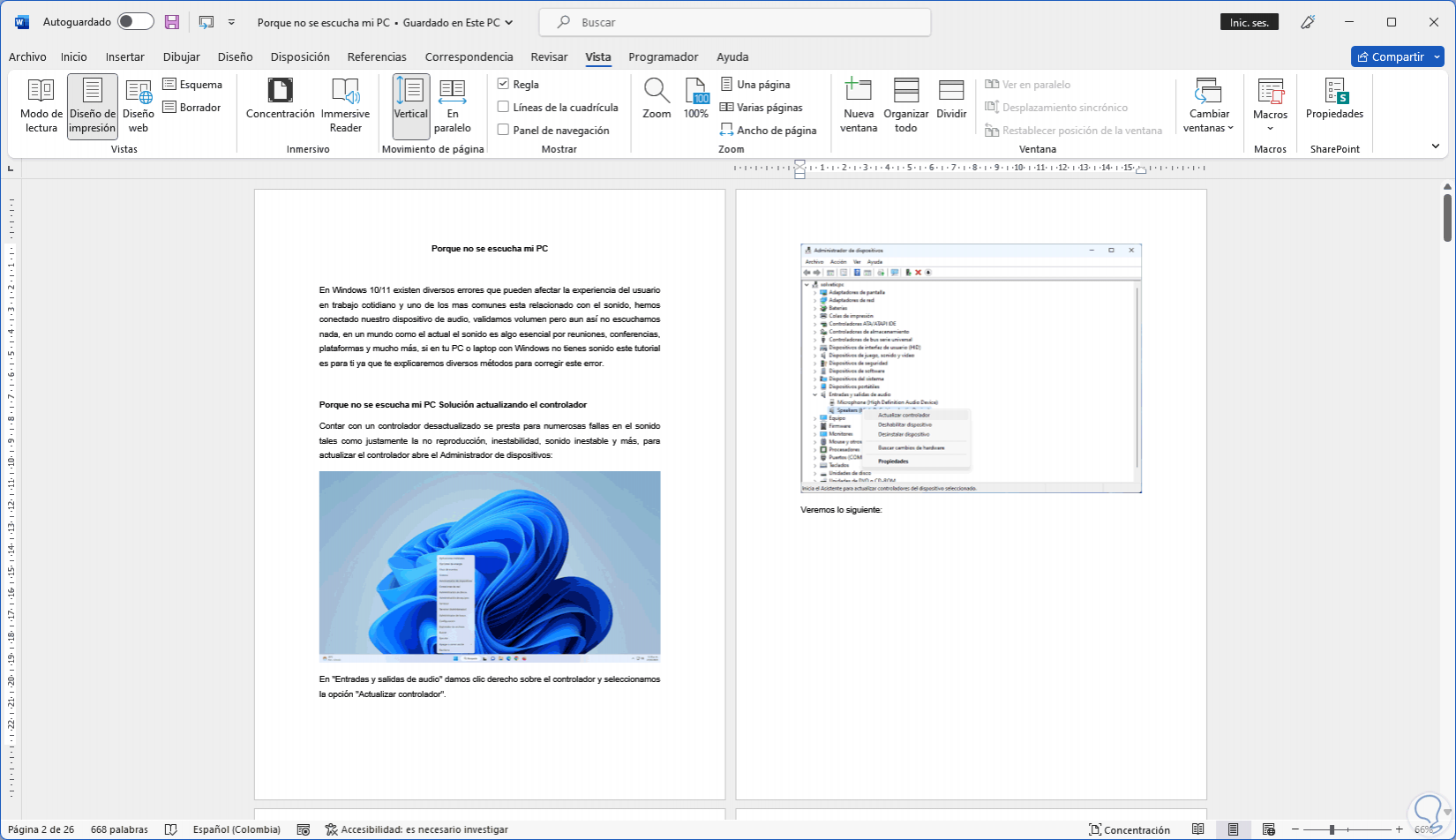
Step 2
We place the cursor on some sheets, we go to the menu "Insert - Page number - End of page" and select the desired style:
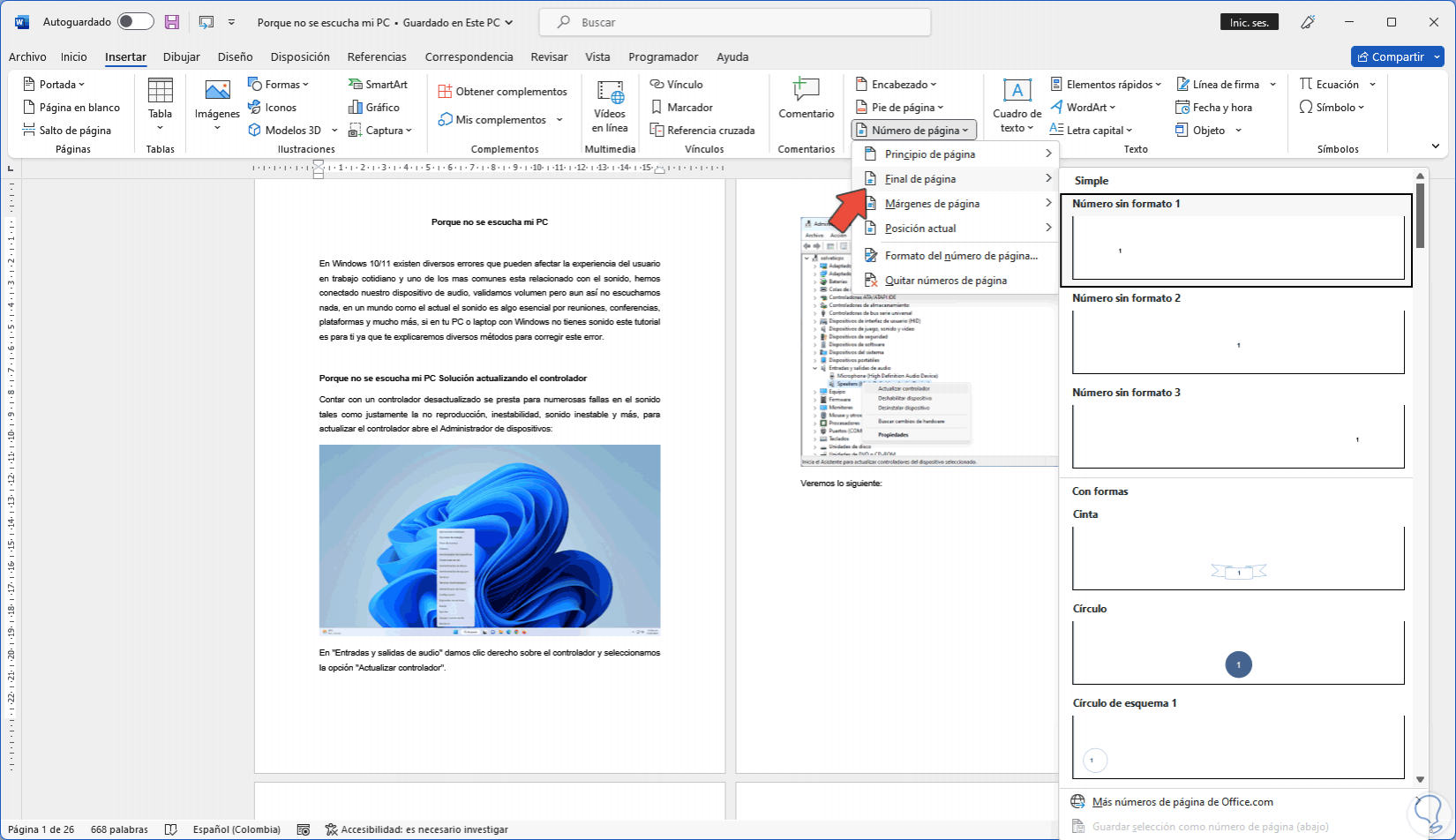
Note
also possible to choose from Top of page.
Step 3
The numbering will be assigned in the order of the pages:
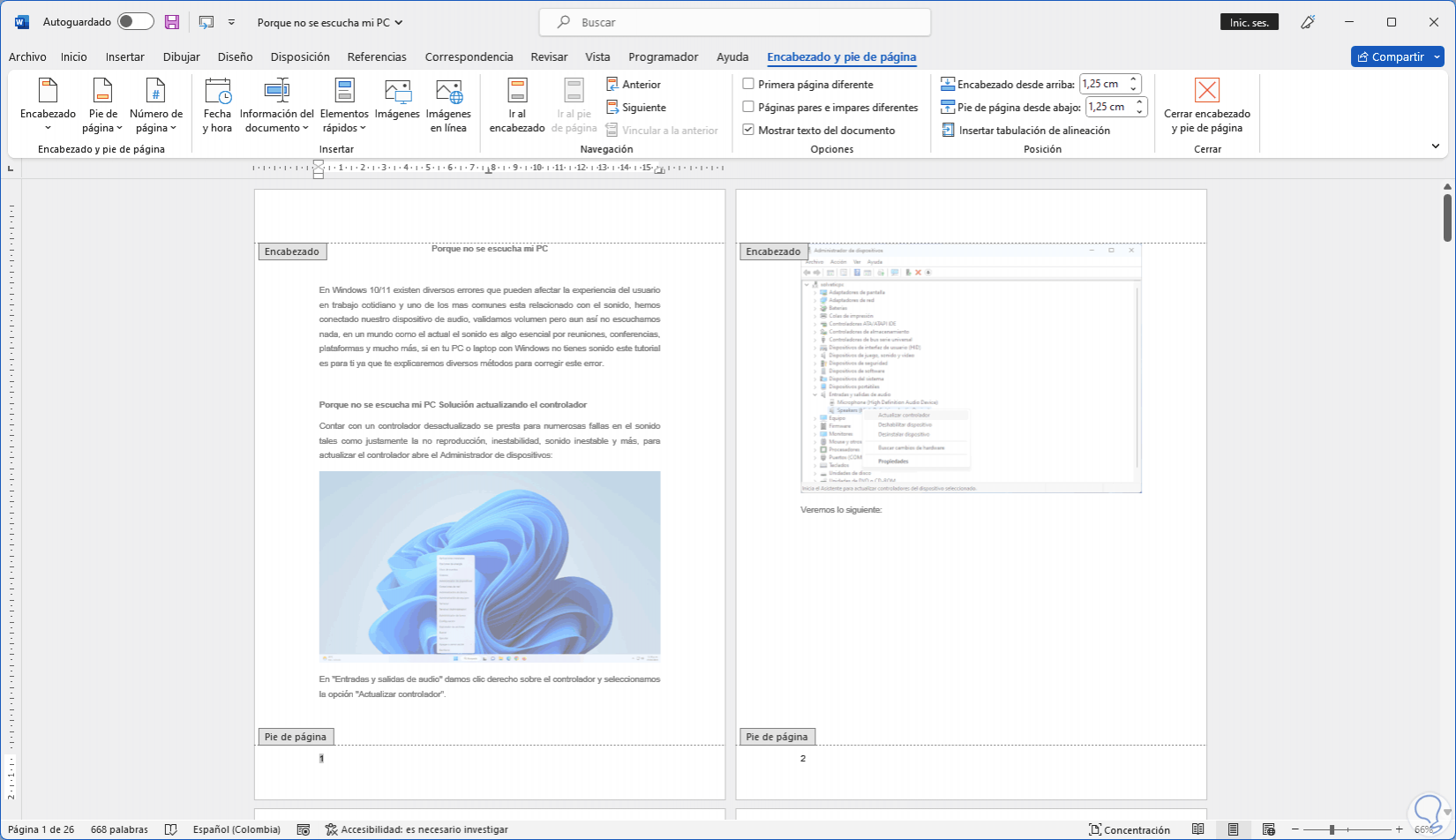
Step 4
We go down a bit to see that the numbering continues ascending:
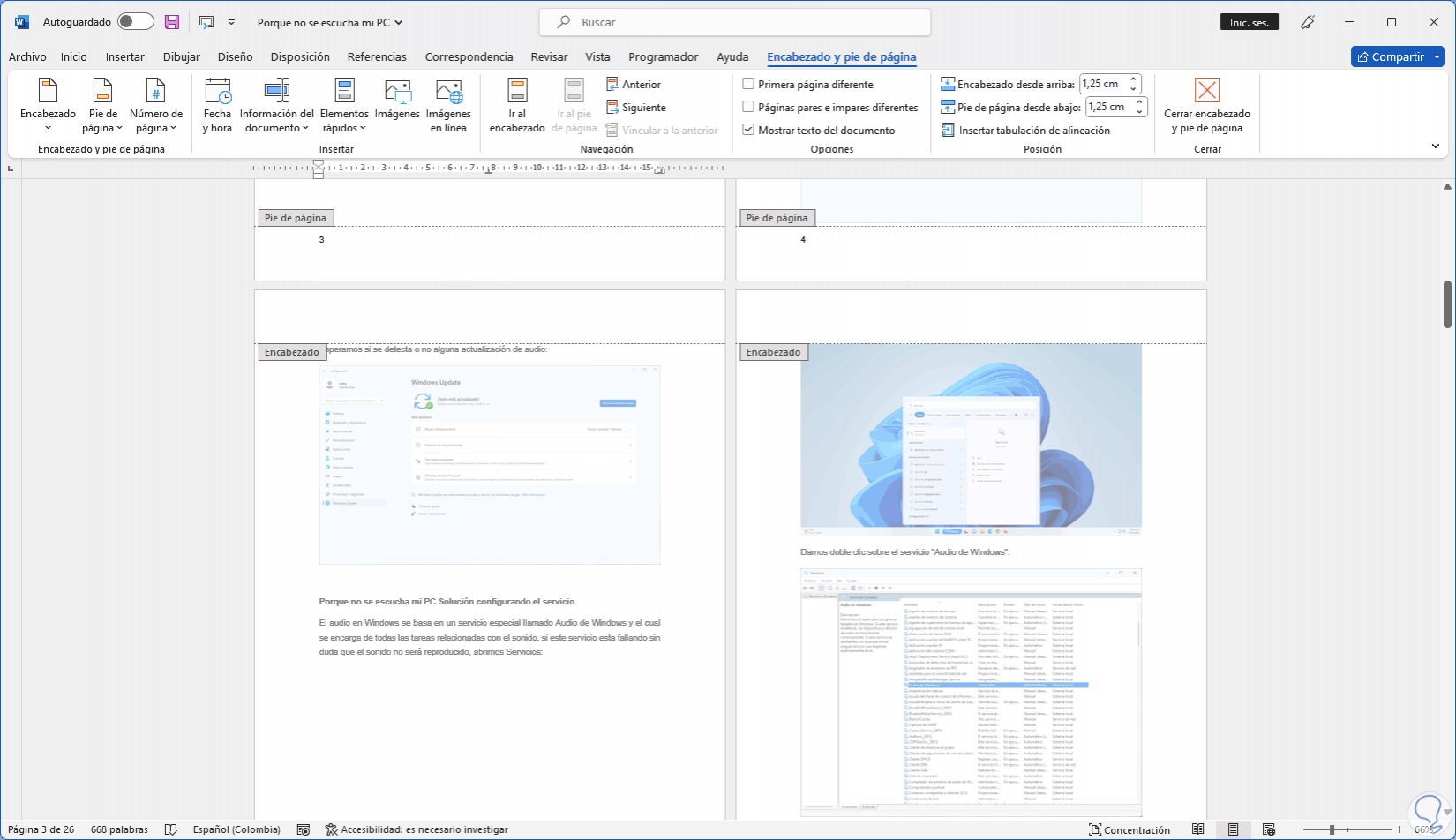
step 5
We place the cursor on the first page, then we will go to the menu "Layout - Breaks - Next page":
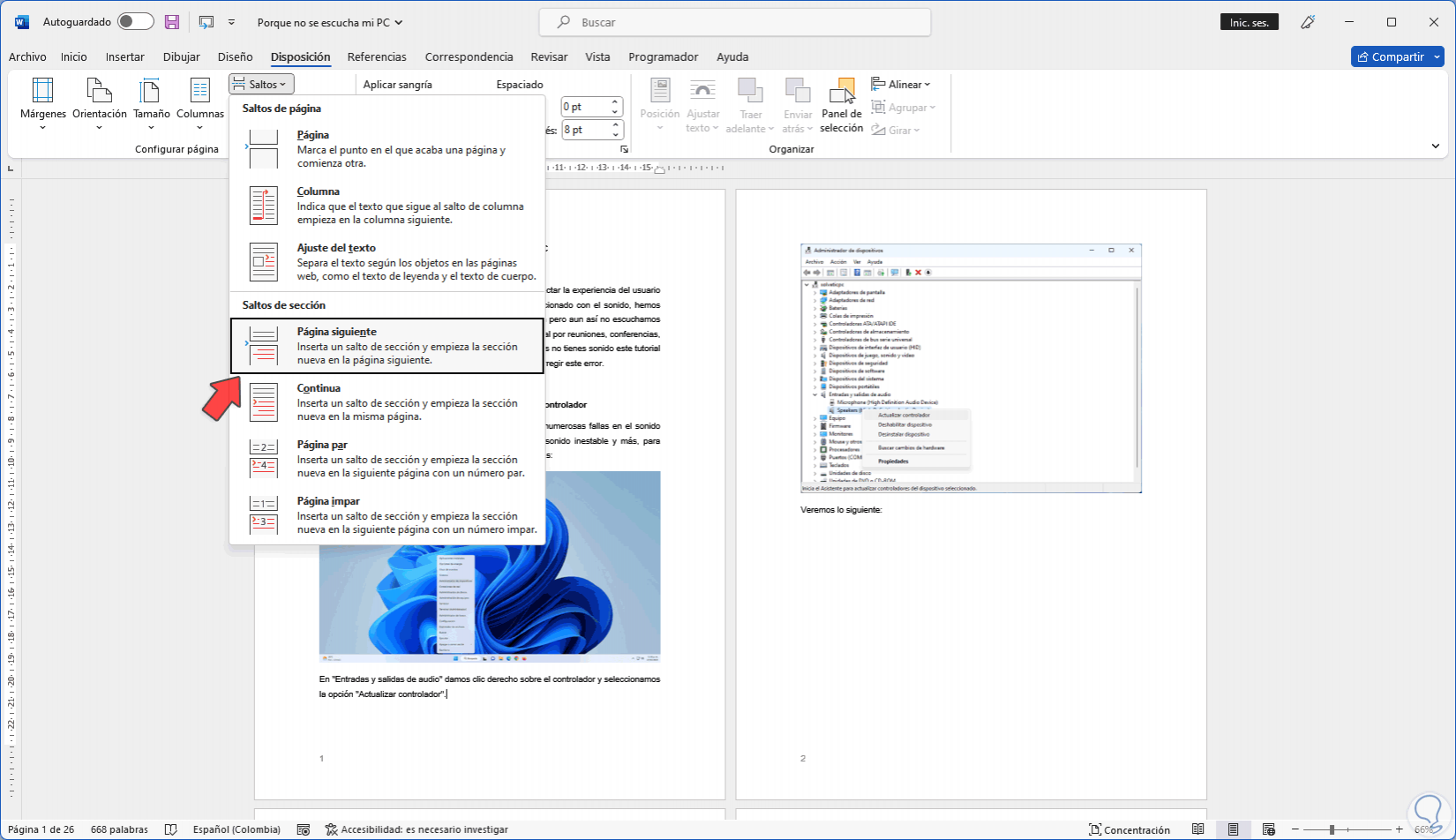
step 6
This jump will be added (double click on the number):
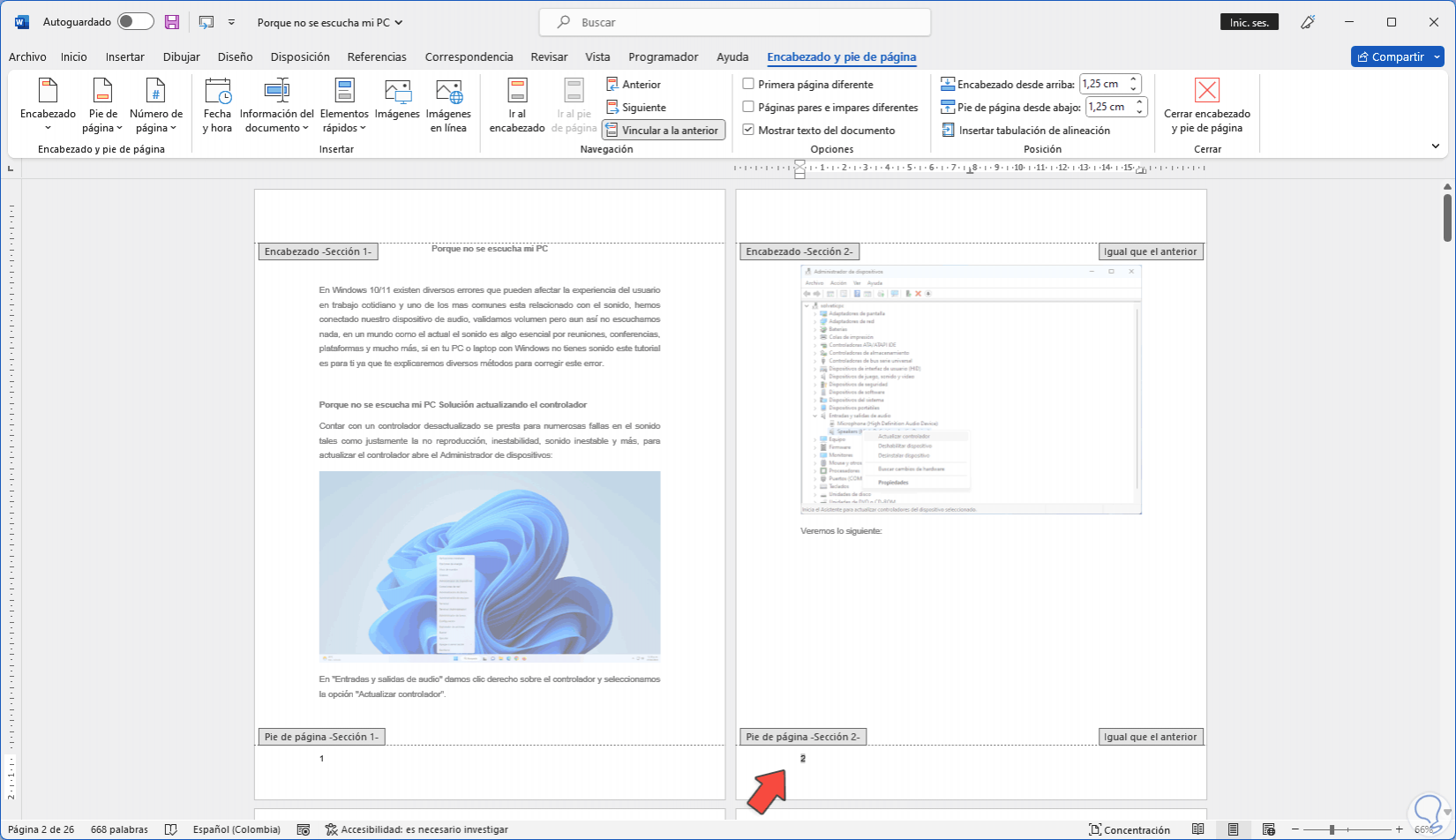
step 7
On the second page we click on "