Microsoft Word, both in its 2016 and 2019 versions, provides us with a series of integrated tools which allow the created documents to have the best design, style and format options . Microsoft Word is used for creating documents and one of the most common tasks is printing. But a lot of information can be represented in a different format, so the modification of the orientation of the page is required so that the data hosted there can be better managed and its presentation is much more professional ..
Sometimes if we have to do a job or presentation, the insertion of content is very varied both in type and size. We can find text, images, graphics ... When this occurs we find the problem that not everything fits in the same way in a document and that perhaps an organization chart is better presented horizontally than vertically by default. If our entire document must go vertically minus a specific part, you will like this trick.
Modifying the orientation in Microsoft Word is simple and that is why TechnoWikis will explain how to carry it out in a Word document. This process applies equally to Word 2016 or Word 2019..
To keep up, remember to subscribe to our YouTube channel! SUBSCRIBE
1. How to change a document sheet to horizontal in Word 2019, 2016
It is normal that it is not always necessary to change the orientation of the whole document but only one sheet of it, there can go data such as tables or graphs.
Step 1
If we want to change only a part of the document to a vertical orientation, we select the sheet to be edited and go to the "Layout" menu and go to the "Page setup" section:
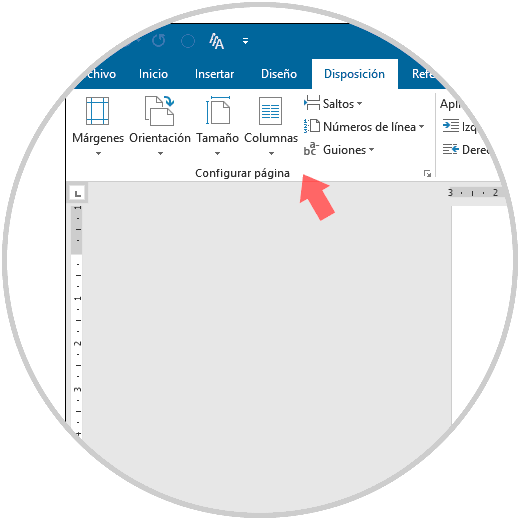
Step 2
We select part of the text of the sheet that we want to set horizontally, and there we click on the lower right icon and the following window will be displayed, where we activate the “Horizontal†option and in the “Apply to†field we set the option “Selected text ":
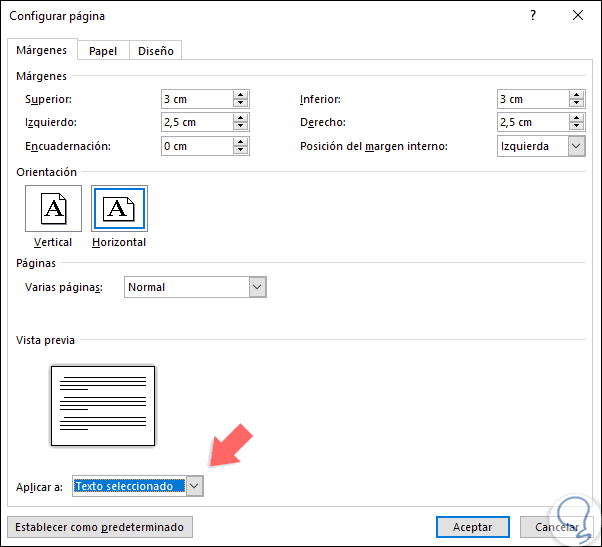
Step 3
By clicking on OK we will see that the text that has been selected has been integrated into a horizontal sheet within Word:
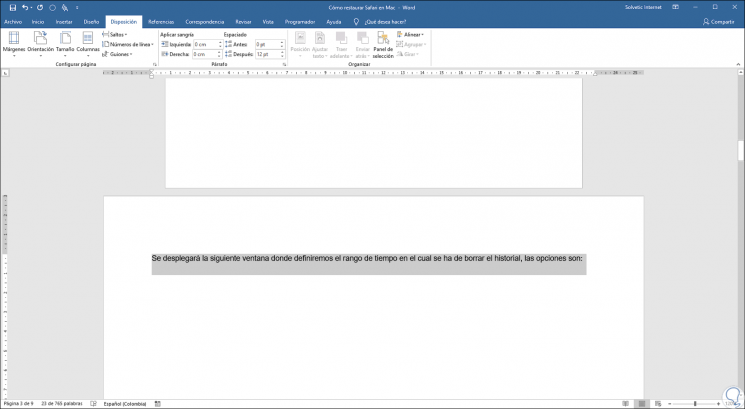
2. How to change the entire document to horizontal in Word 2019, 2016
Step 1
Now, if the objective is to define the orientation of the entire document, we must go to the same path "Layout / Page Setup", select the "Horizontal" option and in the "Apply to" field select "Entire document":
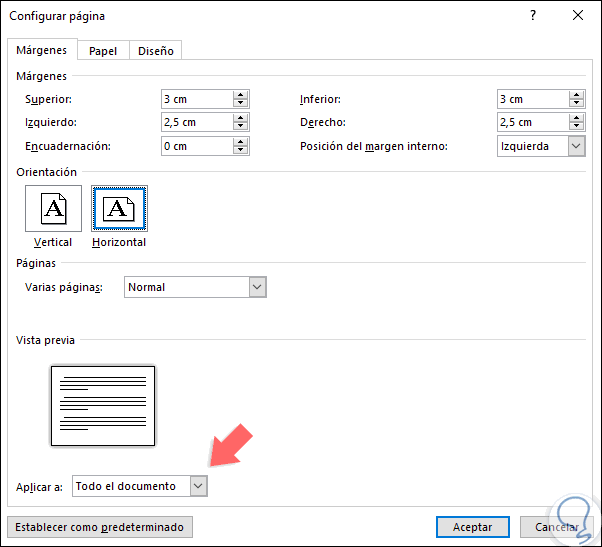
Step 2
Click on Accept and we will see how all the sheets of the document change their orientation:
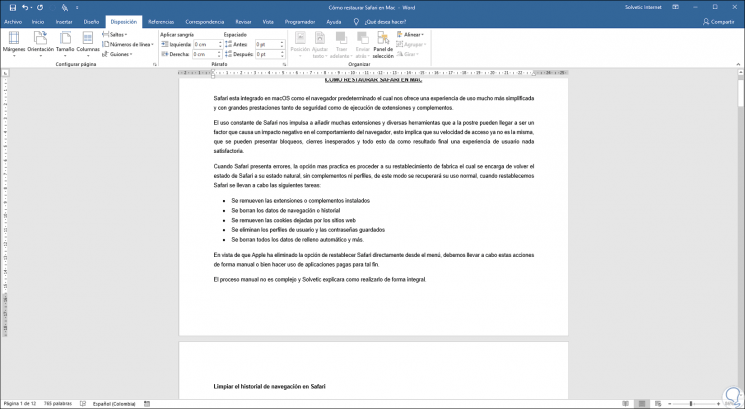
The same process is performed to set the orientation to vertical on a sheet or in an entire Word document. It's that simple we can define the orientation of a sheet or the entire document in Word 2016 or 2019.