The headers and footers are one of the basic ways in which we can customize and structure a document in Microsoft Word since in this type of elements it will be possible to enter corporate text, or an image of the company, add information such as emails, numbers of phone and more..
It is common that in a Word document we have content classified by different categories or sections and for them the titles and designs are quite recursive. The header and footer are usually used in a homogeneous way, but it may happen that within the same file we want to separate parts for some reason. Therefore, to be able to configure headers and footers of different pages in the same doc file.
Normally the header and footer set applies to all sheets of the file , but also in some specific situations we may want to modify the header or footer on each sheet and today TechnoWikis will explain how to do this in Microsoft Word 2016 or 2019 already That the process is accurate..
1. Put a different header or footer on each sheet Word 2019, 2016
Step 1
The first step that we must perform will be to double-click on the header in the Word document and the “Headings and footer†section will automatically be activated where it will be possible to enter the desired text or image:
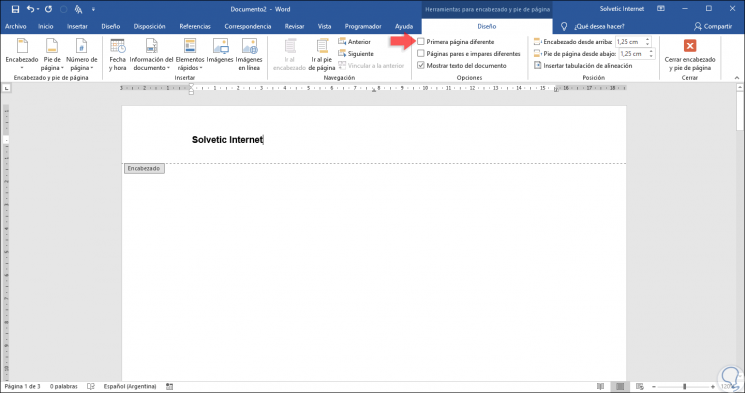
Step 2
There, the "Tools for headers and footer" menu will be activated where we have multiple formatting alternatives. In this menu, we go to the “Options†group and there we will activate the “First different page†box and we will see that the text we have entered disappears. There we can re-enter the desired text or image and something we should note is that the text under the heading changes to "First page header" and "First footer" if we are editing the document footer.
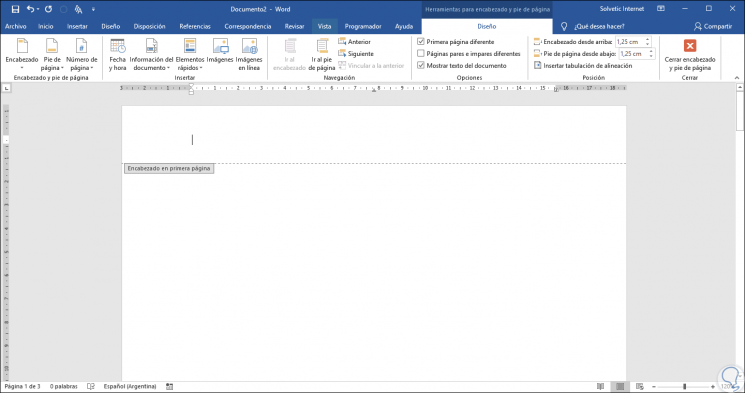
2. Put different header or footer on odd and even pages Word 2019, 2016
Microsoft Word 2016 and 2019 integrates an option with which it will be possible to create different headers and footers for odd and even pages, this is useful if we want to visualize the page numbers so that they are displayed on the outer edges of the opposite pages.
To achieve this, we go back to the Design menu and there we activate the “Different odd and even pages†box and if we change in view of several pages in Word, we can notice that the header we have added is visible only on odd pages:
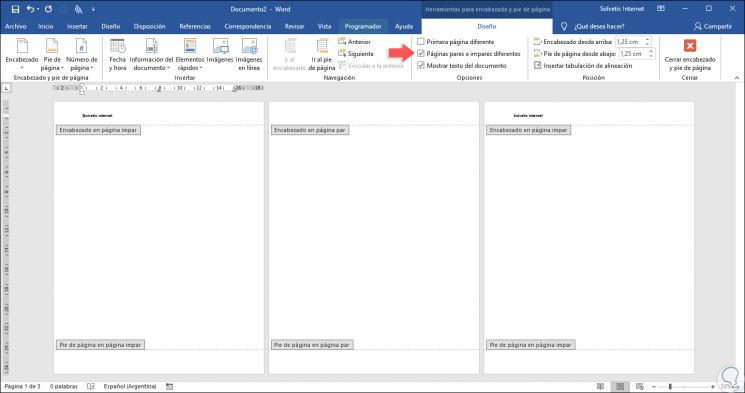
Note
We see that under each heading and footer it is indicated if said page is even or odd.
3. Put different header or footer in different sections of Word 2019, 2016
In Word it is possible to change the headers and footers within the worst document so it must be divided into sections.
Step 1
To create these sections, we will place the cursor in the place where you want to create a section break, as a rule it will be at the bottom of the page and then we go to the “Layout†menu and there, in the “Page Setup†group, we display the line options "Jumps" and select "Next page":
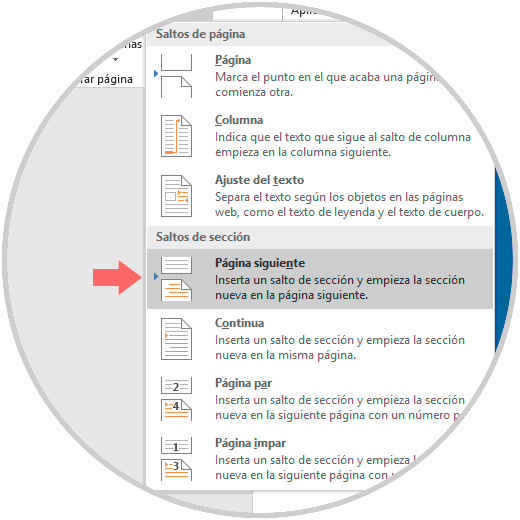
Step 2
Now we can double click on the header on the next page and in the Design menu we find the option “