We currently have several options for creating and editing documents and working on large amounts of data and two of the most outstanding tools are Microsoft Excel and Microsoft Word which are loaded with numerous functions and variables to work on this type of Data be as complete as possible. Google Docs aims to help us all who need us to work as document editors and that we look for an option anywhere to be able to do it. Google Docs allows you to edit and convert Word, Excel, PDF files ... online so we can work with Office compatibility without having to have it installed ..
Now, Google also offers Google Docs which is a platform on the network through which it will be possible to create and edit text documents directly in the web browser without requiring special software or licensing, just use our Google account .
By using Google Docs we can create and edit reports, generate project proposals , allow multiple people to work in a file simultaneously, view people's changes based on each change and the changes will be automatically saved which guarantees integrity of the file..
Google Docs features
Some features of Google Docs are:
- Create and edit documents online.
- Work on live editing of documents with more users.
- Format documents with fonts from Google Fonts, images, tables and more.
- Import Word documents and export in Word and PDF formats.
- Work offline with Chrome extensions.
- IOS and Android applications available.
Now, maybe we have a file in Microsoft Word or Excel, but we do not have the Office suite for access, the interesting thing is that we can work on these files in Google Docs directly and therefore TechnoWikis will explain how to carry out this process in a way practice.
1. How to convert a Microsoft Word document to Google Docs
Step 1
The first step to take will be to access our Google Drive account at the following link:
Google Drive
Step 2
There we will enter our username and password if we have not yet done so, in the window that appears, click on the "New" button and then select the "Upload file" option:
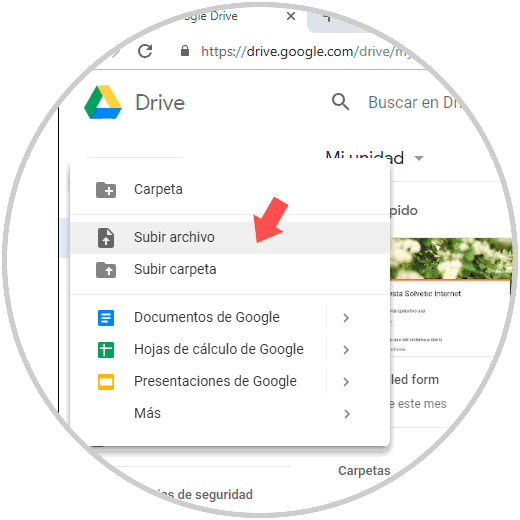
Note
When you open an Office document in Drive and then open it with Google documents, the document will be automatically recognized and can be edited online in Google Docs.
Step 3
By clicking there, the following window will be displayed where we will select the Microsoft Word file to convert. Once the file is selected, click on the "Open" button to load the file into Drive.
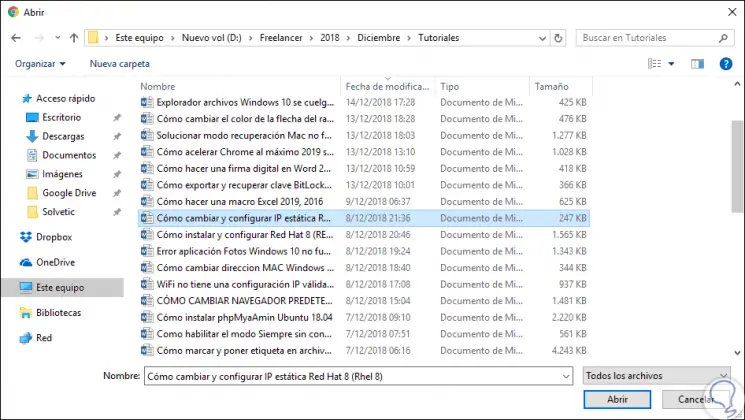
Note
Alternatively we can directly drag the file to the Google Drive unit.
Step 4
At the bottom we can see that the Word file has been loaded in Google Drive:
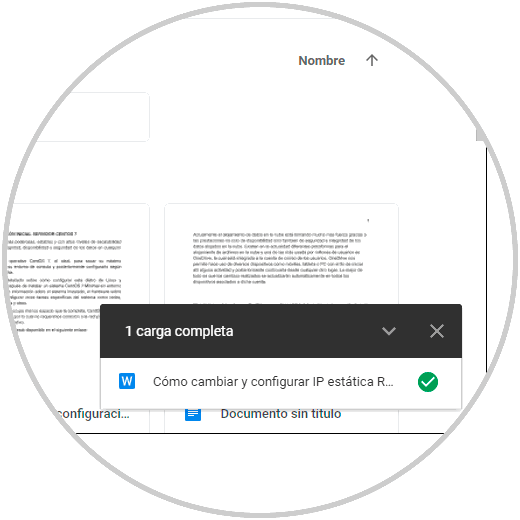
Step 5
Now, to open this file in Google Docs we must right click on it and there select the option "Open with" and select "Google Documents":
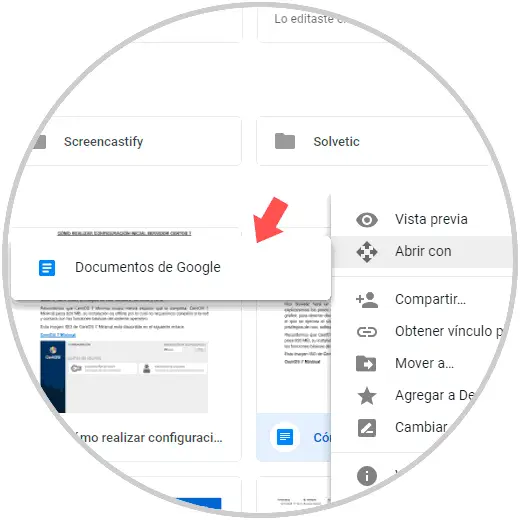
Step 6
This will open the Word file in Drive:
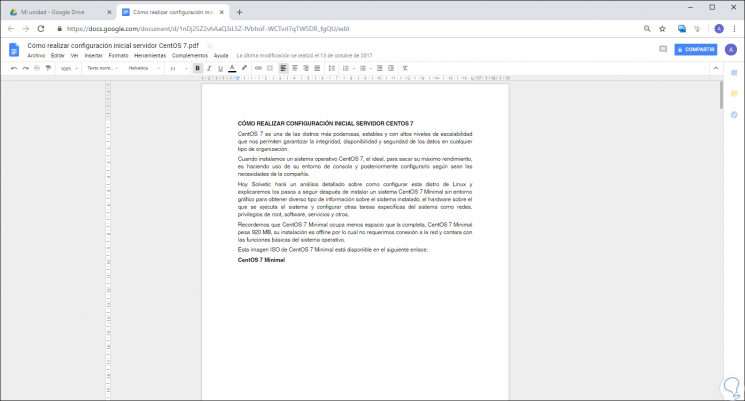
Step 7
There we can make all the desired changes in the file and once this is complete, it will be possible to share it with others by clicking on the “Share†button or download it again in the desired format in the “File / Download as†path and there we have options like:
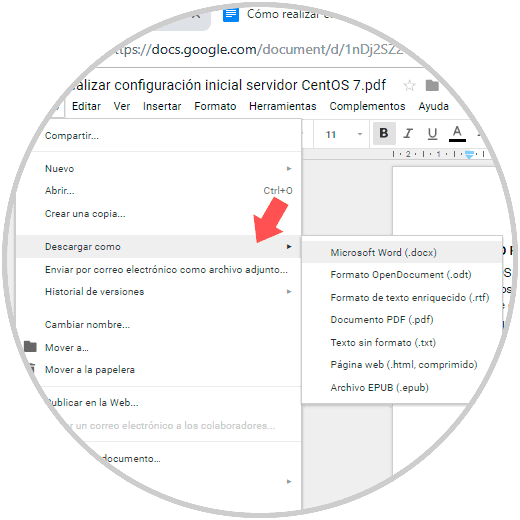
2. How to convert a Microsoft Excel document to Google Docs
Microsoft Excel is one of the most used applications thanks to its large number of formulas and functions with which it is possible to work the data in a simplified way and it will also be possible to load them into Google Drive to work with them, but in this case the file does not it will open with Google Documents but with Google Sheets. Google Sheets allows us to collaborate with several people in spreadsheets, or it will also be possible to create and modify them regardless of where we are since each change will be synchronized automatically.
Google Sheets has built-in formulas, pivot tables and formatting options with which the possibilities of working on the data are extended..
Step 1
To convert our Excel documents into Google Sheets we must go to our Drive account and there select the “New / Upload file†button:

Step 2
After this we will go to the path where the file to upload on Google Drive is located:
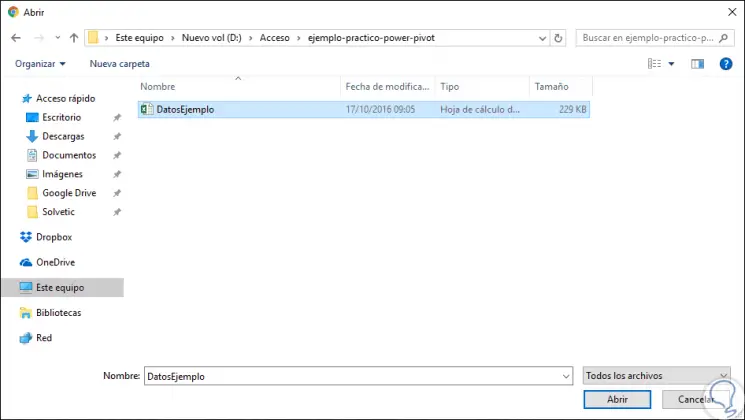
Step 3
Once selected, click on “Open†and we will see that the Microsoft Excel file has been uploaded correctly in the lower right:
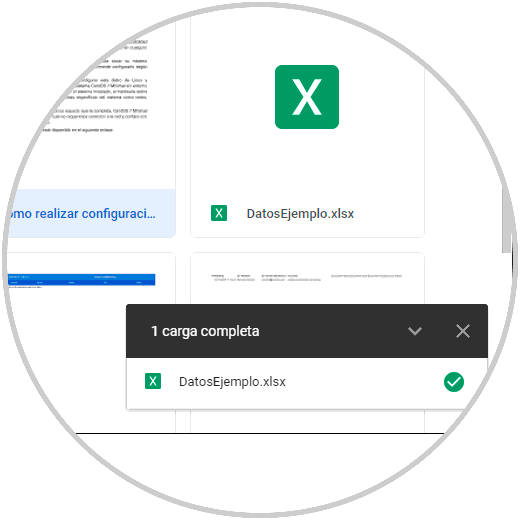
Step 4
Now, to access this file in Google Sheets, we will right click on it and select the option “Open with / Google Sheetsâ€:
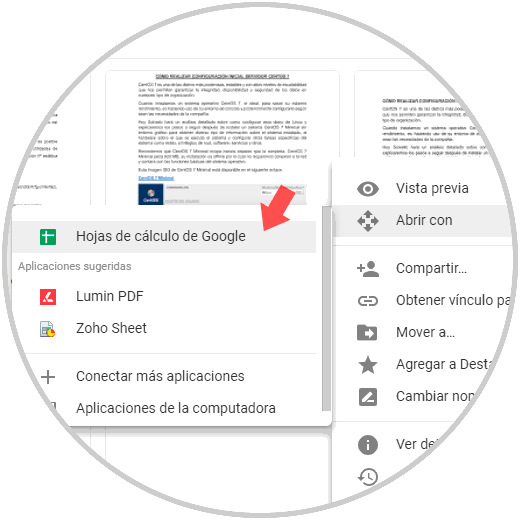
Step 5
Something important to keep in mind is that Drive automatically detects the type of file to open and based on that determines which application is suitable for editing. By selecting this option we will be able to edit the file with all its functions and formulas available:
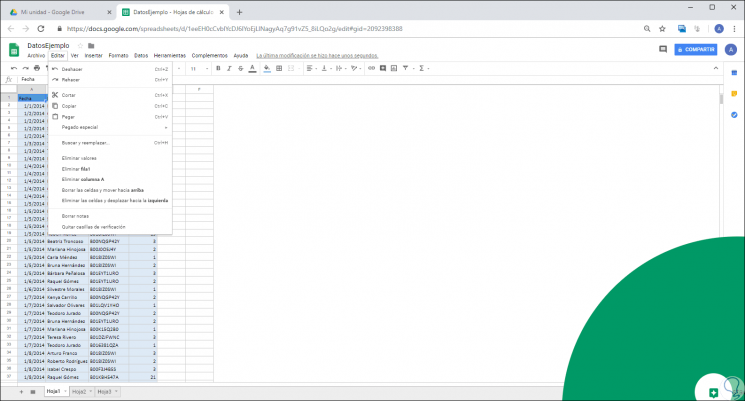
Step 6
Once we complete the edition we can go to the File / Download menu to select formats such as. It is also possible to click on the "Share" button for other users to collaborate on it.
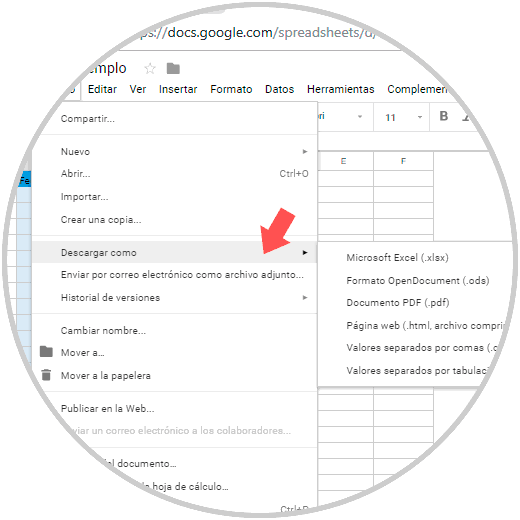
As we have seen, we have Google's integrated applications to edit our Microsoft Excel or Word files without any problem and with all its functionality features. In this way it is advisable to take this opportunity to work with these files and without a doubt that one of the great advantages of Google is that we can access from anywhere in the world. We can both edit and convert Word or Excel documents without having the Office suite installed.