Protect your Office documents Restrict changes Remove protection from an Office document

Your Word, Excel or PowerPoint documents contain sensitive data. To ensure that they do not fall into the wrong hands, be aware that it is possible to encrypt them using a password. Follow the various steps step by step to protect an office document with a password..
Protect your Office documents
Have you just written a very important note with Word word processing software and you wish that nobody could access it? Good news. The Microsoft Office office suite offers different encryption options to protect not only text documents, PowerPoint presentations or Excel spreadsheets.
Unfortunately this protection device remains unknown to the general public. However, the operation does not require any special knowledge. It only takes one click to secure your files from prying eyes. Follow the guide..
- Open the Word document, Excel workbook or PowerPoint presentation to be protected
- Click on the file option at the top left of the menu bar
- Select the information section in the left column
- Press the square to protect your documents (in Excel the option is called protect the workbook)
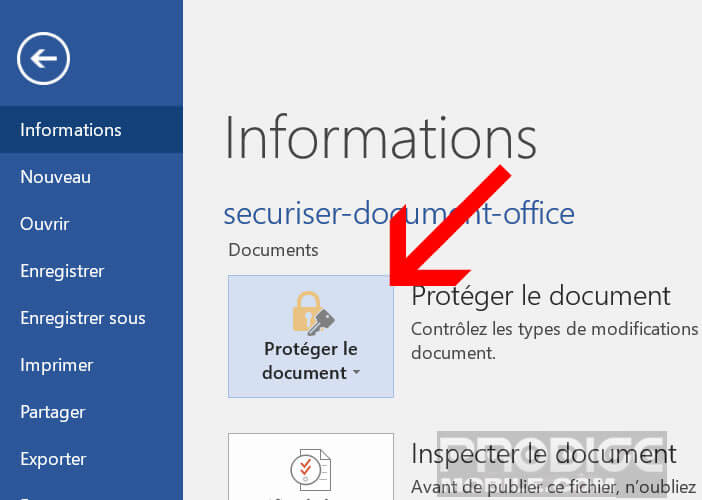
- In the context menu, select the option encrypt with password
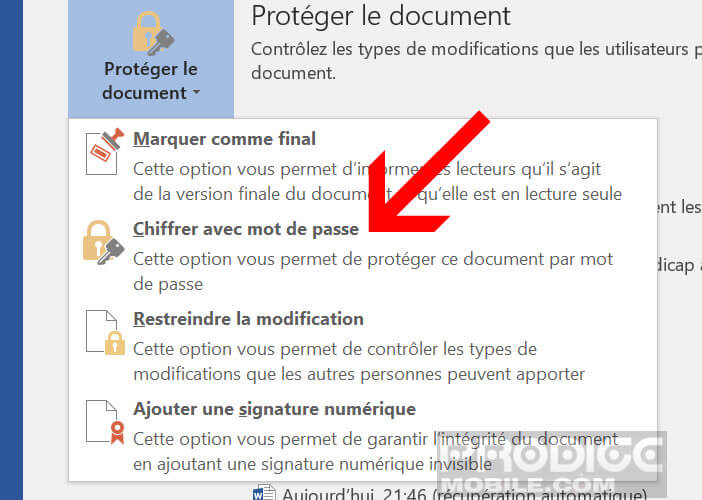
- Then enter the password that will be used to protect your document
- For the choice of password avoid everything that has a direct relationship with you (your date of birth, your name)
- Choose a password containing at least eight characters with symbols, numbers, uppercase and lowercase letters
- Please note that there is no system to recover your lost password. If lost or forgotten, you may no longer be able to access your document
- Enter the password a second time to confirm it
Your Word file is now password protected. Each time you open it, the Office software will ask you to enter your password. Without this precious sesame, your documents will remain illegible. And even if someone managed to recover it, they could not open it.
Remove protection from an Office document
You no longer want to have to enter your password every time you open your document. Fortunately there is a solution to remove password protection from an Excel, Word or PowerPoint file. Attention, this manipulation requires being in possession of the password..
- Open your document
- Click on the file item in the menu bar
- On the right side click on protect your documents then encrypt with a password
- Delete the asterisks representing the password in the window
- Press the Ok button to clear the password
Restrict changes
Do you want to protect your Excel sheet or Word document from any intentional or accidental modification? In this section, we will explain how to turn your file into a non-editable document.
- Open your document
- Click on the revision tab in the menu bar
- Press the protect button
- Check the formatting restrictions box to prevent readers from modifying your layout
- Check the modification restrictions box and choose the no modification option (read only)
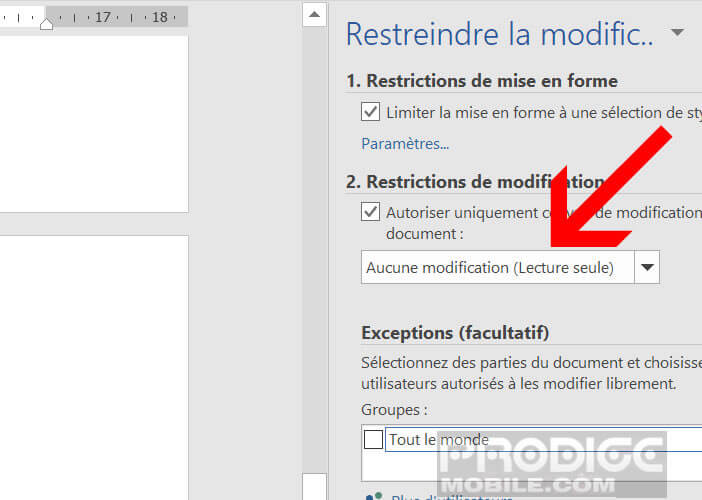
This function will prevent any modification of the data. Important detail, by activating the option of restrictions of modifications, you will be able to authorize the readers to add comments to your text or to authorize them to fill in the forms.