The functions we perform with our mobile phone are increasingly numerous . Today we use our phone for many things such as taking photos and videos, activating the alarm or downloading applications..
The applications that we download on our mobile are increasingly numerous. Today we can find Apps of almost any type. In addition, we download applications to manage our networks , check our email, use instant messaging applications such as WhatsApp or play different games.
Most of these Apps usually send us different notifications whenever there is something new or there are updates to the lock screen of our mobile. In addition, we can receive notifications from Google or other services such as SMS..
The problem that these notifications reach the terminal lock screen, is that everyone who can see it to see our screen , will be able to see everything we receive. This is because we may want to disable this preview of all or a specific app. You should not worry because below we explain how to do it on Xiaomi Mi A2.
To keep up, remember to subscribe to our YouTube channel! SUBSCRIBE
1. How to hide floating notifications Xiaomi Mi A2 lock screen
If you want to disable the notifications that appear on the Xiaomi Mi A2 lock screen, you must do the following..
Step 1
The first thing you should do is enter the "Settings" of the phone from the applications screen
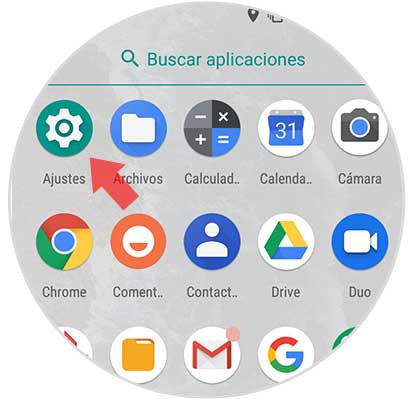
Step 2
Once inside the settings, you must select the section “Applications and notificationsâ€
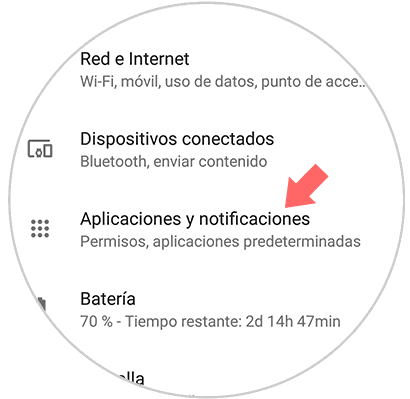
Step 3
Now we have to enter the "Notifications" section
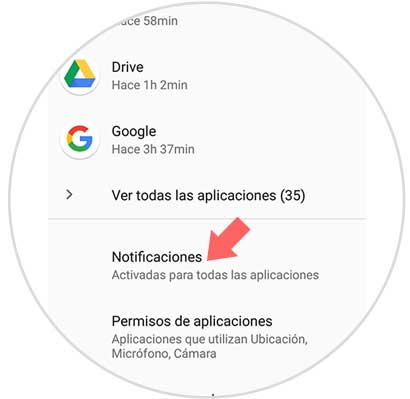
Step 4
We will see a section that says “On the lock screenâ€. We must press here.
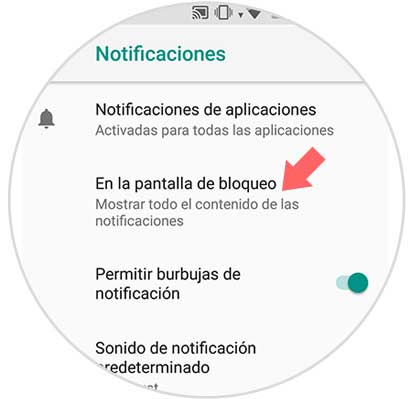
Step 5
A pop-up window will appear in which we have to select “Don't show notificationsâ€
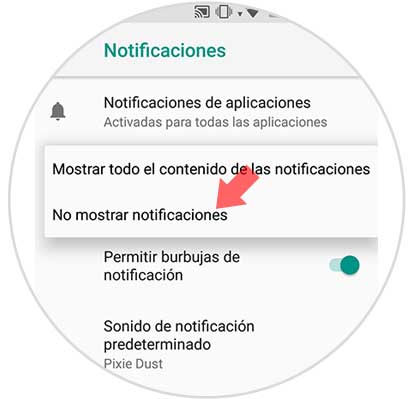
Step 6
We will see that, unlike before, the screen is clean.
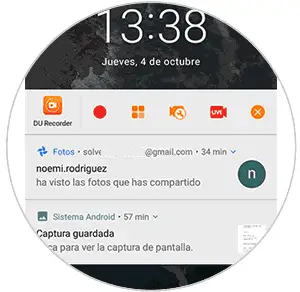
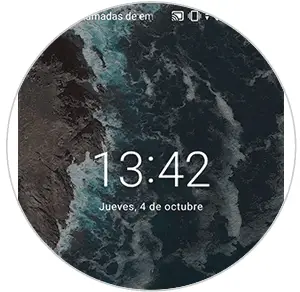
2. How to hide floating notifications Xiaomi Mi A2 applications
In the case that we want to manage the notifications of the applications separately, we have to follow the steps detailed below.
Step 1
The first thing you should do is enter the "Settings" of the phone from the applications screen.
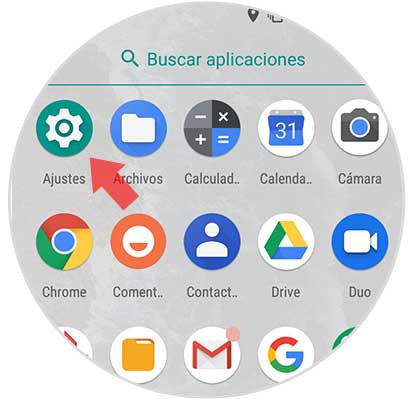
Step 2
Now that we are in the settings, we have to select “Applications and notificationsâ€
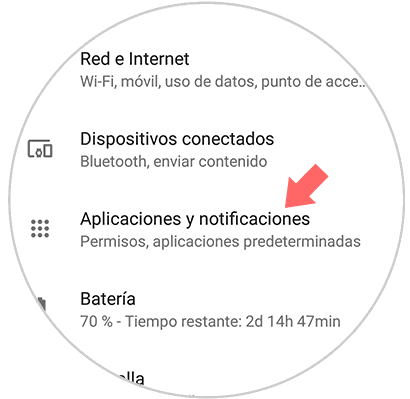
Step 3
We will see different sections. In this case we must choose “Notificationsâ€
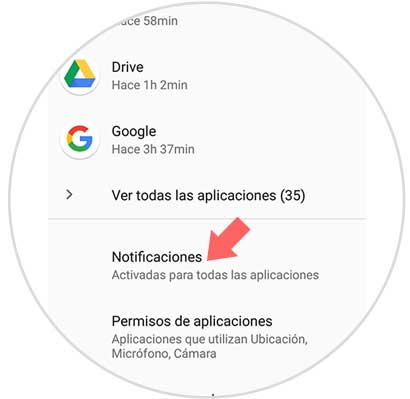
Step 4
Next, we must choose the first option that says “Application notificationsâ€
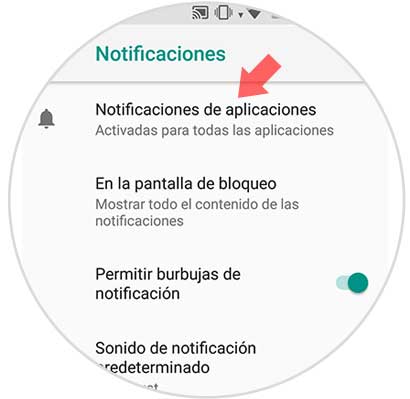
Step 5
We will see all the apps that we have downloaded and that have access to notifications. We have to choose the application we want to manage.
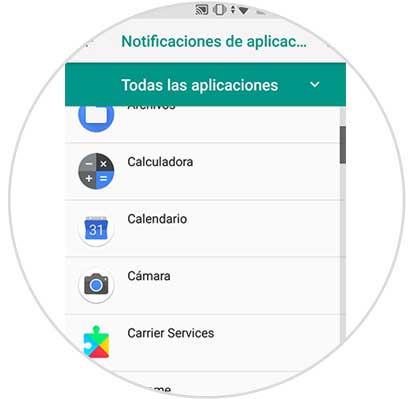
Step 6
Finally, we must activate or deactivate the notification options that we can find available depending on the App.
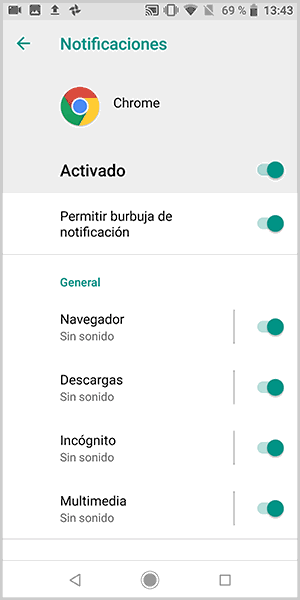
In this way we can manage the notifications that appear on the lock screen of our Xiaomi Mi A2 or the notifications of the applications independently.