Windows 10 and Windows 11 integrate a function that allows you to use part of the hard drive as if it were RAM memory, this is known as a paging file, a percentage of capacity can be assigned to this file automatically or manually, but we must Keep in mind that this can affect system performance, additionally this virtual memory will only be activated when physical memory when running processes require much more RAM than is available..
This paging file will be used by Windows to manage its virtual memory, a space to store information from applications and that could be equated to extra RAM. TechnoWikis will teach you how to change the size of this swap or paging file in Windows by viewing options to Change Computer Memory Swap Size.
To stay up to date, remember to subscribe to our YouTube channel!
SUBSCRIBE ON YOUTUBE
1 Change PC Memory Swap Size from Advanced Options
Step 1
For this method in the search engine we enter "advanced settings" and click on "View advanced system settings":
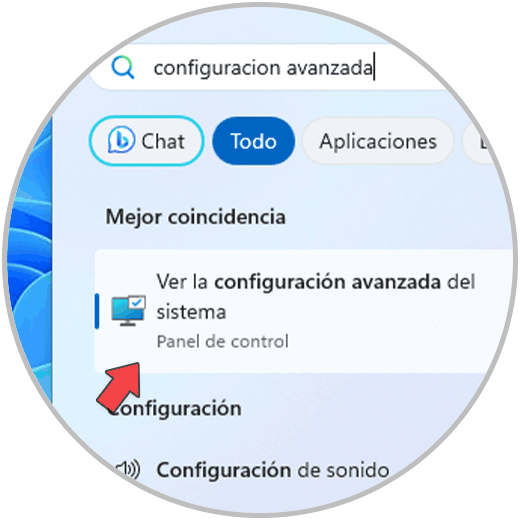
Step 2
We will see the following. We click on "Settings" in the "Performance" section to see the following:
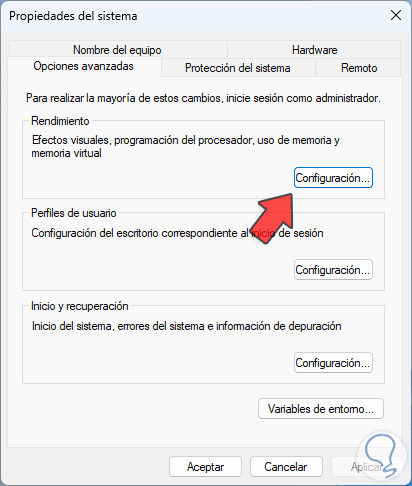
Step 3
In the "Advanced options" tab we click on "Change" in "Virtual memory"
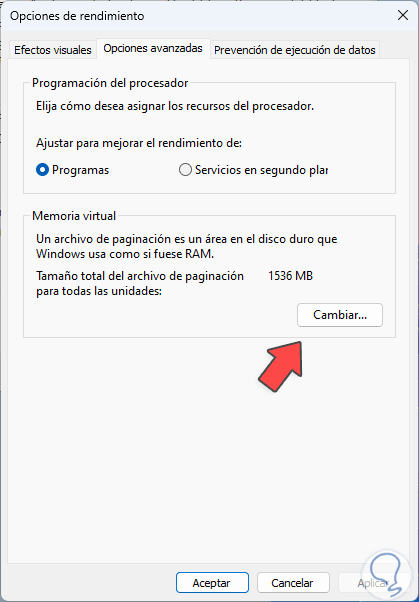
Step 4
The following will open. We deactivate the box "Automatically manage the paging file for all units",
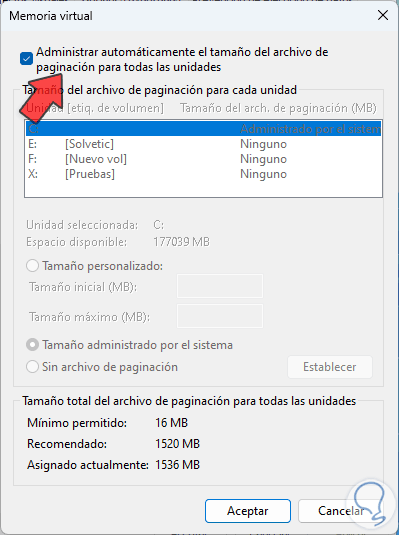
step 5
We activate the "Custom size" box and then assign the desired values in the respective fields:
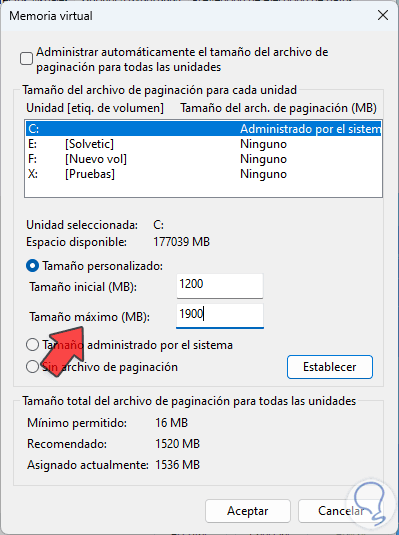
step 6
We apply the changes and the following window will open:
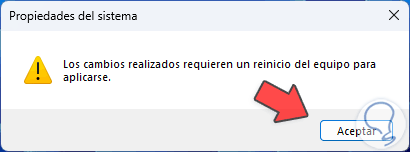
step 7
We click OK and after closing all the windows we will see this:
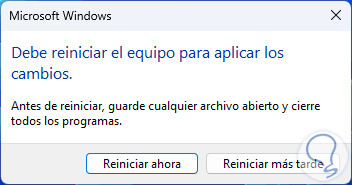
step 8
Windows will need to be restarted:
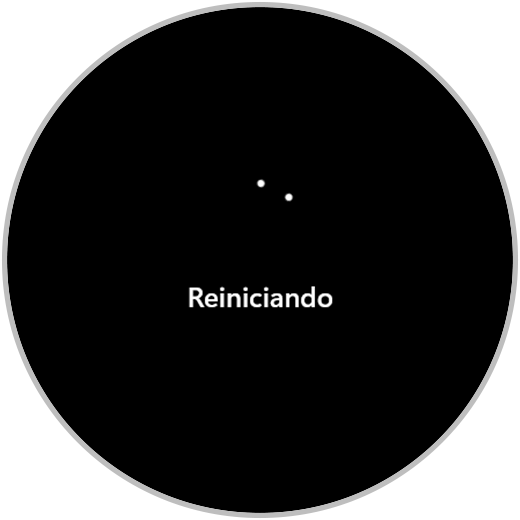
2 Change PC memory swap size from CMD
Step 1
This is another of the options to use to change the swap memory, open CMD as administrator:
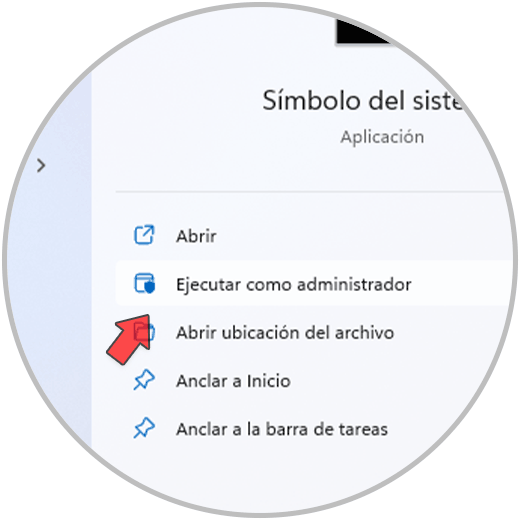
Step 2
List the current paging size:
wmic pagefile list /format:list
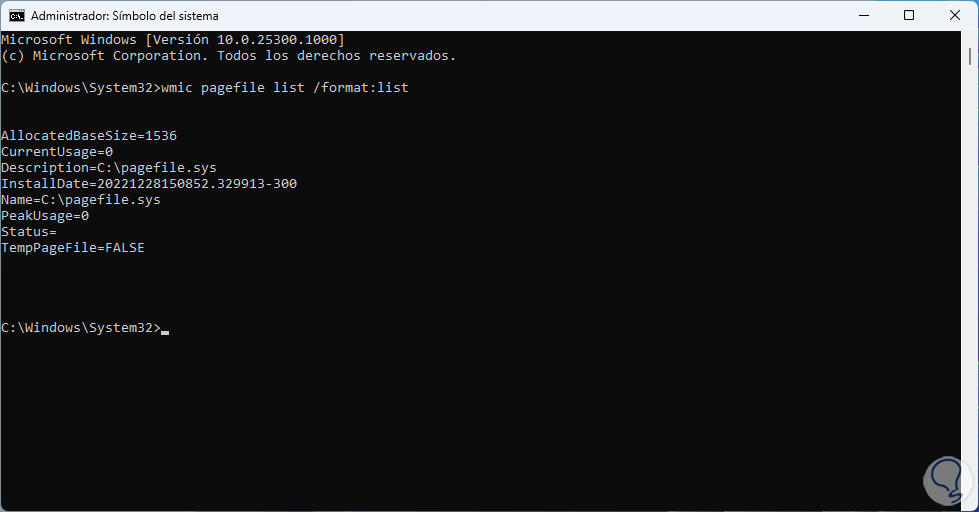
Step 3
We activate the custom size:
wmic computersystem where name="%computername%" set AutomaticManagedPagefile=false
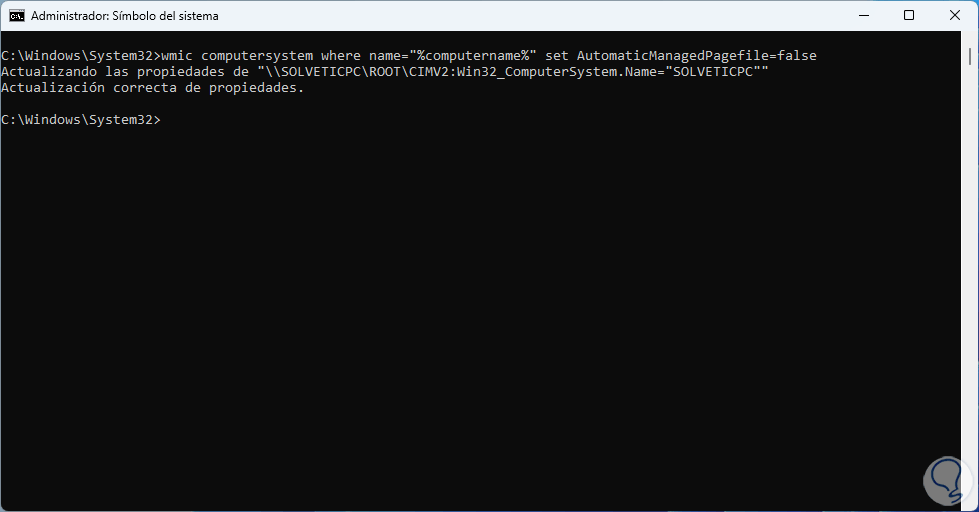
Step 4
Set the new values:
wmic pagefileset where name="C:\\pagefile.sys" set InitialSize=(SIZE),MaximumSize=(SIZE)

step 5
Restart Windows:
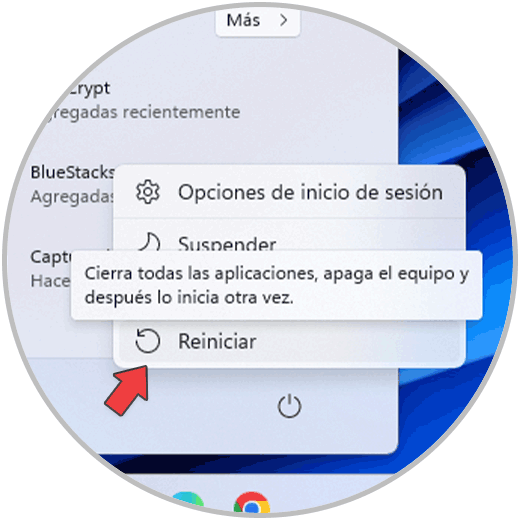
step 6
Wait for the system to be rebooted to complete the process:
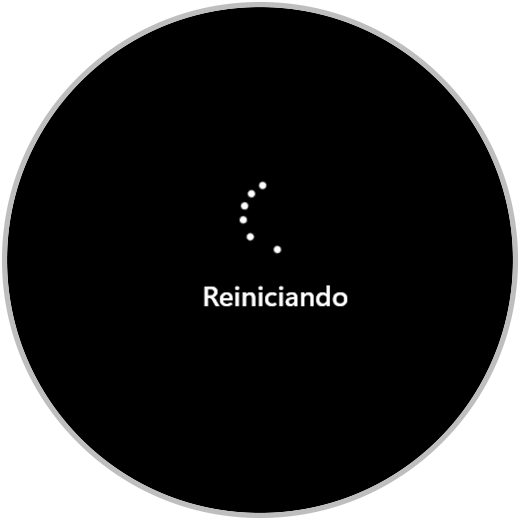
Note
To activate the automatic method again we must execute the following:
wmic computersystem where name="%computername%" set AutomaticManagedPagefile=true
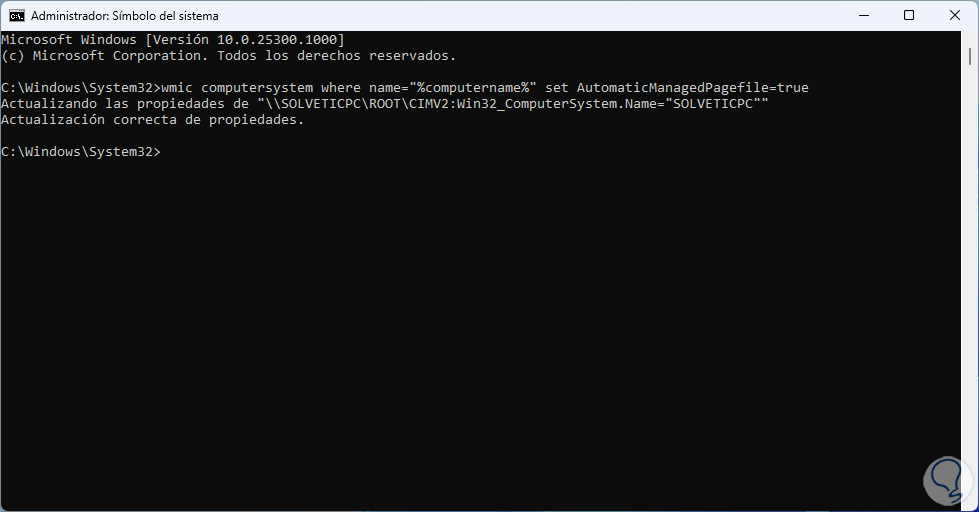
With these simple steps we can change the size of virtual memory on our PCs..