Domain controllers are an essential part of any type of organization that implements a Windows Server- based infrastructure because it facilitates centralized administration of all domain objects..
When the process of promoting a server to a domain controller is carried out so that all the roles work correctly, but if we choose to update the controller , define a different name or for any administrative task it is required to make changes to the controller, it will be You need to demote the domain controller .
When degrading a domain controller, it will cease to be a domain controller , but it can continue to belong to the domain and continue as a server, after this, the necessary changes can be applied and re-promoted when necessary..
TechnoWikis will now explain how to demote a Domain Controller with Windows Server 2016 or 2019.
Step 1
To start this process, we go to the Server Administrator and there we will click on the "Manage" menu and select the "Remove roles and functions" option:
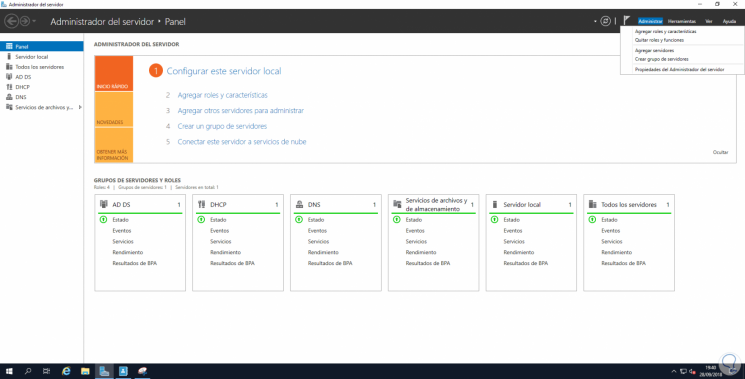
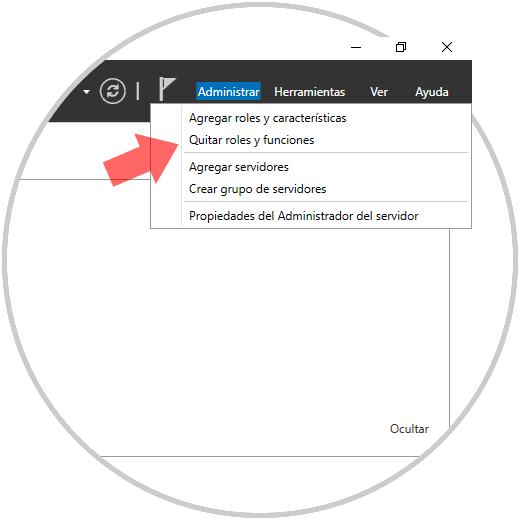
Step 2
The following wizard will be displayed:
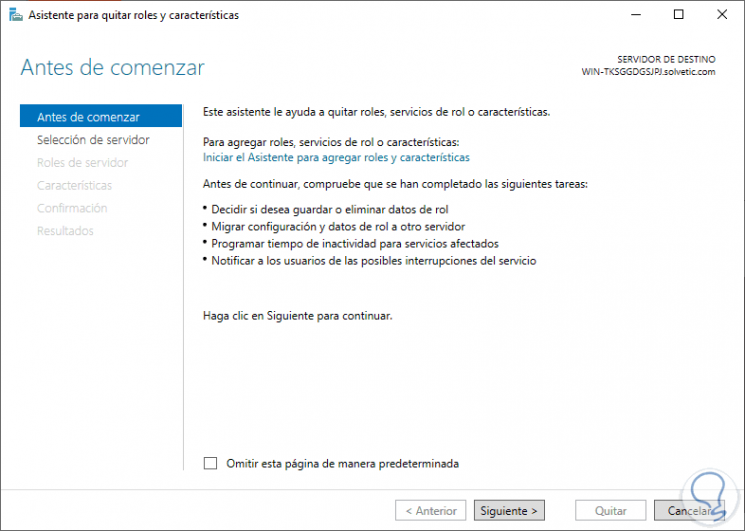
Click on "Next" and we must select the server on which the Domain Controller is to be degraded:
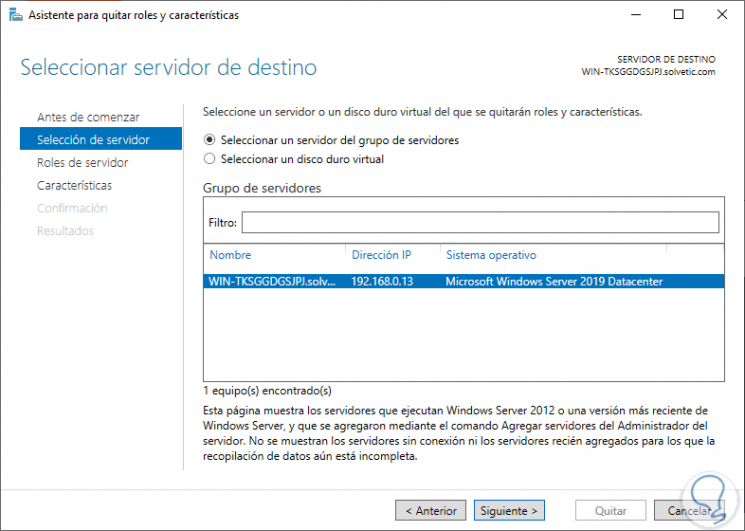
Step 3
Again we click on "Next" and now we go to the "Server Roles" section where we will see the following:
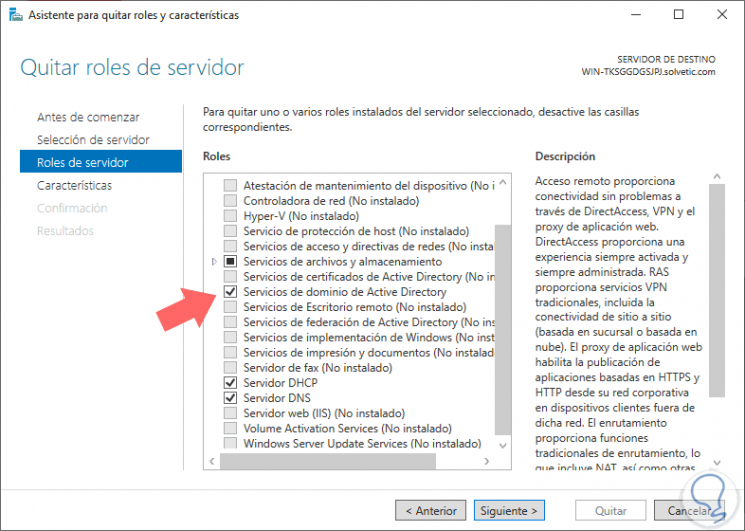
There we click on the "Active Directory Domain Services" box and the following window will be displayed:
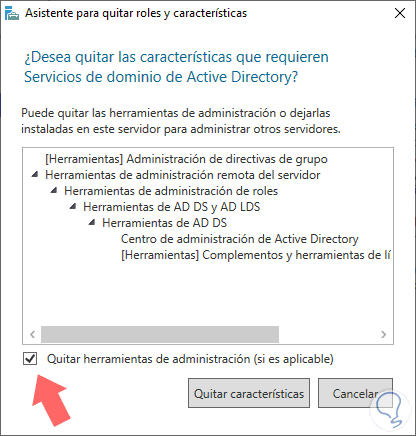
Step 4
There we click on the "Remove features" button in order to remove these features and after a small analysis we will see the following:
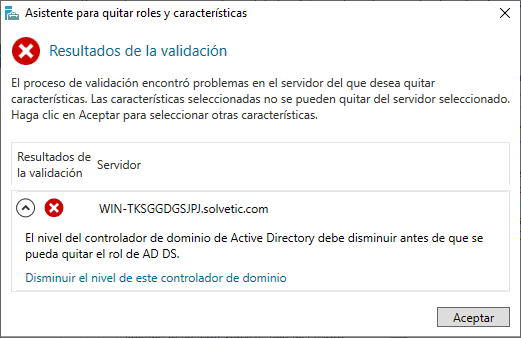
..
There we click on the line "Decrease the level of this domain controller" and we will be redirected to the following window where we must check the box "Force the elimination of this domain controller":
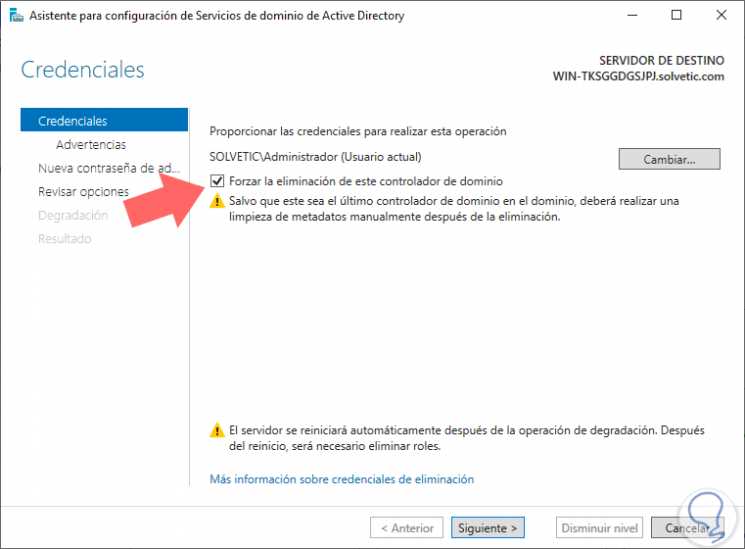
Step 5
Click on "Next" and we will see the following list of warnings:
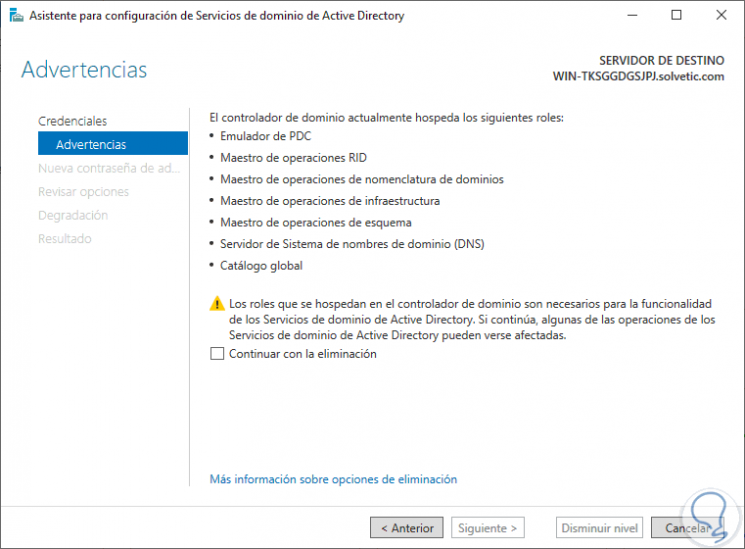
We click on the "Continue with removal" box and then enter the passwords that were registered during the promotion process of this driver:
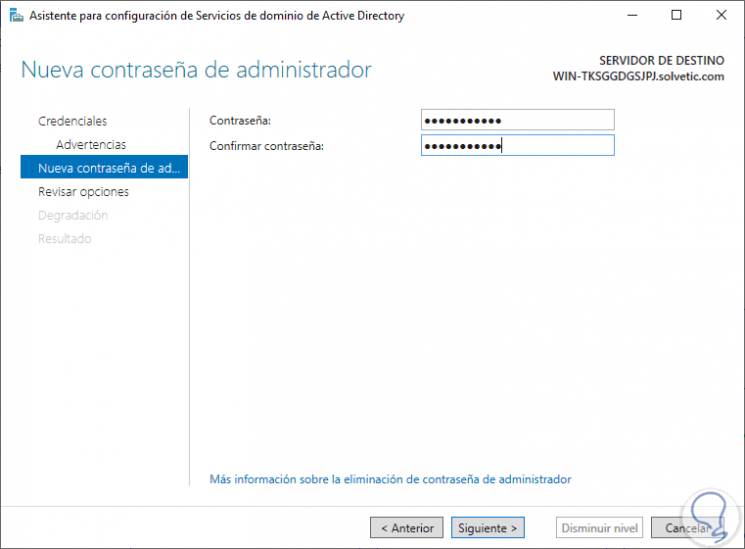
Step 6
Once entered, click on "Next" and the following message will be displayed:
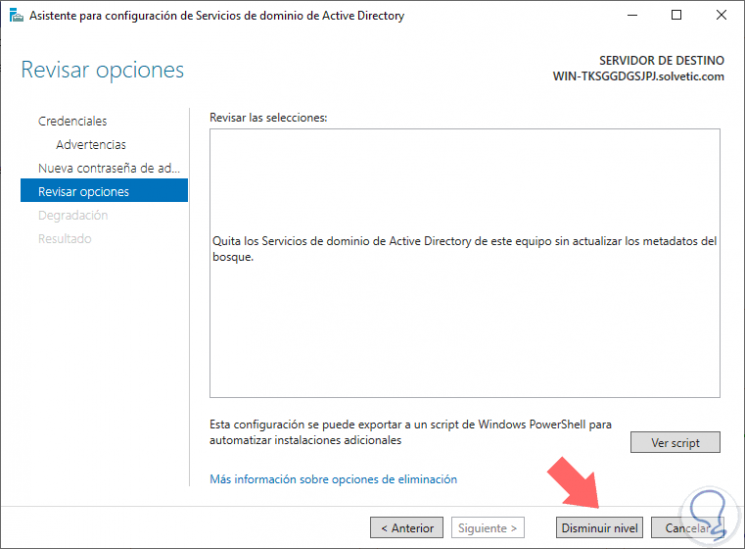
There we click on the "Decrease level" button to proceed with the action.
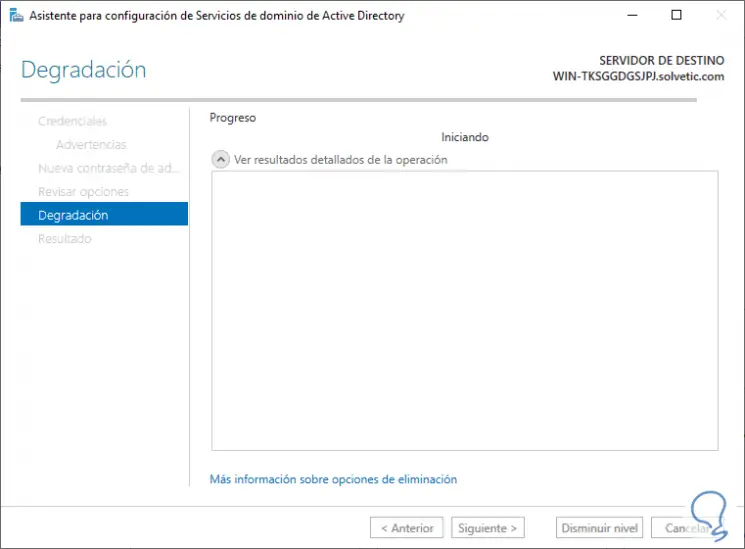
Step 7
After this the system will be restarted automatically:
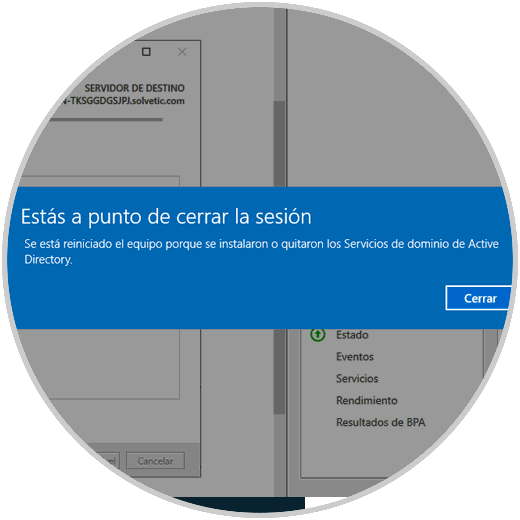
By accessing the session, we can verify that this computer is no longer as a domain controller, in this case, Windows Server 2019 . With this process we can simply degrade a domain controller with Windows Server to execute the necessary actions in it.
Finally, we remind you that if you are thinking of changing the Windows Server Domain name, this will interest you a lot. Be attentive to the section of Windows Server that we usually update often.
To keep up, remember to subscribe to our YouTube channel! SUBSCRIBE