With each new release of a new version of an operating system, it is expected that what new features will be introduced in that system and which will present improvements focused on having a positive impact on users..
Thus, with the new version of Windows 10 called October 2018 which, as the name implies, will be released to the general public in the month of October 2018 and includes major changes both at the level of appearance of the system and its applications integrated. One of the most used Windows utilities, not just Windows 10, is the clipboard ; which gives us the opportunity to accommodate in memory various elements for later paste in various places, well, with the new update of Windows 10 October 2018, Microsoft has decided to give a new approach and with it a new experience for working with the clipboard
The new clipboard presented in Windows 10 October 2018 will have many new features and more comprehensive functions, which have been designed to facilitate the daily work to be done within the operating system. Therefore, it will now be possible to see the contents of the clipboard, paste old items from the clipboard, place items on it, delete items from the clipboard , synchronize them on computers that use Windows 10 and also erase the entire clipboard if necessary.
Recall that this new edition of the clipboard is only available in the October 2018 edition of Windows, 10 which is technically 1809. If we want to check what type of version we have on our computer, we will use the following key combination:
+ R
We execute the following command:
winver
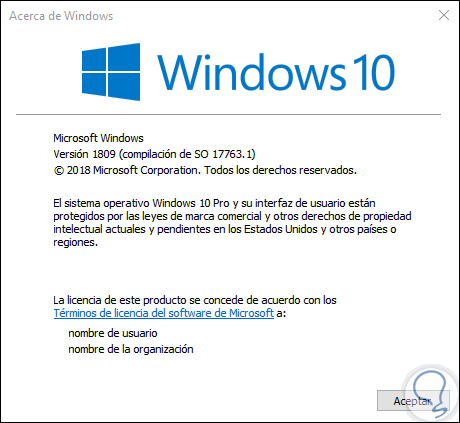
Now, in TechnoWikis, we will learn how to enable and use the new clipboard of Windows 10 October 2018..
1. How to activate the new clipboard in Windows 10
By default this new clipboard of Windows 10 October 2018 is disabled.
Step 1
The way to access it is using the following key combination:
+ V
But if we do this for the first time, the following will be displayed:
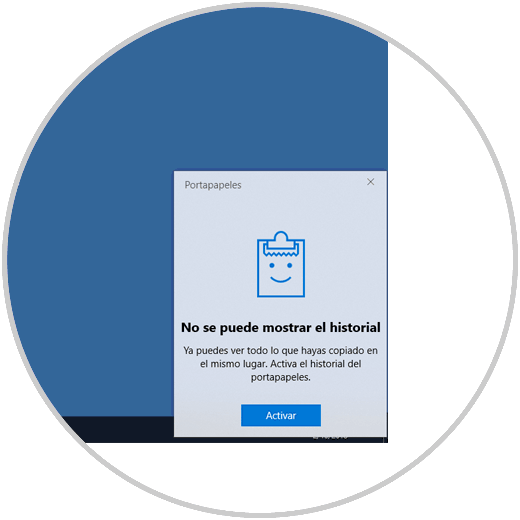
To activate them we have the following options:
Option 1
Press the "Activate" button displayed when using the following keys:
+ V
Option 2
Go to the menu:
- There press on the respective switch for activation
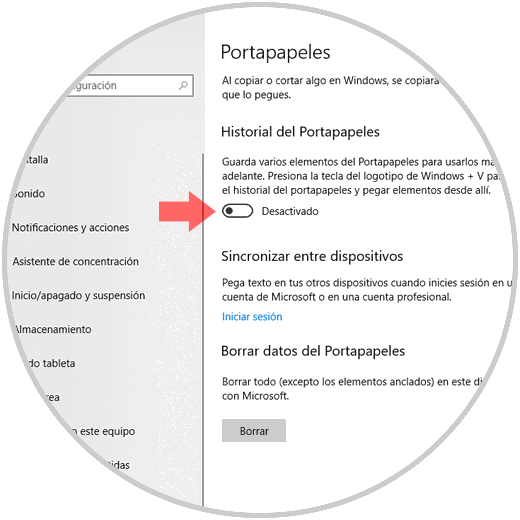
Step 2
Now, when we copy elements in Windows 10, we can use the following keys again:
+ V
We can see in the clipboard history which elements have been copied indicating their respective time. There, all the elements that have been recently copied to the clipboard are listed vertically, starting with the most recent one at the top, in case you want to see the oldest elements of the clipboard, it will be possible to scroll down in the Clipboard window.
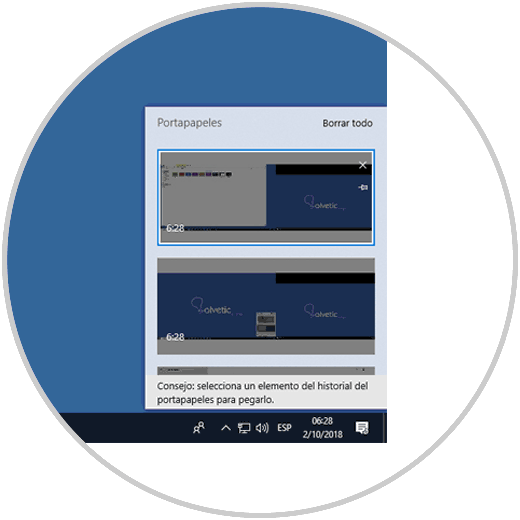
Note
Something to keep in mind is that the Windows 10 October 2018 clipboard only supports text, HTML code and images that are smaller than 1 MB, if the copied item exceeds this size it will not be saved to the clipboard.
2. How to paste the most recent clipboard item in Windows 10
Option 1
To paste the last item that has been copied to the clipboard, we must access the application in which you want to paste and press the keys:
+ V Ctrl + V
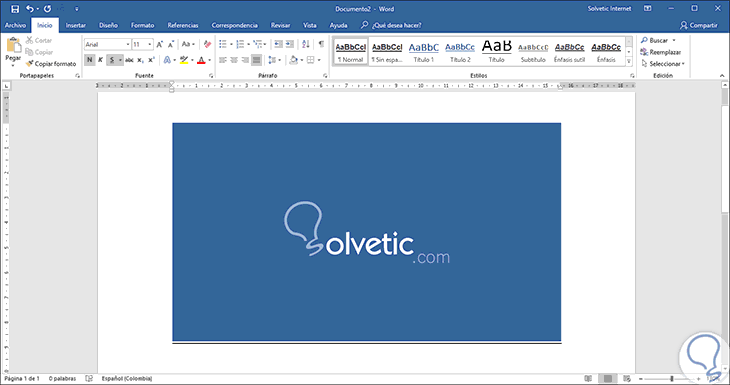
Alternatively, it will be possible to right-click on the application window and then select the option "Paste in the context menu displayed"
Option 2
Now, another option to use in Windows 10 October 2018 is through the Clipboard window. To use this option we must go to the window in which you want to paste the element, press the keys:
+ V
On the keyboard and then click or touch the first item in the Clipboard window:
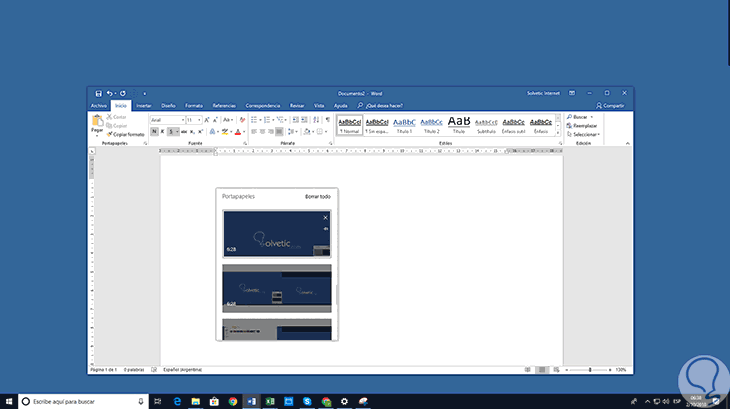
3. How to paste older items from the clipboard in Windows 10
Another option offered by this new clipboard of Windows 10 October 2018 is the possibility of pasting old elements from the clipboard. To do this we will go to the application window, in which it has to be pasted and there press the keys:
+ V
Then click or touch the item you want to paste, from the "Clipboard" window:
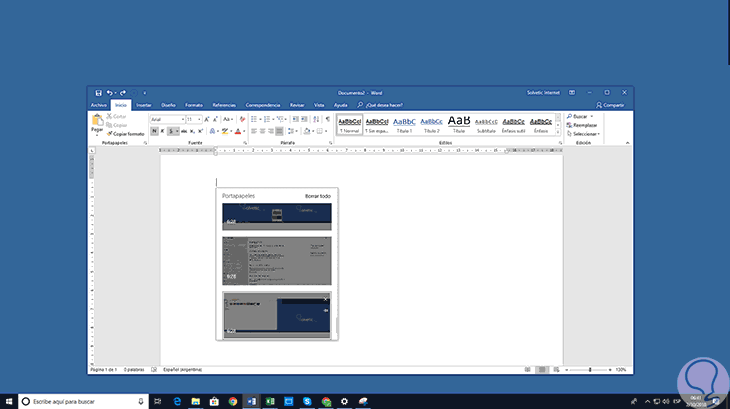
4. How to pin items to the Windows 10 clipboard
This new Windows 10 clipboard is integrated with the option of allowing us to fix one or more elements fixedly on the clipboard, so that it is always available there even if the computer is restarted or the rest of the clipboard content is deleted. This is useful for setting information that has to be used on a recurring basis.
Step 1
To achieve this, we must locate the element to be fixed on the clipboard and then click on the "Anchor" icon:
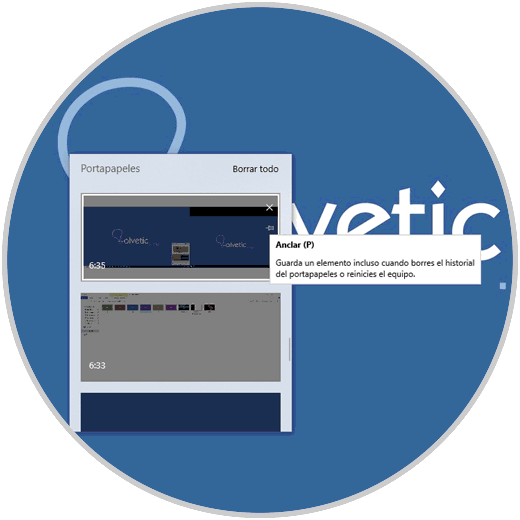
Step 2
When we fix some element in the clipboard, the pin "Anchor" changes its direction from horizontal to diagonal and will have the legend "Unpin":
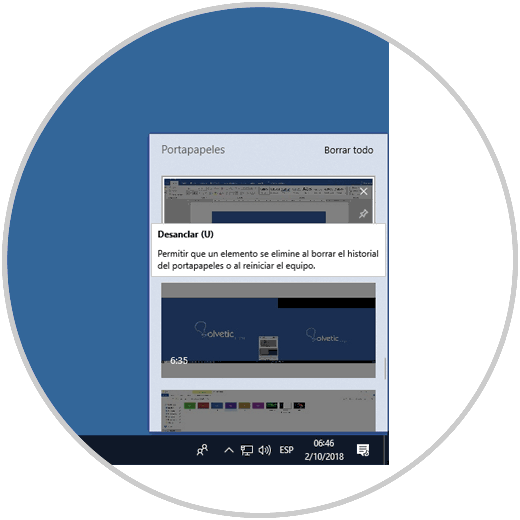
5. How to delete items from the Windows 10 clipboard
It is normal for the clipboard to initiate a frequent filling process for all the elements we copy, it is possible to delete elements that we will no longer use from the clipboard in a simple way.
Step 1
For this, just use the key combination again:
+ V
Locate the item to be removed and when you mouse over it, click on the X sign (Delete):
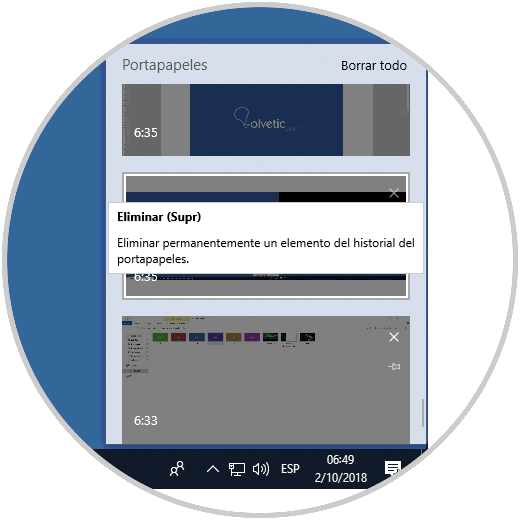
Step 2
Now, if the objective is to erase all the contents of the Windows 10 clipboard, we must click on the "Delete all" line located at the top of the window displayed when using the keys:
+ V
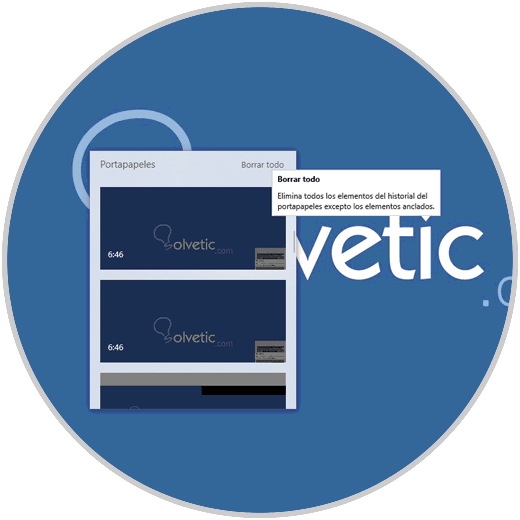
Step 3
This will erase all content stored in the new Windows 10 October 2018 clipboard.
It will also be possible to delete this content from the Configuration / System / Clipboard menu:
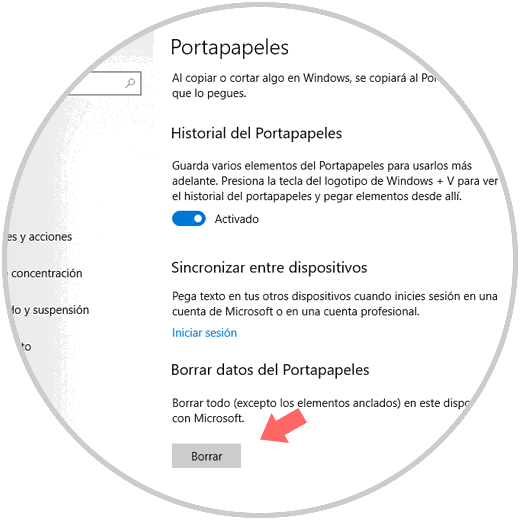
As we can see, this new functionality of Windows 10 October 2018 will be useful and ideal for the whole issue of copying and pasting elements in the system..