The use of passwords is one of the most used security measures for many years and thanks to which, as long as this password is complex and secure, it will prevent unauthorized access to the system and therefore avoid all the problems covered by the Access not due which affects files , roles and other elements hosted on the system..
As system administrators it is normal that at some point we forget the password of the Administrator user , this is the user that is installed by default during installation and is local, which has privileges to carry out processes in the system and its services, The reason we can forget this password is because sometimes we have to keep in mind passwords of many things (applications, mail, more users, etc.), so we forget this one that is vital for security and accessibility to the server. If you use any other version of Windows Server, here is also how to do it:
TechnoWikis will explain how we can reset the password of our server with Windows Server 2019 .
To keep up, remember to subscribe to our YouTube channel! SUBSCRIBE
Reset and recover password using CMD in Windows Server 2019
Step 1
The first step to take is to have the bootable DVD or USB with the ISO image of Windows Server 2019, insert it in the respective drive and proceed to turn on or restart the operating system. During this process we must press any key to access the following window:
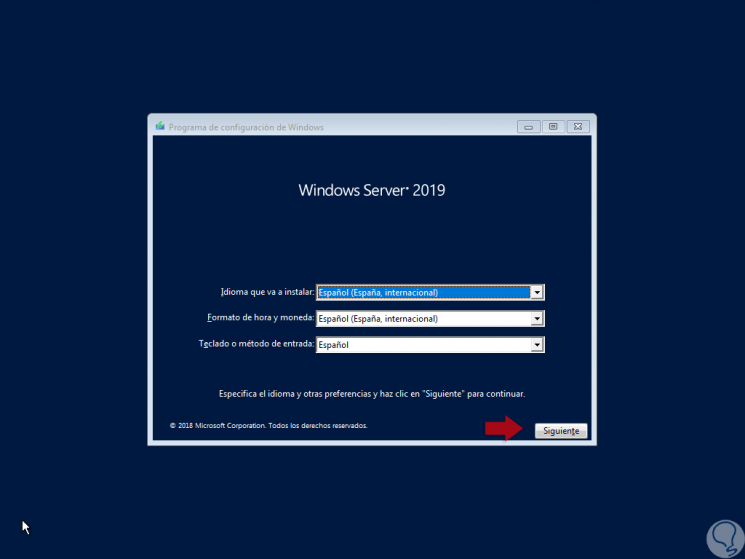
Step 2
There we leave the established values ​​and click on “Next†where we will see the following:
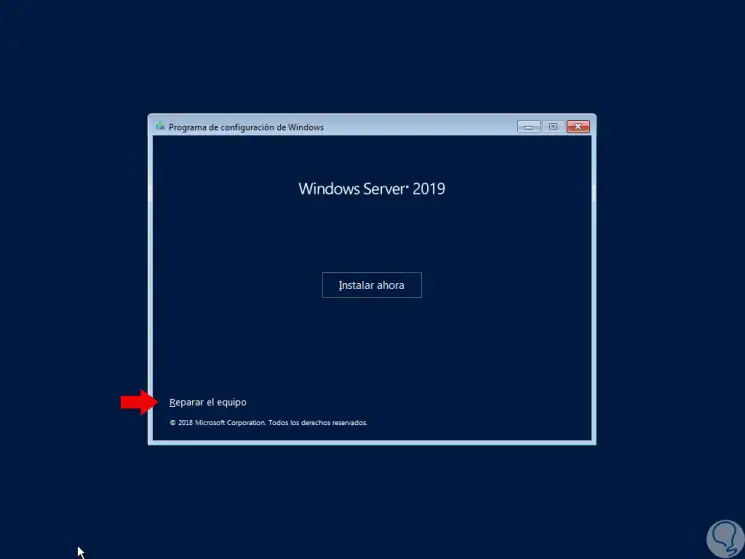
Step 3
In this section we click on the “Repair the equipment†line in order to access the advanced mode where we will first see the following window:
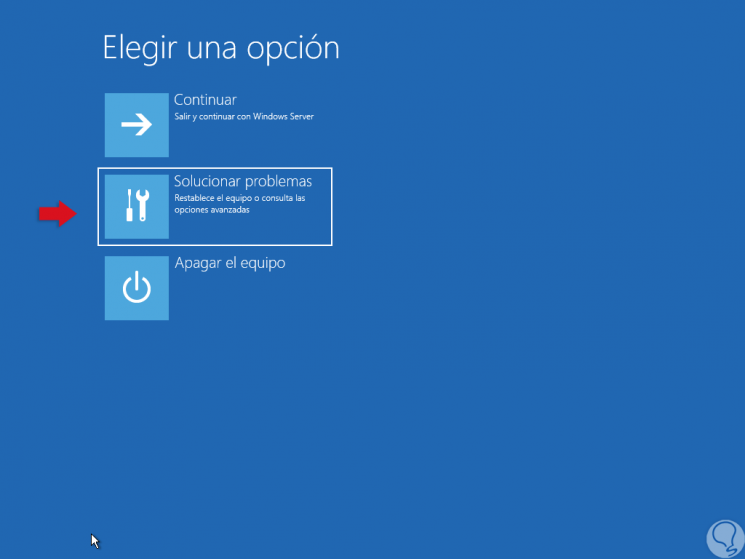
Step 4
There we select the "Troubleshoot" option and we will be redirected to the following window:
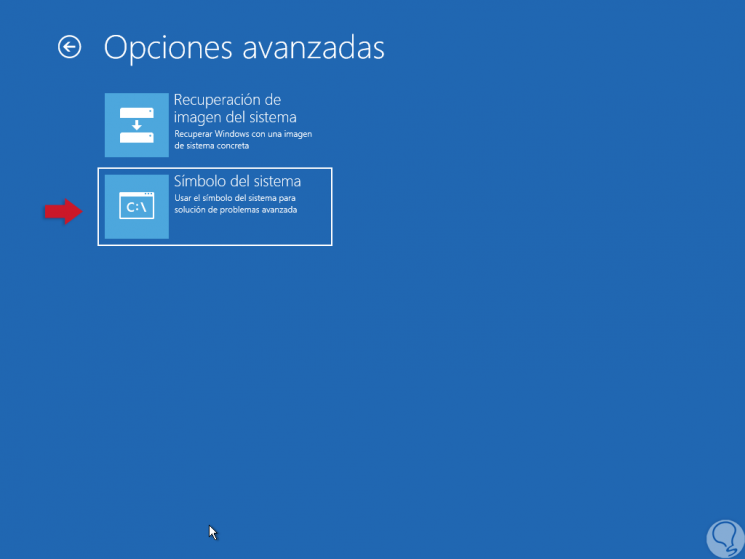
Step 5
There we click on the "Command Prompt" option and in the deployed console we execute each of the following commands:
d: cd Windows cd System32 move utilman.exe utilman.exe.bak copy cmd.exe utilman.exe net user administrator / active: yes
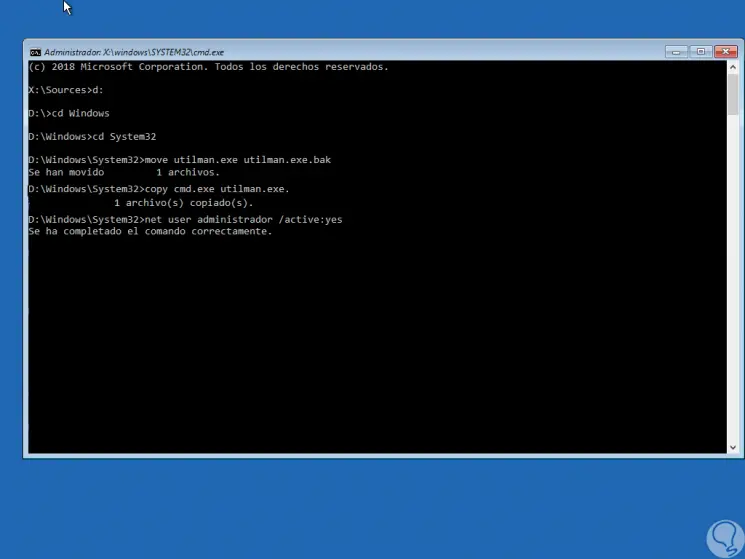
Step 6
There we have done the following:
Access to Windows Server 2019 ISO image location
Access the System32 directory
Create backup copy of the Utilman executable
move utilman.exe utilman.exe.bak
Copy cmd to replace the Utilman function that covers the narrator, the magnifying glass, etc.
Activate the Administrator user
net user administrator / active: yes
Step 7
After this process, we restart the server by running the following:
shutdown -r -t 0
Step 8
Now, when we get to the login screen we have two options:
- Use the following key combination:
+ U
- Click on the icon located in the lower right
Step 9
This will cause the command prompt console to be displayed and there we will assign a new password by executing the following:
net user administrator “passwordâ€
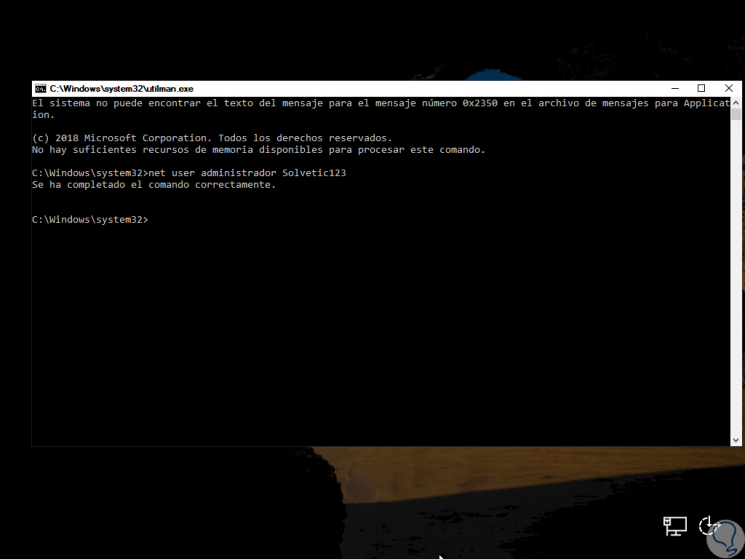
Step 10
After this we execute the “exit†command to exit the command prompt and we can enter the new password for the Administrator user:
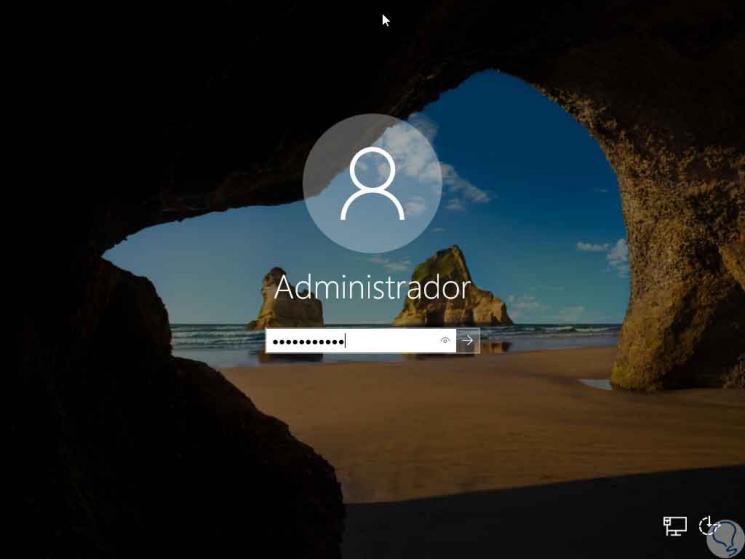
Step 11
Now we will have normal access to Windows Server 2019 to be able to perform all the tasks:
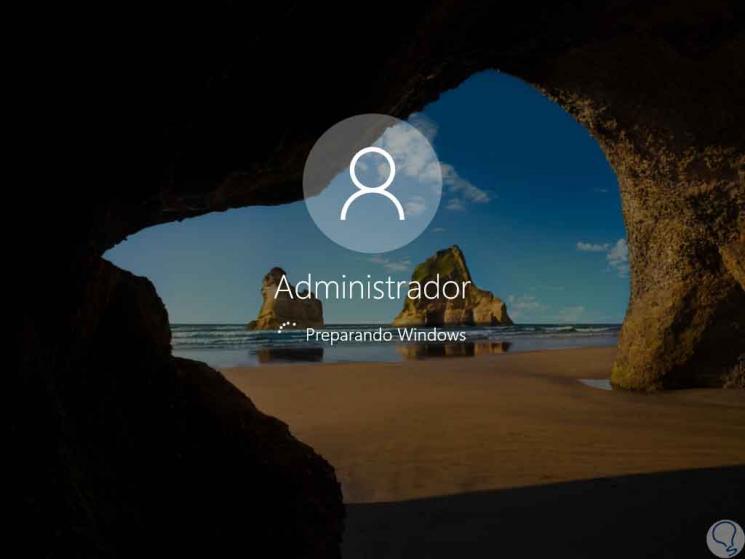
Note
If at any time we wish to restore the original values ​​we must repeat this process, but this time execute the following:
utilman.exe ren utilman.exe.bak utilman.exe
It is worth remembering the importance of assigning a secure password and, if possible, creating another user who has administrative permissions to also access another account and be able to change the password from the user interface. As we can see, it is a simple and effective process for changing the password of the Administrator user in case we have forgotten it..