One of the key elements in any organization that manages servers with Windows Server 2016 or 2019 are its users which can have different characteristics at the level of groups, passwords and roles. When creating a user, it is automatically linked to the domain and it will be possible to administer them centrally by applying rules and policies created and for security, one of the most vital actions of the domain users is the creation of a password for access, of this In this way, we prevent other users from accessing your content without authorization , so TechnoWikis will explain how we can reset a user's password and this can occur for reasons such as:
TechnoWikis will explain how to reset a user's password in Windows Server 2019 and the same process applies in Windows Server 2016. On this occasion we will see how to reset and recover our password in Windows Server 2019 but we can also apply it to the Windows Server 2016 version..
To keep up, remember to subscribe to our YouTube channel! SUBSCRIBE
Reset and recover user password in Windows Server 2019, 2016
Step 1
For this, we access the Server Administrator and go to the Tools menu â€and there we select the option“ Active Directory Users and Computers â€:
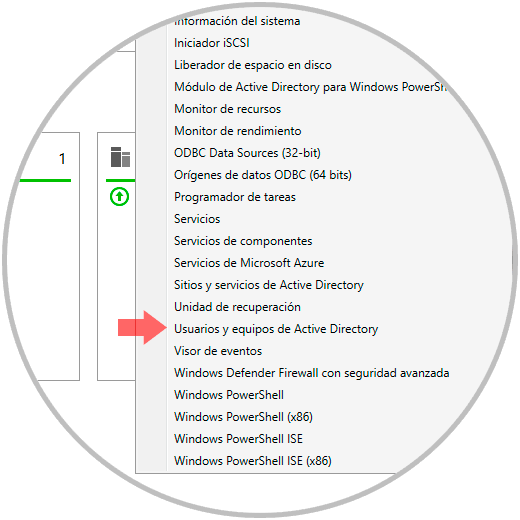
Step 2
In the window displayed, we will place the user on whom the password reset is to be applied, we will right click on it and select the option “Reset passwordâ€:
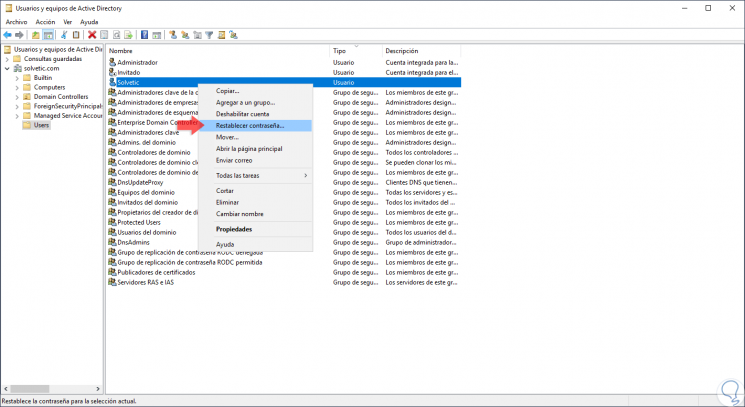
Step 3
The following pop-up window will be displayed where we must enter and confirm the new password. In addition, it will be possible to activate the “Unblock user account†box in case it has been blocked due to failed access attempts. With the box "The user must change the password at the next login" forces the affected user to register a new password when accessing the domain.
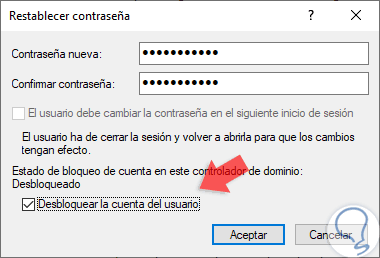
Step 4
Once this is done, click on the Accept button to apply the changes. and the following will be displayed:
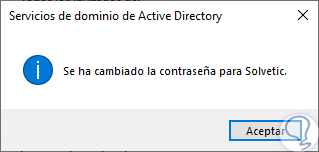
In this simple way we can reset the password to a user in Windows Server 2016 or 2019.