The use of mobile phones has increased over time, and today it seems that we can not leave home without carrying our device. We use it for a lot of things because thanks to the download of applications we can talk to our contacts through instant messaging applications such as WhatsApp, check our social networks such as Instagram or Facebook or access our mail through Gmail..
When carrying all this information on our mobile , we generally receive a number of notifications on a daily basis since these services are active and any changes that occur are usually notified.
It is important to keep in mind that notifications and what applications we have active , so that we do not jeopardize our privacy in the event that our iPhone is stolen or lost. That is why we show you below how you can enable or disable notifications in general or of a specific application..
To keep up, remember to subscribe to our YouTube channel! SUBSCRIBE
1. How to view iPhone Xs or iPhone Xs Max notifications on lock screen
Next, we show you what steps you should follow to select how you want notifications to look on your iPhone's lock screen.
Step 1
The first thing you should do is enter the "Settings" through the iPhone main screen
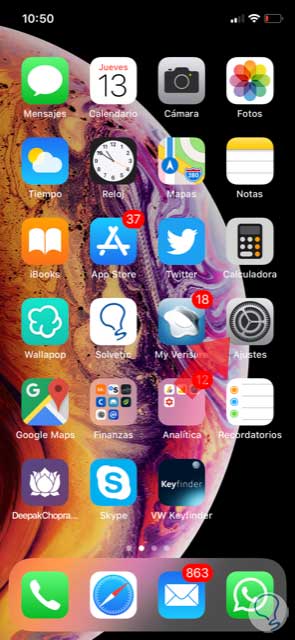
Step 2
Next, you have to select the “Notifications†tab
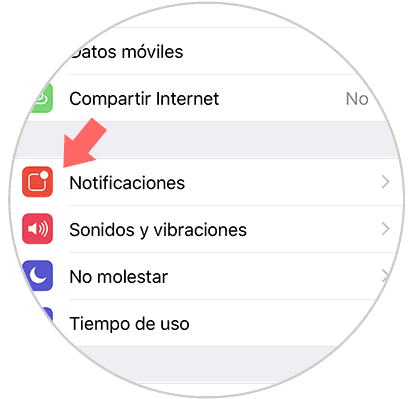
Step 3
Once inside the notifications, you have to select at the top the “Show previews†tab
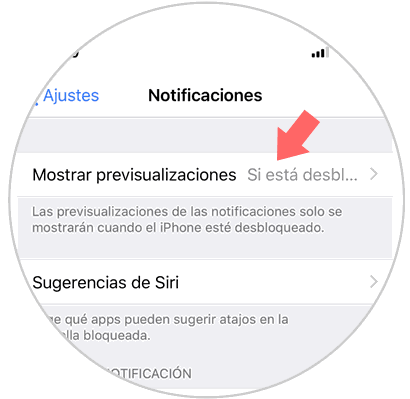
Step 4
In this tab you will find the three options available
Forever
If you select this option, all notifications you receive will be shown whether the phone is unlocked or not, so anyone who has access to see your screen can see this information
If unlocked
If you select this option, when your iPhone screen is locked it will appear that you have notifications, but not its content. You can see the content when the phone is unlocked.
Never
If you select this option, you will not be able to see notifications unless you enter the applications.
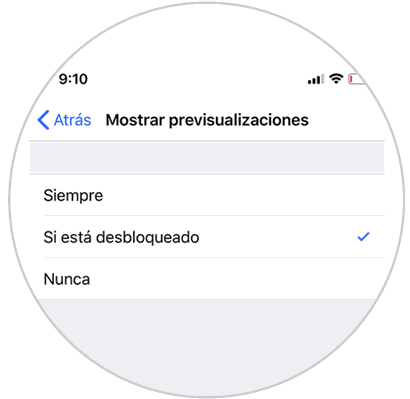
2. How to view app notifications on iPhone Xs or iPhone Xs Max
In case you want to select the type of notifications you receive depending on the application, you have to do the following.
Step 1
The first thing you should do is enter the "Settings" through the iPhone main screen
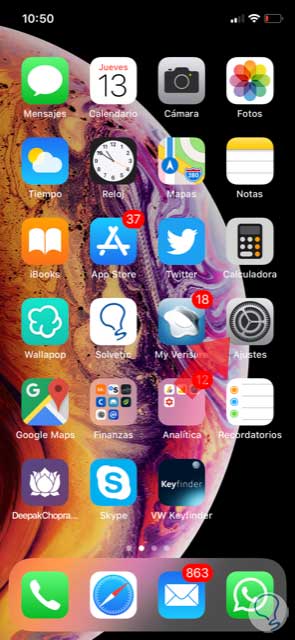
Step 2
Next, you have to select the “Notifications†tab
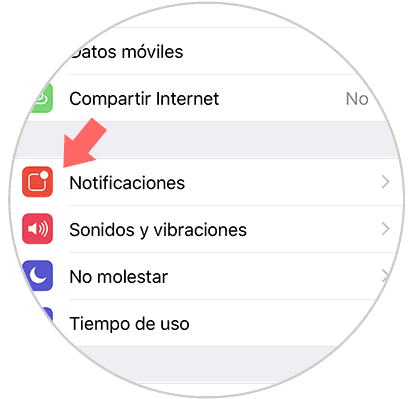
Step 3
Once inside the notifications, you will see all the apps that have notifications. Enter the one you are interested in managing.
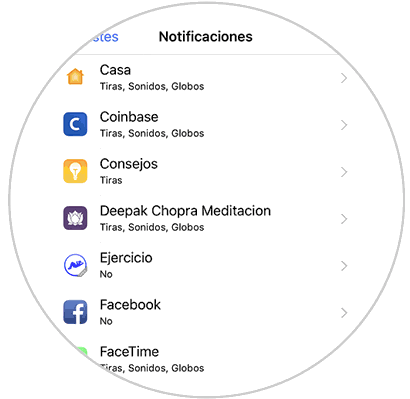
Step 4
Once inside the App, the first thing you should do is "Allow notifications"
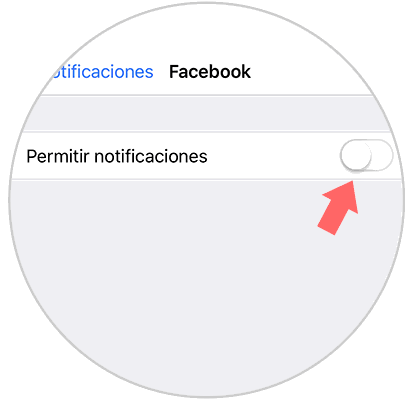
Step 5
In this new screen you will see all the possible forms of notifications offered by the App.
Notices
You can configure this to select if you want to receive notices and in what way.
Options
Within options we find again the possibility of displaying previews and the possibility of grouping the notices.
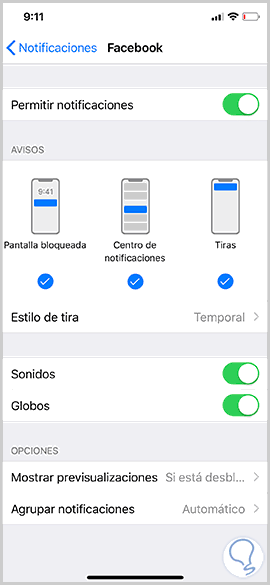
All these options can be configured according to our tastes and needs.
In this way we will select how we want notifications to be shown both at a general level and for certain Apps on iPhone Xs or iPhone Xs Max..