In our mobile devices we carry out a large part of the daily actions related to the search for information or to share them through the network, since since the arrival of the Internet to these small devices we can perform many actions that years ago were unthinkable..
In the beginning the use of mobile phones was limited to calls or send and receive SMS, but now check and send emails, check social networks , download applications and music or take photos and videos to play through the terminal screen have been become everyday scenes that we make through our mobile.
The truth is that the camera is one of the fundamental elements in mobile phones and has become one of the most important points to consider when we are going to acquire a terminal, due to the large number of photos and videos we make and share. With our phone. It may be that on some occasion you do not need to record something outside but you need to record the screen of your own mobile ..
To do this, using a second mobile phone to record is not a good idea, since the focus and results are not optimal and downloading third-party applications is not always the safest. This is why today in TechnoWikis we will explain step by step how to record screen on two of the most popular Apple terminals today: The iPhone Xs and iPhone Xs Max. For this you will have to do the following:
To keep up, remember to subscribe to our YouTube channel! SUBSCRIBE
1. How to enable or disable record screen in iPhone Xs Control Center or iPhone Xs Max
To access this functionality in a simpler way it is important to activate it in the terminal control center. For this the steps to follow are:
Step 1
Access the “Settings†of the device by tapping on the gear icon in the main menu of the device.
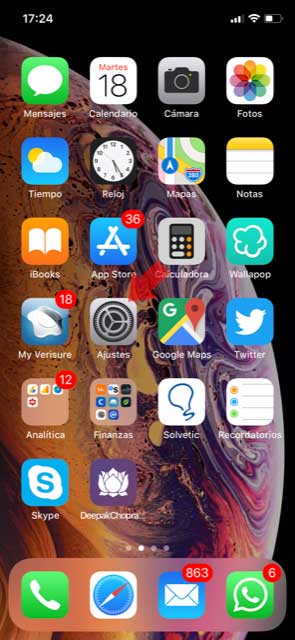
Step 2
Now, among the configuration options, click on "Control Center".

Step 3
You will appear on a new screen. Click on "Customize controls".
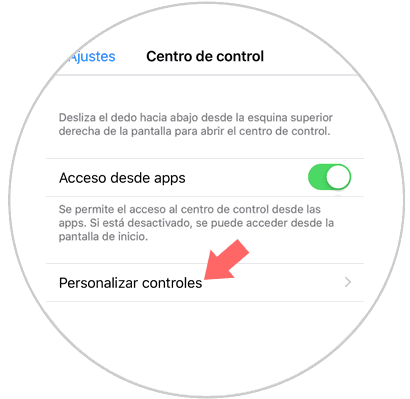
Step 4
Here you will see the list of functionalities that we can perform from the iPhone control center.
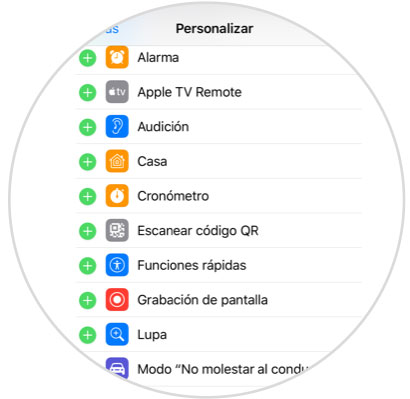
Step 5
Touch the “-†symbol next to the “Record screen†option so that this functionality appears in the control center.
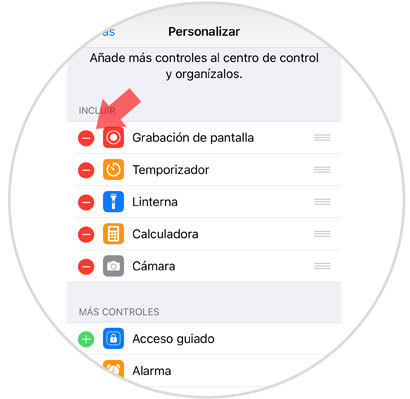
Step 6
Now, slide the upper right corner down in the main menu to access the control center. You will see how the corresponding button with “Record Screen†appears on your iPhone.
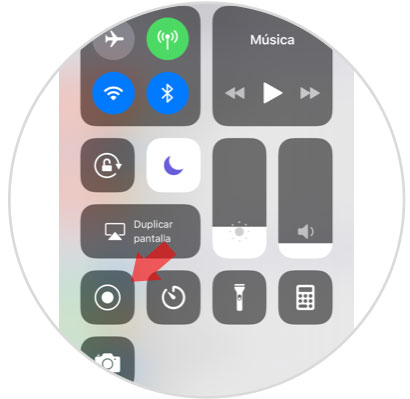
2. How to record screen on iPhone Xs or iPhone Xs Max
To record the screen of your iPhone the steps to follow are:
Step 1
Access the control center by sliding from the upper right corner down in its main menu.
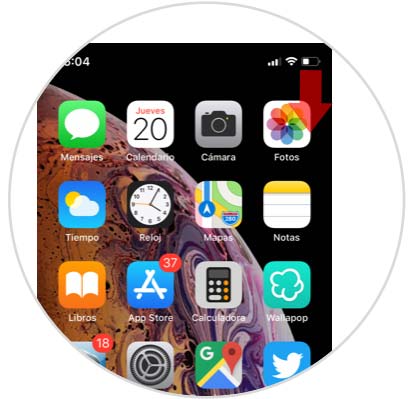
Step 2
Now, press the record screen button in the Control Center.
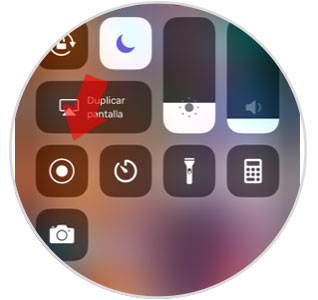

Step 3
While the screen is being recorded you will see a red icon with the seconds in the upper left corner of the screen. To stop recording, tap on it.
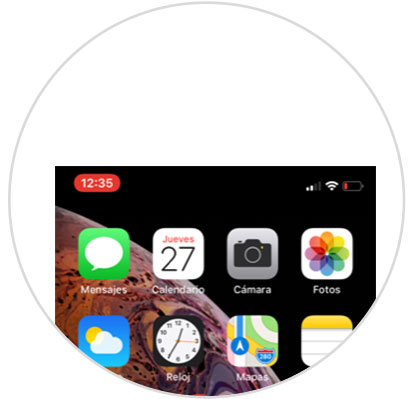
Note
If it does not appear, you must access the control center and touch the “Stop†button to stop recording.
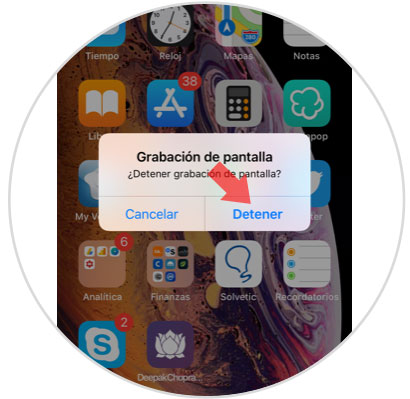
Access the “Photos†section of your iPhone, where the recording will be saved inside the gallery.
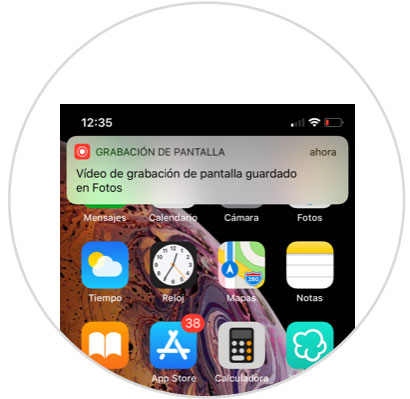
It's that simple to record the screen on the iPhone Xs or Xs Max..