The mobile phone has become such a fundamental role in most of the actions related to communication and information of our day to day that we find it difficult to imagine a day without using it..
Although it is true that the main function of these devices has always been to call and receive calls , it is true that in recent years and especially since the arrival of the Internet to these phones the possibilities of them have multiplied considerably: Every day we look for information on the internet related to different topics, we have conversations through instant messaging applications such as WhatsApp or Telegram , we publish through our social networks and communicate with the surrounding environment in lots of ways.
It is true that although there are lots of forms of communication, phone calls are still at the top of the most used ways to be direct, fast and clear. It may be that on some occasion for some particular reason, you have needed to record a phone call ..
There are lots of applications dedicated to this purpose but it is much more comfortable as users to perform this action without downloading anything. It is for this reason that today in TechnoWikis we will explain how to record calls without downloading Apps on one of the devices of the moment: The iPhone Xs and Xs Max step by step. For this the steps to follow are:
To keep up, remember to subscribe to our YouTube channel! SUBSCRIBE
Step 1
First, register your own phone number in the iPhone's phonebook. Give it a name like “Mine†or “My number†to be clear that this is the proper number. Once you have done this, call or wait for the number you want to record the call to call you. When the call has started, press the corresponding “+†icon with “Add callâ€.
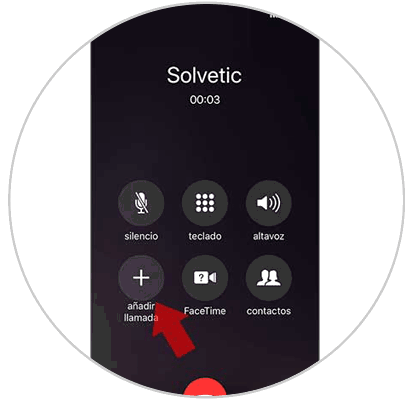
Step 2
Next, and while the other call is active, we must make a call to ourselves. When you are busy, that call will be redirected immediately to voicemail. While this is happening, the person to whom we want to record the call will be put on hold.
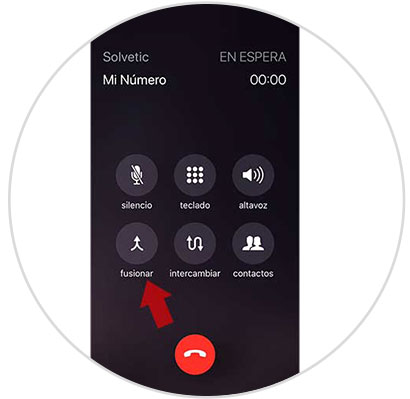
When the voice over is over, go to your iPhone screen and press the "Merge calls" button.
Step 3
When the two calls are merged, communication with the other person will be re-established and the entire conversation will be stored in our mailbox.
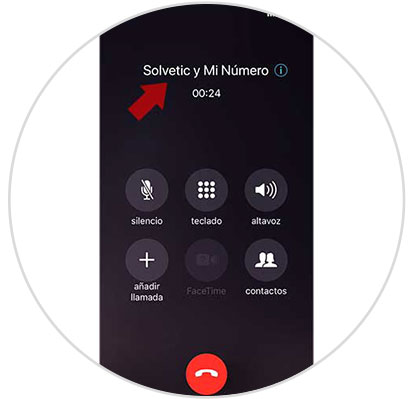
Step 4
When the call ends, access the voicemail of your iPhone Xs or Xs Max and listen to the recording by pressing “Playâ€.
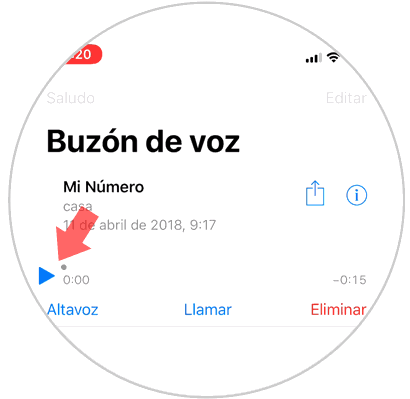
Step 5
You can share the recording on this button.
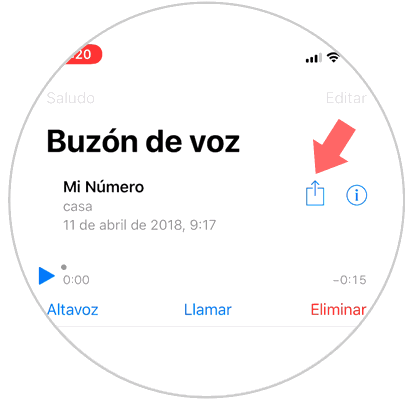
To be able to do it, you will have to activate the “Visual mailbox†option on your phone, which you can activate by calling your telephone company's customer service. Not all companies are compatible with this service, but in this list you can see which ones are:
Compatible Companies
With this trick you can record the calls in the mailbox of your iPhone Xs and Xs Max without downloading any App in it..