One of the main functions of our mobile phone is that of calls. Although today Smartphone has become indispensable for most mortals because of the number of functions they offer, such as internet connection and applications, social networks or cameras, its initial design was for communication. via voice between people..
Despite the fact that in most cases the calls seem to have gone to the background, the truth is that without them, clear and precise communication would often be impossible. However, not all the calls we receive are adequate since in many cases companies take advantage of our phone numbers to try to sell us something or call us for advertising issues and that is why there is the blocking of this type of numbers.
Undoubtedly, the calls are something basic in our phone and that is why perhaps on some occasion we have raised the need to have to record a phone call for some specific reason..
Note
We must bear in mind that when we make the recording of a call the receiver must be aware of this and give his consent, since if we are not incurring an illegal act.
That said, then we will explain in detail how we can record a phone call from our iPhone X or iPhone 8, without having to use any application as we are used to. Also once the conversation has been recorded, we will be able to share it if we are interested.
To keep up, remember to subscribe to our YouTube channel! SUBSCRIBE
Step 1
The first thing we should do is register our own phone number in the iPhone's phone book. We can assign in each case the name we want. We have configured it as "My number".
Once this is done, we have to make the call to the number which we want to record the call or wait for to be called. At the moment the call has started, we have to select the “+†icon located at the bottom of the phone screen to “add callâ€..
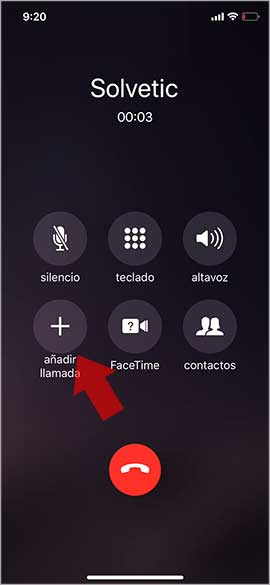
Step 2
Next we must make a call to ourselves, that is, to the contact we have registered with our own number. In this way, what will make the call will be redirected to our voicemail. During this process, the person on the other side of the phone will be placed on hold.
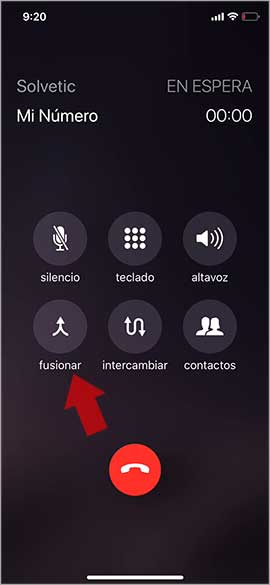
Once the voicemail voice over is finished, what we must do is merge both calls. To do this we must go back to the bottom of the screen of our iPhone and select "merge call"
Step 3
Once the calls have been merged we will have contact with the other person again. At this time everything we talk to will begin to be recorded as a message in our voicemail.
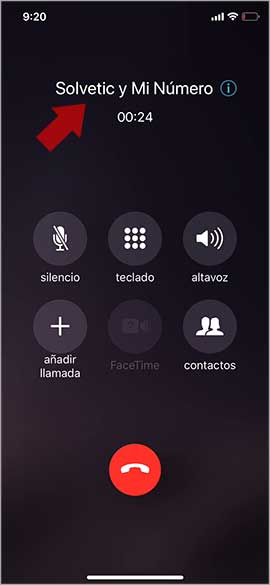
Step 4
When the call is over, we can listen to the recording that has been made. For this we have to access our voicemail and listen to the message.
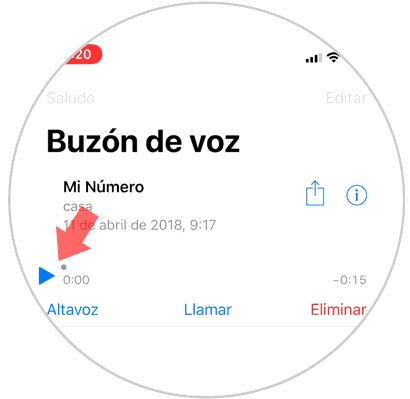
We will see how it has been recorded in voice recording format. If we want, we have the option to share this recording.
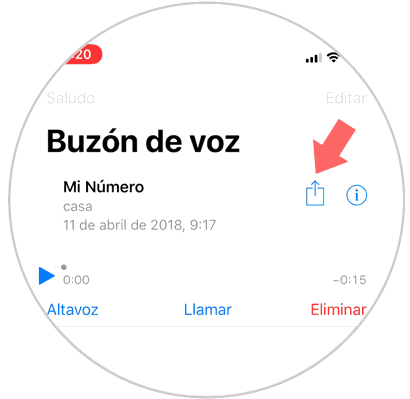
Note
In order to carry out this process, we must have activated the Visual Mailbox. For this we must activate it with our telephone company by calling the corresponding customer service number in each case. Here you will be able to find the official list of all the companies that are compatible with this service.
Compatible Companies
What you need to do is select your country, click on your operator and check if it has the feature: "Visual voicemail".
In this simple way you can record all those phone calls you need. Remember that in the event that your operator does not have the Visual Mailbox service, you can perform this process through different Apps.