Although Instagram and Facebook (both applications owned by Meta) have the ability to connect and link between them so that they share content that we publish in one of them in the other, you may not want it to be like this with all of their options, and if If so, this tutorial is the right place to do it..
It may be that you want to have different photos on Instagram and Facebook even though both applications are connected for different reasons: Privacy issues, each of the accounts is dedicated to a different audience profile, the type of content you post on Instagram is not the same same as you post on Facebook and many other factors that can make you have made this decision. But what is clear is that to carry out this action you must know the procedure to be executed, and precisely in this TechnoWikis tutorial we are going to explain the step by step in detail in the form of text and video.
To stay up to date, remember to subscribe to our YouTube channel!
SUBSCRIBE ON YOUTUBE
Unlink Facebook profile photo with Instagram
Step 1
For this, the first thing we will do is unlink the Instagram account from the Facebook account, by clicking on the icon with 3 horizontal lines on our profile.
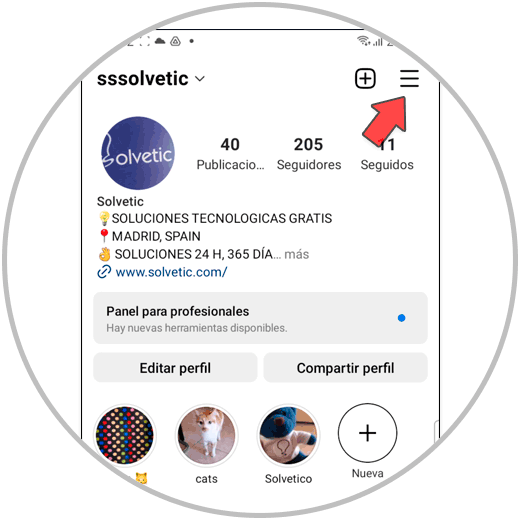
Step 2
Here, click on "Settings".
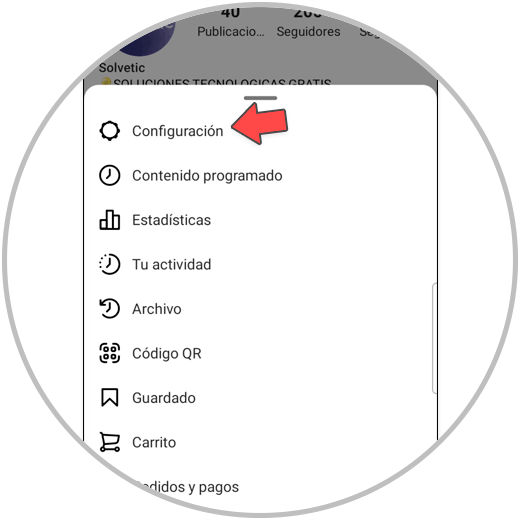
Step 3
On this screen, click on the "Account" option.
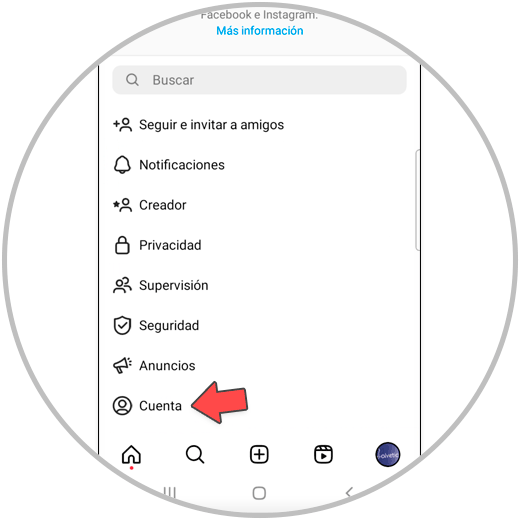
Step 4
Click on the "Share in other Apps" option.
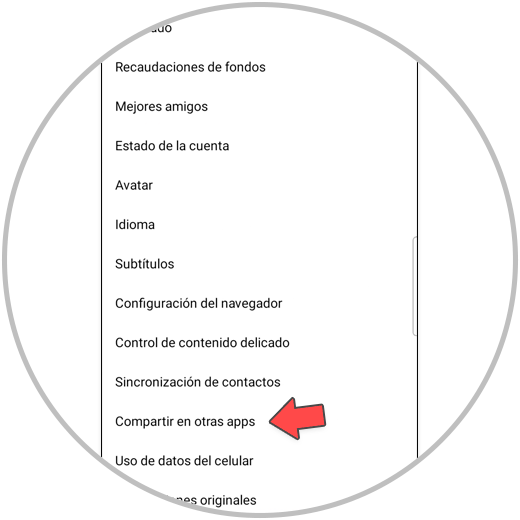
step 5
Now, we select the "Facebook" option.
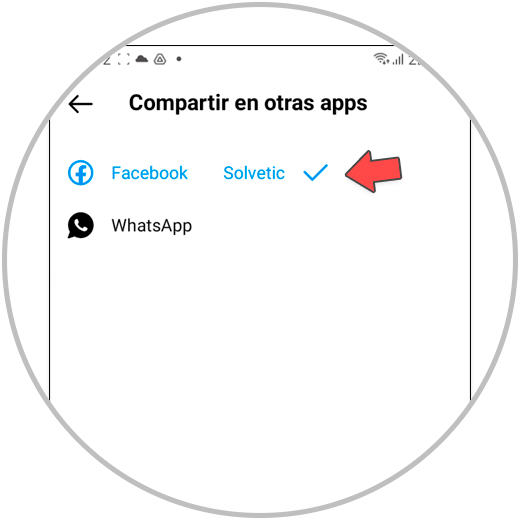
step 6
At this point, we select the "Accounts" option.
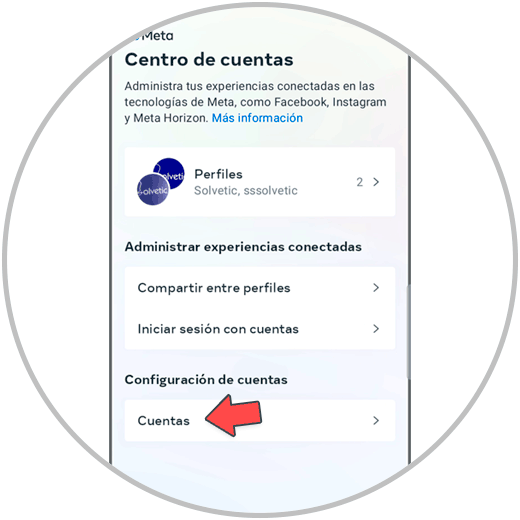
step 7
We select the "Delete" option next to Facebook.
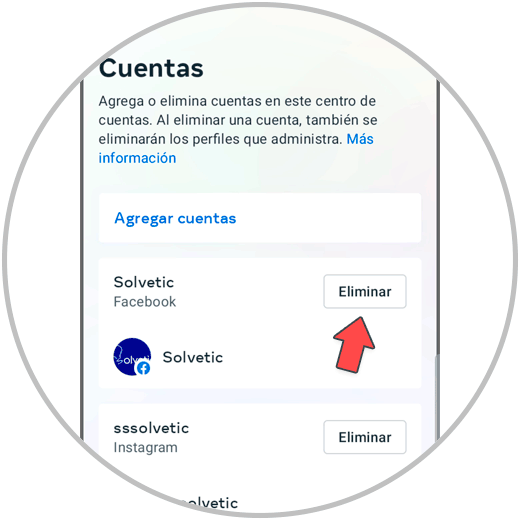
step 8
Now, click on the "Delete account" option.
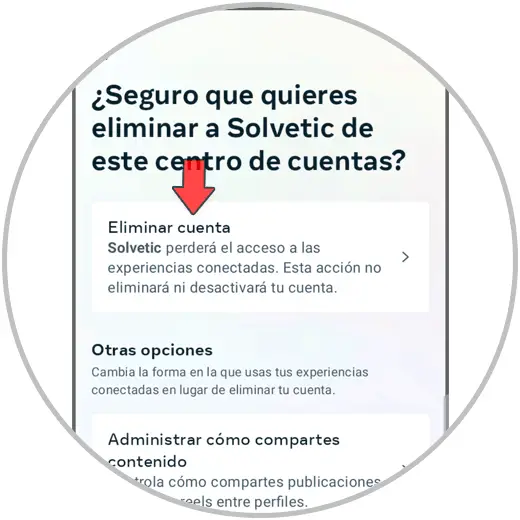
step 9
Select “Delete” on the blue button.
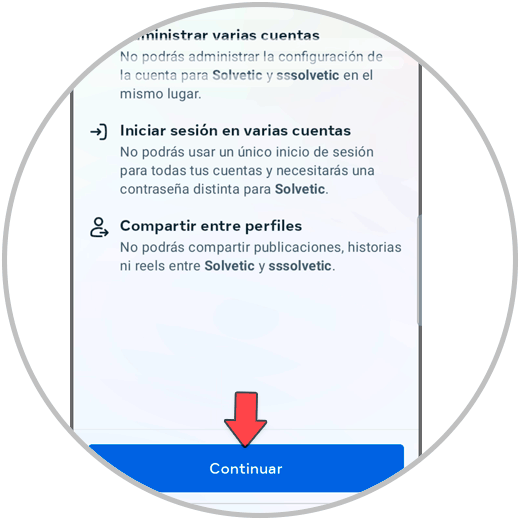
step 10
Finally, select “Delete account” and you will be done. In this way you will have unlinked the Facebook account from the Instagram account.
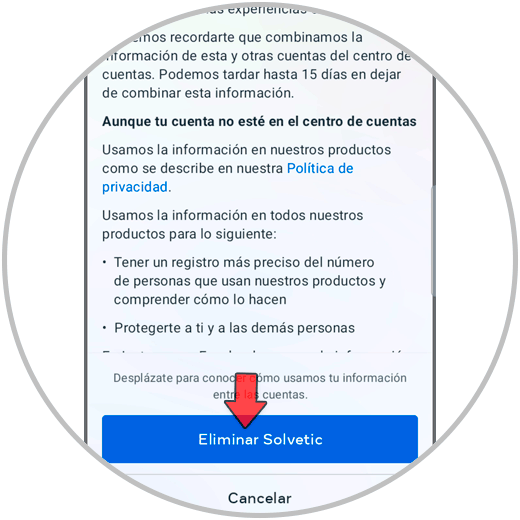
step 11
Now, from your Instagram profile, select the "Edit profile" option.
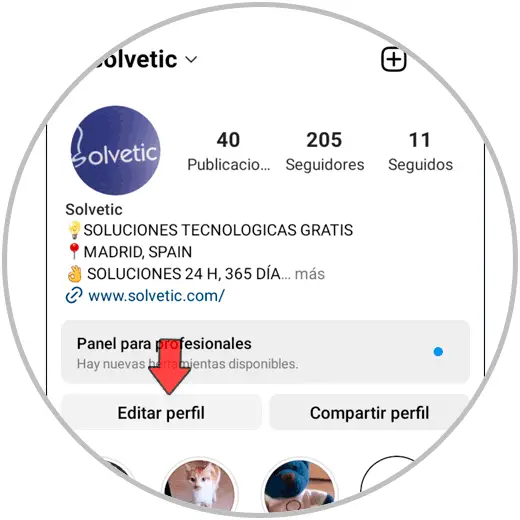
step 12
At the top, click on “Edit photo or avatar”.
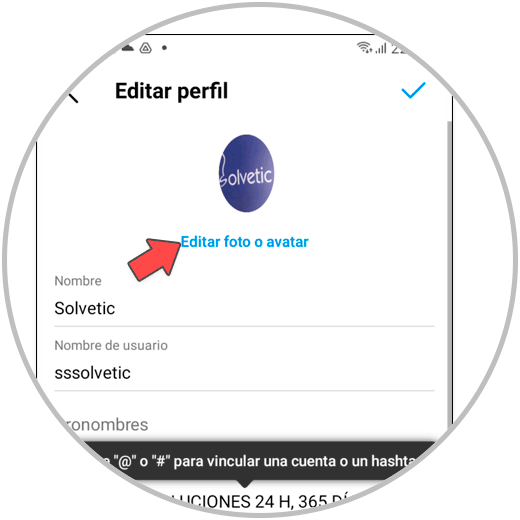
step 13
Click on “New profile photo” in the profile photo tab in the pop-up window.
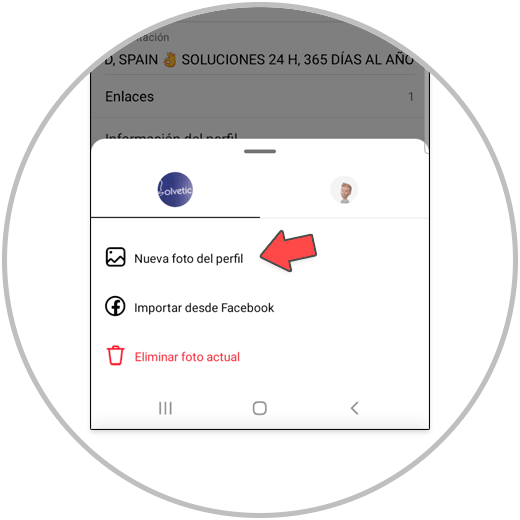
step 14
Now select the photo you want to put and apply filters if you want.
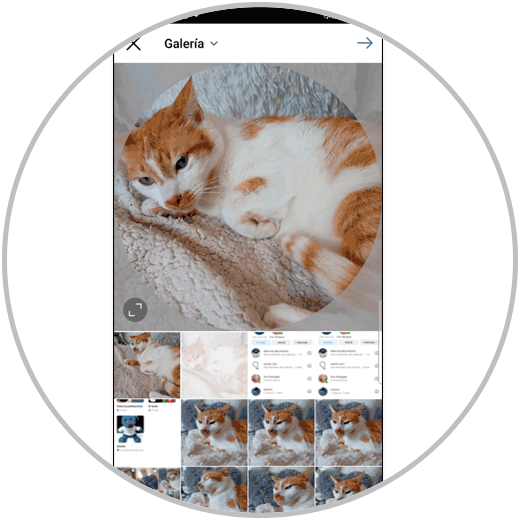
step 15
Confirm the new profile photo in the check box in the upper right corner.
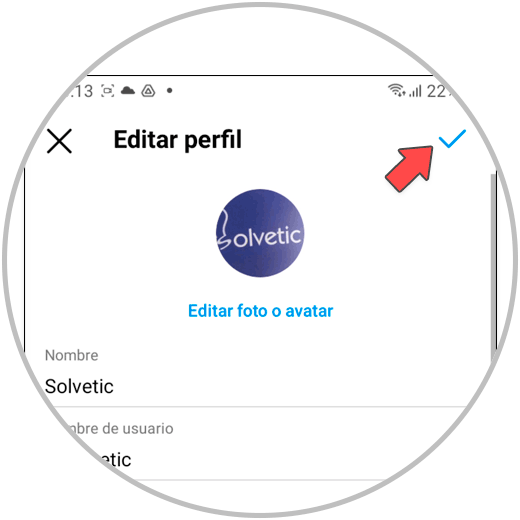
step 16
The new profile photo will have been set to your Instagram profile only.
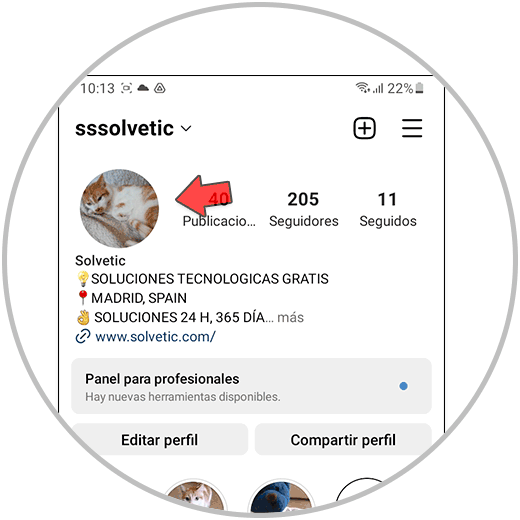
With these simple steps you will have managed to unlink the profile photos in the Facebook and Instagram applications..