In a world where most events and actions are carried out online, platforms are created where thousands of streaming or real-time content are hosted and many of these applications host other well-known platforms (Amazon Prime, Netflix, Disney+, etc.) to that the content portfolio is much larger in order to receive many more users based on this criterion. Many of the series and movies, or audio, that are on the platforms can be free but without a doubt that a higher percentage will be paid, for environments like Ubuntu we can enjoy one of the best platforms such as Plex Media Server..
Plex Media Server is a central point where we find streaming services, personal media, ratings, and many more alternatives available in a simple yet modern environment. Plex has more than 20 million users worldwide, more than 300 live television channels, and a portfolio of more than 50,000 options for the taste of each user. Plex Media can be installed on Windows, Linux, FreeBSD or macOS operating systems, but also on NAS and Docker devices, which guarantees access anywhere.
Features Plex Media
Among the various features that we find in Plex Media we have:
- Downloads and mobile sync
- Skip credits for movies and TV shows
- Hardware accelerated streaming
- Improved bandwidth limits and transcoding
- Integrated recording management
- Community Supported Tuners
- LyricFind Automatic Lyrics
- Correction of music content matches
- Update of music libraries using a new metadata system
- Changing artist, album or track information
- Movie trailers, extras and related albums
- Play Queue Post Play Screen
- Function to synchronize watch status and grades
We see that Plex Media Server allows us not only to have access to video sections but also to audio and something else, now TechnoWikis will explain how to install this platform correctly in Ubuntu..
To stay up to date, remember to subscribe to our YouTube channel!
SUBSCRIBE ON YOUTUBE
How to install Plex Media Server on Ubuntu
Step 1
We open the terminal and update the system with the command:
sudo apt update
Step 2
Enter the administrator password:
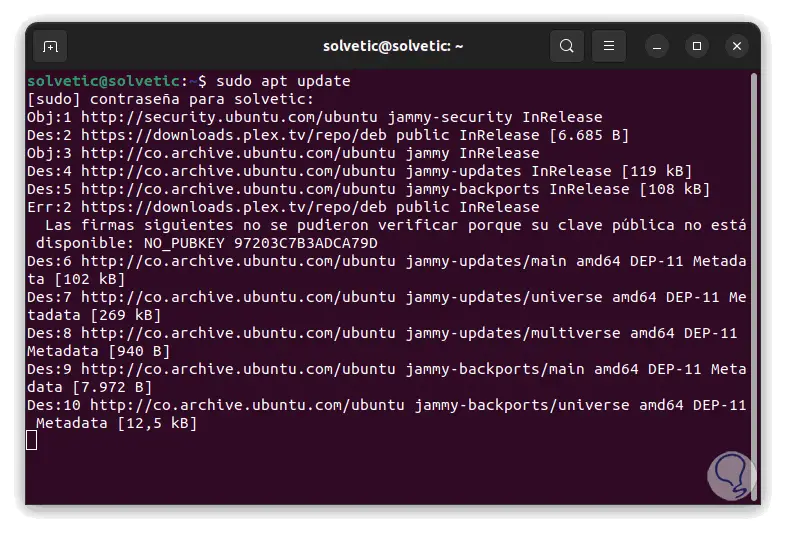
Step 3
We wait for the process to finish:
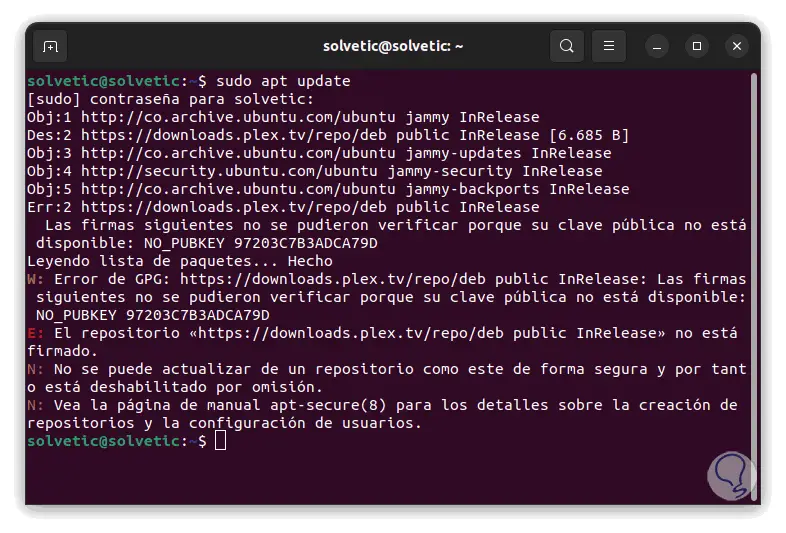
Step 4
once the system is updated, we install the necessary tools for download and management:
sudo apt install apt-transport-https curl
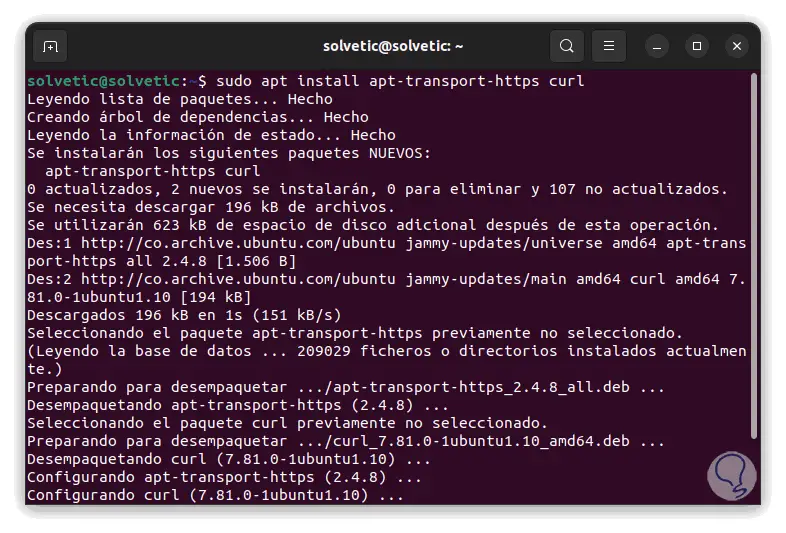
step 5
We download the Plex Media GPG key by running:
curl https://downloads.plex.tv/plex-keys/PlexSign.key | sudo apt-key add –
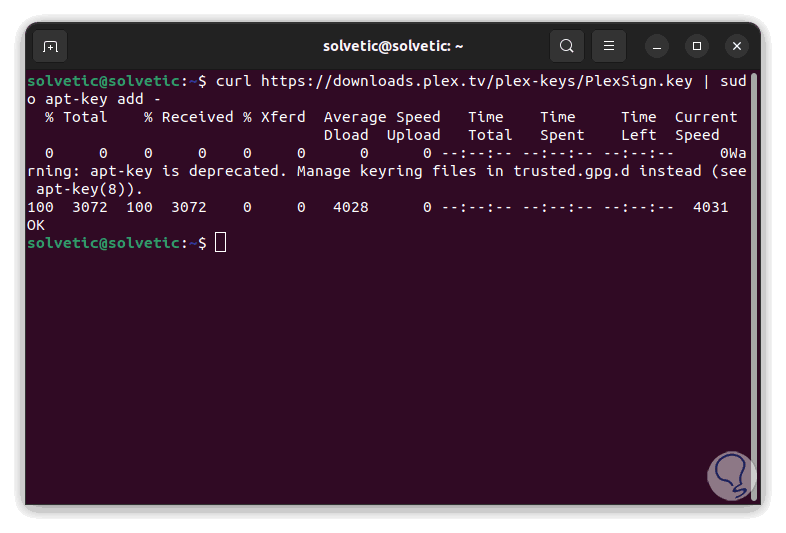
step 6
Now we add the repository to the Ubuntu base with the command:
sudo echo deb https://downloads.plex.tv/repo/deb public main | sudo tee /etc/apt/sources.list.d/plexmediaserver.list
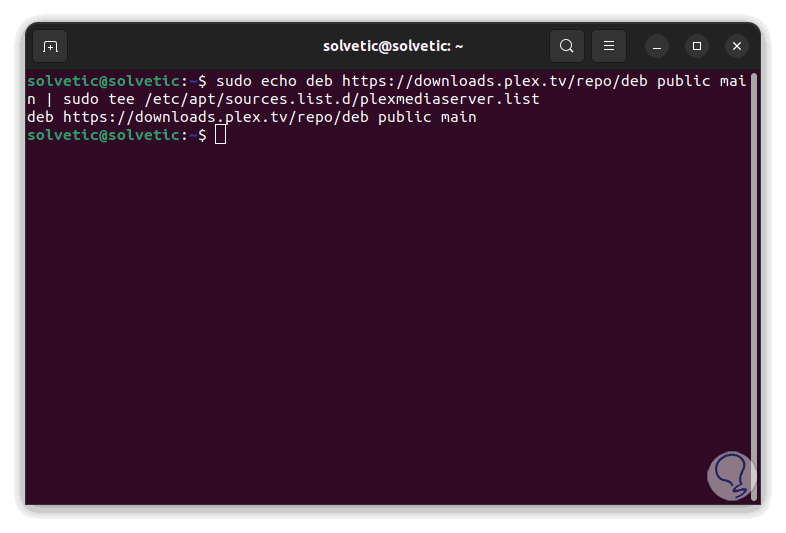
step 7
Update the system again so that the repository is also updated:
sudo apt update
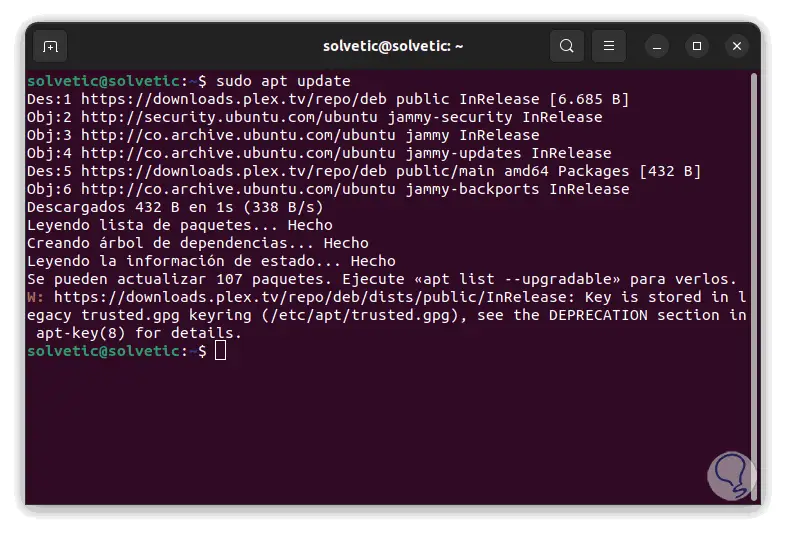
step 8
Once this is done, we install Plex Media Server by running:
sudo apt install plexmediaserver
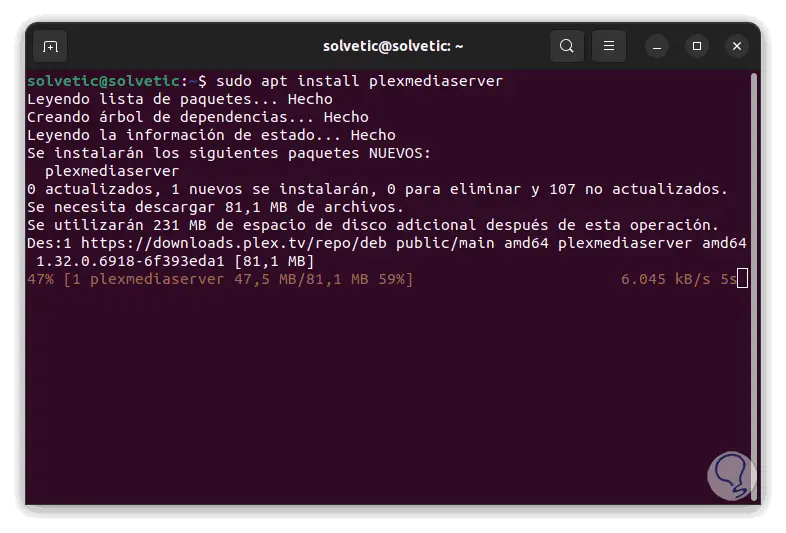
step 9
We can see that each plugin is downloaded and installed:
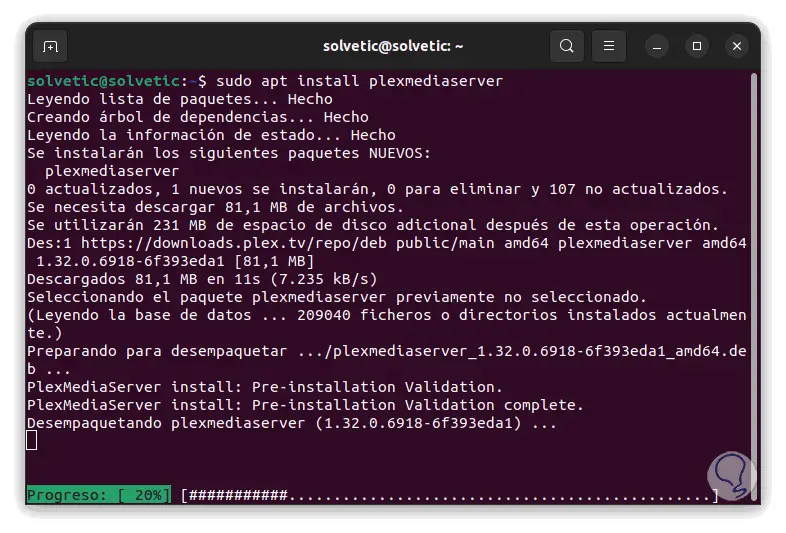
step 10
We wait for the process to finish and we notice that during the installation all the multimedia resources of the computer and system are validated:
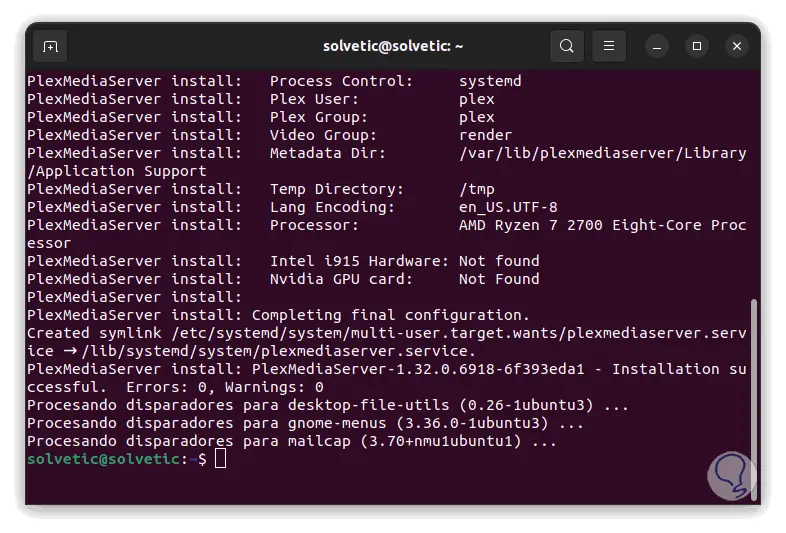
step 11
Check the status of the Plex service:
sudo systemctl status plexmediaserver
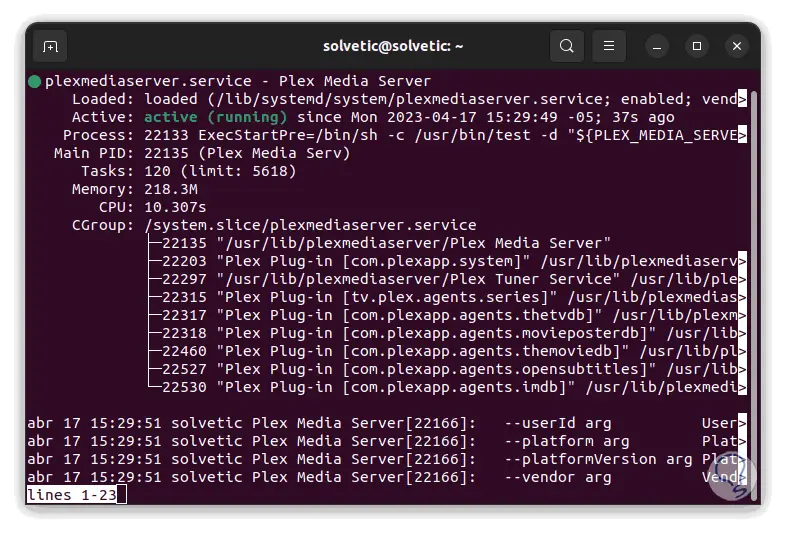
step 12
We enable the service from the boot of Ubuntu:
sudo systemctl enable --now plexmediaserver
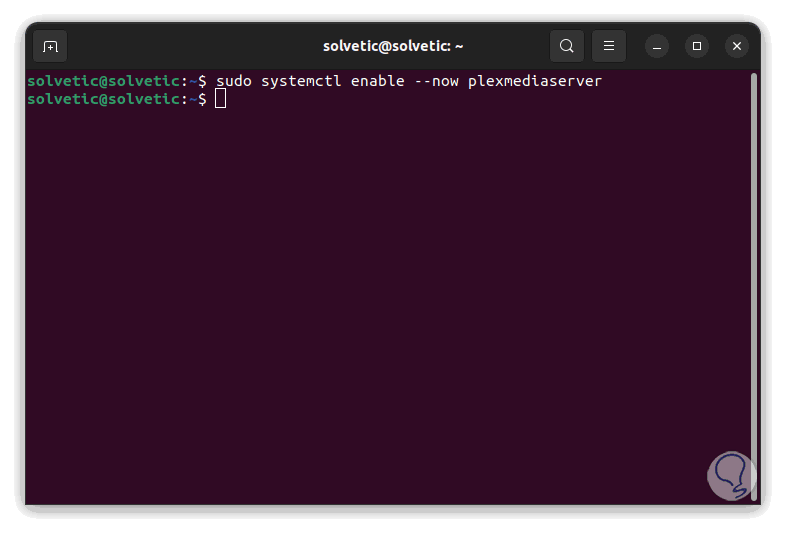
step 13
We execute the "ip a" command to know the Ubuntu IP:
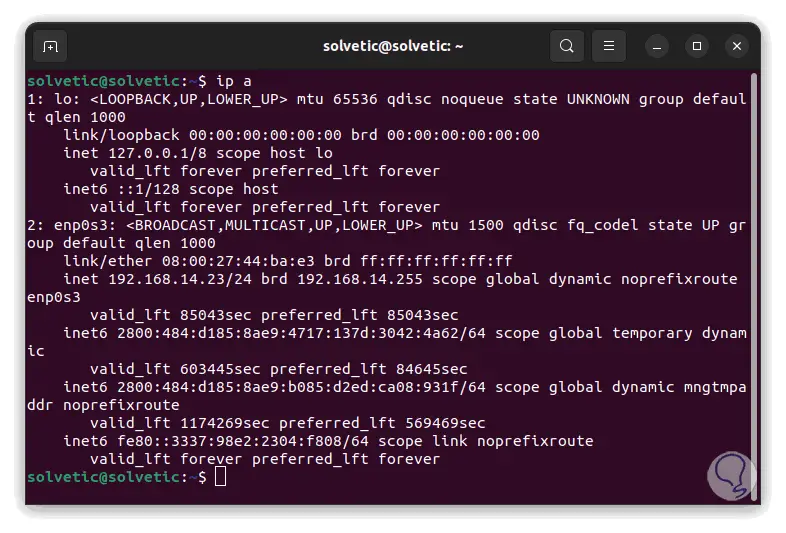
step 14
We access Plex from the browser with the syntax:
http://Ubuntu_IP:32400/web
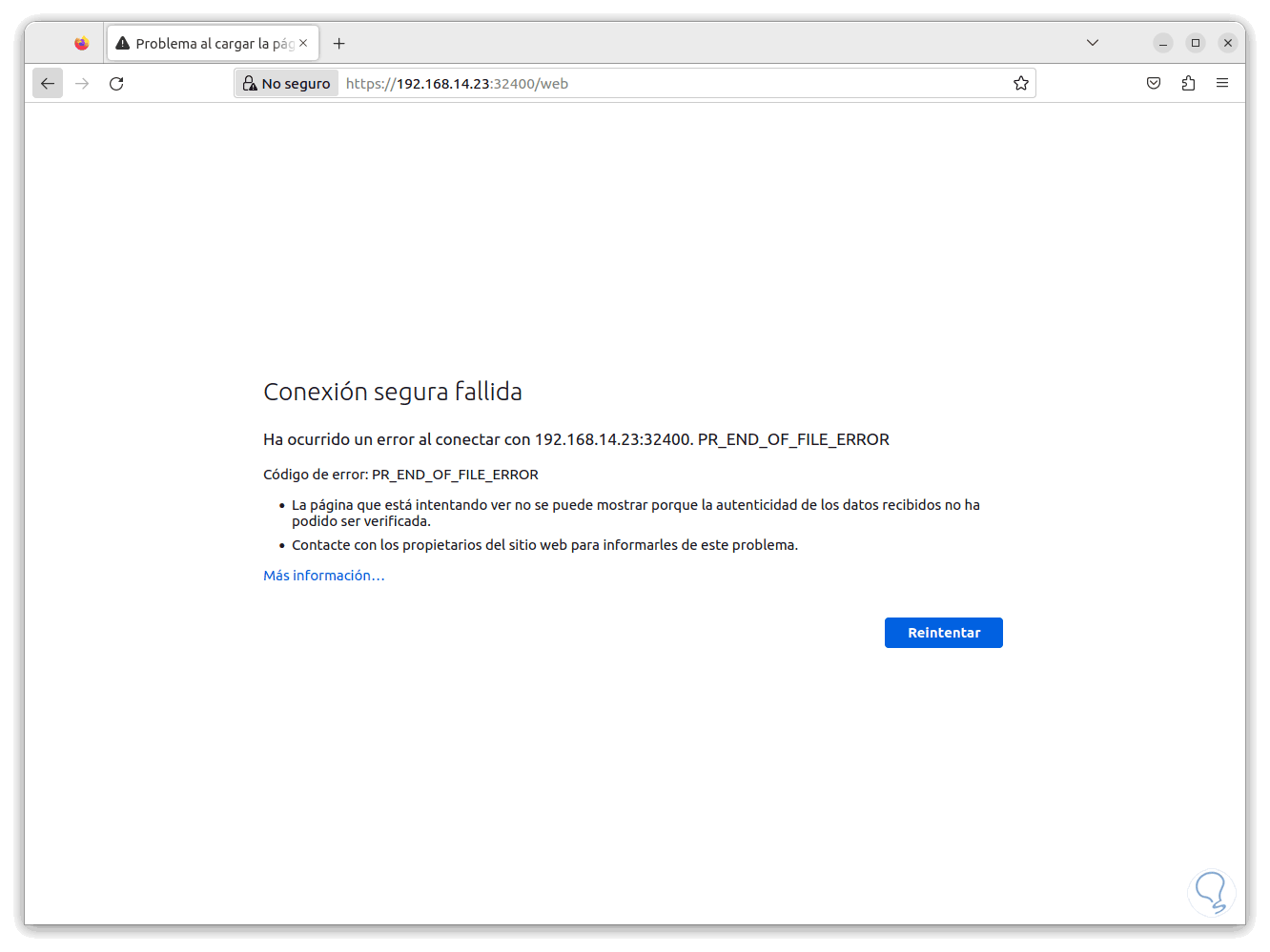
step 15
We can see an access error, in case of this error we enable the port in the Firewall:
sudo ufw allow 32400
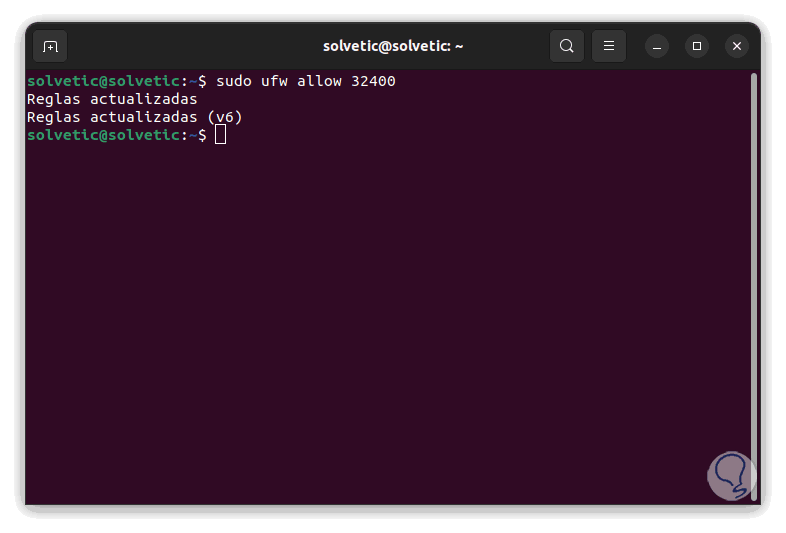
step 16
We update the page and it is also possible to access, if desired, from another remote PC using the same syntax, we will see in this case entering remotely from a Windows PC: Log in
or create a new account
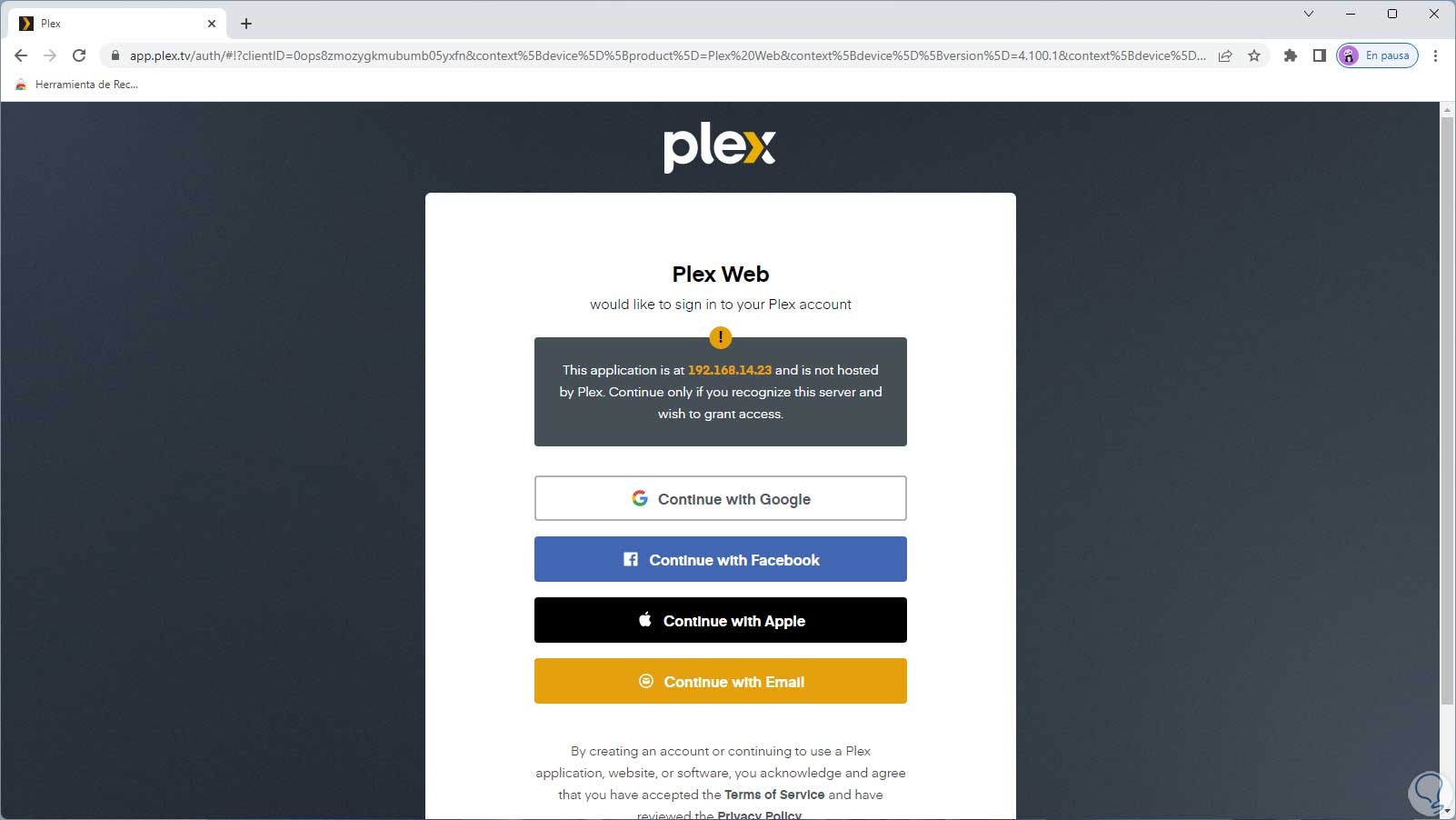
step 17
and then we will see the following. We click on "Got it" to see this:
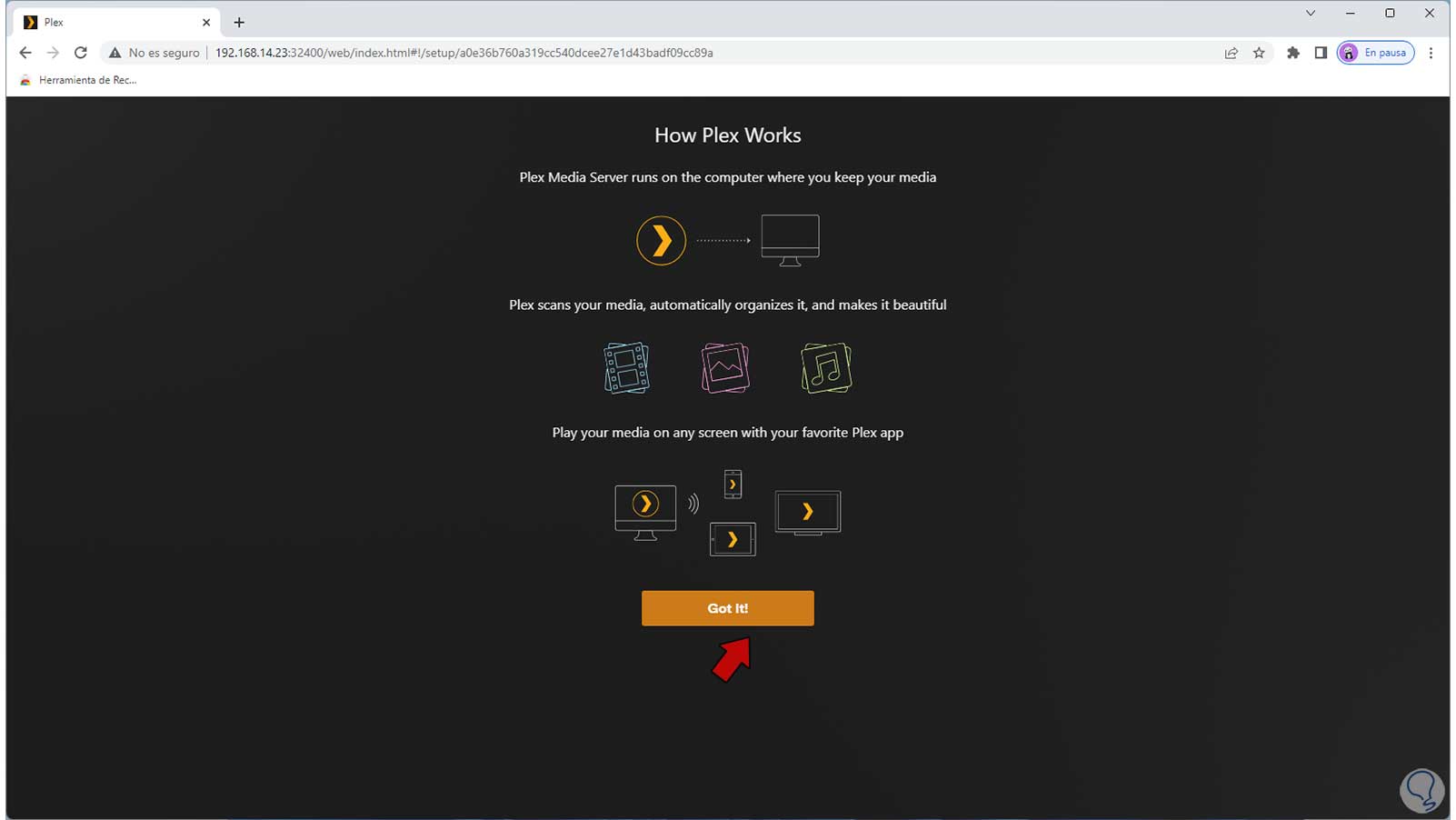
step 18
We close the Plex Pass window in case it is visible, this is a plan to access all the premium features of Plex Media.
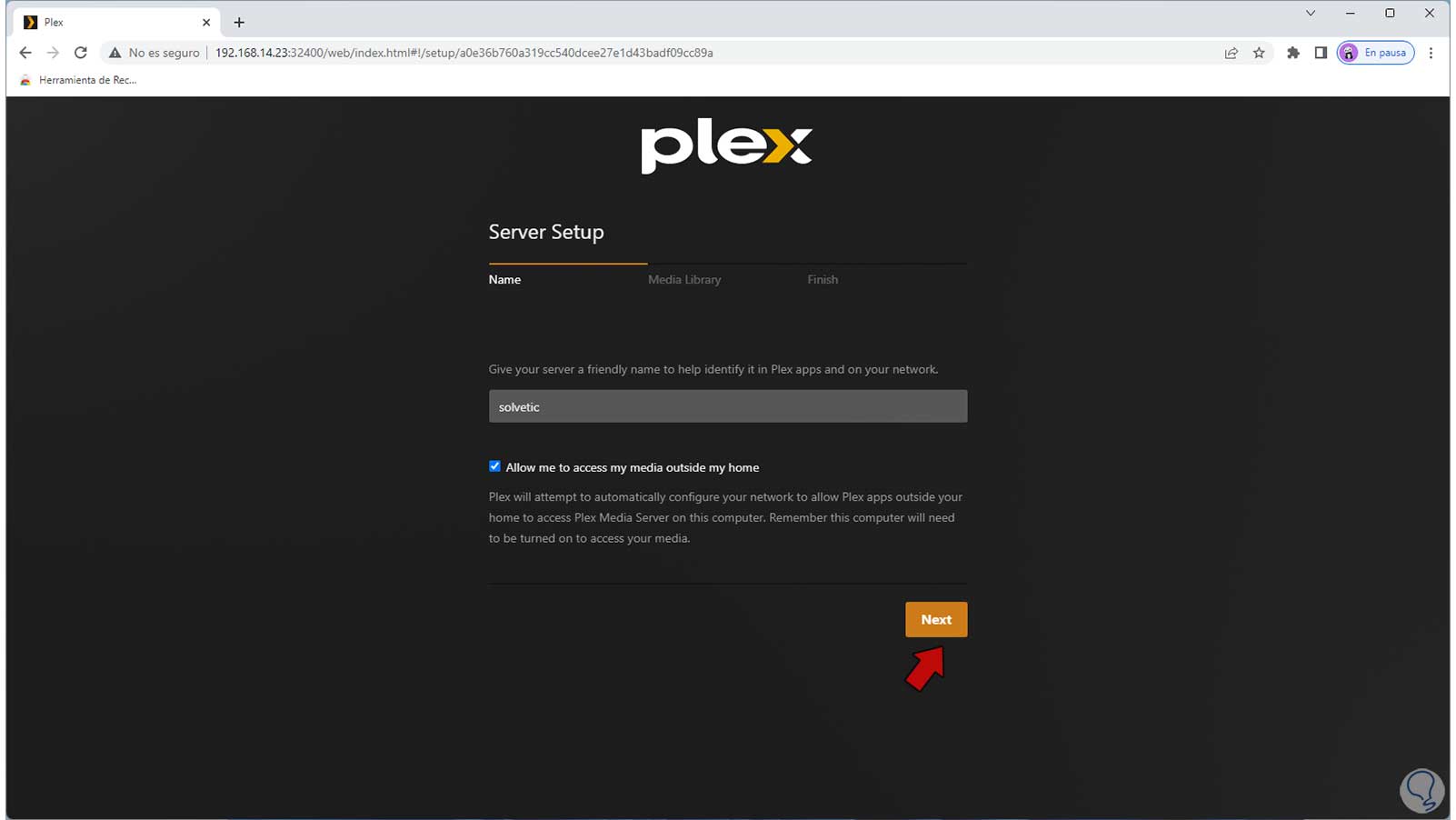
step 19
Now we assign the name to the server and click on "Next" to see this:
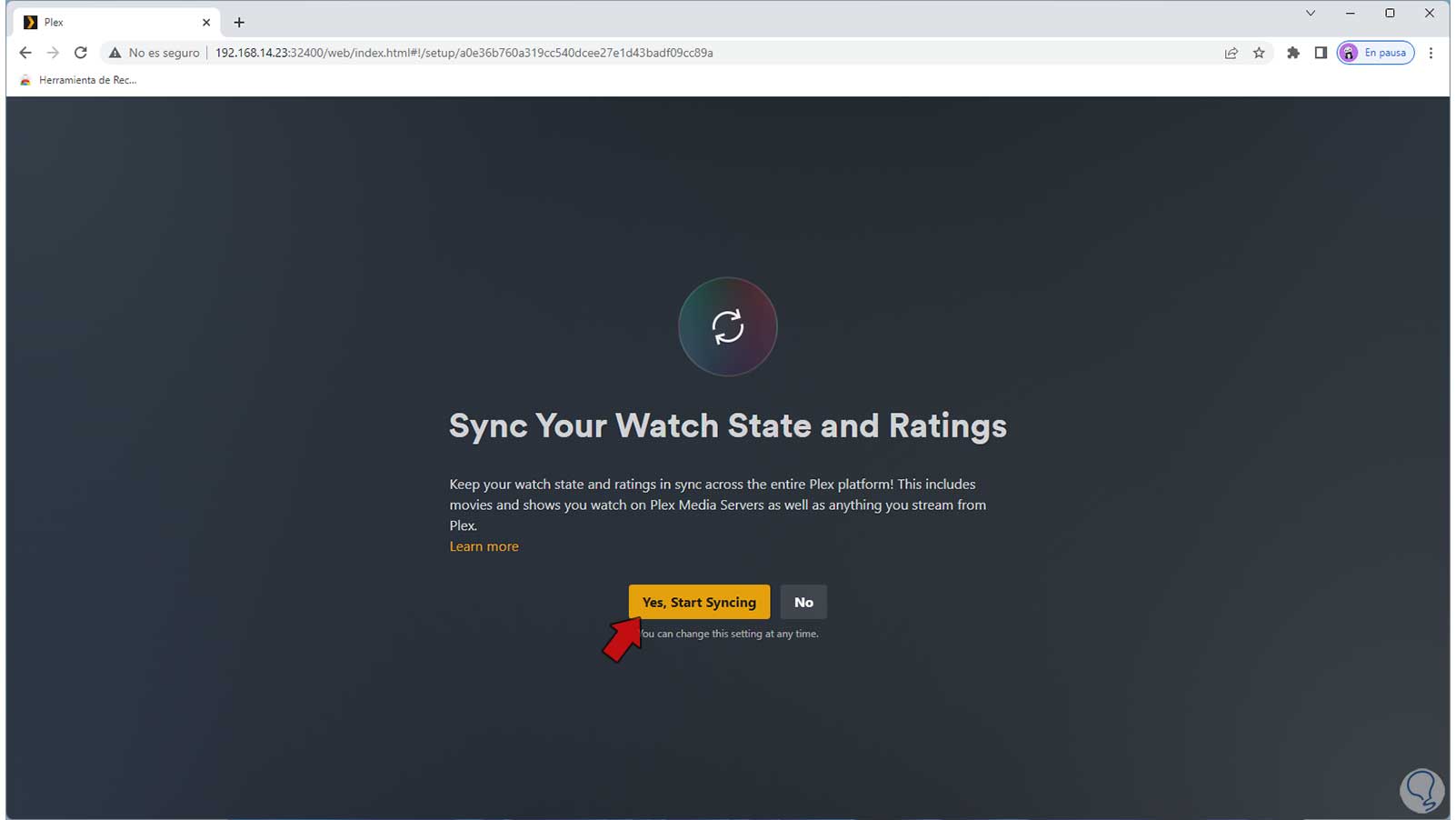
step 20
We confirm or not the synchronization and then we will see the following. We click on "Add Library":
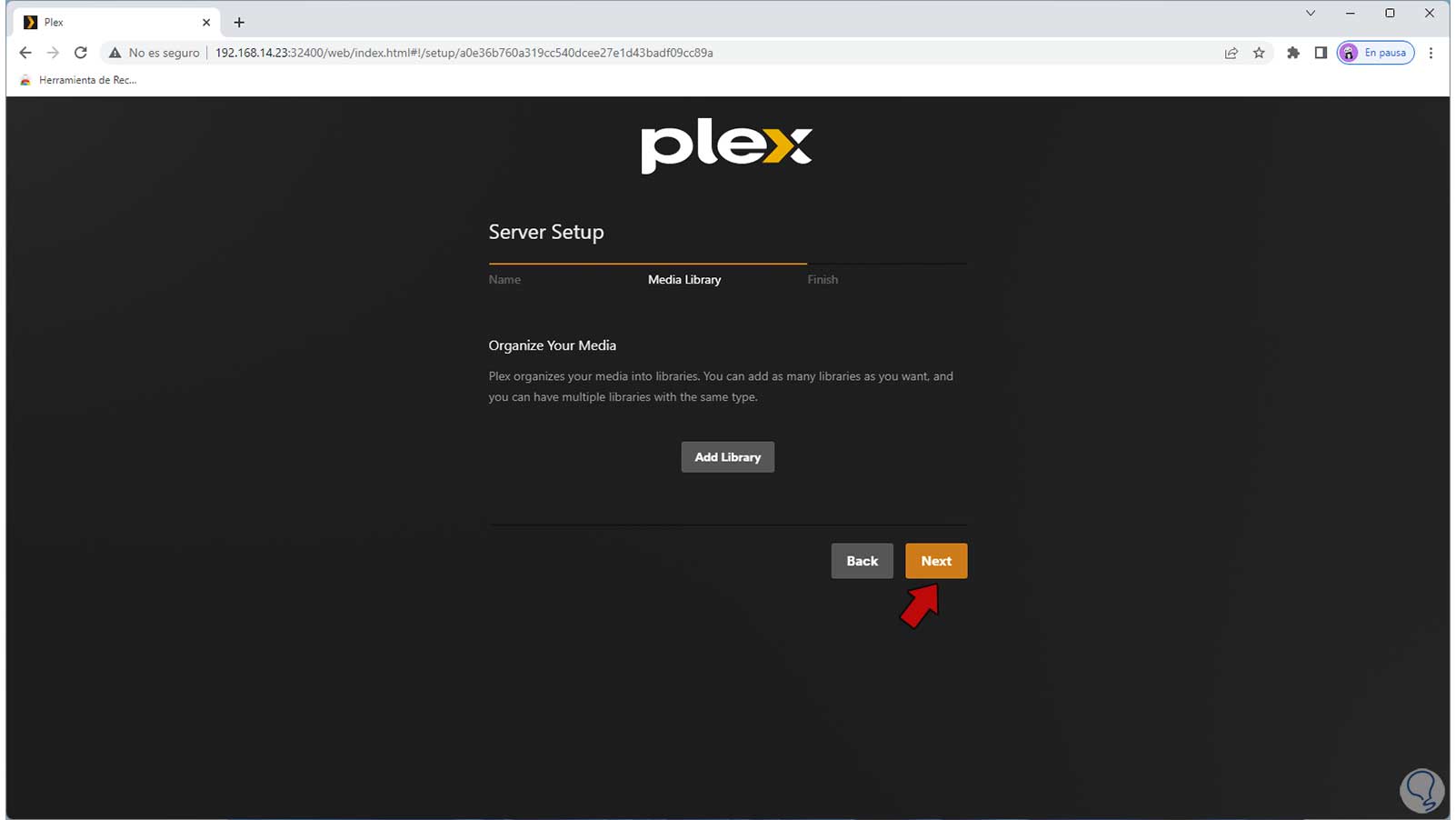
step 21
We select the desired one in the various options presented:
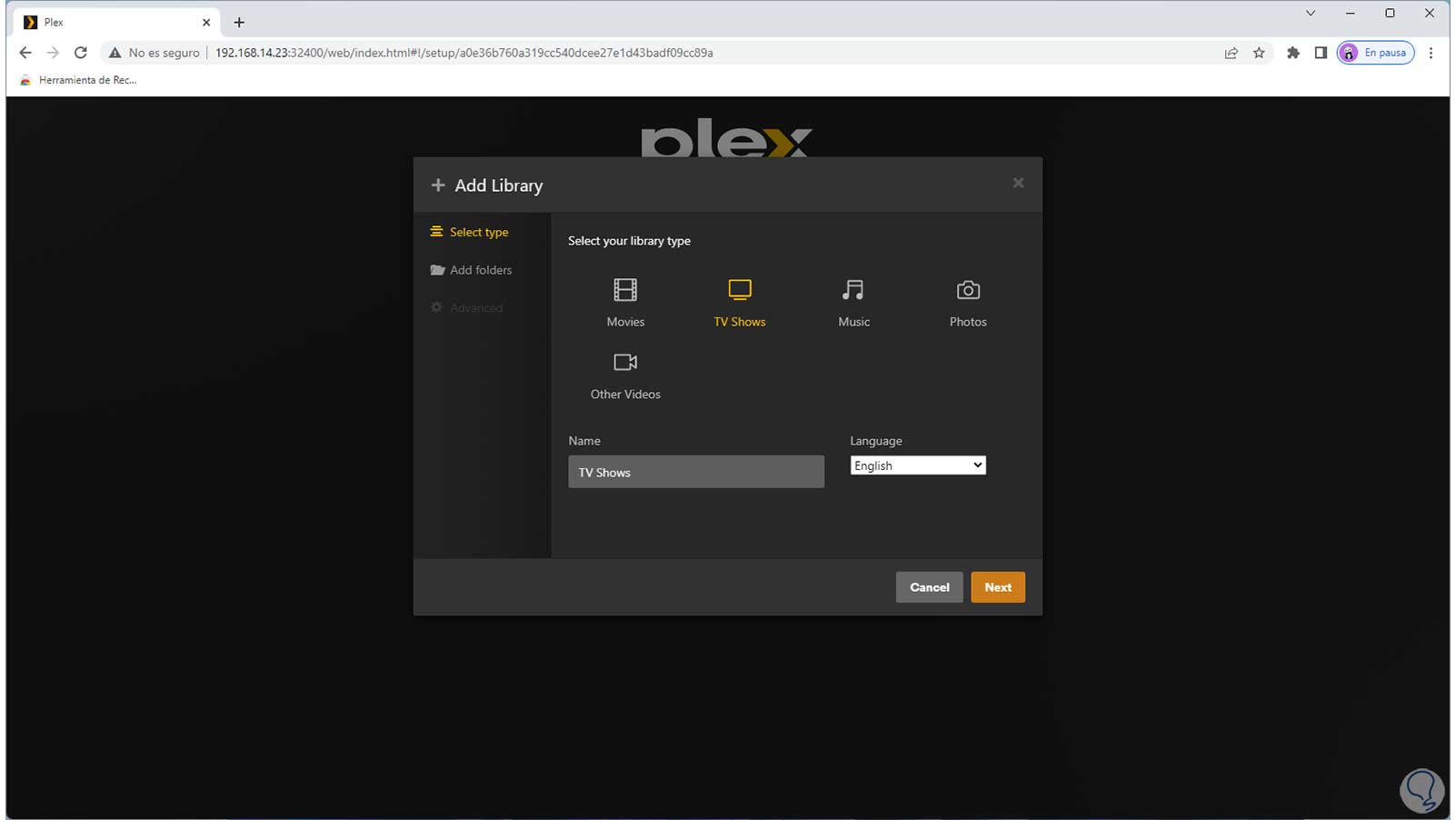
step 22
There it will be possible to select the language to use:
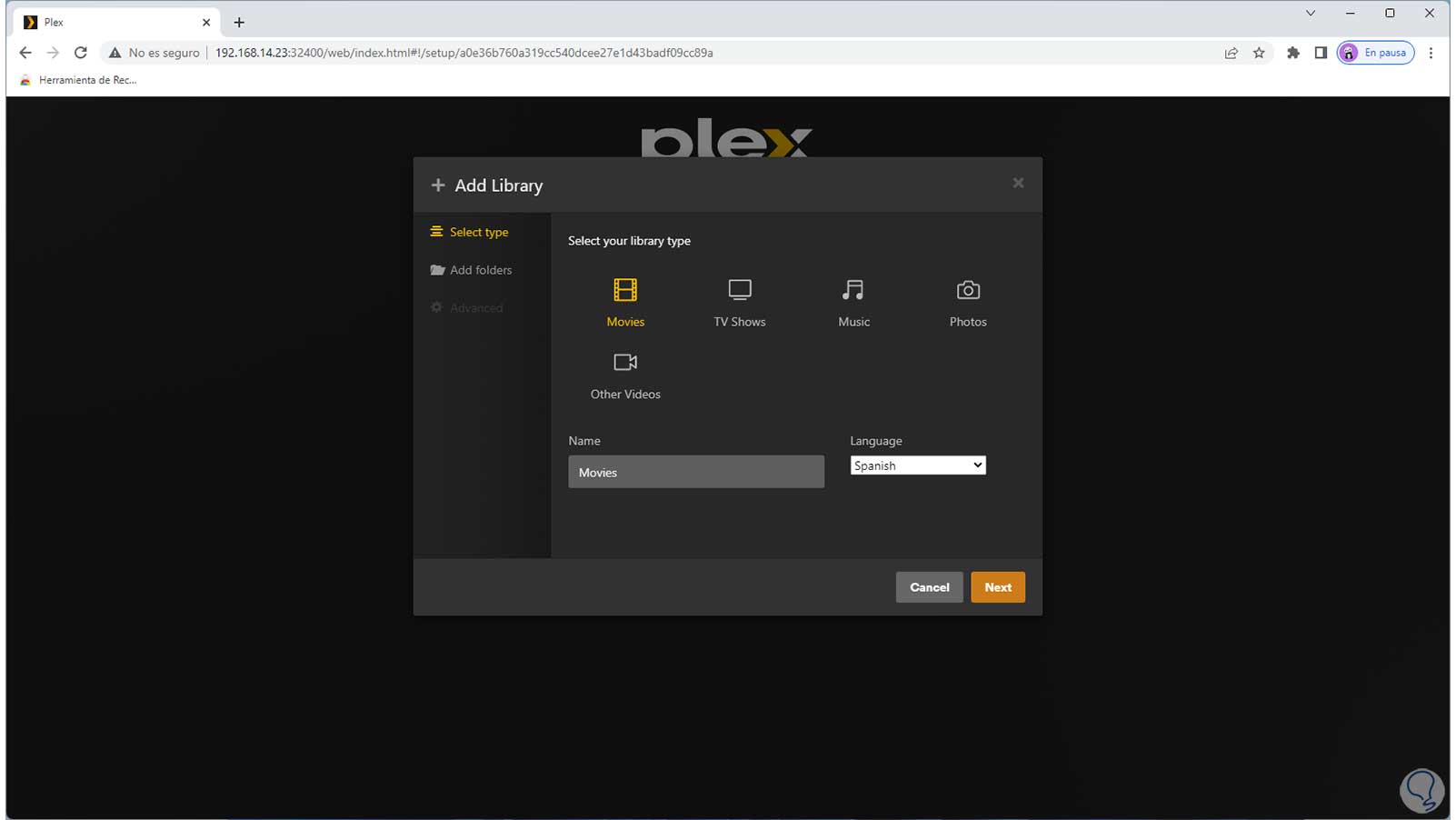
Step 23
We click Next to see this:
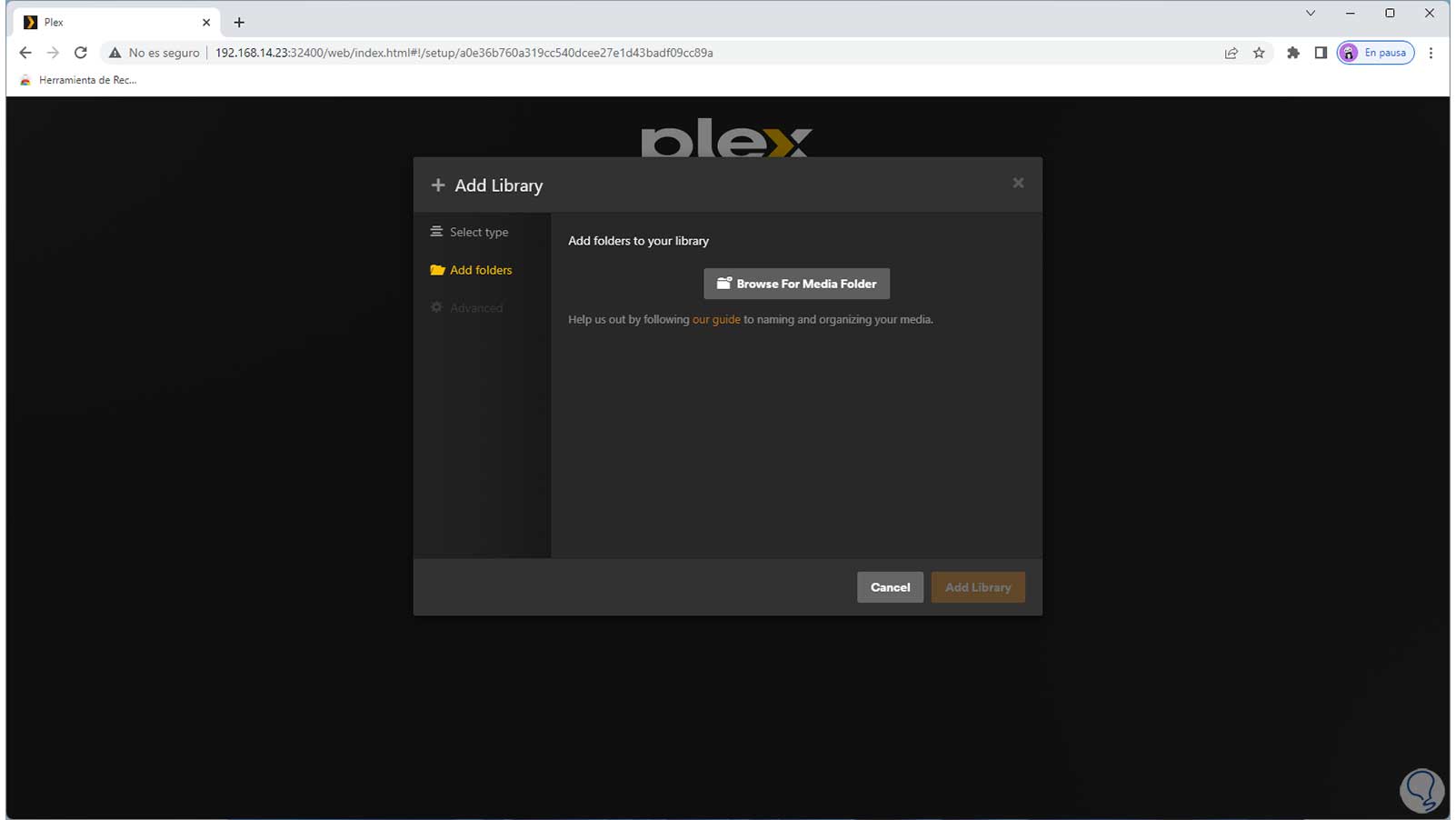
step 24
Before selecting the library we return to Ubuntu and in the terminal we execute:
sudo mkdir -p /opt/plexmedia/{movies,series} step 25
This will create the folder to house everything from Plex Media:
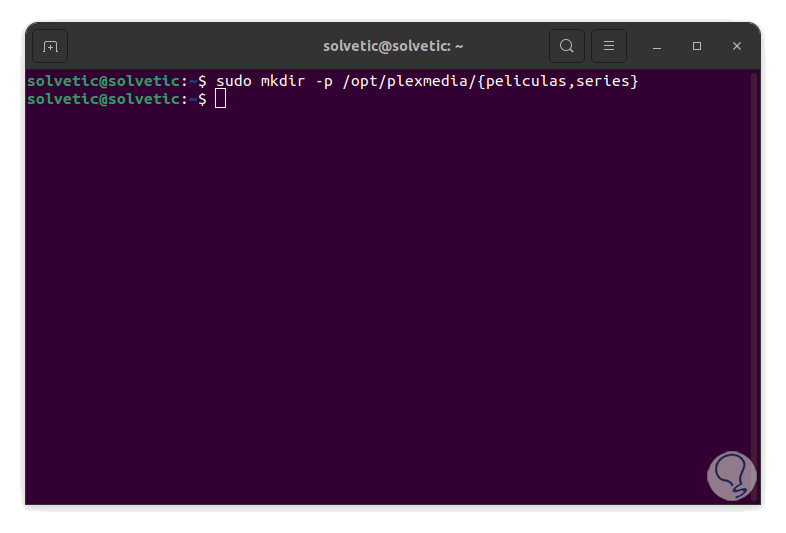
step 26
We assign the permissions:
sudo chown -R plex: /opt/plexmedia
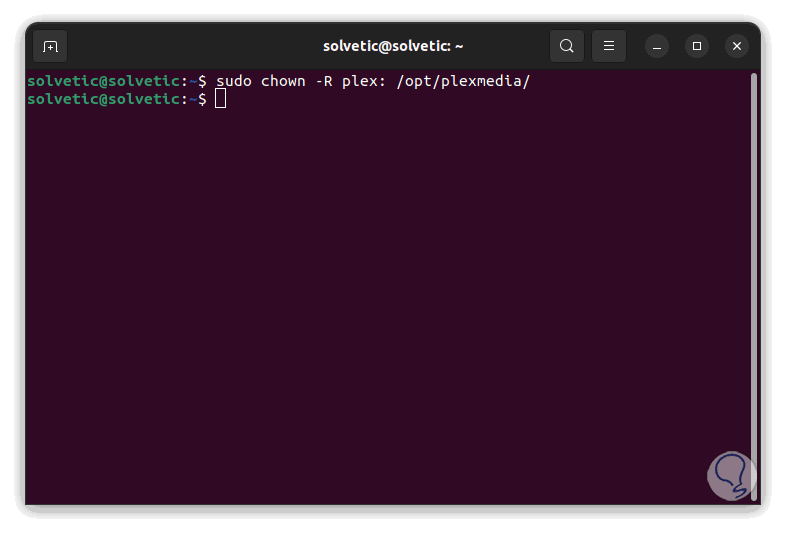
Step 27
We return to the Plex Media configuration window and click on "Browse For Media Folder", the following will open to go to the created folder:
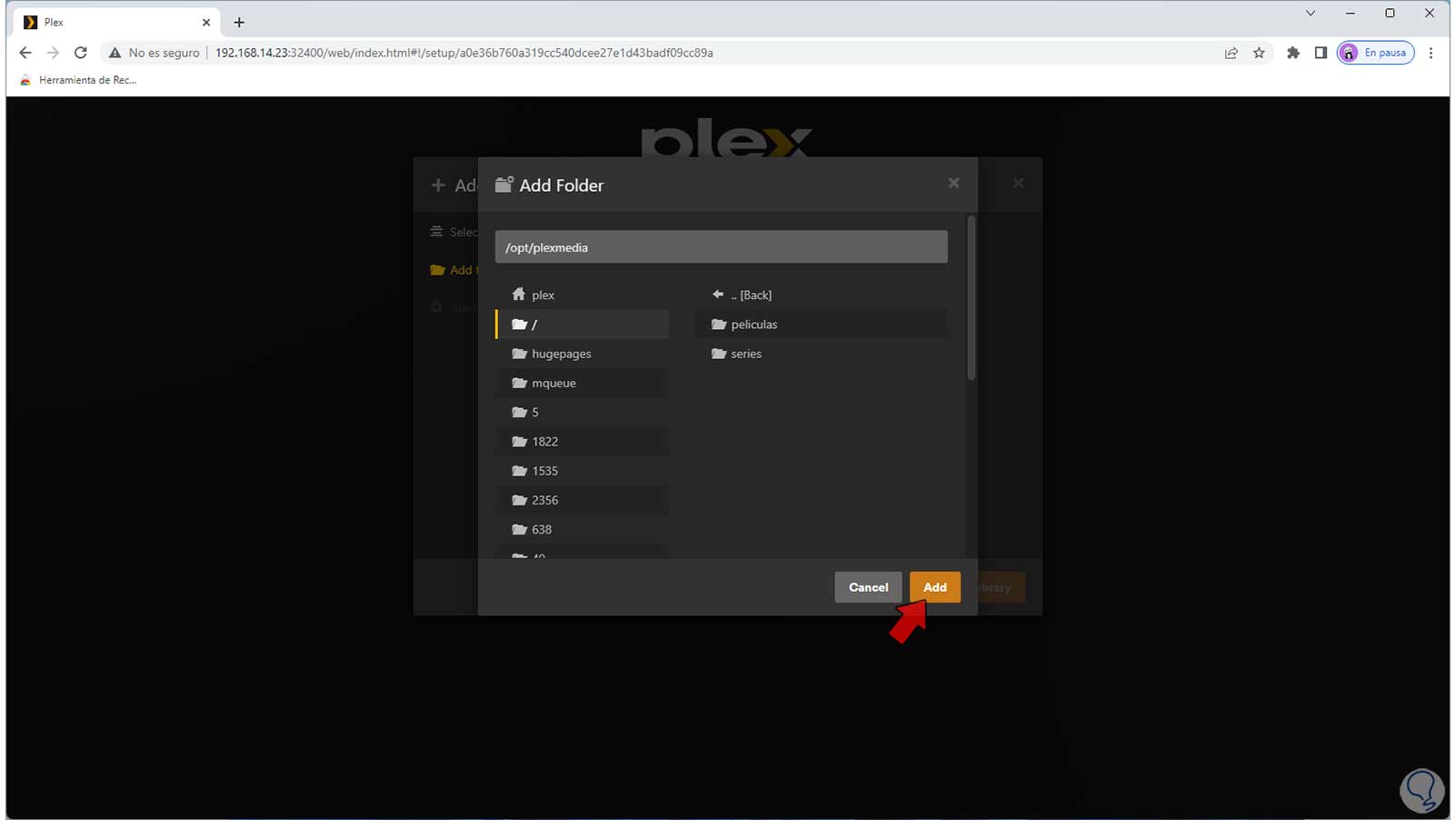
Step 28
Apply the changes:
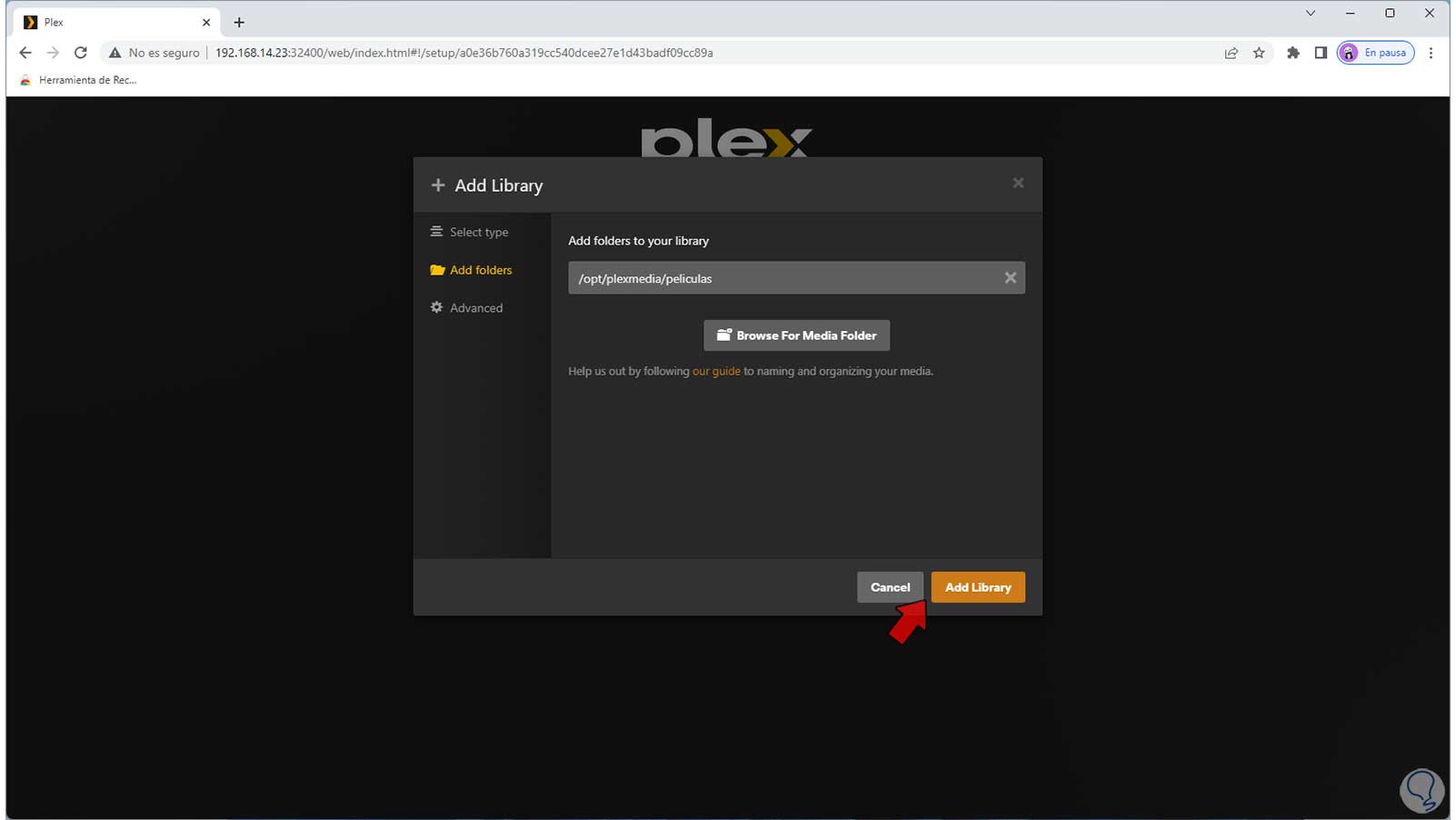
Step 29
We click on "Add Library" to add it:
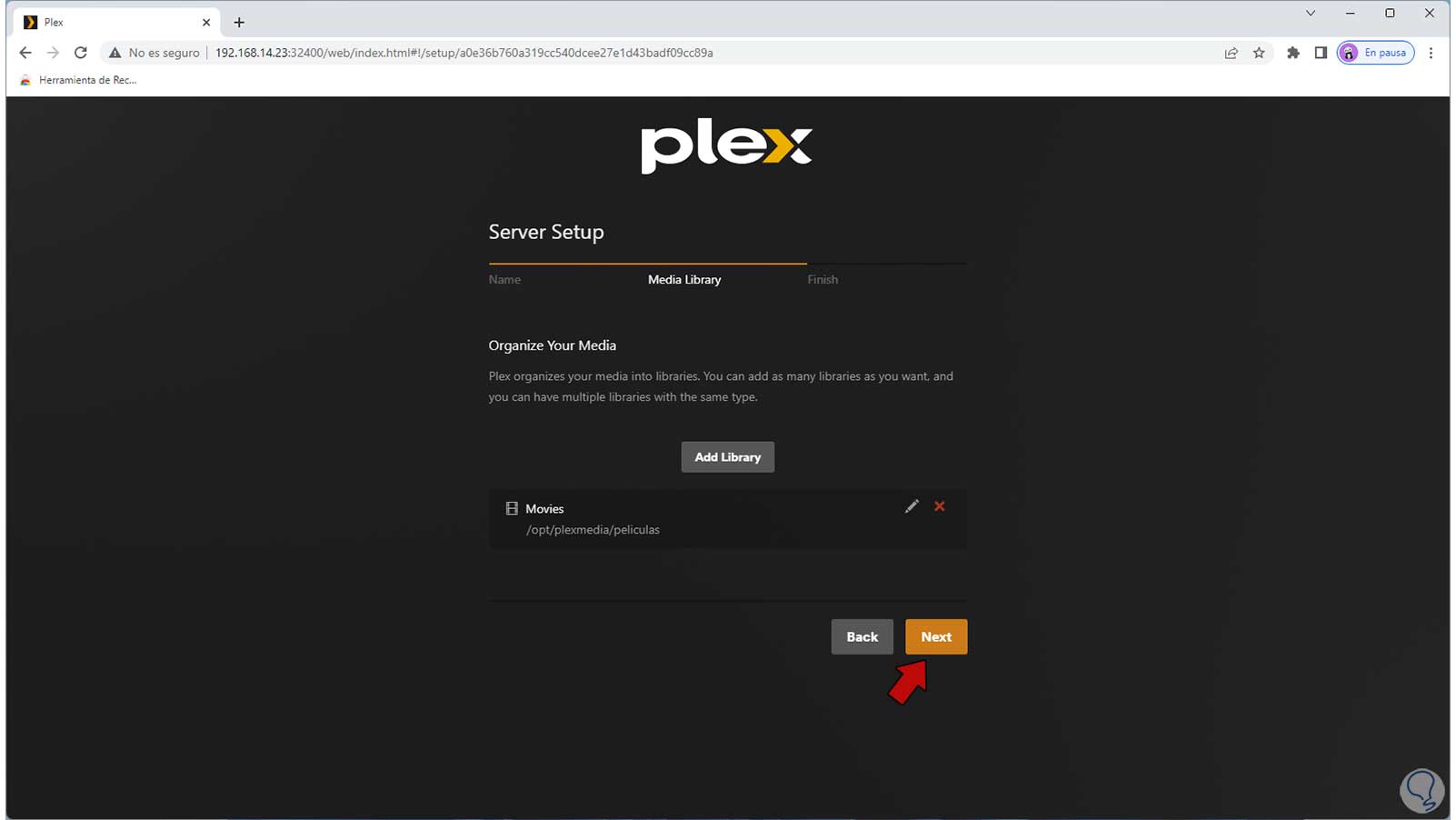
step 30
We click on "Next":
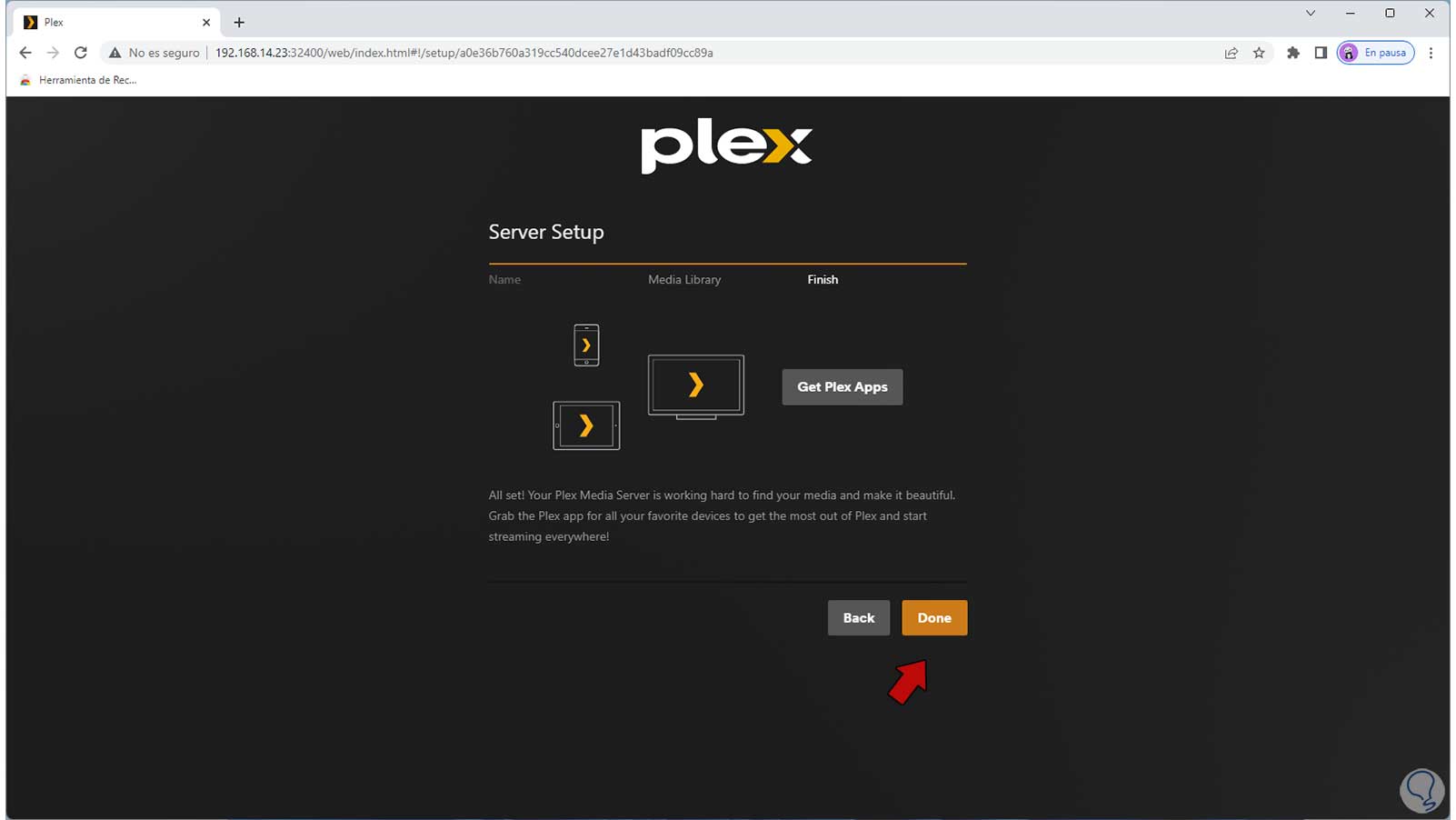
step 31
We click on "Done" to see the summary:
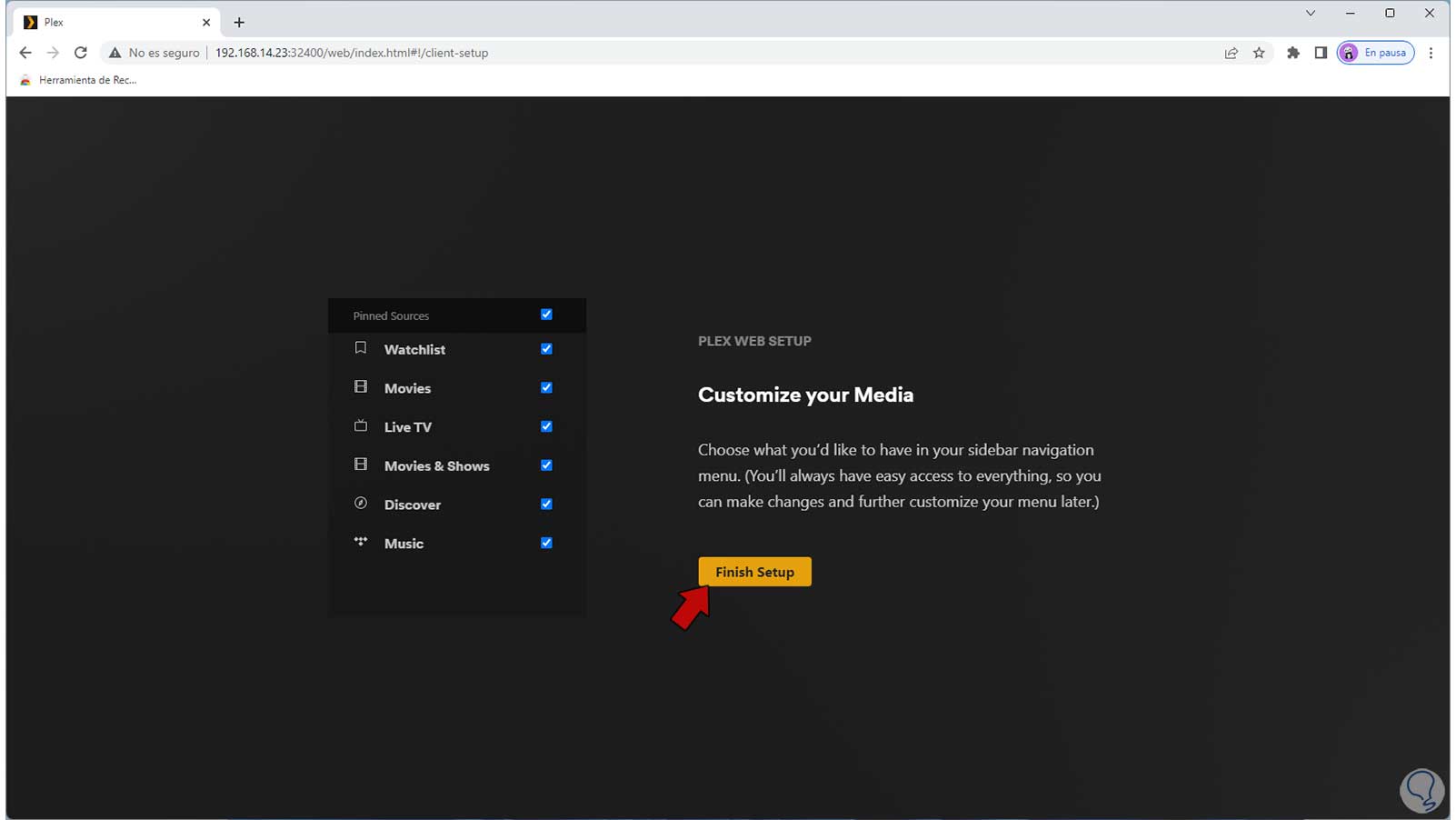
step 32
We click on "Finish Setup" and now it is possible to select a platform and we will have access to the content of Plex Media in Ubuntu (the same process is local or remote):
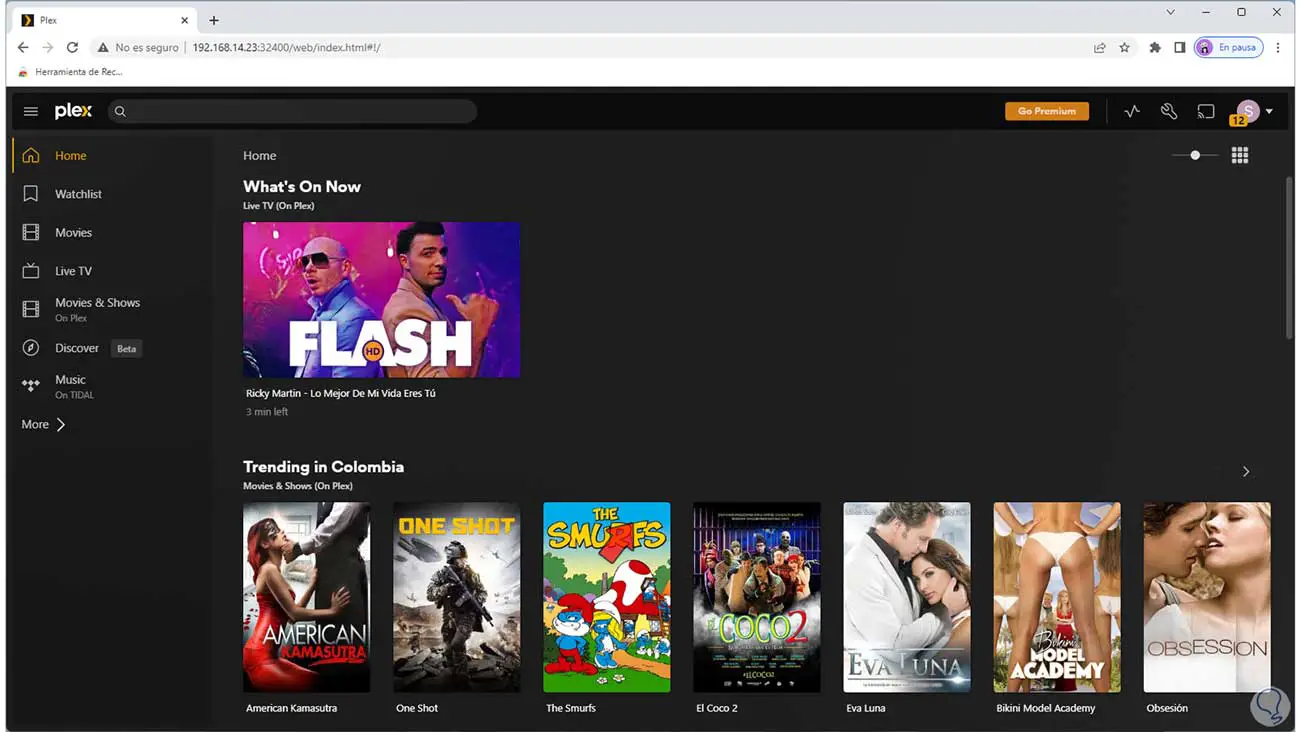
Step 33
We can navigate through all the available options:
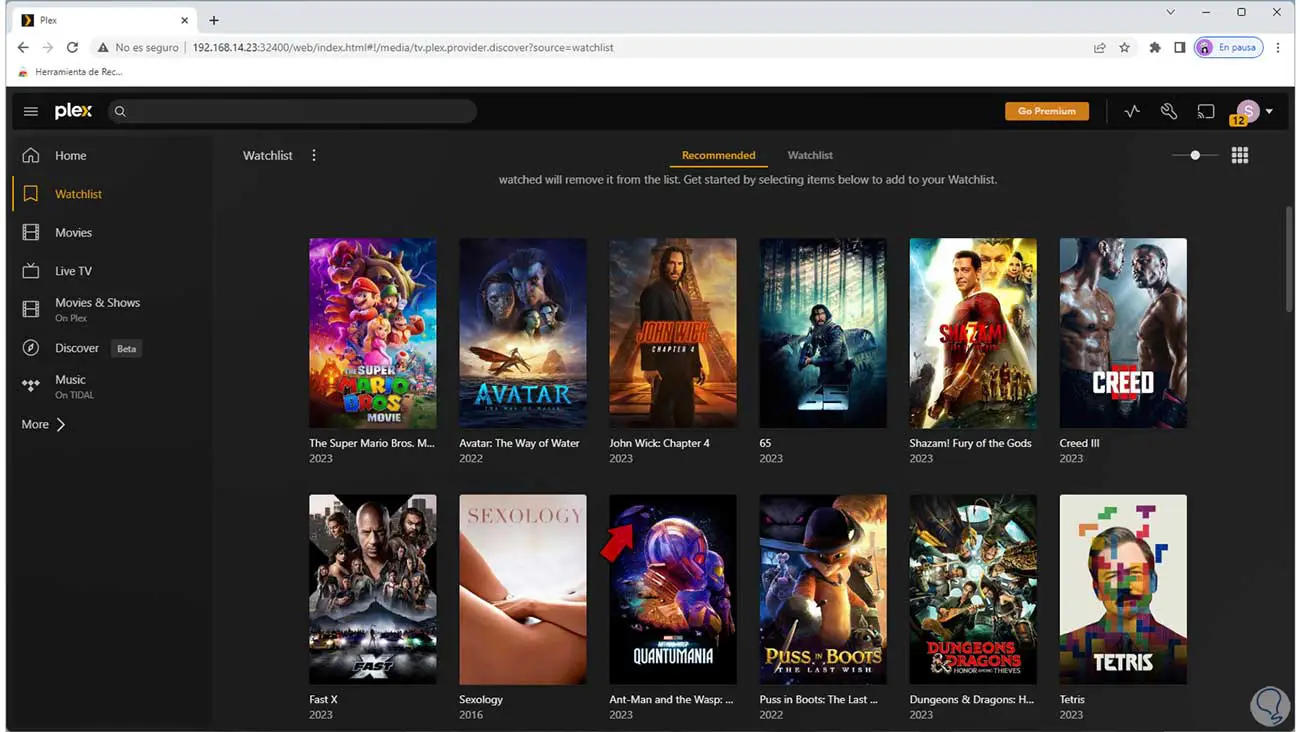
Step 34
To update Plex in the Ubuntu terminal we execute:
sudo apt update
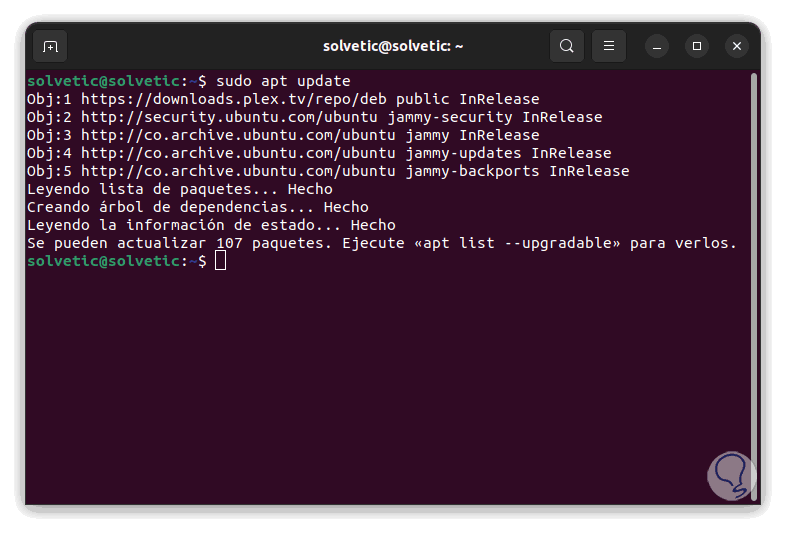
step 35
To update only Plex Media we execute:
sudo apt install --only-upgrade plexmediaserver
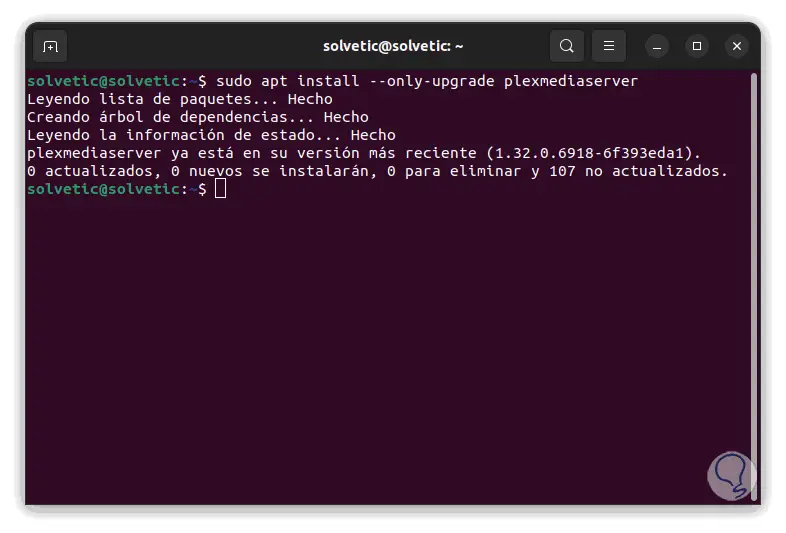
Step 36
As an additional point it is possible to create a profile in the UFW Firewall for Plex Media, in this case in the terminal execute:
sudo nano /etc/ufw/applications.d/plexmediaserver
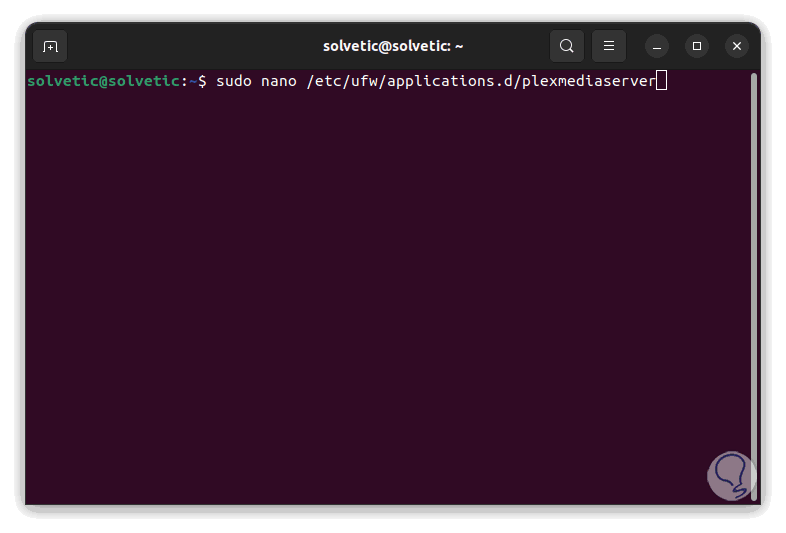
Step 37
There paste the following:
[plexmediaserver] title=Plex Media Server (Standard) description=The Plex Media Server ports=32400/tcp|3005/tcp|5353/udp|8324/tcp|32410:32414/udp [plexmediaserver-dlna] title=Plex Media Server (DLNA) description=The Plex Media Server (additional DLNA capability only) ports=1900/udp|32469/tcp [plexmediaserver-all] title=Plex Media Server (Standard + DLNA) description=The Plex Media Server (with additional DLNA capability ) ports=32400/tcp|3005/tcp|5353/udp|8324/tcp|32410:32414/udp|1900/udp|32469/tcp
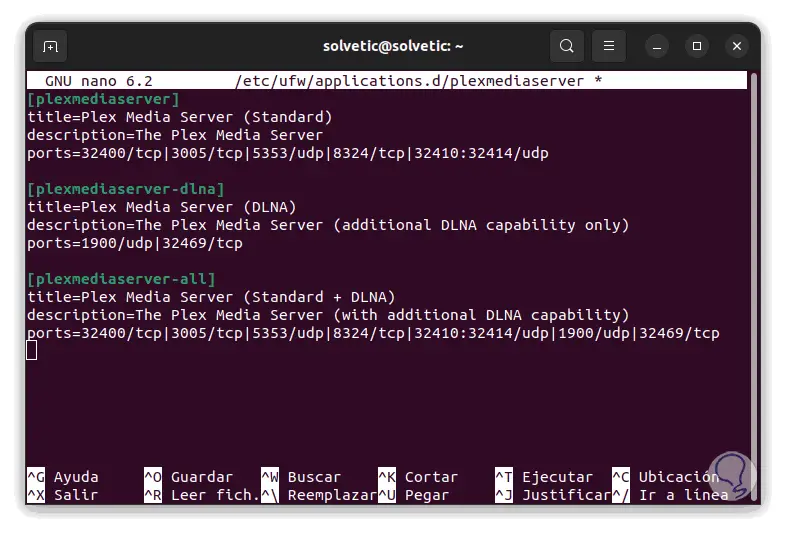
Step 38
We save the changes using the following key combination:
Ctrl + O
We exit the editor using:
Ctrl + X
Step 39
Update profile:
sudo ufw app update plexmediaserver
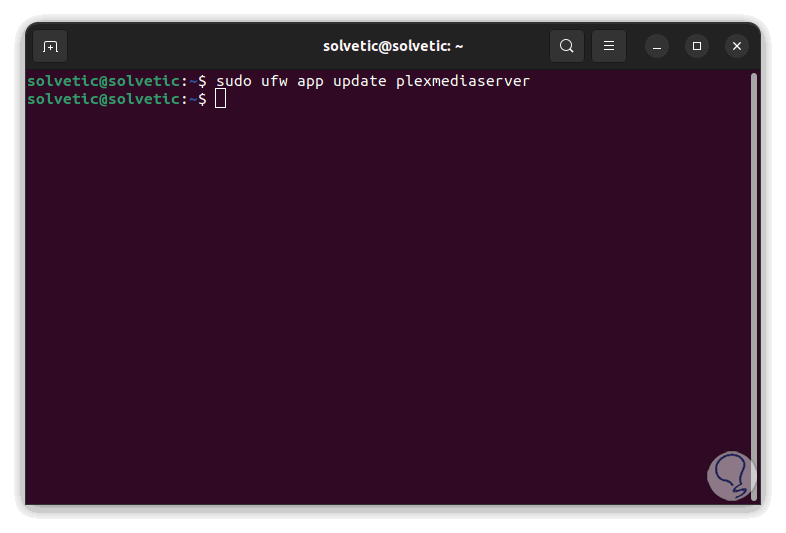
step 40
Apply the rules:
sudo ufw allow plexmediaserver-all
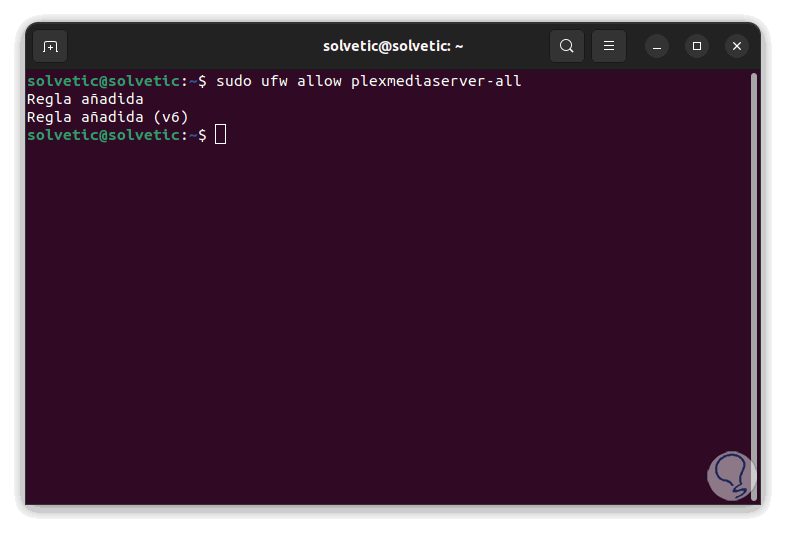
Step 41
Check the summarized status:
sudo ufw status verbose
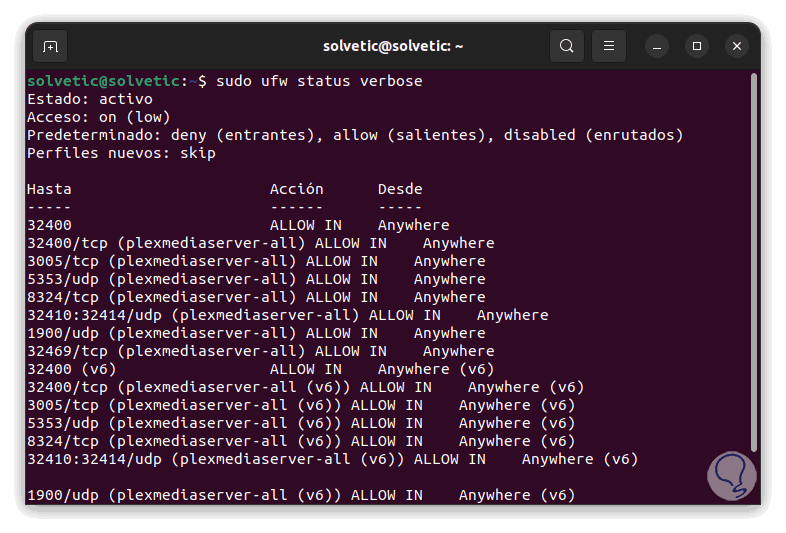
We can see how Plex Media is an integral platform to have access to thousands of elements to enjoy every day.