It is no secret to anyone that one of the best known and used distributions when talking about Linux and although the best known segment is Ubuntu Desktop, we cannot forget that a version for servers which has been developed with a business approach but with great features security, scalability to install more applications and configurations, service delivery and much more. Some of the main features of Ubuntu Server at a general level are:
Ubuntu Server Features
- Long Term Support (LTS): With which Ubuntu Server can receive updates and security patches for a period of five years from its release.
- Security since Ubuntu Server has regular security update functions and security features such as AppArmor which allows mandatory access control management for applications or UFW which is the firewall that allows network traffic to be managed.
- Package management via APT.
- Integrated server applications like Apache HTTP Server, Nginx, MySQL, Docker and many more which we can install and configure using the package manager.
- Ubuntu Server cloud integration with cloud platforms such as Amazon Web Services (AWS), Microsoft Azure, and Google Cloud Platform (GCP) to make data available worldwide.
Now, the most recent version of Ubuntu Server is 23.10 which has the technical name Mantic Minotaur and which is currently distributed through the daily channel, therefore it is a version still in testing and it improves every day but it already delivers to the user the environment and functions that will be official..
What's new Ubuntu Server 23.10
Some of the new features or improvements in Ubuntu Server 23.10 are:
- Available for Raspberry Pi :strawberry:, IBM Z and LinuxONE platforms
- Some kernel modules have been moved for better performance
- Using the Linux 6.5 kernel
TechnoWikis will explain the simple way to install Ubuntu Server 23.10 and thus know in advance this powerful management system.
To stay up to date, remember to subscribe to our YouTube channel!
SUBSCRIBE ON YOUTUBE
How to install Ubuntu Server 23.10
Step 1
The first thing will be to download the ISO image of Ubuntu Serve 23.10 from the following link:
There we download the ISO image based on the architecture to use.
Ubuntu Server 23.10
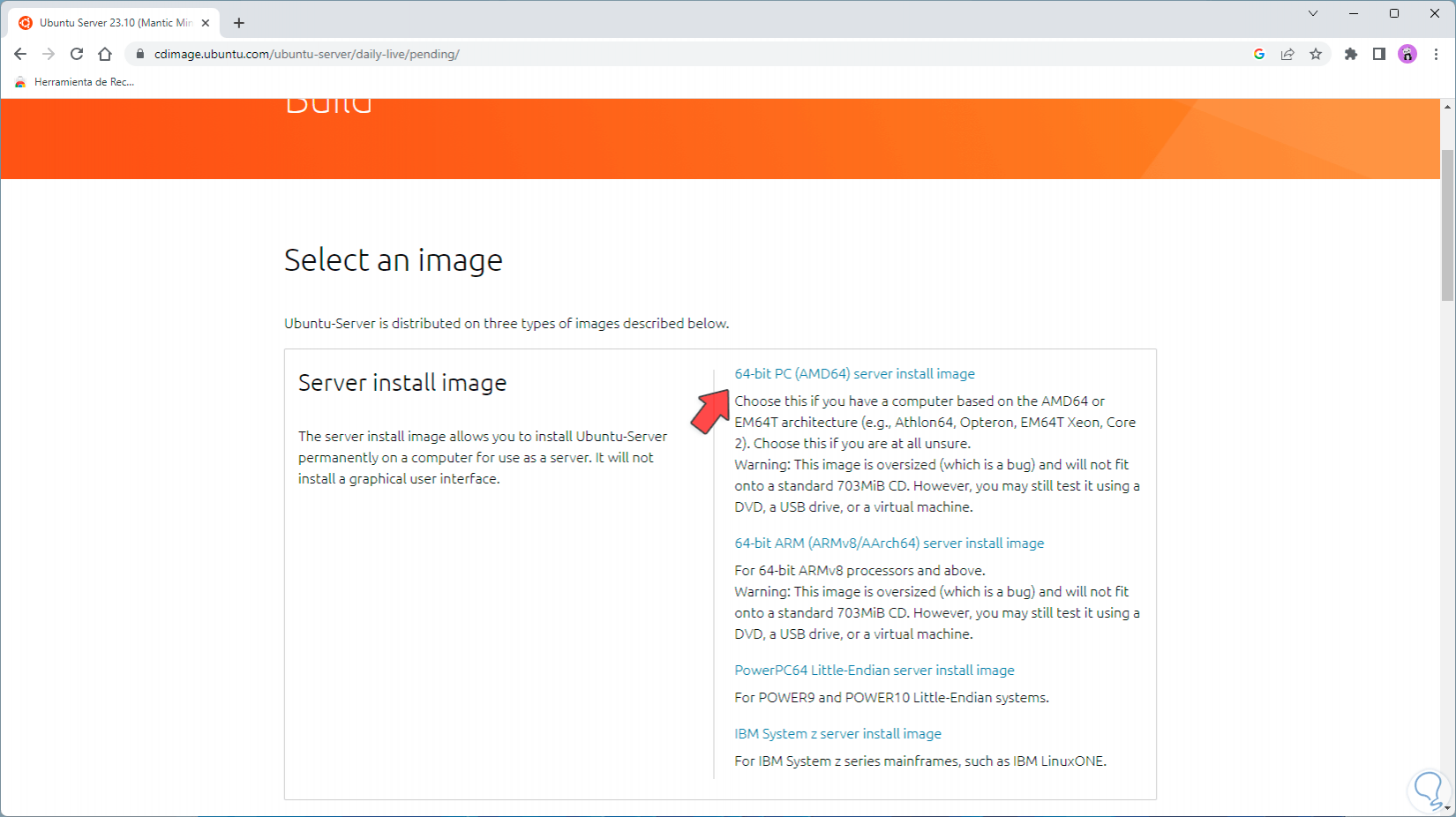
Step 2
We are going to burn this ISO image to a USB or DVD and the computer where Ubuntu will be installed must boot from that ISO, we will see the following:
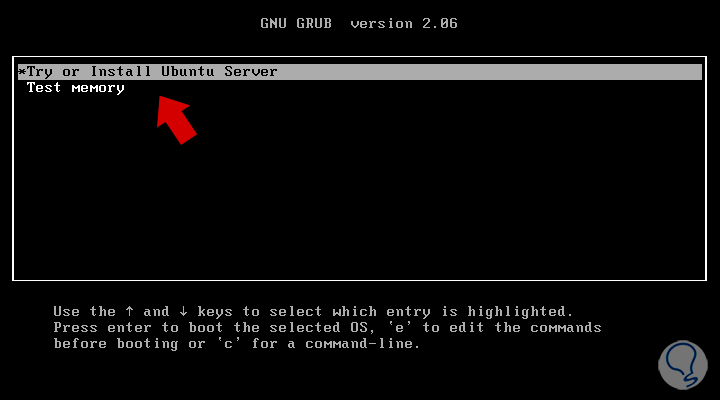
Step 3
In the start menu we select and click on "Try or install Ubuntu Server", we wait for the services to load:
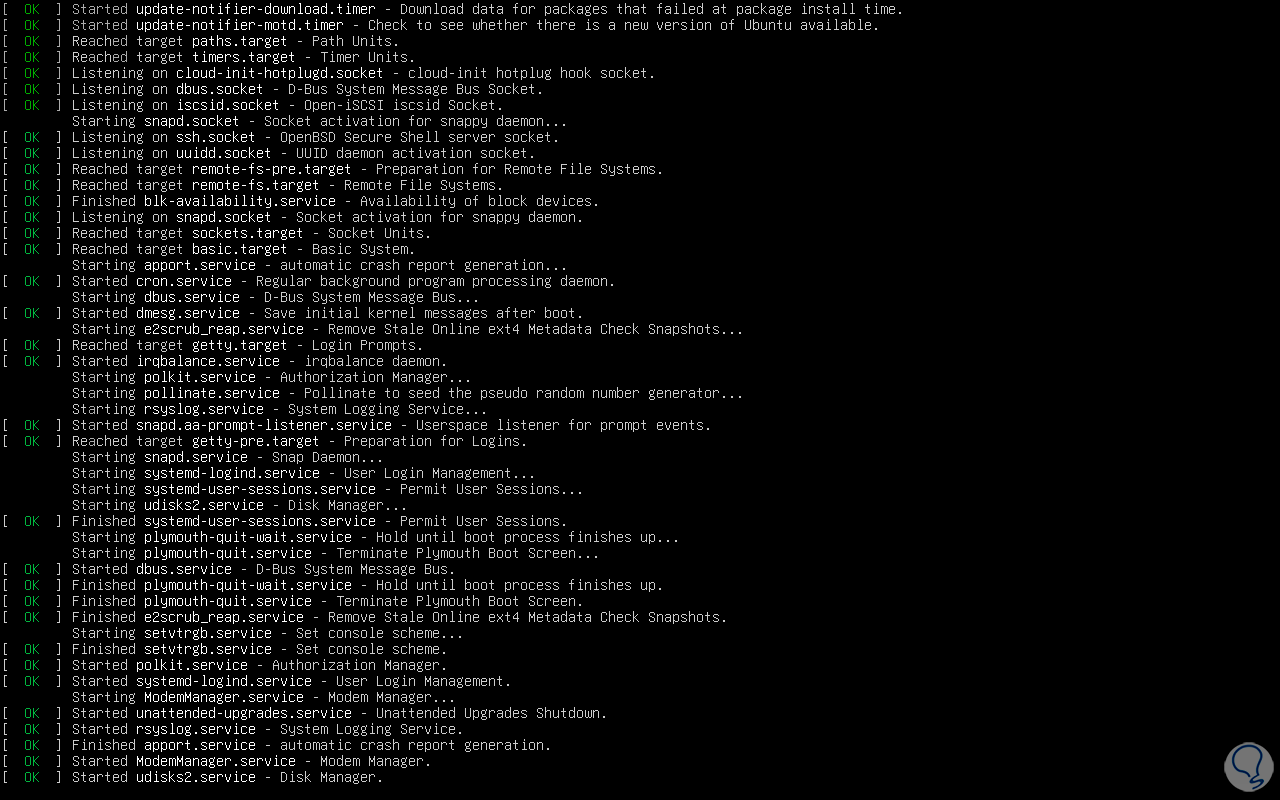
Step 4
To start the installation process we are going to select the language with which Ubuntu Server will be installed, for this we can select it and press the Enter key:
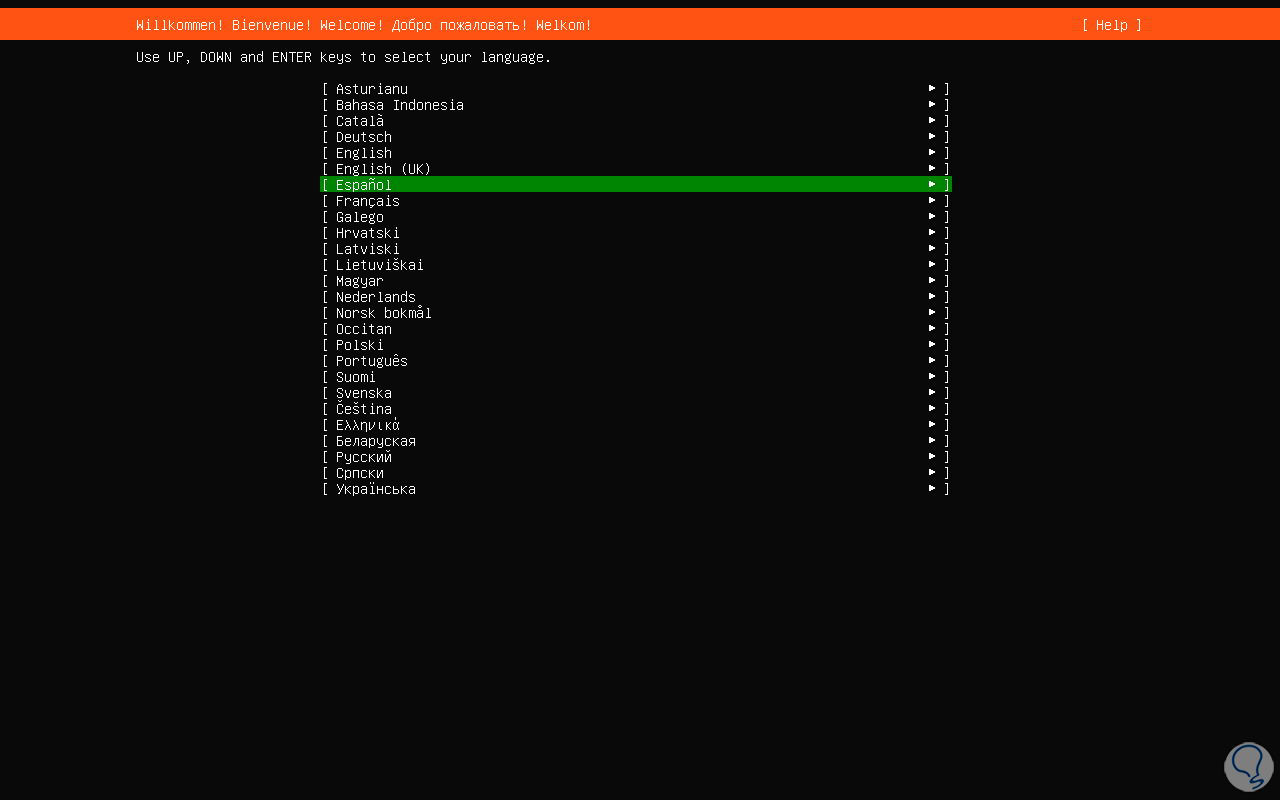
step 5
After this we must confirm the keyboard language which is adjusted automatically when selecting the base language:
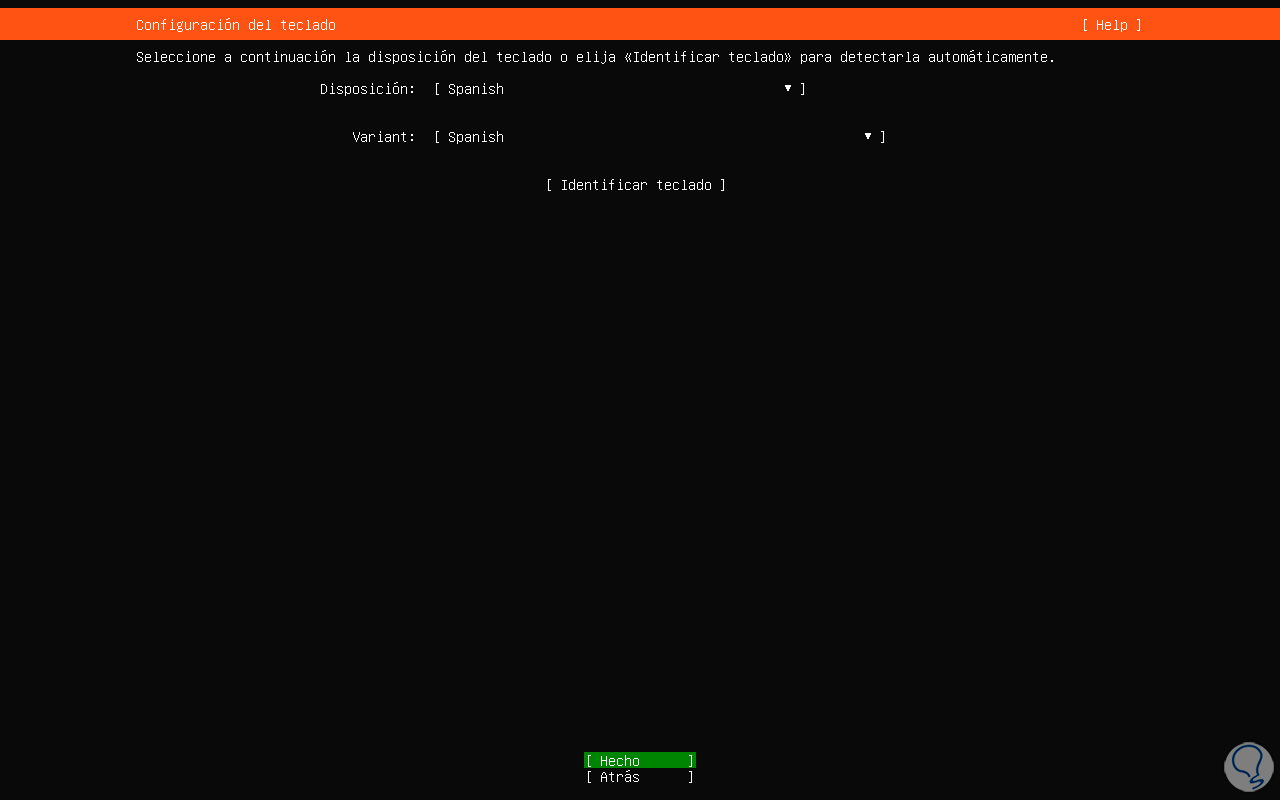
step 6
We click on Done and we will see the following:
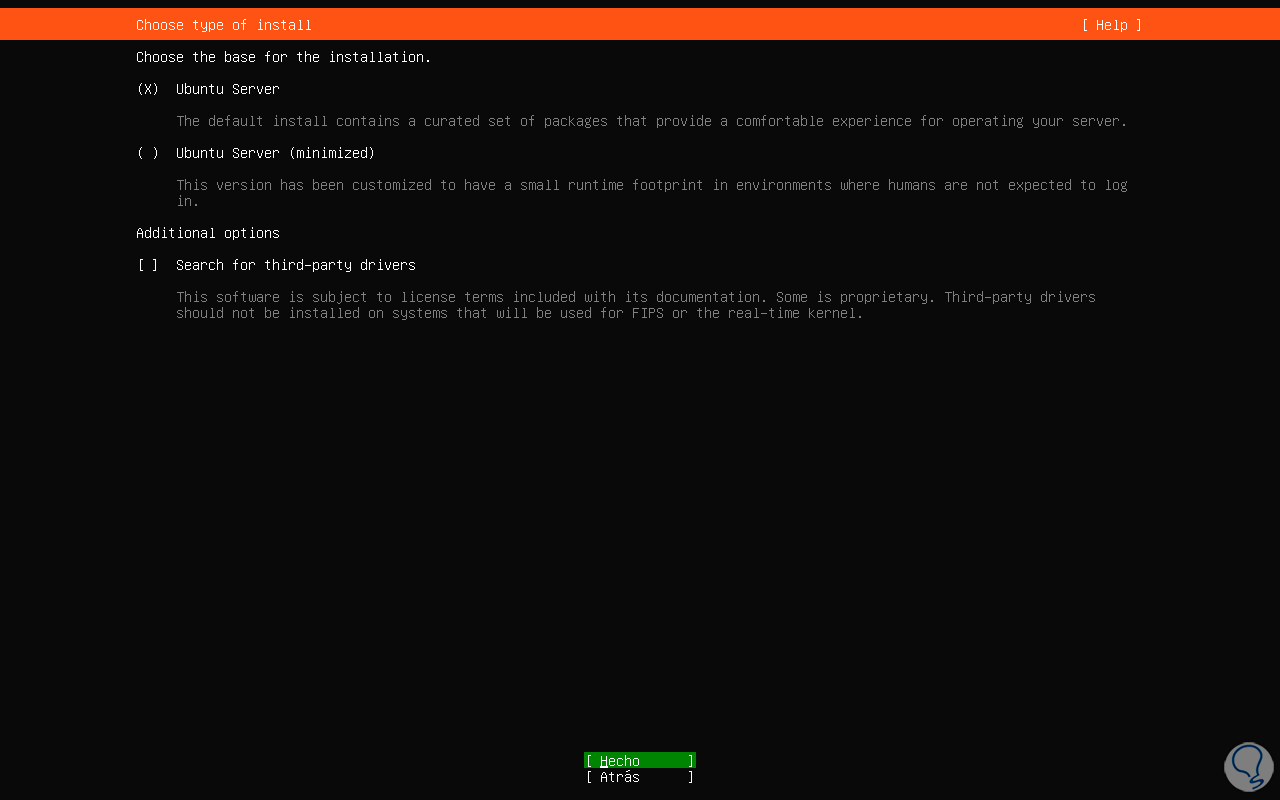
step 7
Here it is possible to select the base or the type of system to install, there we can choose the least or the normal installation as well as activate the option to install third-party drivers, we click on Done, now we will go to the network section, there The network adapter and the IP address assigned to the server will be selected automatically:
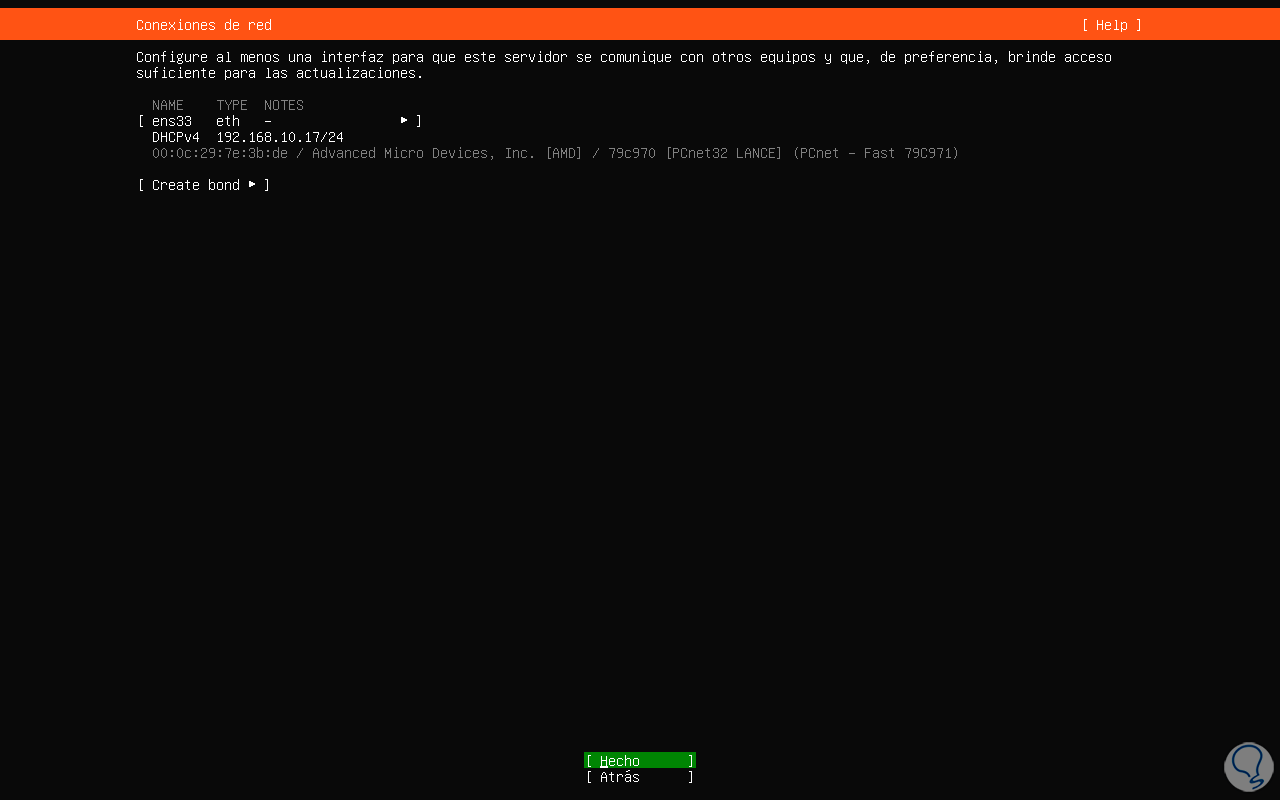
step 8
Press the Enter key and now it will be possible to define and enter if we use a proxy server:
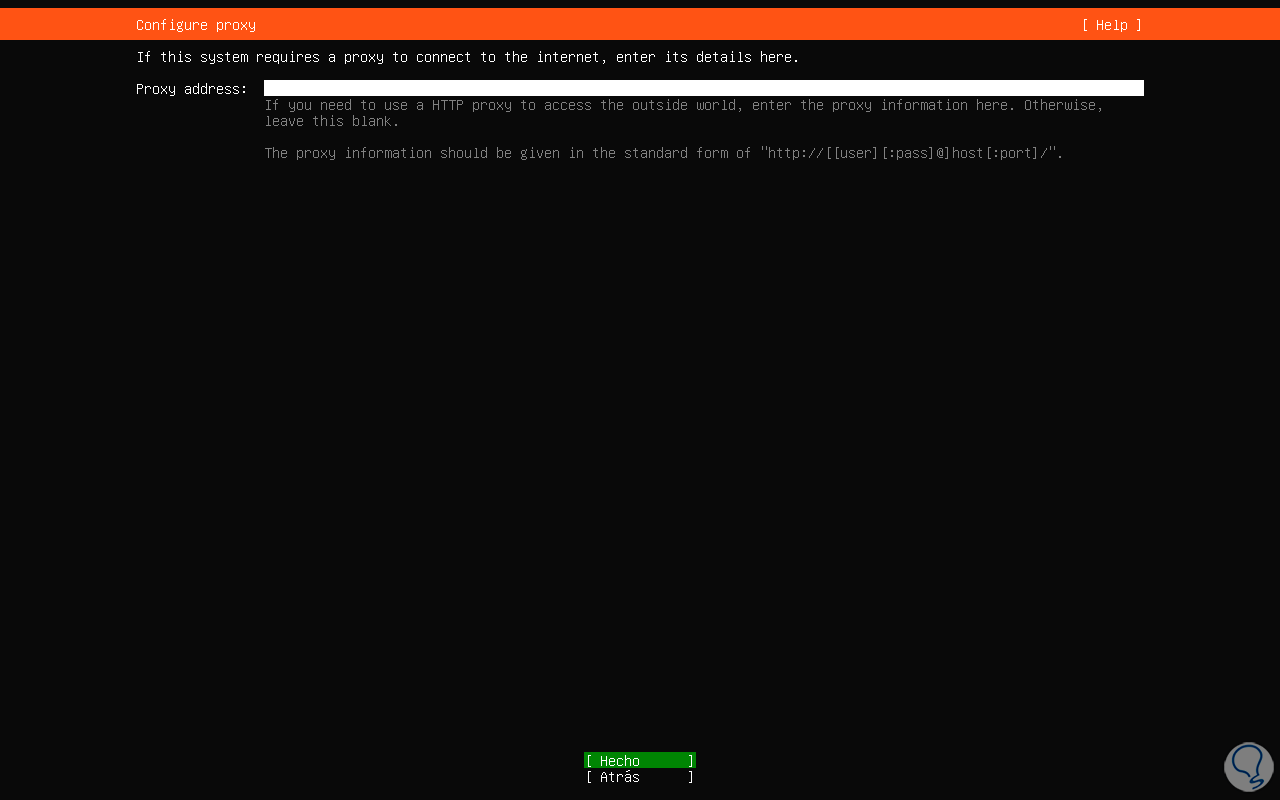
step 9
Once we click on Done, the closest mirror will be selected to access the Ubuntu Server repositories, a test will be made that it works properly:
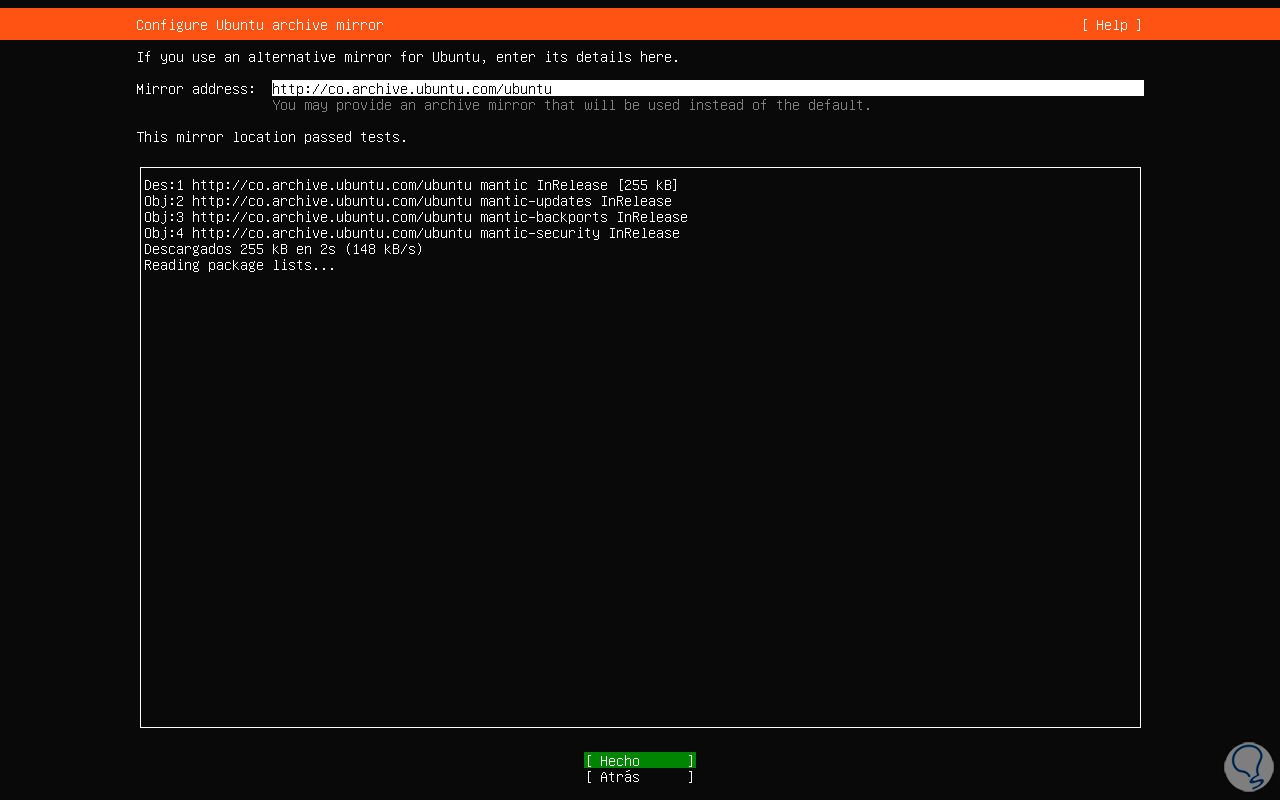
step 10
Again we click on Done to access disk management:
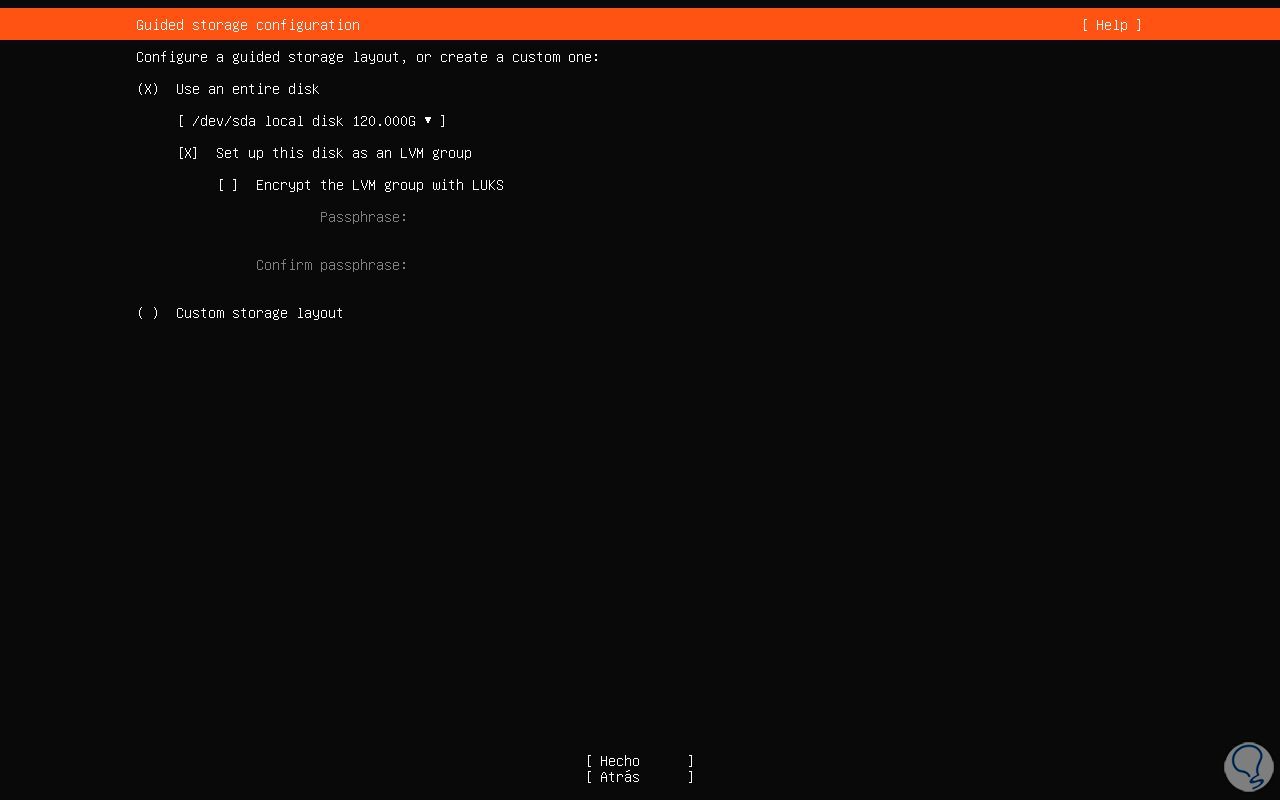
step 11
Here it is possible to define if the entire disk will be used or partitions will be created, as well as establish if necessary activate LVM security, in this case we leave the default option and press Enter. We will see how the structure of the hard disk partitioning will be automatically created in Ubuntu Server:
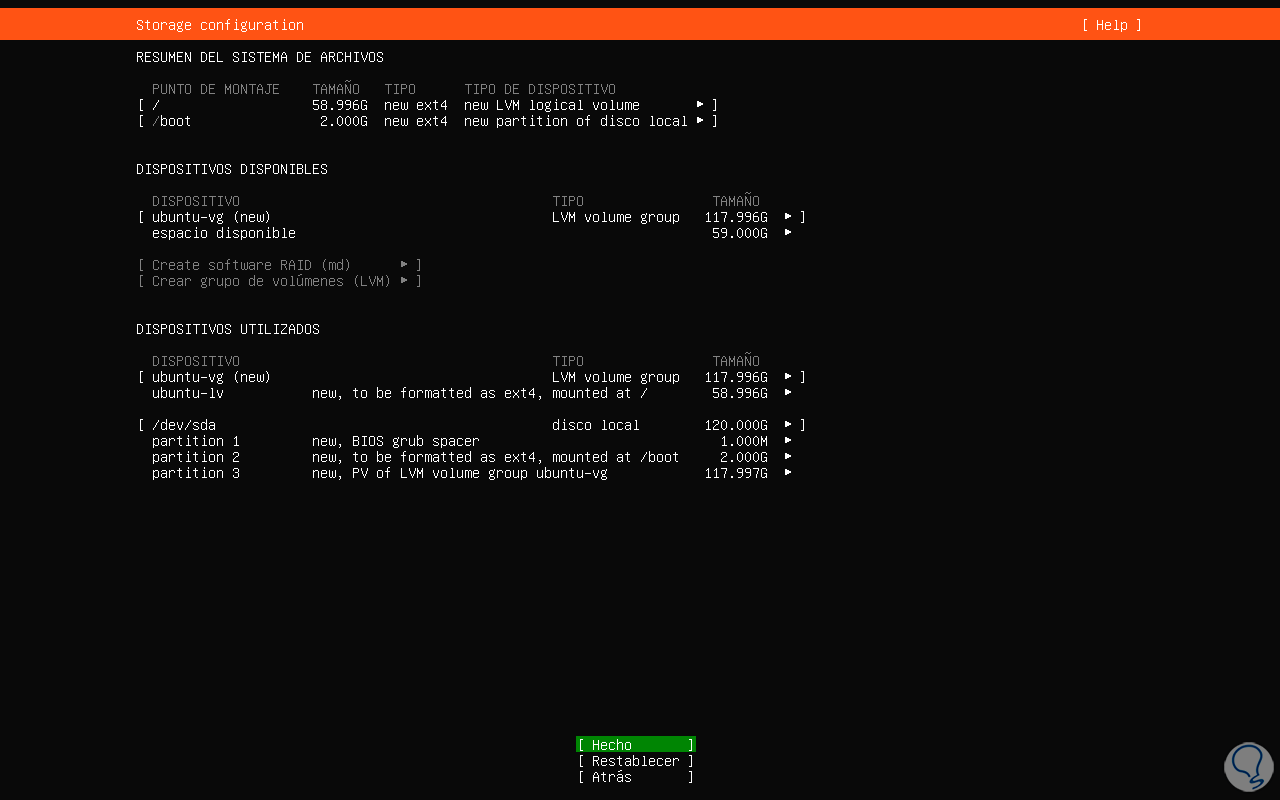
step 12
If everything is correct, we click on Done and we must confirm this process:
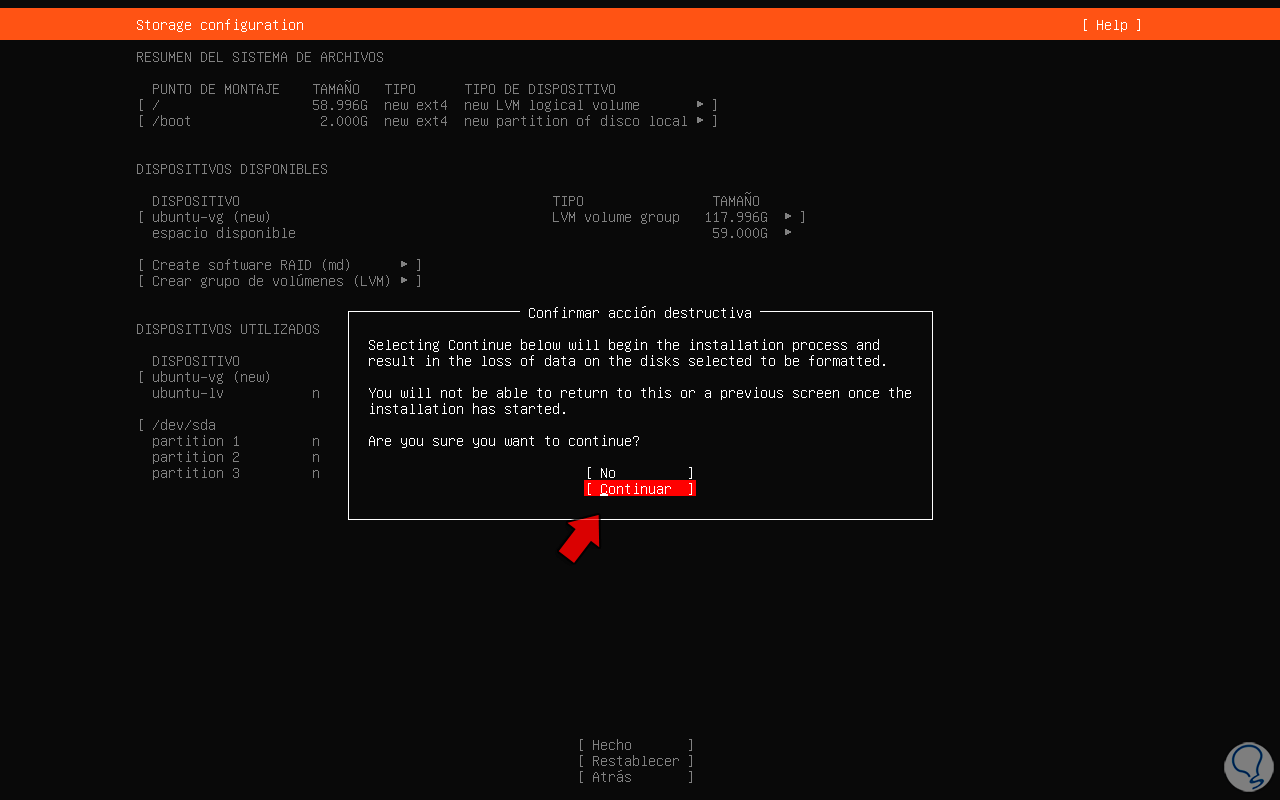
step 13
After this it is time to configure the system administrator user, we enter the desired name and password for the user and the name of the equipment:
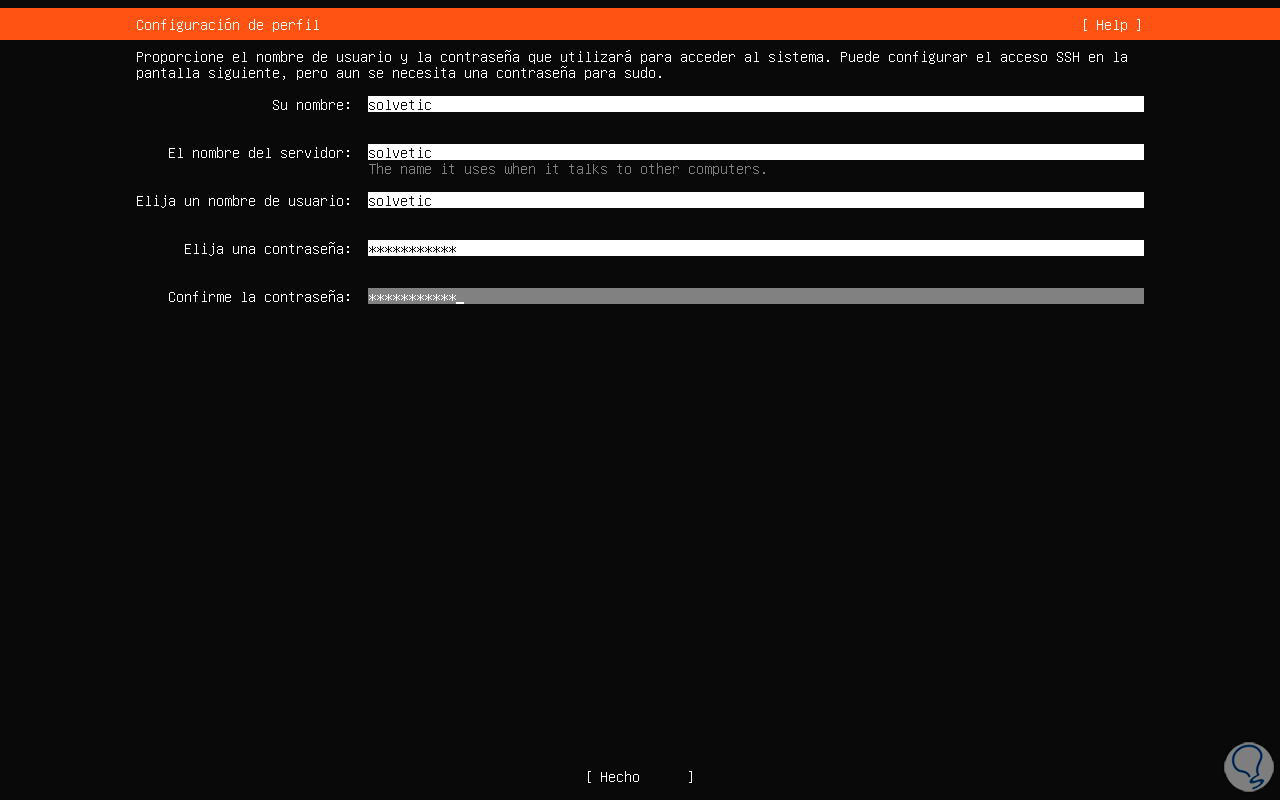
step 14
Press Enter to confirm and it will be possible to install the OpenSSH server if this is the case:
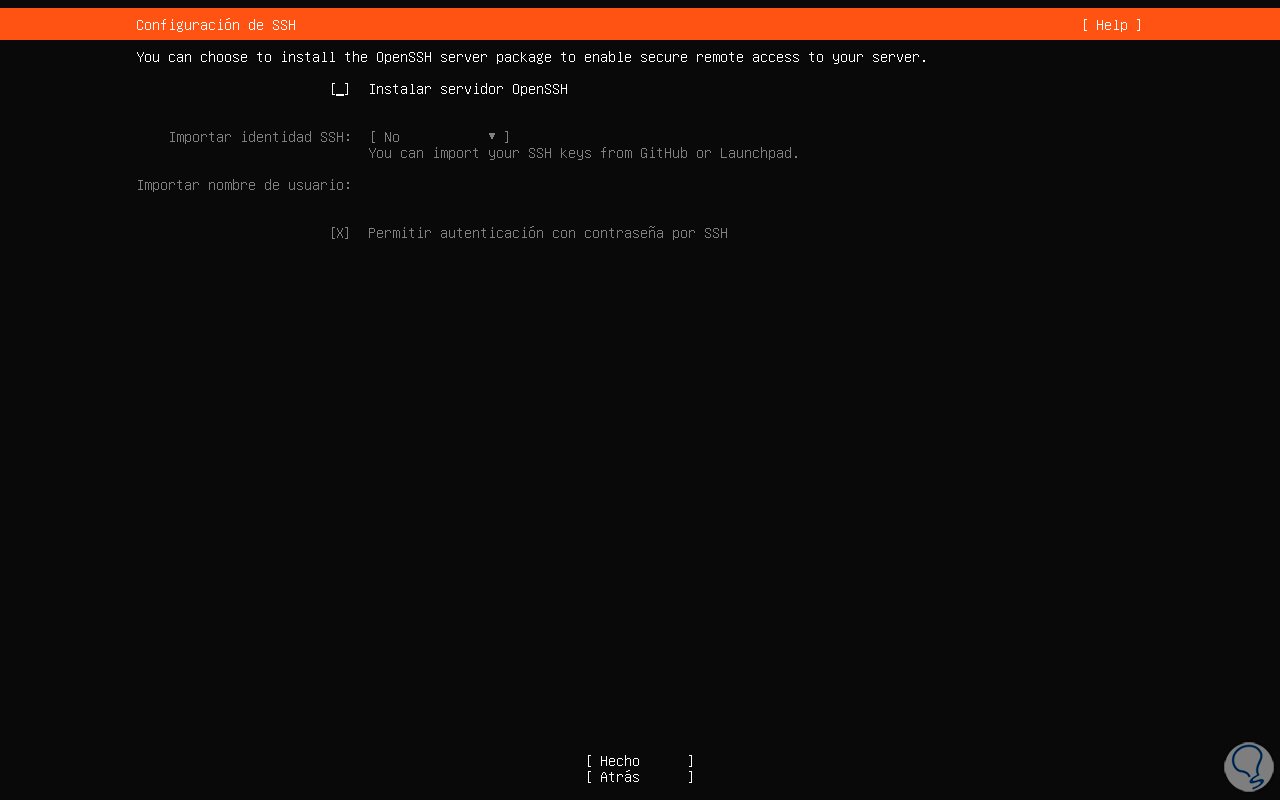
step 15
Then we will see a group of options that can be selected with the space bar to install on Ubuntu Server:
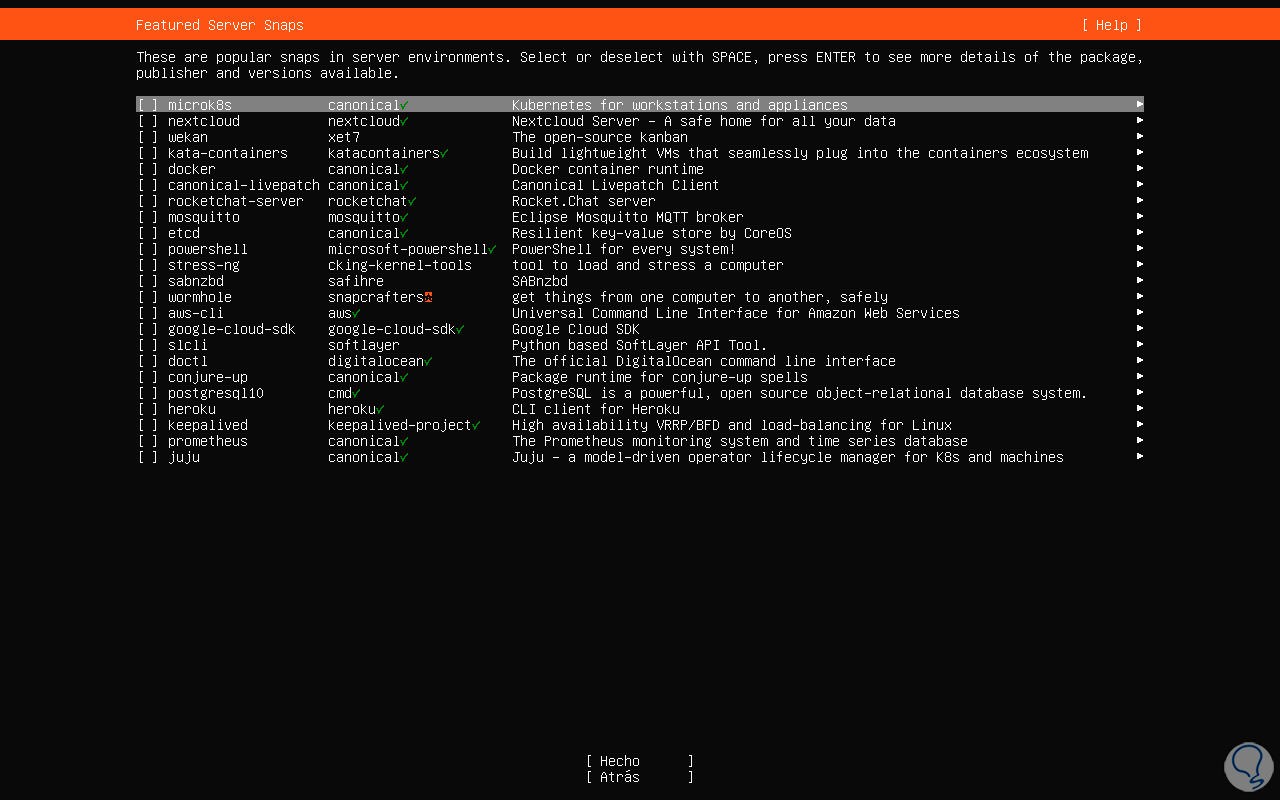
step 16
We click on Done and the installation of the Ubuntu Server 23.10 system will begin:
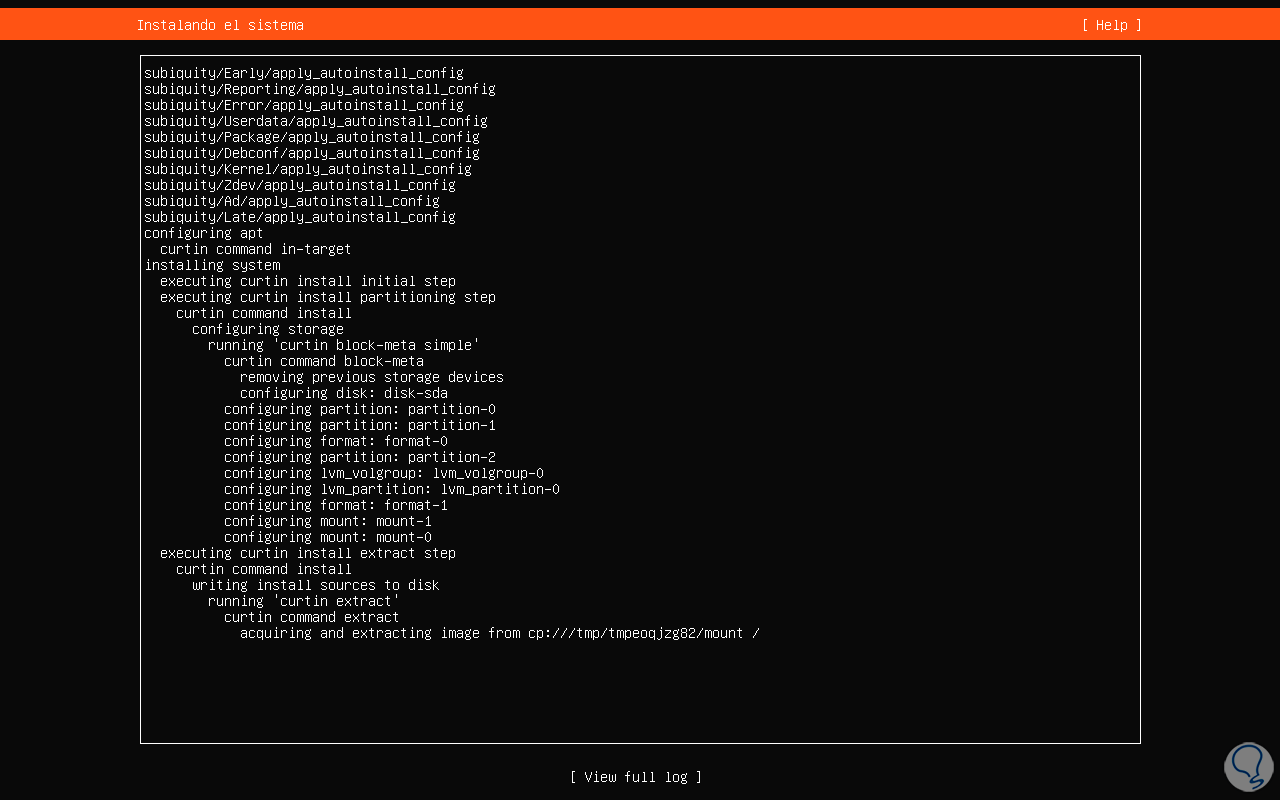
step 17
The kernel will be installed:
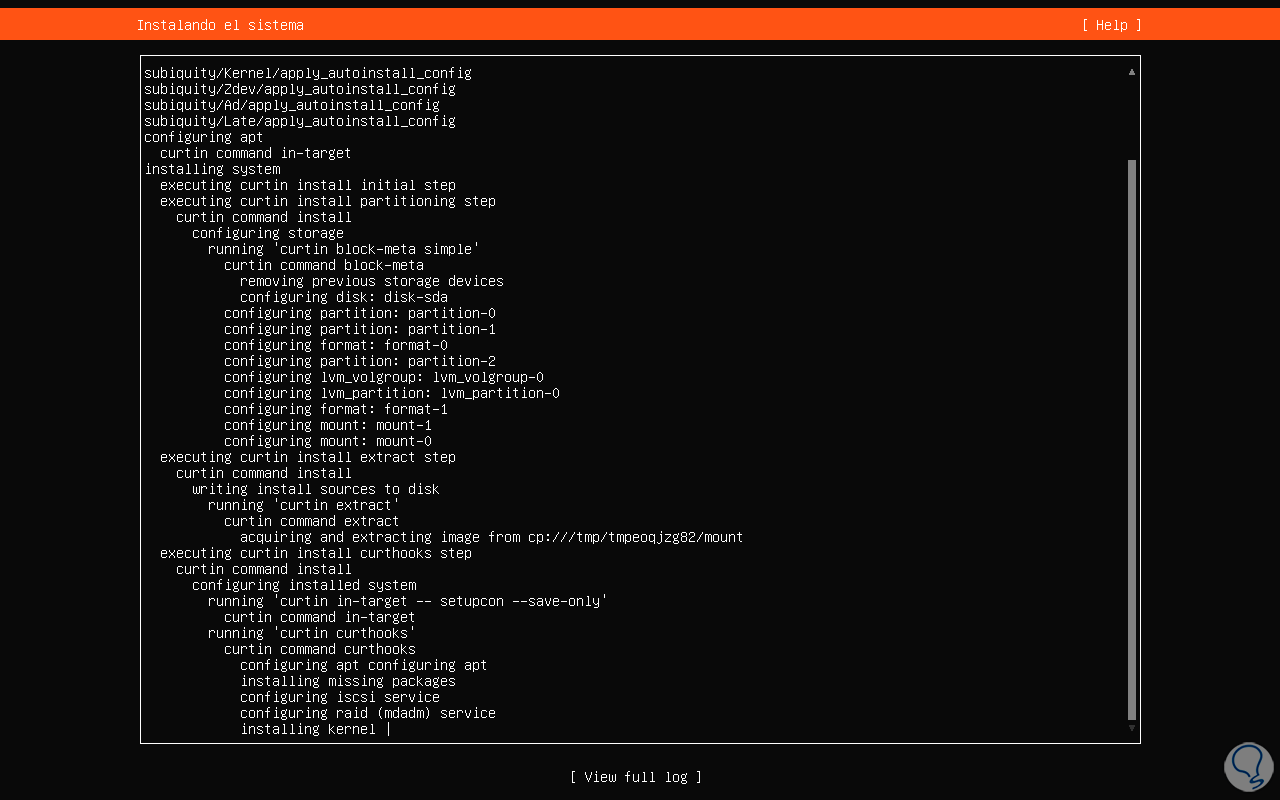
step 18
At the end of this process we will see the following:
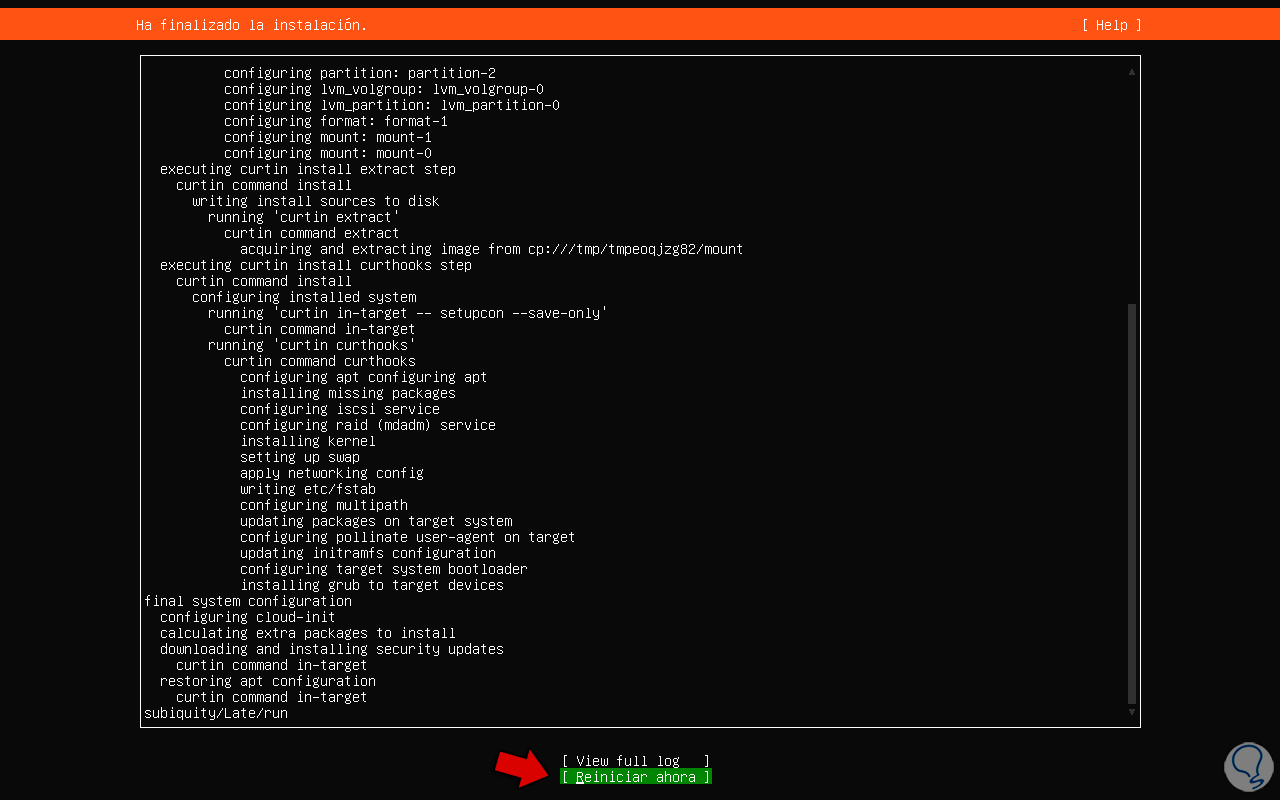
step 19
We will click on the "Restart now" line and wait for the system to be restarted:
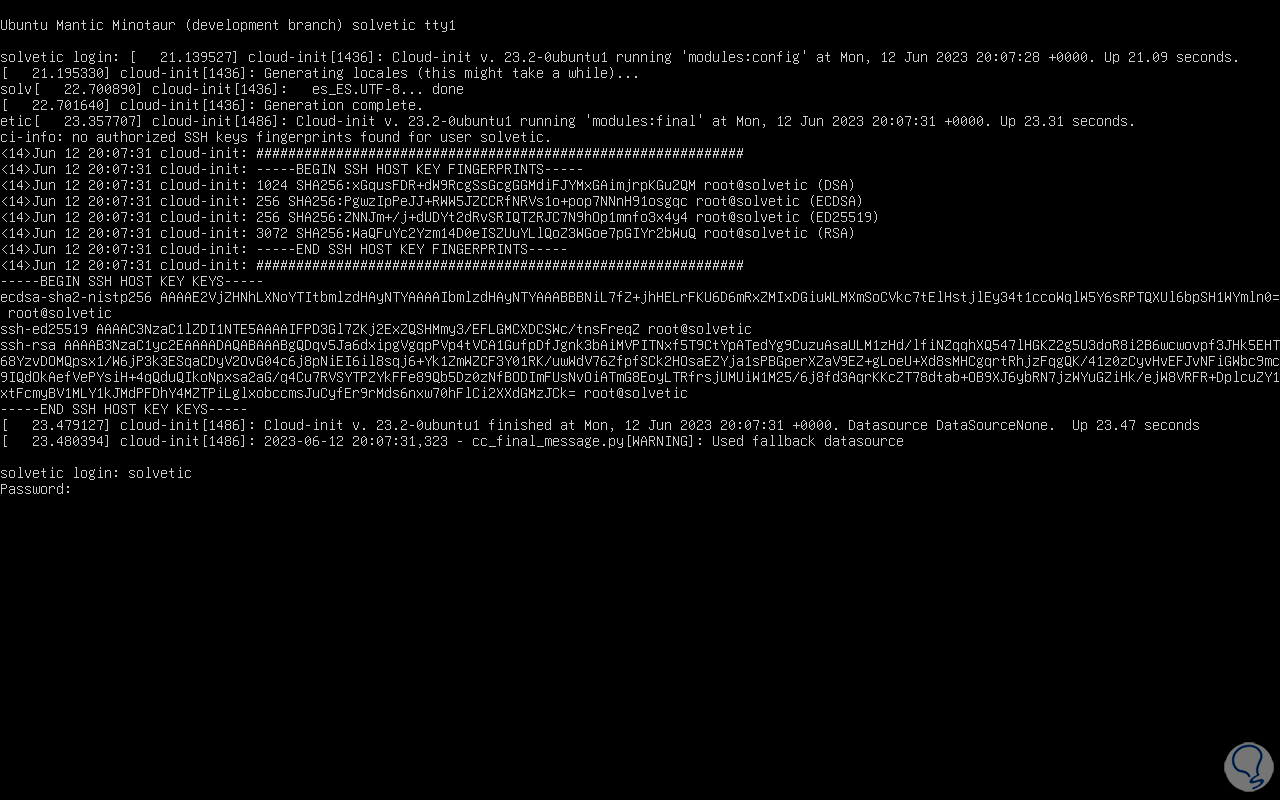
step 20
Once all the services have been loaded we will log in with the user that has been created during the process:
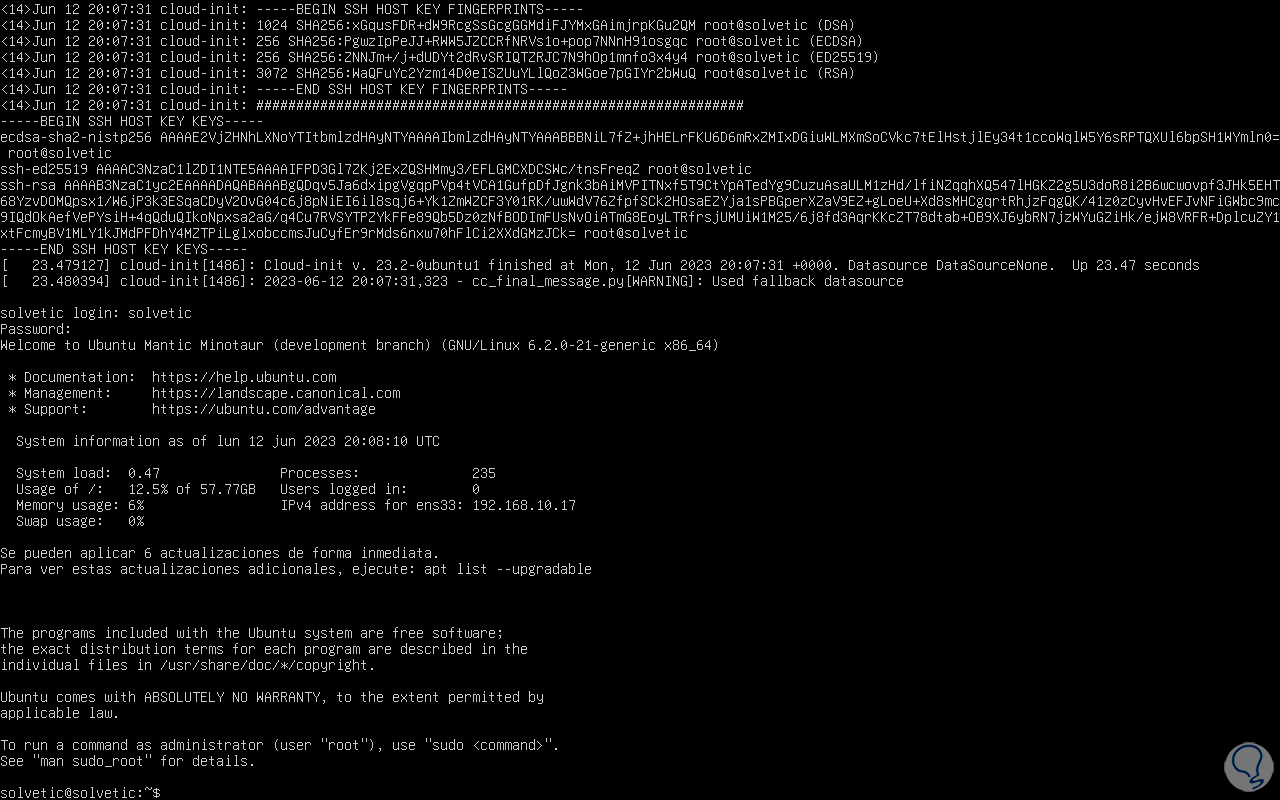
step 21
In the first access we can see details such as:
- Number of active processes
- Number of users who have logged in
step 22
To validate the version that has been installed we will execute the following command:
cat /etc/os-release
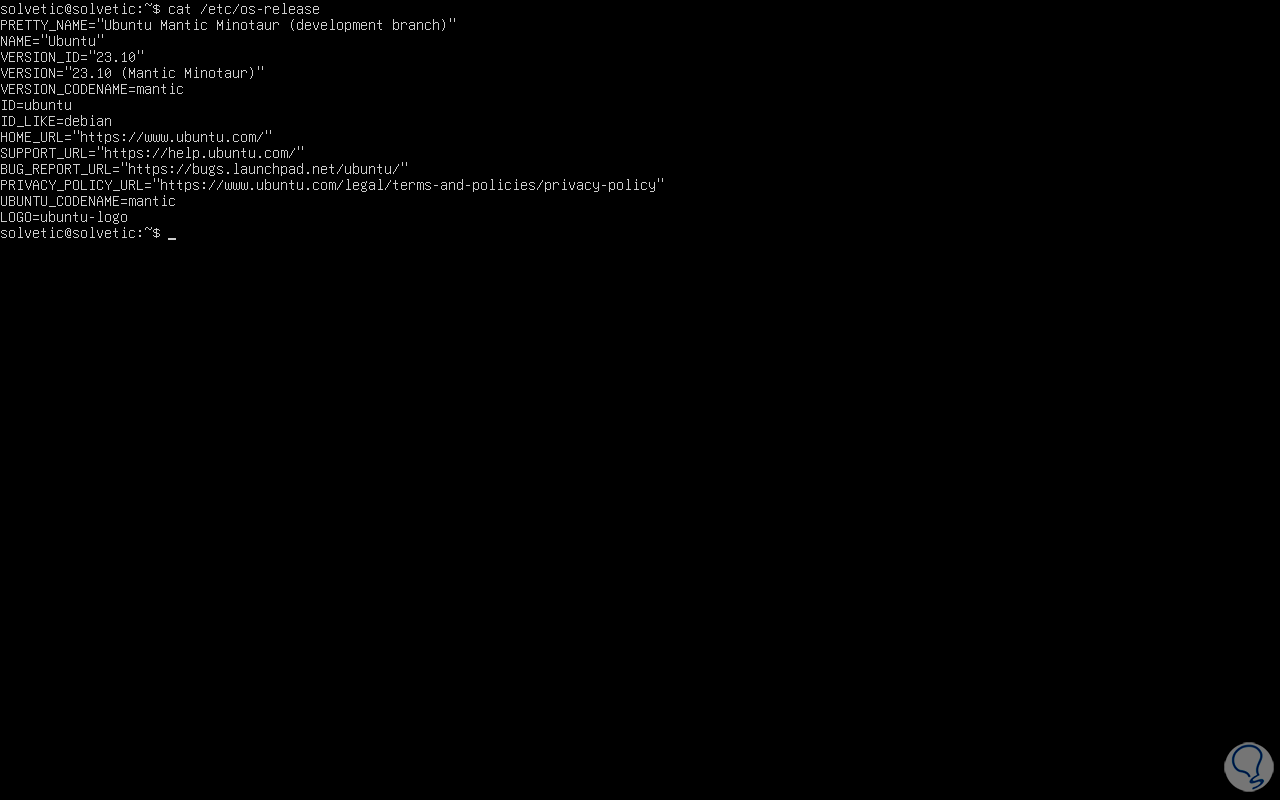
With these steps you will be ready to try and get to know Ubuntu 23.10 and be one step ahead of the new thing that you will have to manage all the processes..