Ubuntu several years ago is listed as one of the most versatile and dynamic Linux distributions which is available in both desktop and server edition and one of the main advantages of this system is its performance and ease of use, we currently have the stable version 22.10 but the 23.04 edition already exists in its beta phase, Ubuntu 23.04 (Lunar Lobster) will officially be launched in April 2023 and it is a system where we find news such as:
For users who want to fully explore all the advantages of Ubuntu, it is possible to update from Ubuntu 22.10 to this new development version and TechnoWikis will explain the step by step to achieve this, let's see how to perform this update..
To stay up to date, remember to subscribe to our YouTube channel!
SUBSCRIBE ON YOUTUBE
How to upgrade to Ubuntu 23.04
Step 1
Before all TechnoWikis will explain some configurations that are ideal to manage so that the system recognizes the development version of Ubuntu 23.04, first we open Software Updates:
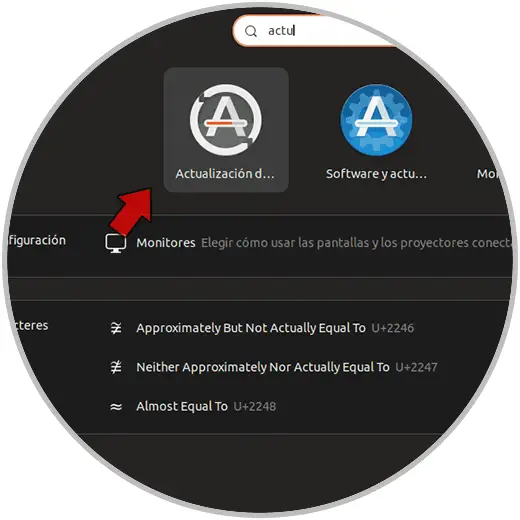
Step 2
It is possible to see the following. There we click on "Settings"
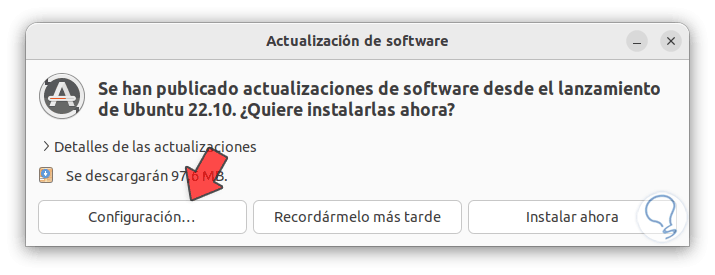
Step 3
There it is possible to configure the frequency and type of updates to use
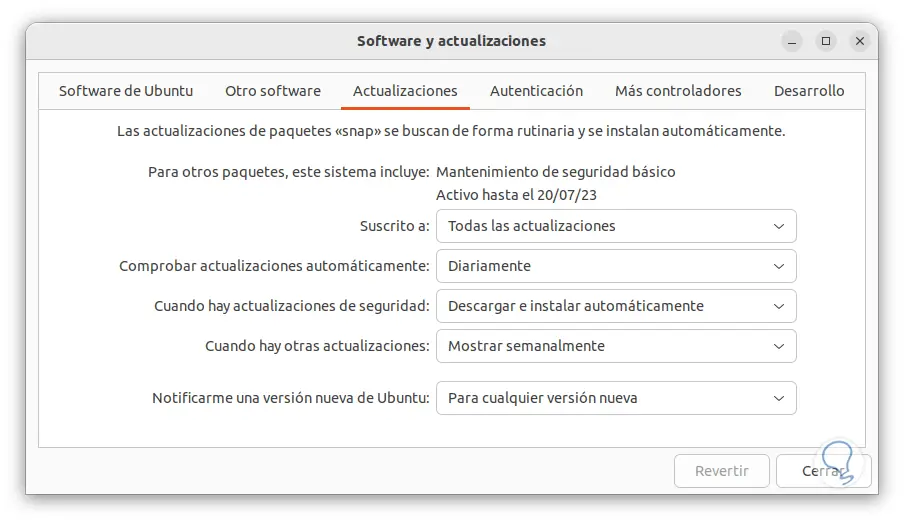
Step 4
We go to the "Development" tab where we will see the following:
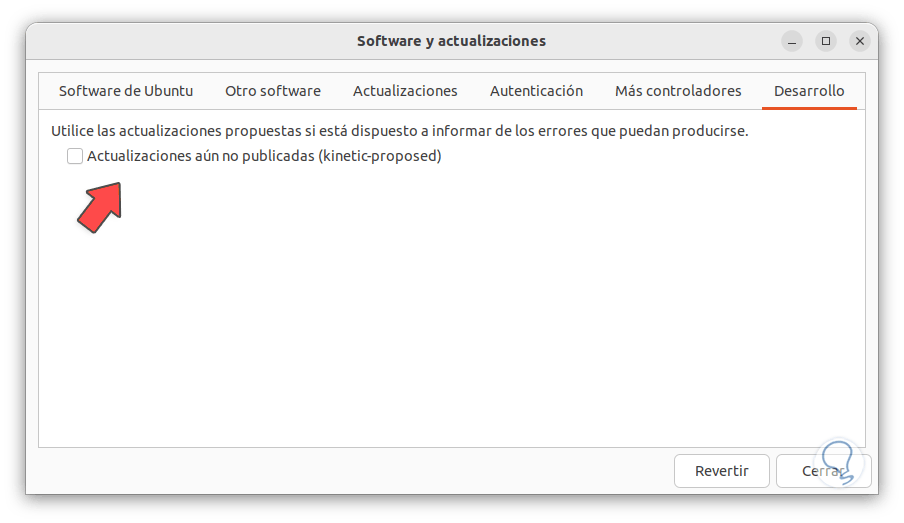
step 5
We activate the "Updates not yet published" box in order to search for the editions in the test phase, by clicking there we must enter the administrator password:
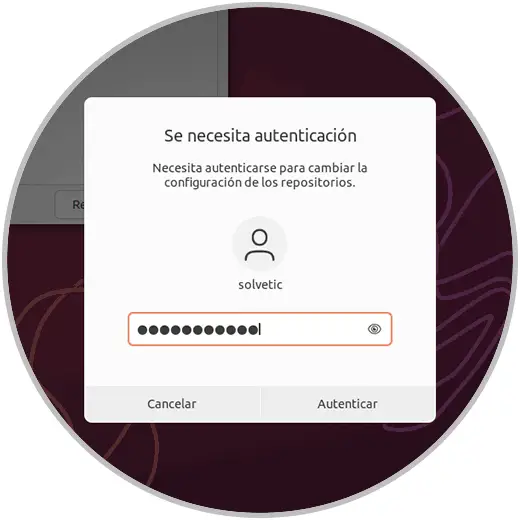
step 6
We confirm that the box has been activated:
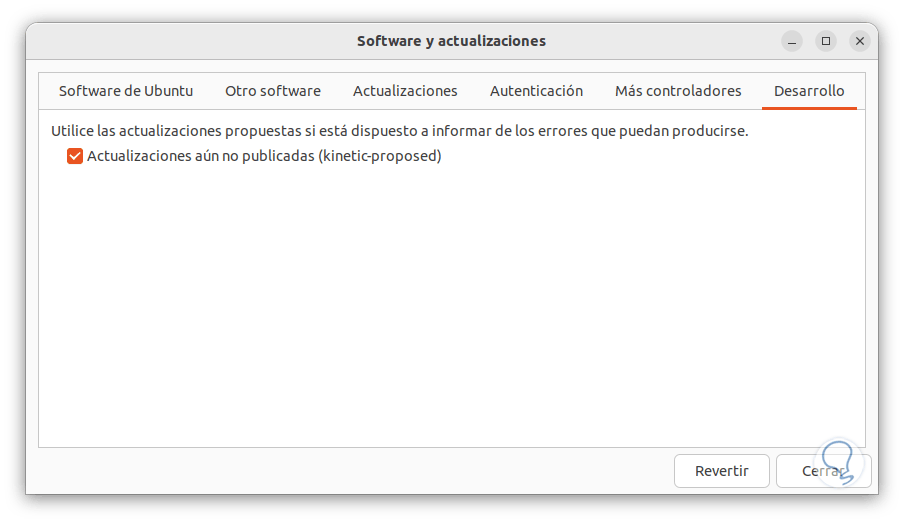
step 7
By clicking "Close" and waiting for the changes to be applied:
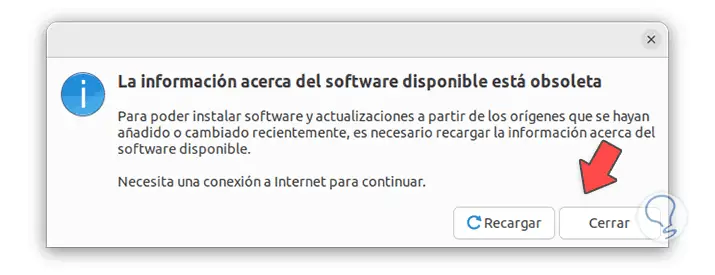
step 8
Another option is to run the following in the console to go to the update check configuration:
sudo nano /etc/update-manager/release-upgrades:
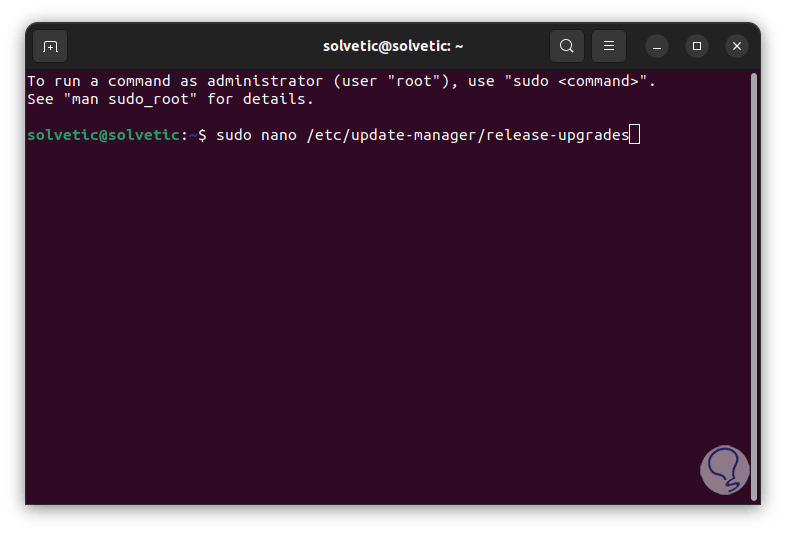
step 9
In the configuration we check or establish in the "Prompt" line the option "Normal" but not "LTS":
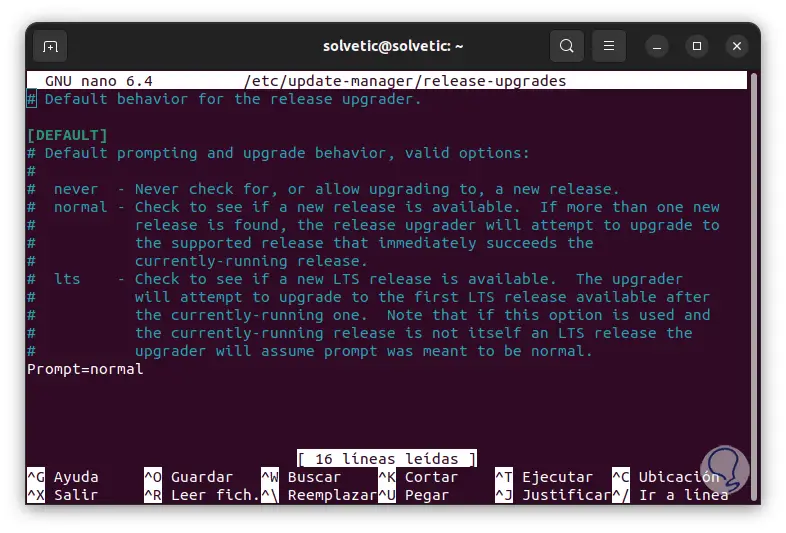
step 10
We are ready to update to Ubuntu 23.04, for this we open the terminal and check the version used:
lsb_release -a
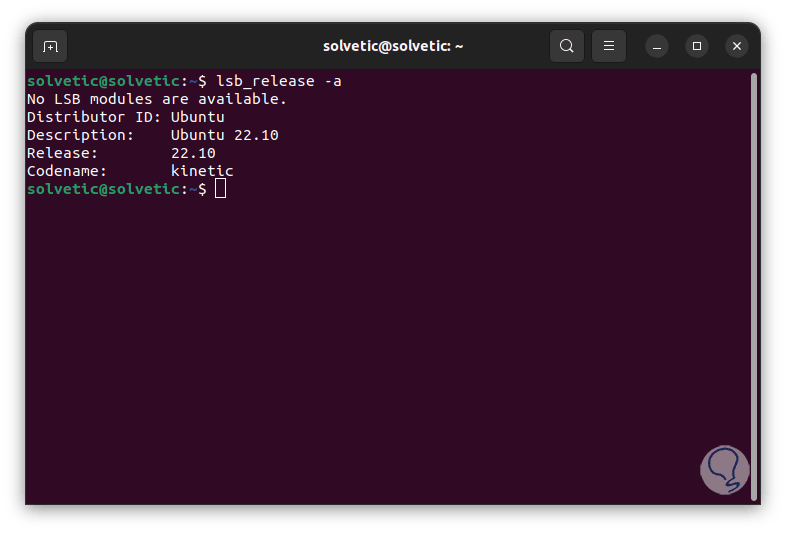
step 11
We update the system:
sudo apt update
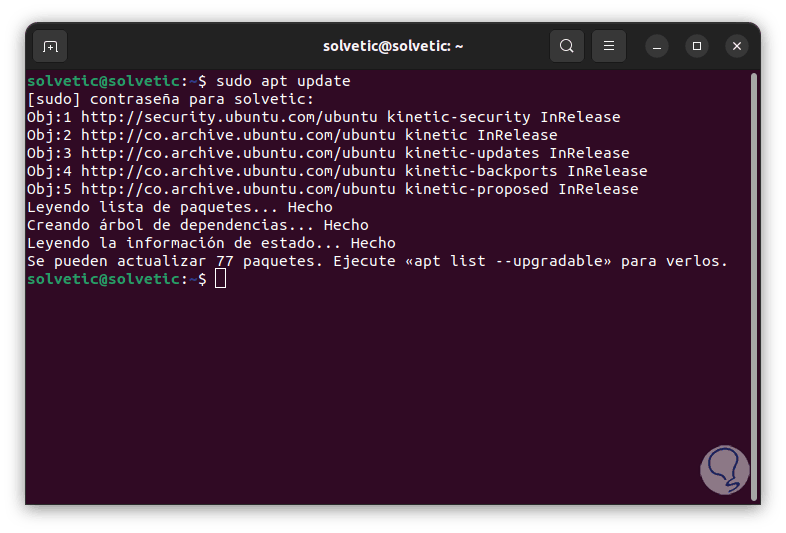
step 12
We apply the updates by running:
sudo apt upgrade
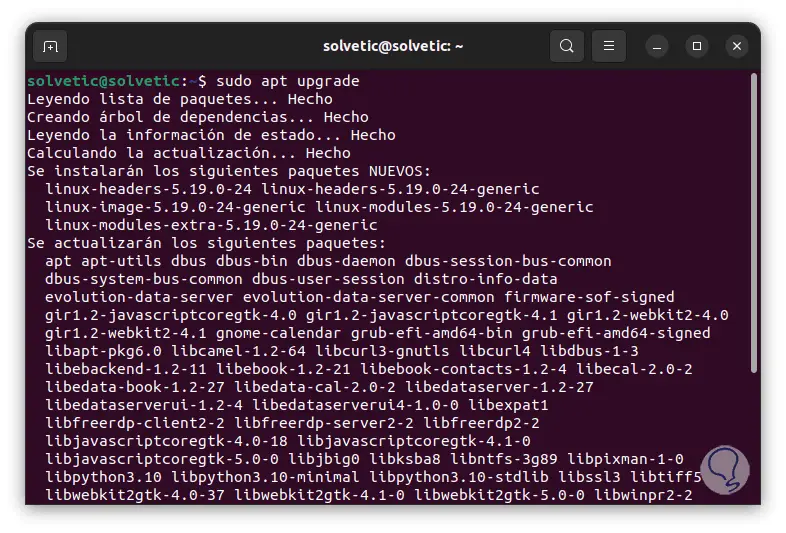
step 13
We will see the following. Confirm the process
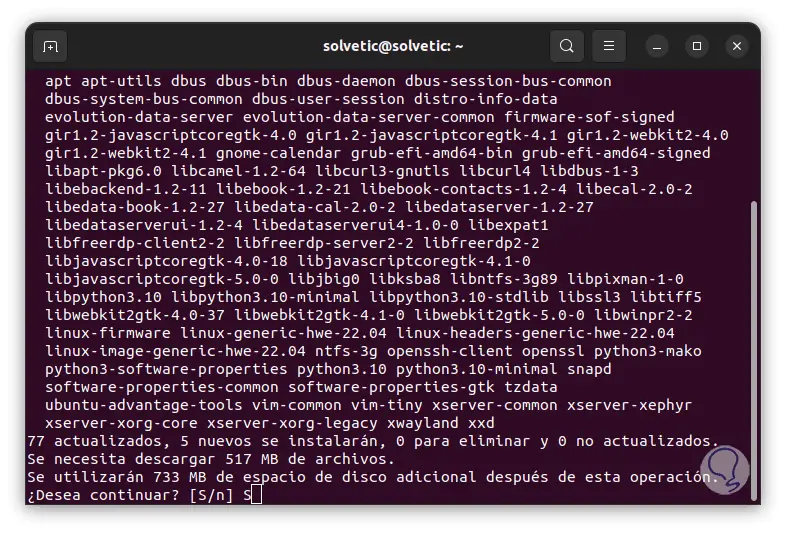
step 14
and we wait for it to come to an end:
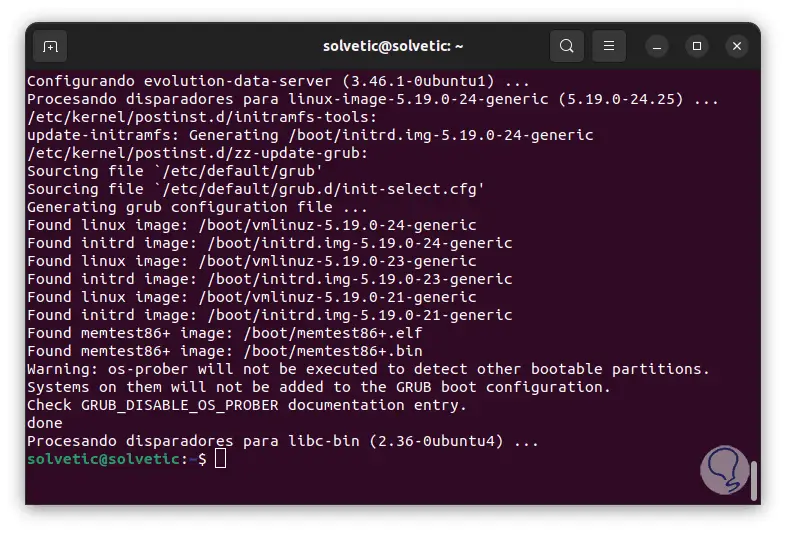
step 15
We look for and apply updates for the distro:
sudo apt dist-upgrade
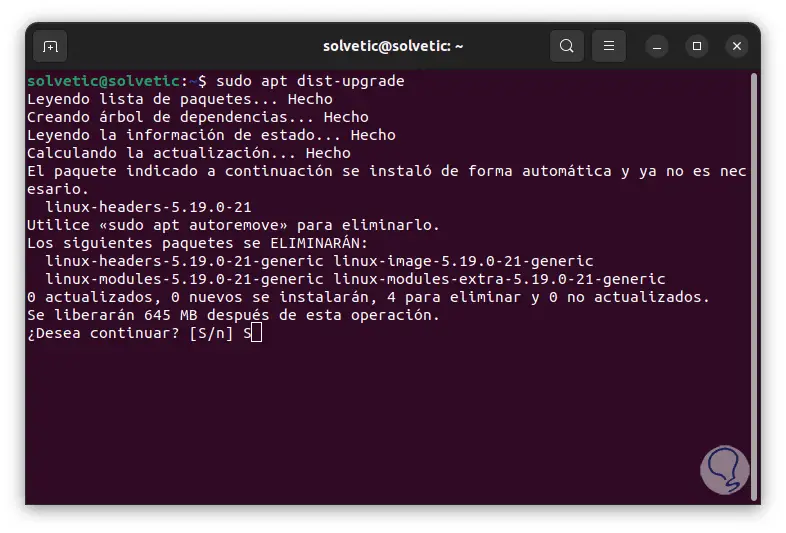
step 16
Confirm the process with the letter S:
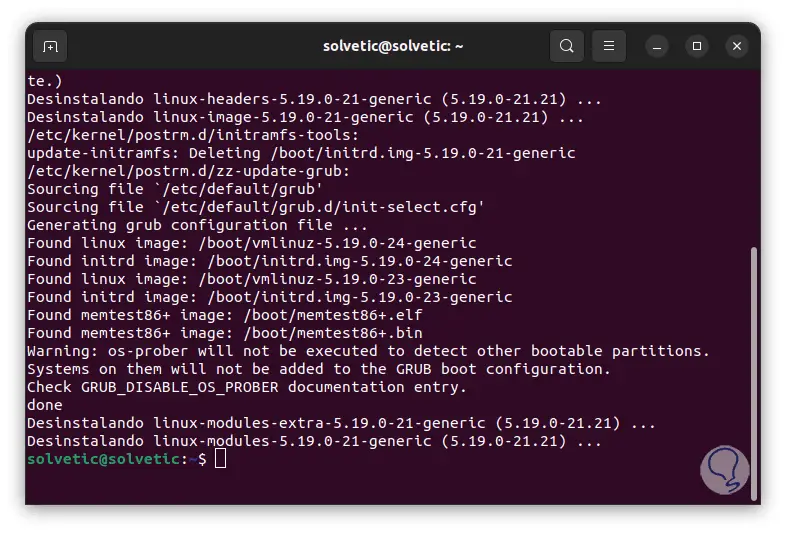
step 17
We install the Update Manager:
sudo apt install update-manager-core
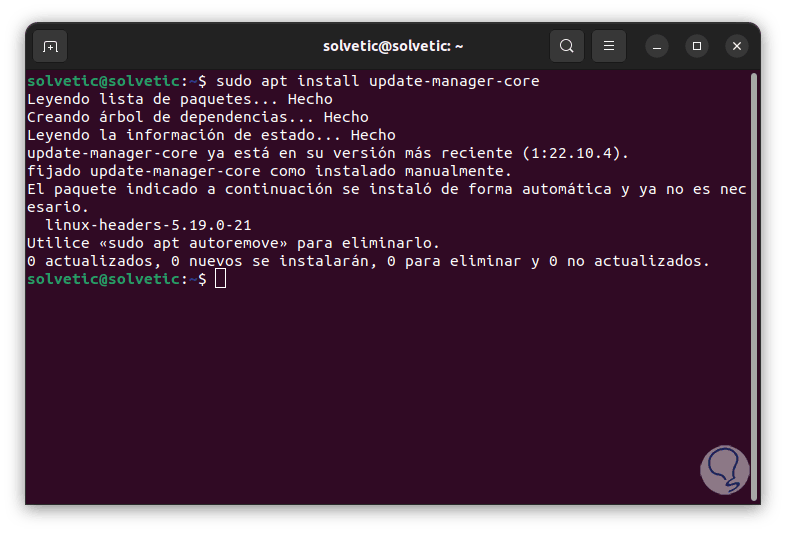
step 18
We look for new versions of Ubuntu with the command:
sudo do-release-upgrade
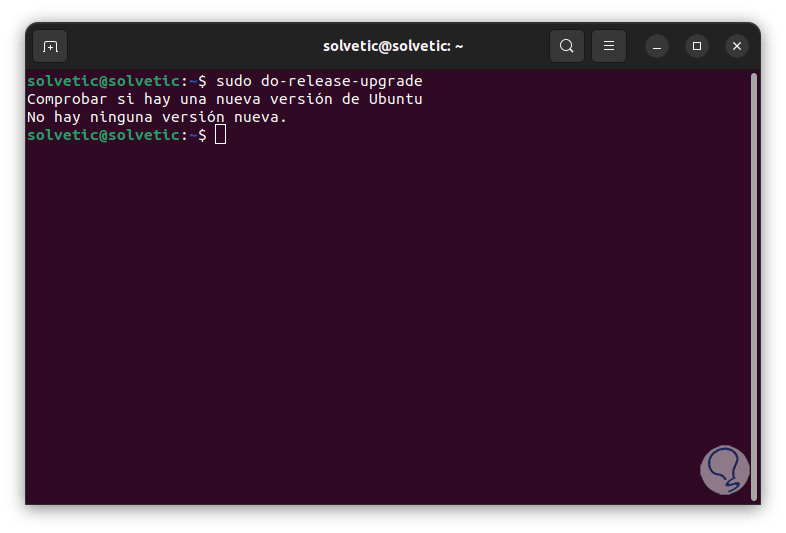
step 19
We force the search for updates:
sudo do-release-upgrade -d
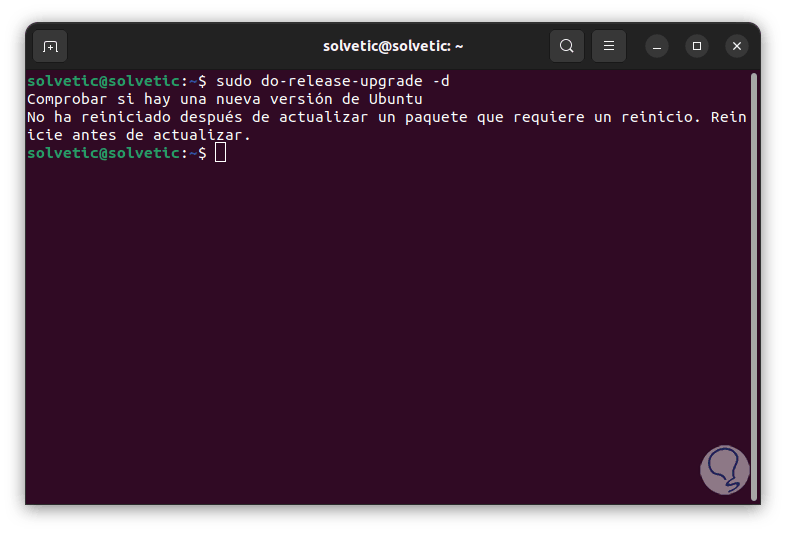
step 20
If we see this error, it indicates that the system must be restarted to install pending updates, we exit the terminal and restart Ubuntu 22.10:
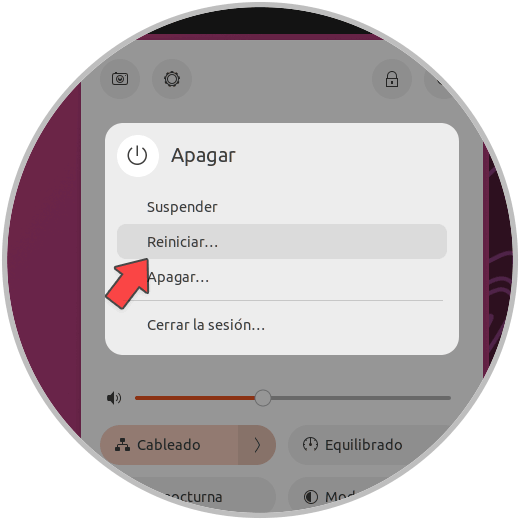
step 21
The system will reboot:
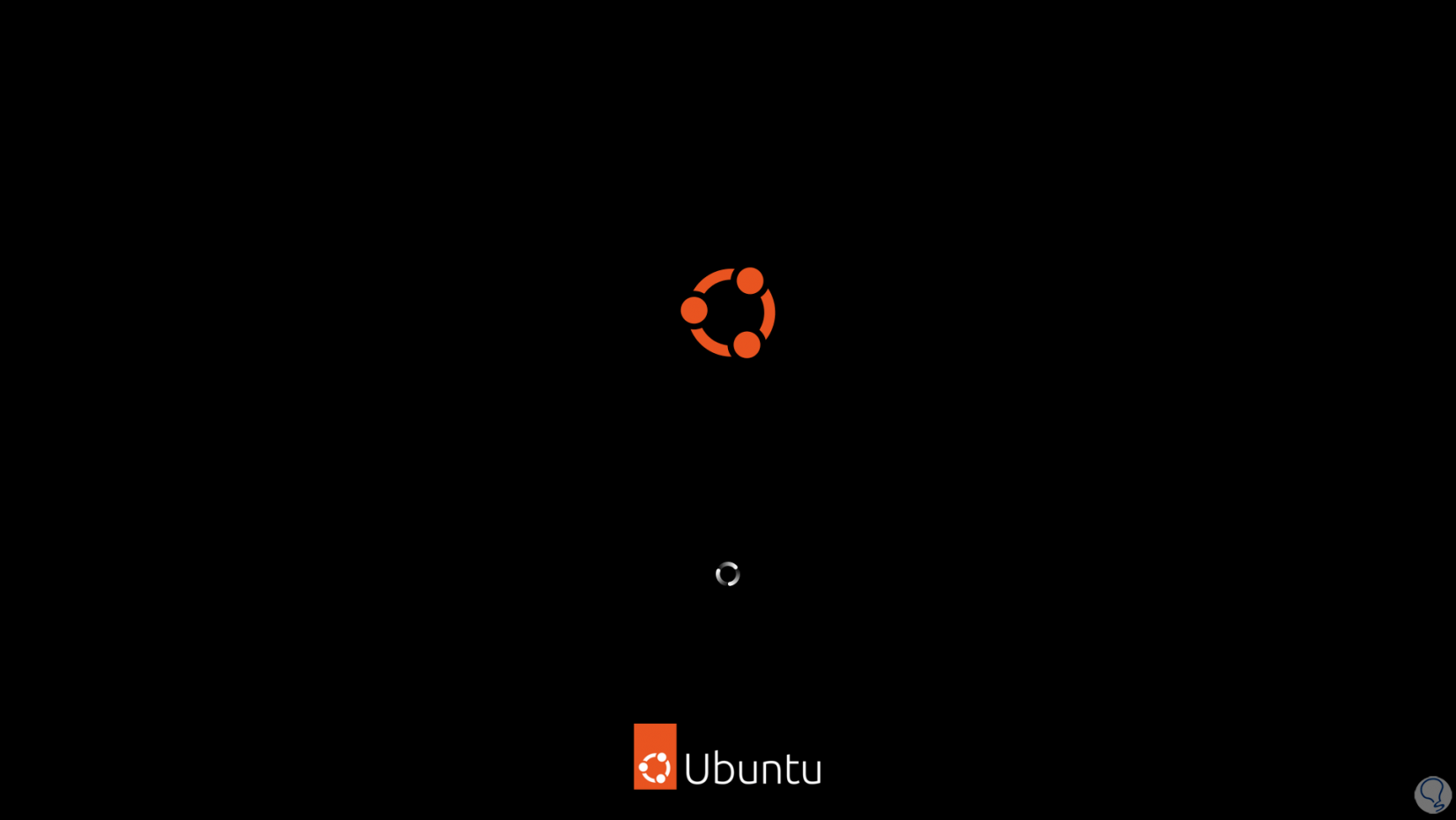
step 22
We start session:
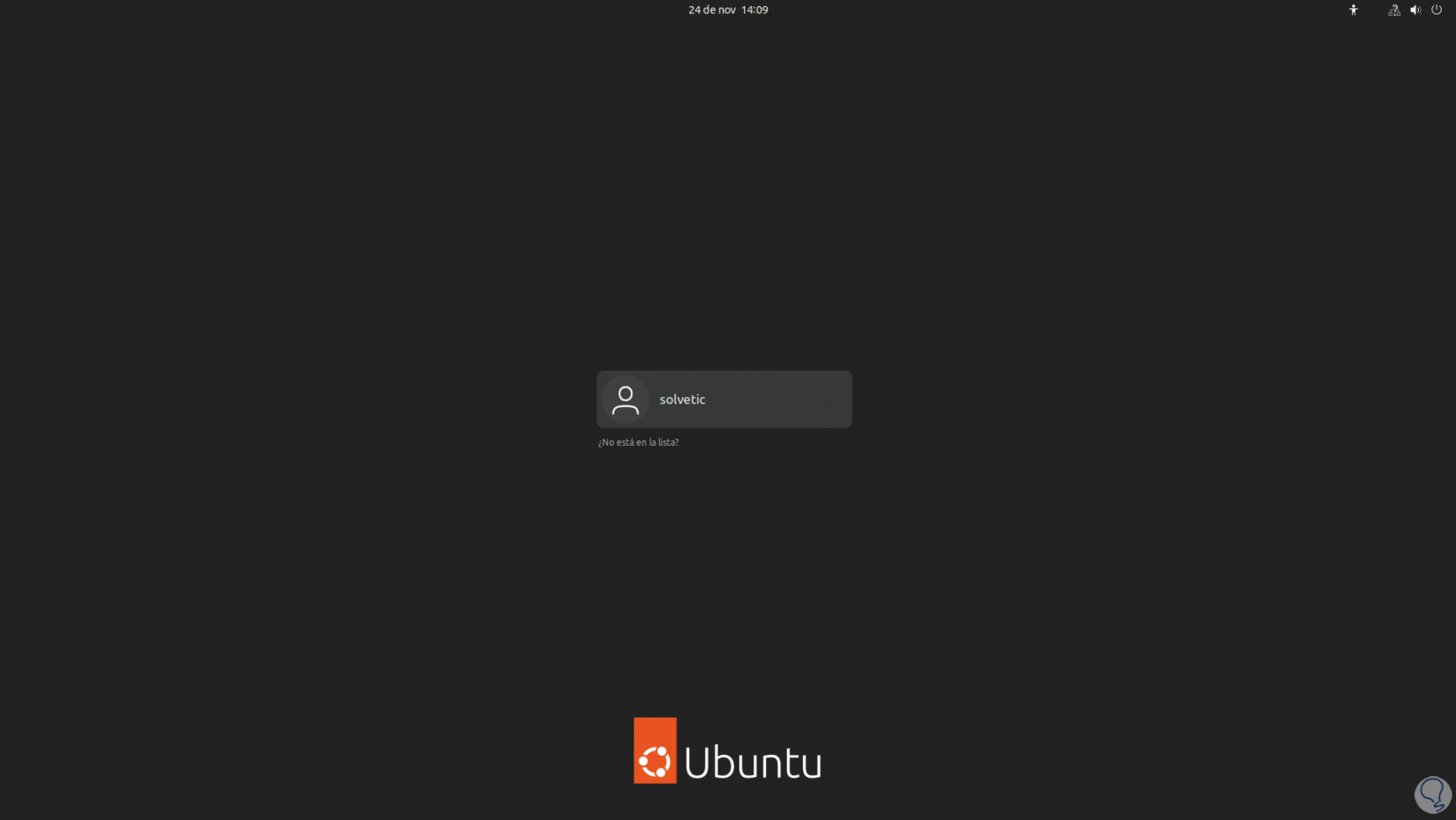
Step 23
After this we open the terminal and force the search for updates again by executing:
sudo do-release-upgrade -d
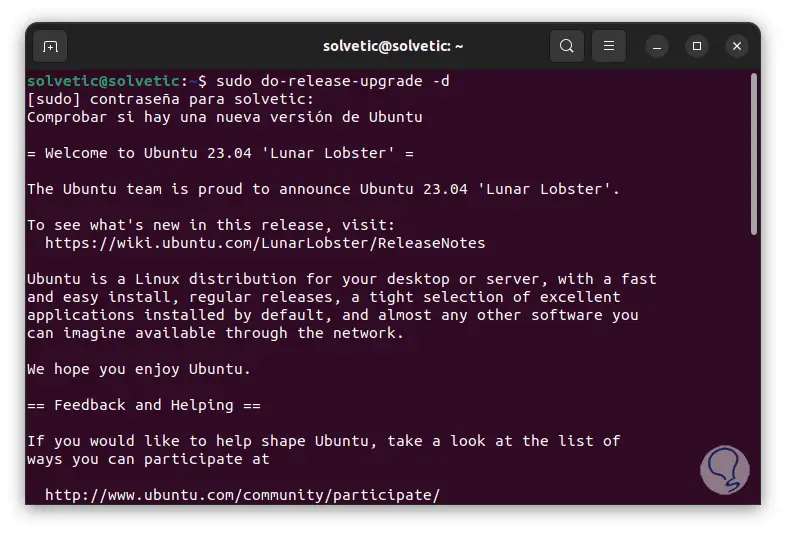
step 24
We validate that Ubuntu 23.04 has been detected, then we must enter the letter s to confirm:
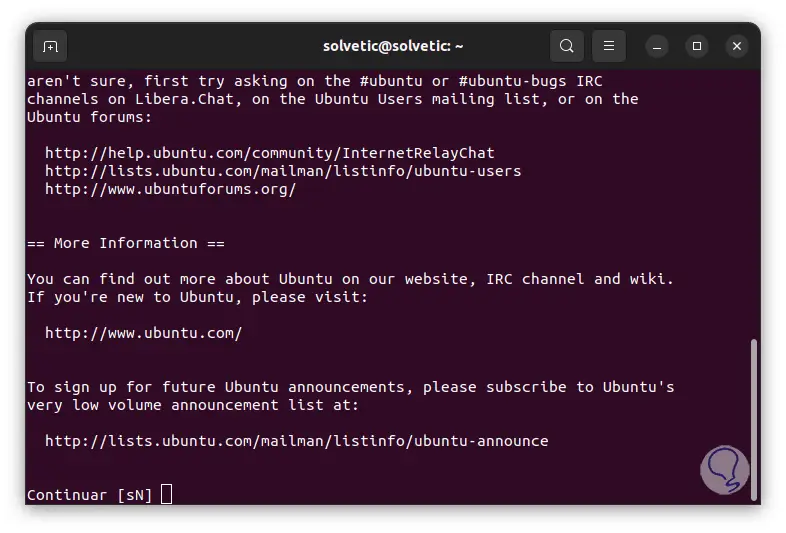
step 25
We hope that the whole upgrade process to Ubuntu 23.04 will start:
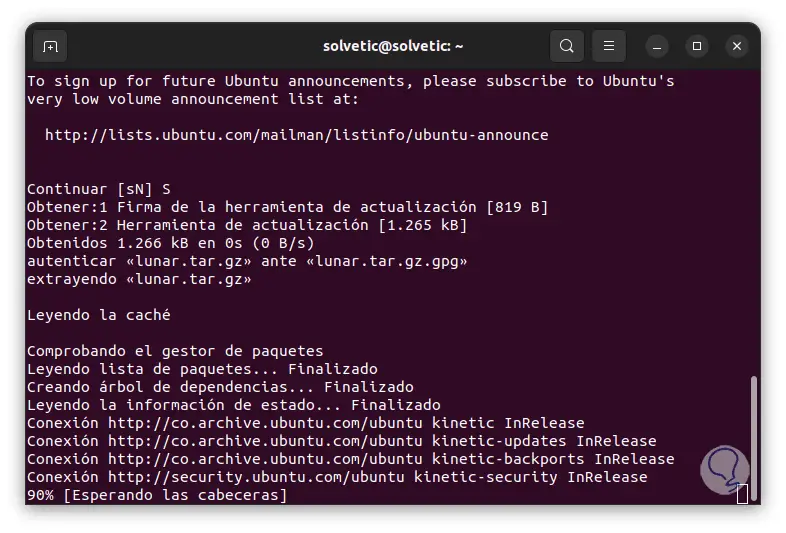
Step 26
We will see each process in action:
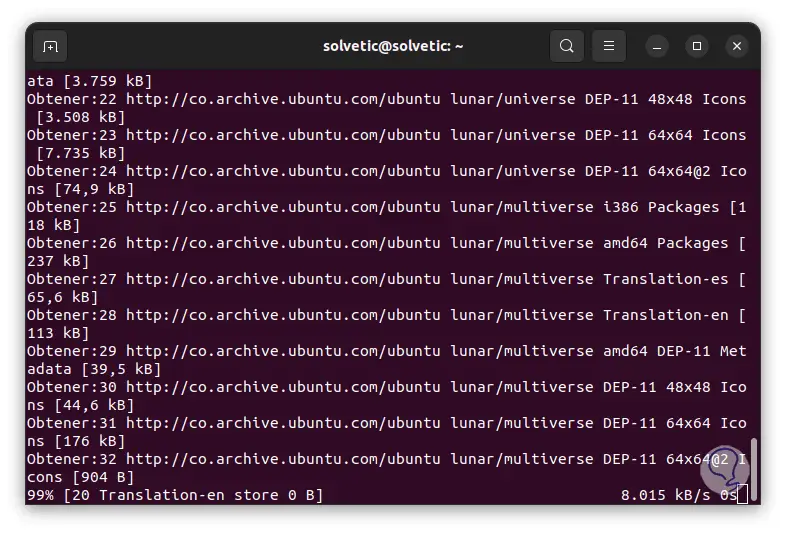
Step 27
During the process we will see some questions, we must confirm them to continue:
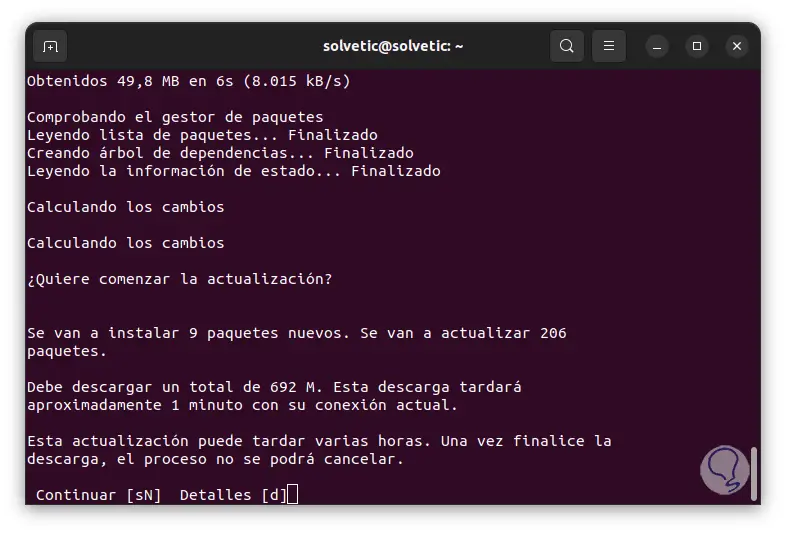
Step 28
The update process will continue:
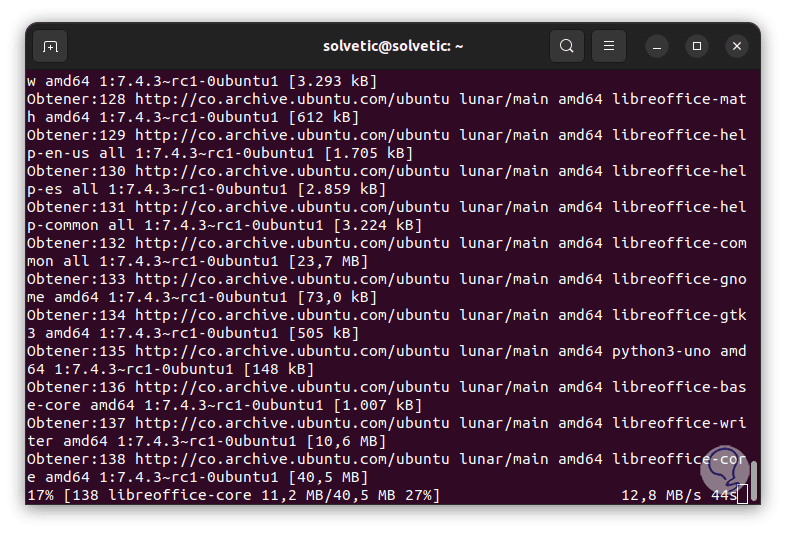
Step 29
All the necessary packages will be managed:
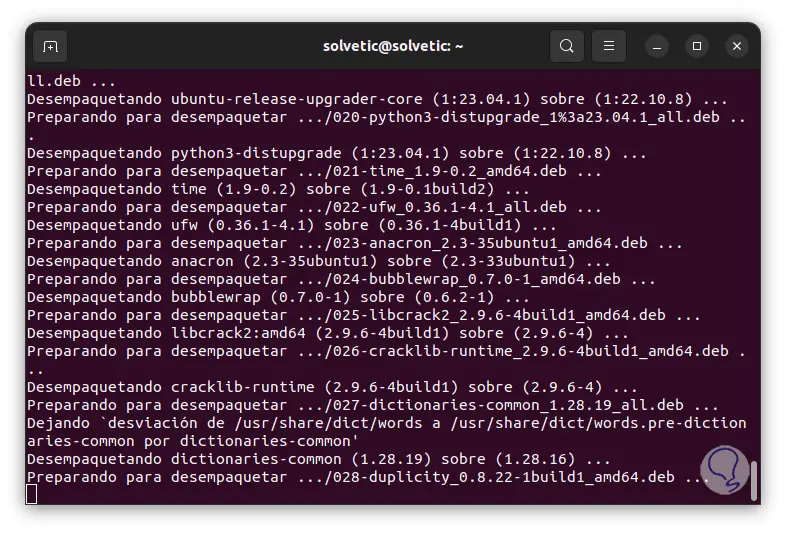
step 30
The snaps will be updated to the new version:
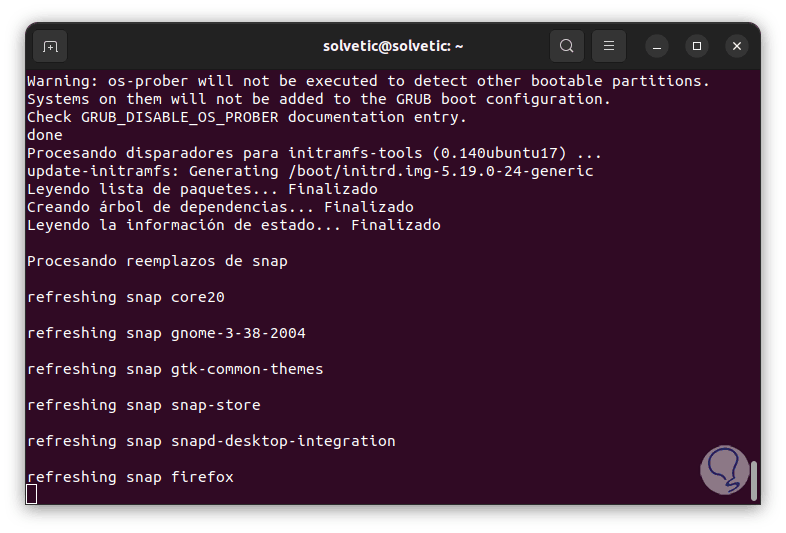
step 31
We can see more configuration questions:
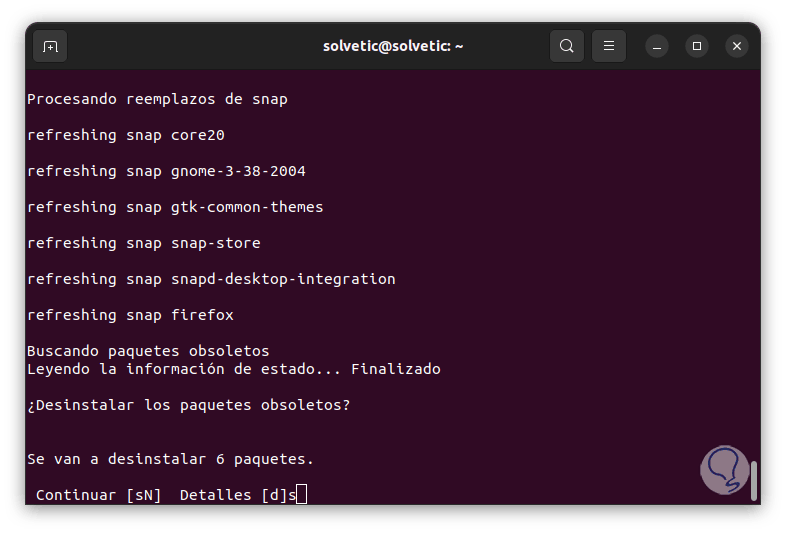
step 32
The process will continue:
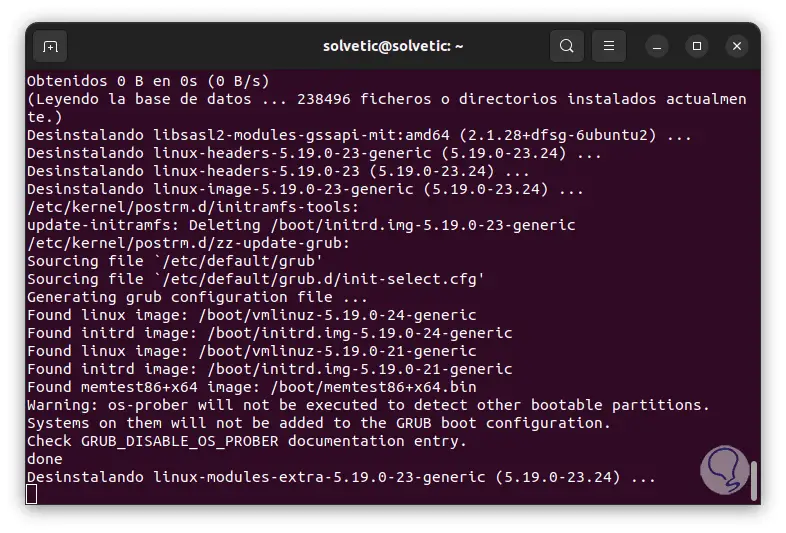
Step 33
At the end of the update we must confirm the restart of Ubuntu:
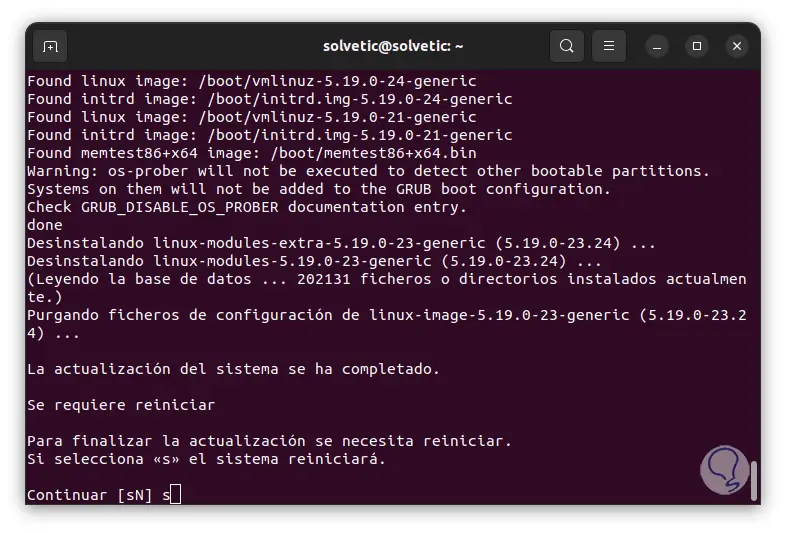
Step 34
Entering “s” and pressing Enter will restart Ubuntu, we log in and in the terminal we check the new version:
lsb_release -a
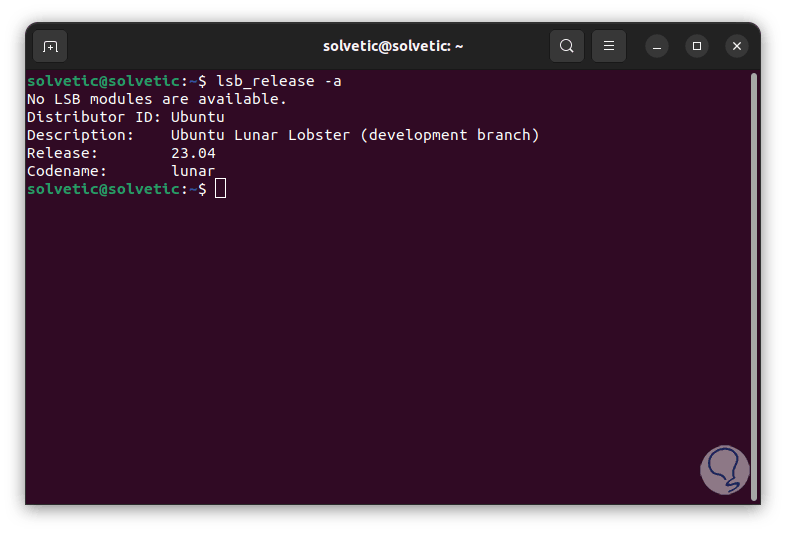
This is the way to upgrade to Ubuntu 23.04 and find out what's new.