Without a doubt, separating ourselves from our smartphones and tablets is a complicated task today because they are without a doubt our daily companions. Whether for work or for leisure, being aware of our devices is an ongoing task that we do not know how to refuse..
But we always have the opportunity to use them because it is not always allowed. We can see this at times like meetings, controlled spaces such as museums, cinemas ... or we are simply resting and want to avoid interruptions. For this we have different possibilities that will allow our iPad to be calm, we can silence it with different degrees. Next, we show you different options with which to be able to leave the iPad Air 3 or iPad Air 2 completely silent with a few simple gestures.
In the following video tutorial you have the necessary steps to see how to silence your iPad Air 3 quickly in a few seconds:
To keep up, remember to subscribe to our YouTube channel! SUBSCRIBE
1. How to silence iPad Air 3 or iPad Air 2 with buttons
Step 1
A basic option in virtually any digital device is the possibility of using physical volume buttons that allow us to increase or decrease the volume. This time we met them on the right side of the iPad.

Step 2
A warning will appear with a regulator at the top of the screen that also allows us to adjust it tactically if we wish.
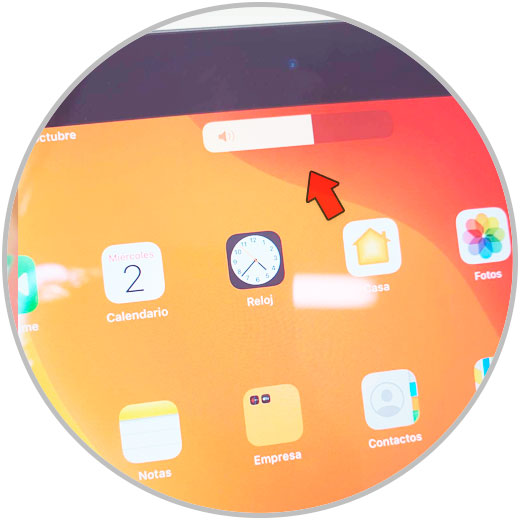
2. How to silence iPad Air 3 or iPad Air 2 with Control Center
The Control Center includes a series of quick accesses to different functionalities of our iOS devices. One of those options is to control the sound and that's why here we find these possibilities:
Step 1
The first thing will be to move the Control Center of our iPad Air 3 or 2 from the top right down, the panel will appear.
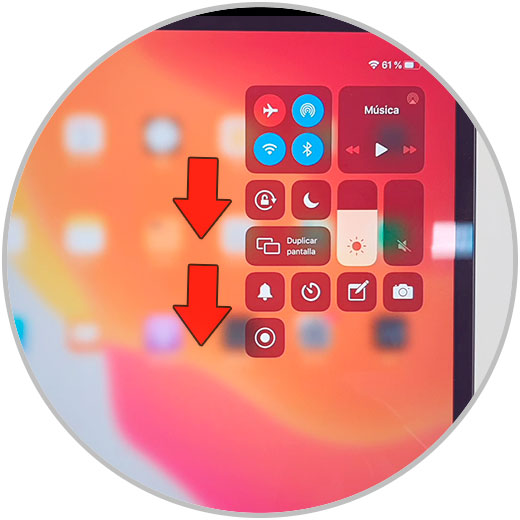
Step 2
Here we can set 3 methods to lower or silence the sound of our iPad Air 3 and Air 2.
Volume up and down
In case at any time the previous side buttons do not work for you and you need to control the volume of your iPad, from this shortcut you can press and adjust it.
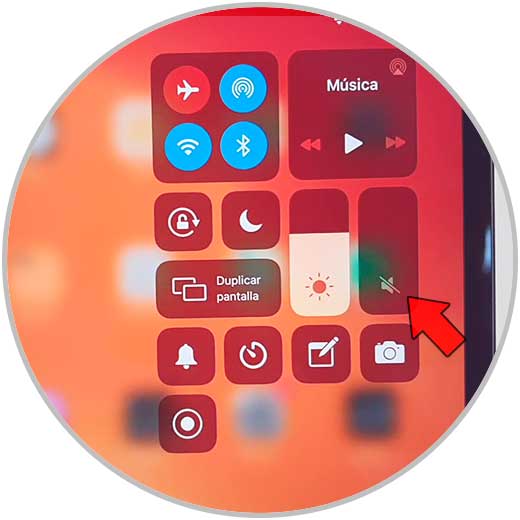
Silent mode
When we have activated silent mode, both calls and alerts and notifications will not ring. Other sounds could be played through the speakers and the iPad will vibrate.
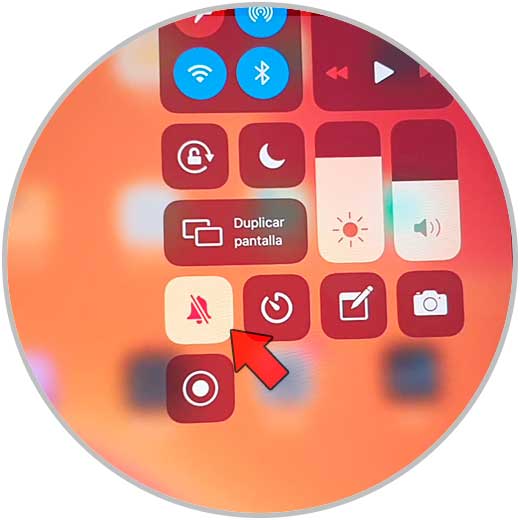
Do not disturb mode
This function implies that we can silence alerts, notifications, calls and other notices when we have the iPad locked. Through its programming we could allow to receive calls only from selected users. In addition, this mode prevents our screen from turning on when it receives notifications, for example if we are in the cinema.
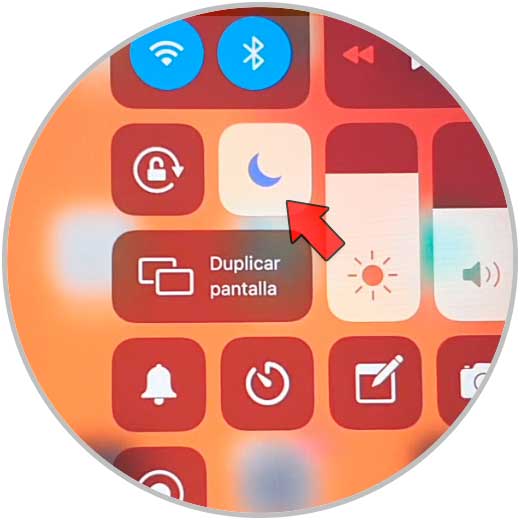
If you press and hold its shortcut, you can quickly configure it from there..
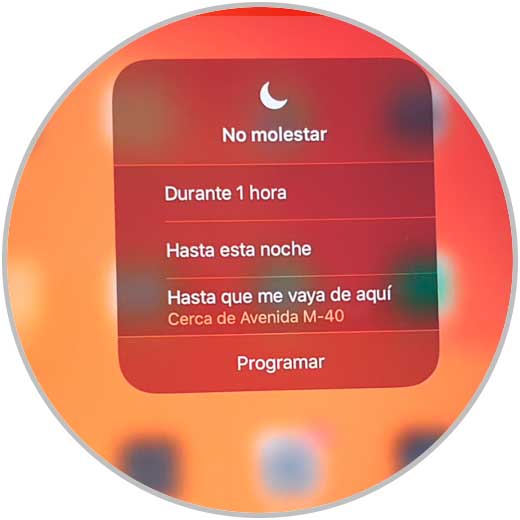
3. How to silence iPad Air 3 or iPad Air 2 with virtual Home button
If the physical buttons fail you and you also have a touch problem on the screen to make the Control Center appear, we recommend using the Assistive Touch or virtual button to silence your iPad.
Step 1
The first thing will be to go to the “Settings†menu of our iPad.
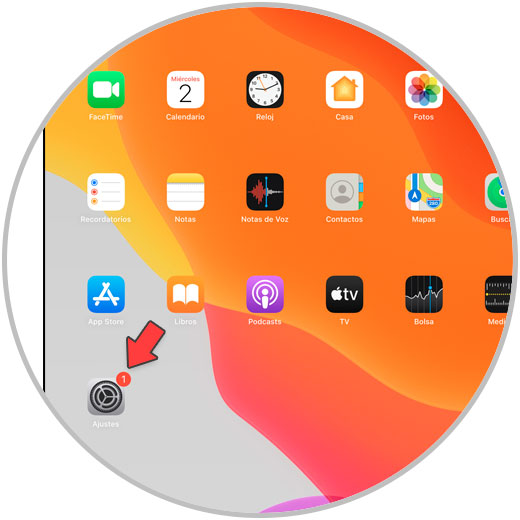
Step 2
Now we will enter the category of “Accessibilityâ€.
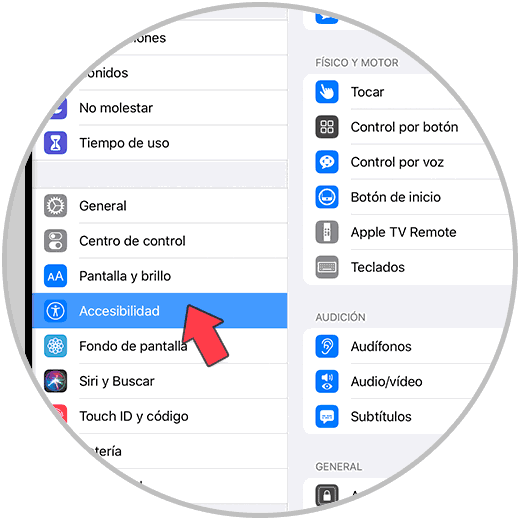
Step 3
Select the "Touch" option that you will see on the right.
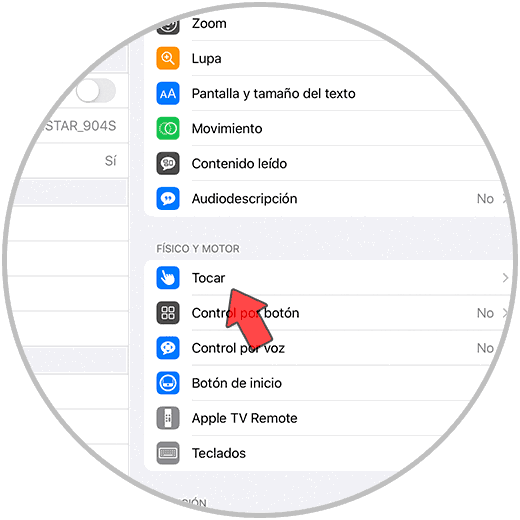
Step 4
Click on the "AssistiveTouch" option.
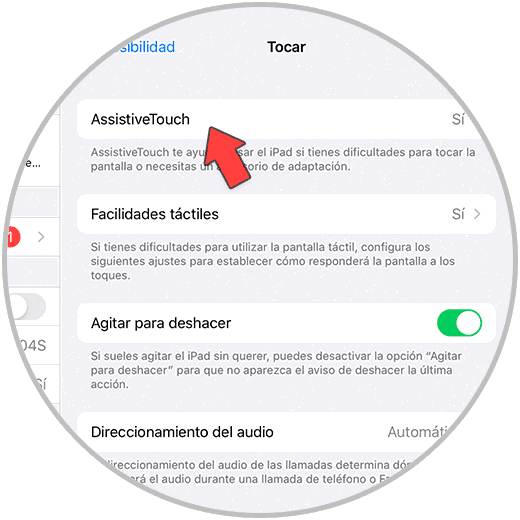
Step 5
Activate the "AssistiveTouch" function with the green button.
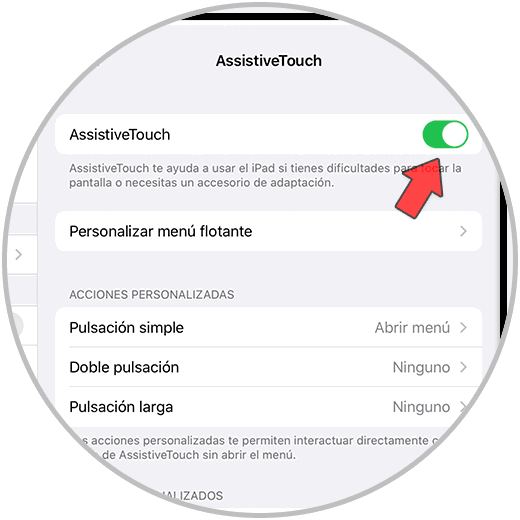
Step 6
Now you will see the button on your screen. To access its functions press on "Control Center" to display the functions.
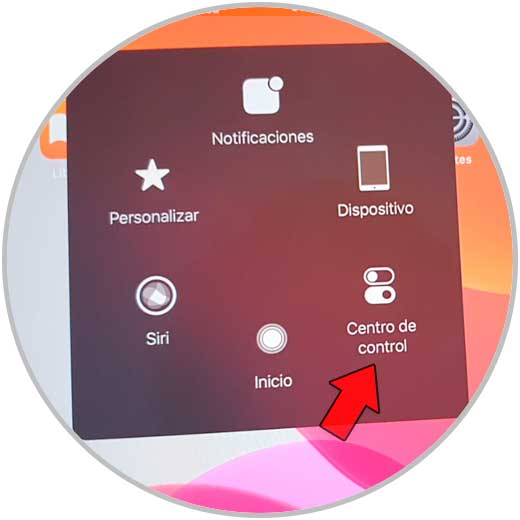
Step 7
If you click on “Device†you can adjust the volume â€.
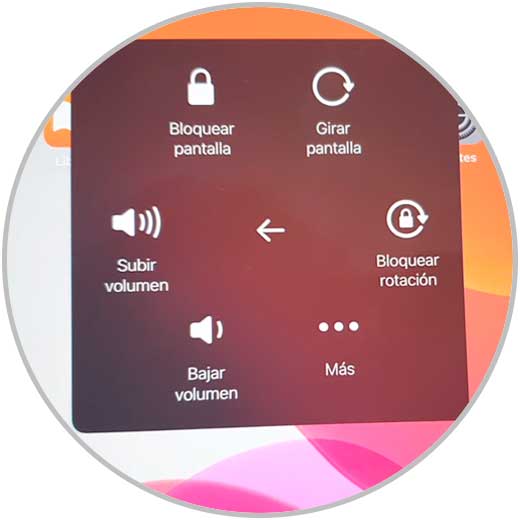
With these different ways you can quickly silence your iPad Air 3 and iPad Air 2 and thus prevent it from ringing and bothering you on occasion.