The option of putting two screens or dividing the screen on an iPad gives us some versatility when interacting with our device. This multitasking mode is known as Split View and allows us to place two applications at the same time and be able to use them at the same time. You can be watching videos and talking on Skype at the same time, for example. With iPad in landscape mode you can use this method that makes the most of the activities you do on your iPad by sharing the same monitor at the same time..
What is useful in this divided way is that we can be using different applications at the same time on the same screen. With this we will not need to be constantly changing in two apps, if for example we are making a conversation with someone and at the same time pointing or writing an email, because at the same time we will have both tasks in sight. In addition, we have different customization possibilities that can help us.
In the following video tutorial you can see the steps to be able to divide the screen or put a double screen on an iPad Air 2 or iPad Air 3..
To keep up, remember to subscribe to our YouTube channel! SUBSCRIBE
1. How to split screen or remove double screen on iPad Air 3 or iPad Air 2
Step 1
The first thing we will do is look at the lower iPad Dock by placing it horizontally to be able to do this mode.
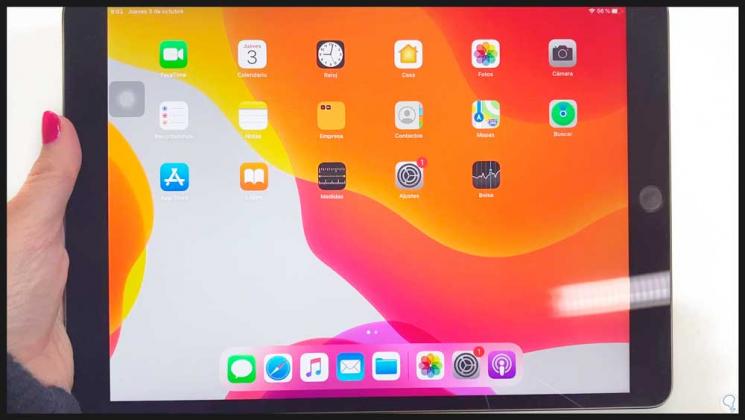
Step 2
Now we will open one of the applications that we want to have on one side of the screen, in this case we will choose Safari.
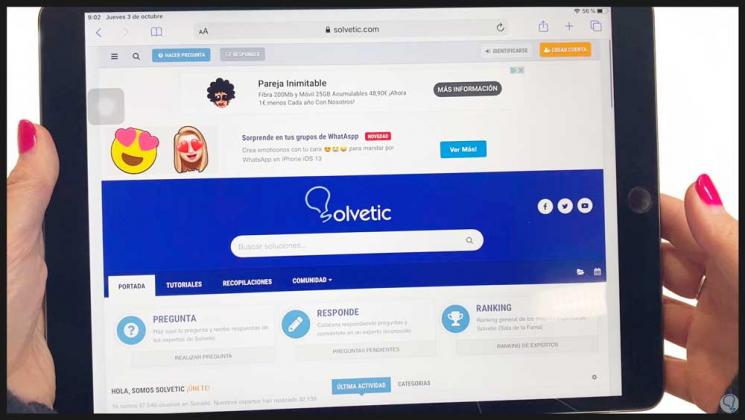
Step 3
Now we move up the lower dock that, although hidden when moving it will appear.
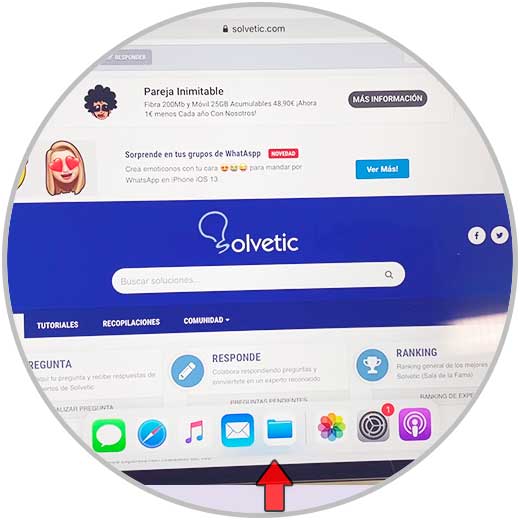
Step 4
Now we will press and drag the icon of the application we want on the second screen to the side of the iPad.
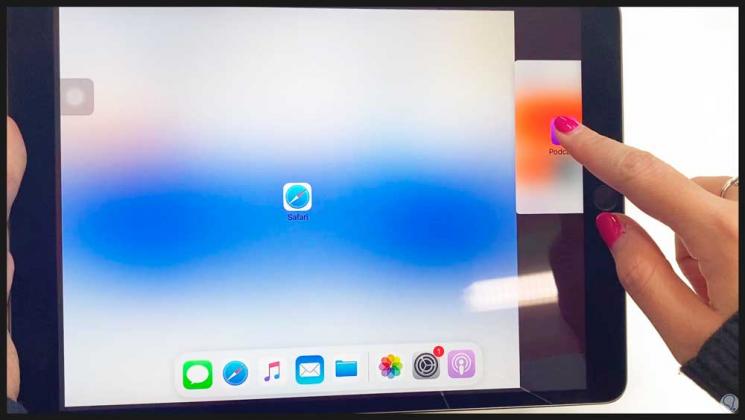
Step 5
We will see how the screen is divided into two. To control the size of each window we can move the black center bar and move it where you want.
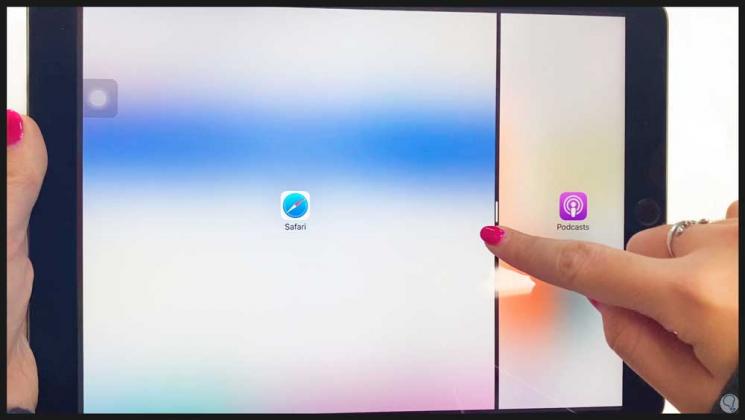
Step 6
So we can control what size we want and with what proportion is the double screen.
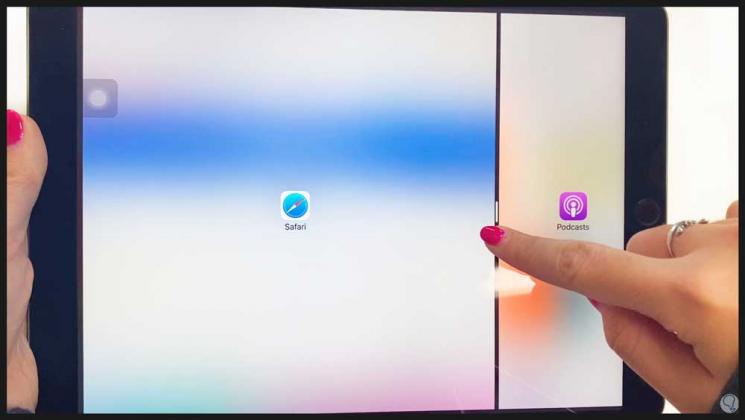
Step 7
If we want to convert the Split View into Slide Over, we will swipe down with our finger from each app. You can move it to the side again and it will become a split screen.
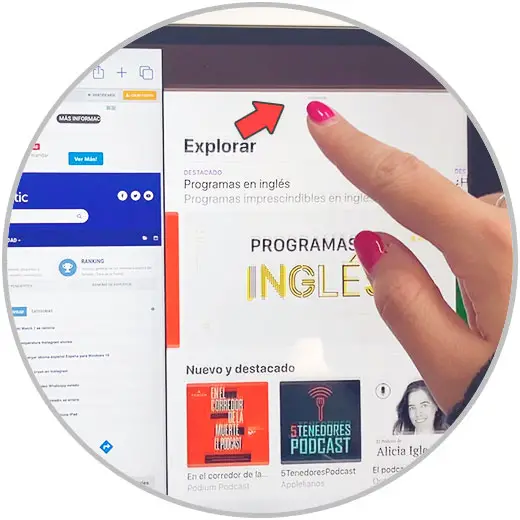
Step 8
To close this mode you must completely move the black separation bar of the app you want to keep until the end of the screen.

2. How to split screen or remove double screen from Safari on iPad Air 3 or iPad Air 2
Step 1
From Safari we can also create a double screen with different pages. To do this we open Safari with two tabs open.
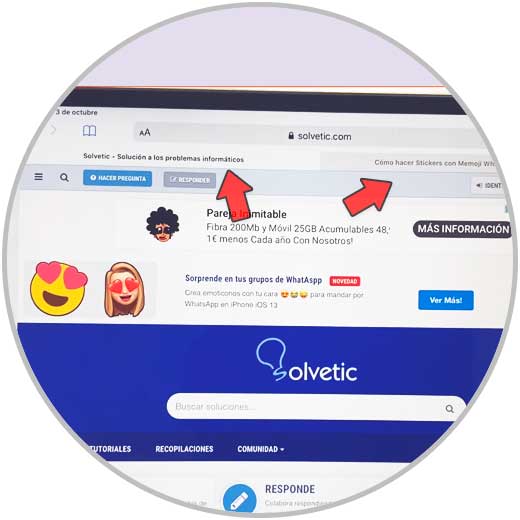
Step 2
Now click on the link of one of the pages
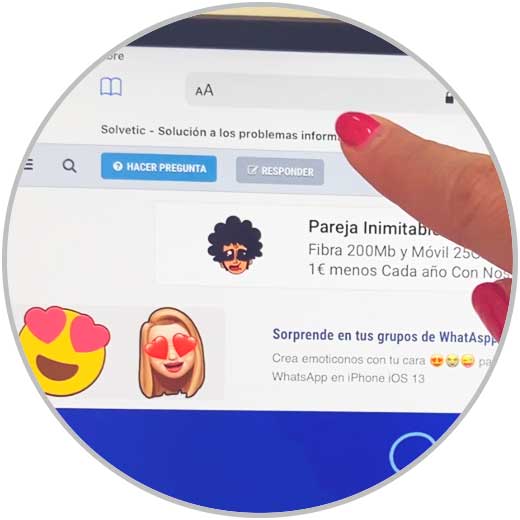
Step 3
Press and hold and drag this tab to one side of the iPad screen.
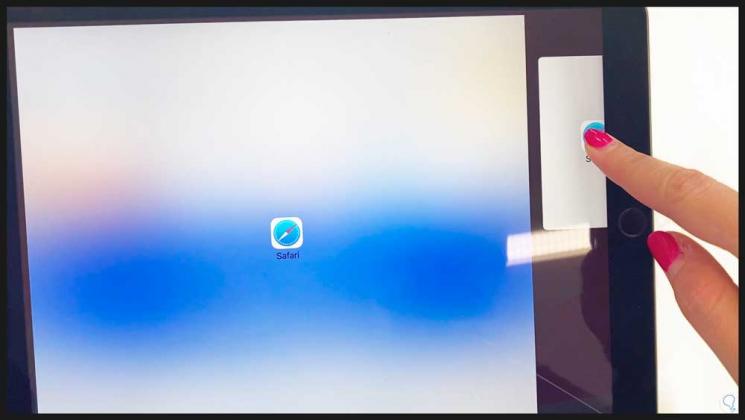
Step 4
Now the double screen will be created inside Safari. You can modify the aspect and size ratio by moving the black separation bar.
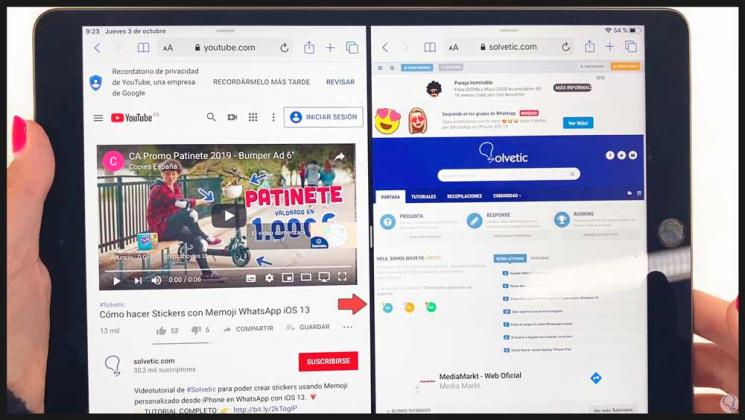
Step 5
To exit this Split View mode we will press and hold the upper window and tab icon by choosing the option “Merge all tabsâ€.
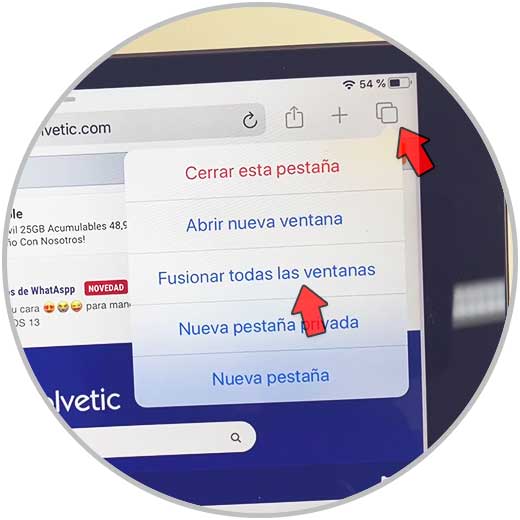
With these different ways we can use two applications at the same time with the split screen on our iPad Air 2 or iPad Air 3.