Security is very important in our digital devices, the reason is obvious, we store large amounts of information on them. Many users do not stop to assess that the documents, images, conversations, accounts ... that are stored in their phones or tablets are susceptible to bad practices if they fall into the wrong hands..
That is why it is vital that in elements such as an iPad Air 3 we establish security methods that allow barriers to possible unwanted access. While we can already count on others such as the Face ID or password , the fingerprint uses biometrics to make sure that it is you who is using this device. If you later prefer to avoid putting it for some reason, you will also find that removing it is also simple.
Next, we also leave you the video tutorial with the necessary steps to be able to add or remove a fingerprint as security on an iPad Air 3..
To keep up, remember to subscribe to our YouTube channel! SUBSCRIBE
1. How to set footprint on iPad Air 3
Step 1
Before we begin, we will ensure that the fingerprint reader button is completely dry and as clean as possible. Then we will go to the Settings menu of your main screen.
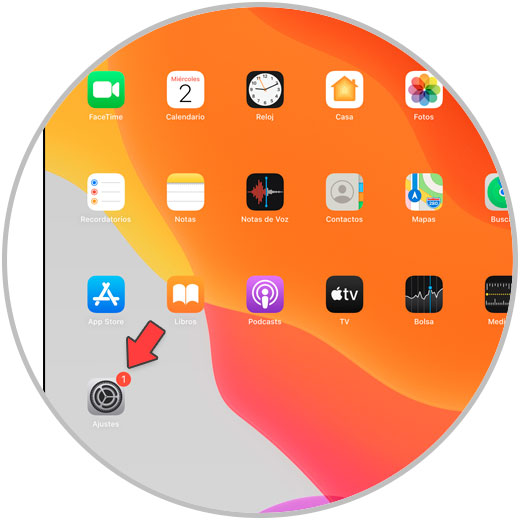
Step 2
Now we will click on the “Touch ID and code†option, your password will be requested.
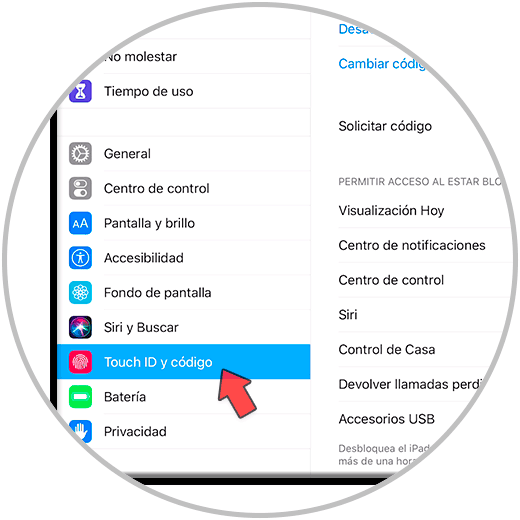
Step 3
Click on "Add fingerprint" and click on the button as usual when we usually grab it.
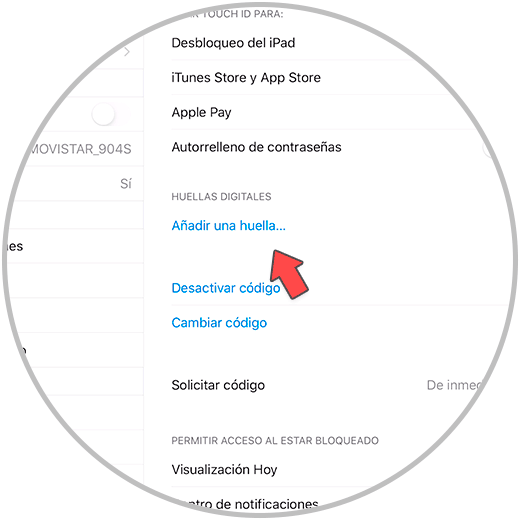
Step 4
Now we will follow the process indicated by placing the finger and moving it for a good record.
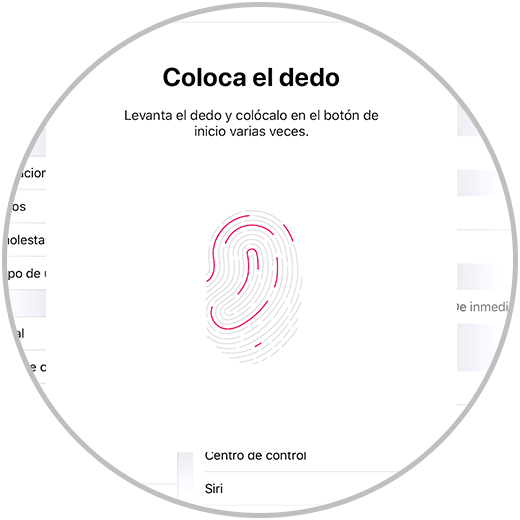
Step 5
Once you have done everything successfully, you will see the notice that you have successfully registered.
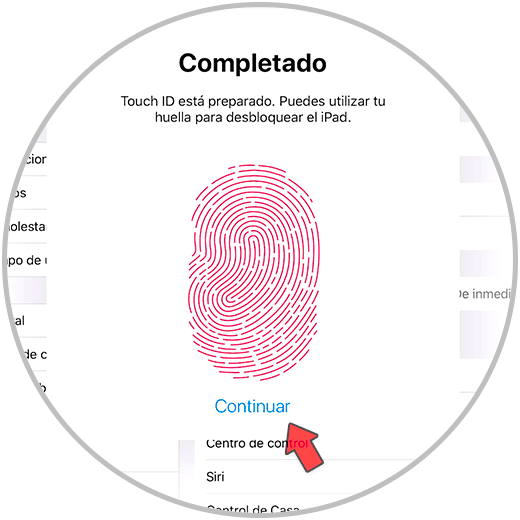
Step 6
You can already see your footprint added in the list, if you click on it you can change its name.
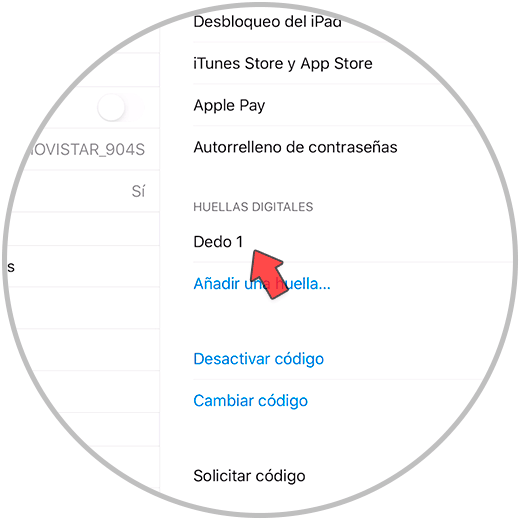
2. How to remove footprint on iPad Air 3
Step 1
The first step will be to enter the “Settings†of our iPad Air 3.
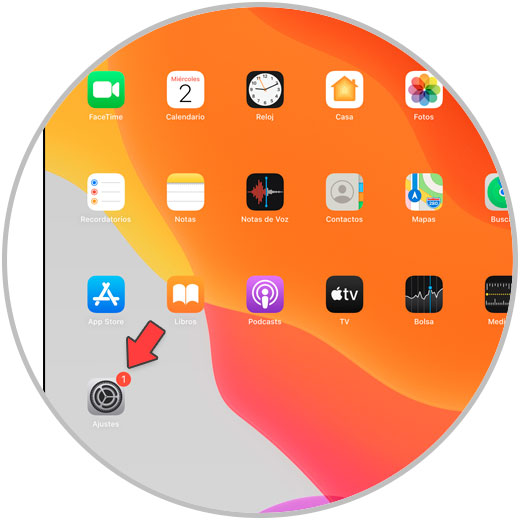
Step 2
Next, we will enter the category of “Touch ID and code†by clicking on it.
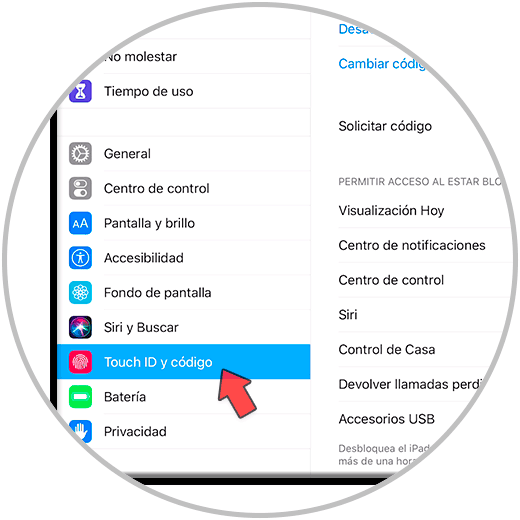
Step 3
Now click on the footprint you want to remove to see your options.
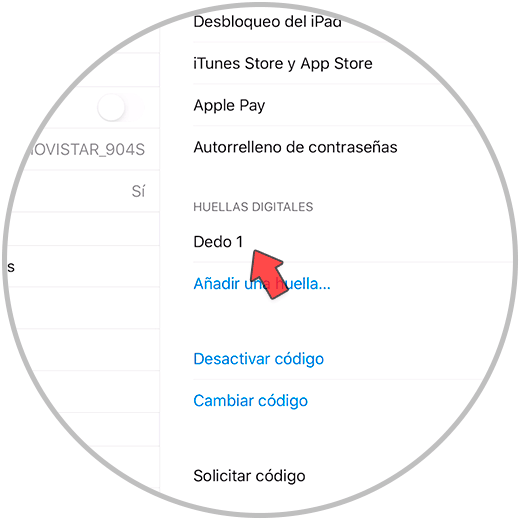
Step 4
Now within the fingerprint you can delete this record by clicking on "Delete fingerprint".
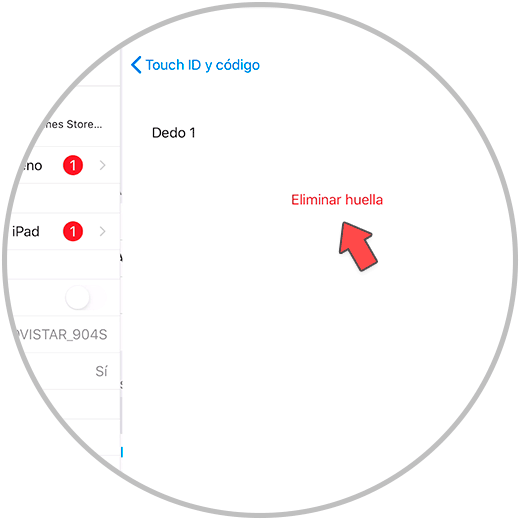
With these two options we can assess whether or not we want to configure a fingerprint as a security method in our iPad Air 3.