If you have a model within the Xiaomi Redmi Note 12 range, in this tutorial we want to show you some very interesting options when we want to take advantage of its use. The screenshot is a fundamental function within our mobile devices and is one of the most demanded tasks when they use them since it makes it easier for us to save key moments on our screen. Although there are very similar methods in the different Android devices to take a screenshot, specifically within the Xiaomi Redmi Note 12 we have several ways to easily take a screenshot..
What we do want to remind you is that you should only take screenshots of content that does not contain any type of rights or that violates any type of rule such as personal image or sensitive data. In case of doubt, it is best that you do not make these captures for legal reasons. So whether it is to share a conversation of yours or store some type of information that interests you, let's see the different ways to take a screenshot on the Xiaomi redmi Note 12 and 12 Pro.
To stay up to date, remember to subscribe to our YouTube channel!
SUBSCRIBE ON YOUTUBE
1 How to screenshot Xiaomi Redmi Note 12 and 12 Pro with buttons
Step 1
We start by going to the window where the text or image that we want to capture with our phone is.
To take the screenshot you will have to press and hold the Volume Down and Power buttons for about a second..

Step 2
You will see that the screenshot has been taken because a brief light effect appears on the screen. You will also be able to see a thumbnail of the capture made as a quick access to it.

2 How to take a screenshot of Xiaomi Redmi Note 12 and 12 Pro with icon
Step 1
For this option, First we are going to open the shortcuts panel. To do this, slide the top of your screen down.

Step 2
Here you can find the Screenshot icon. Click on it when you have the screen located on what you want to capture and after one or two seconds the capture will be done automatically.
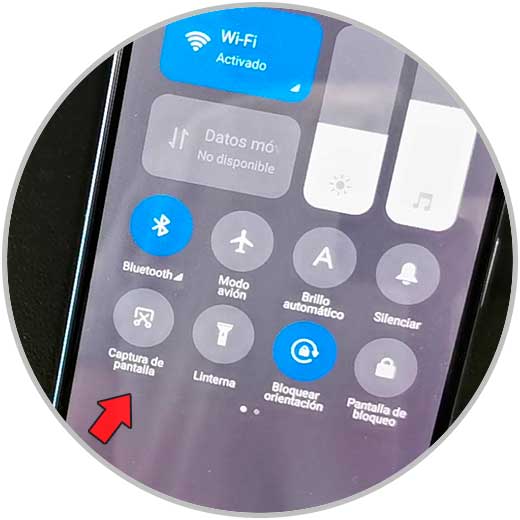
Step 3
You will see the screenshot thumbnail on the screen.

3 How to screenshot Xiaomi Redmi Note 12 and 12 Pro with gestures
Step 1
The first thing will be to enter the Settings of our phone. You can do it from the icon on the main screen.

Step 2
Use the search engine on this screen to quickly find the "Take Screenshot" function.
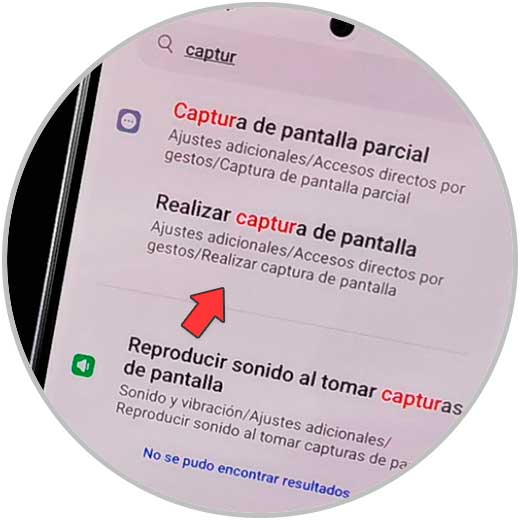
Step 3
Then you will see two possible options to activate. In this case we will activate the option "Slide down 3 fingers" to use this function.

Step 4
Now, if we slide the screen with the three fingers down, we will easily take a screenshot. You will see that the thumbnail of the capture made appears on the screen.

step 5
The captures made with any of these methods can be found in the Gallery of your phone.

In this way we will have been able to easily take a screenshot on some model of the Redmi Note 12 Series by choosing the way we prefer.