When the use of text messages was implemented as a way of communicating through cell phones , we thought about the innovation that this would represent, and of course that it would improve as technology advances.
Nowadays, more people communicate through text messages or instant messaging than making phone calls. The manufacturers of mobile devices implemented the help tool known as autocorrector, this allows to improve the spelling when writing a text..
It usually happens that the autocorrector changes the meaning of the message when we write very fast, which is why many people want to deactivate this tool, for this the following shows how to do it in the Huawei P30 phone.
To stay up to date, remember to subscribe to our YouTube channel! SUBSCRIBE
Step 1
In the main menu located on the screen you must select the "Settings" section.
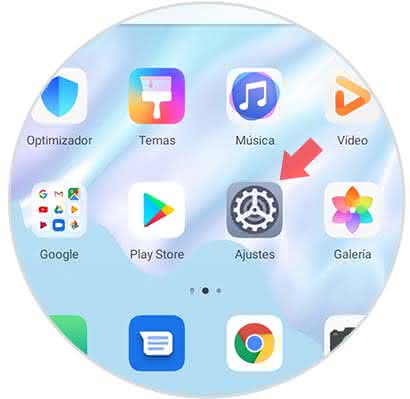
Step 2
Next we enter the alternative "System", this is located at the end of the screen.
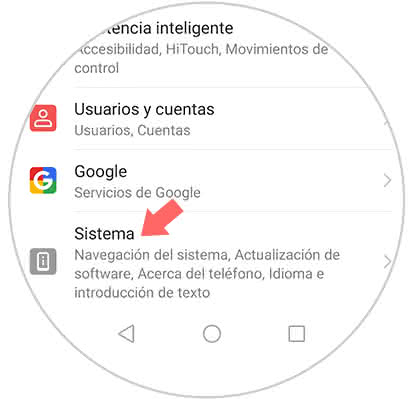
Step 3
Later, a popup window will open with a list of alternatives, among this we must choose "Language and text input"
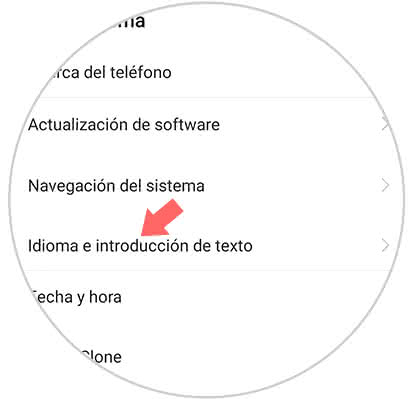
Step 4
Then, we can observe the keyboard that is configured in the phone, it should be the Swiftkey keyboard and we click on it.
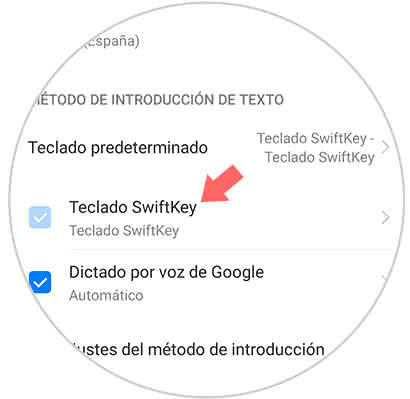
Step 5
To continue, we can see that a sub-menu opens where 4 tables appear that present different sections, we enter in what is identified as "Writing" this is in the lower left.
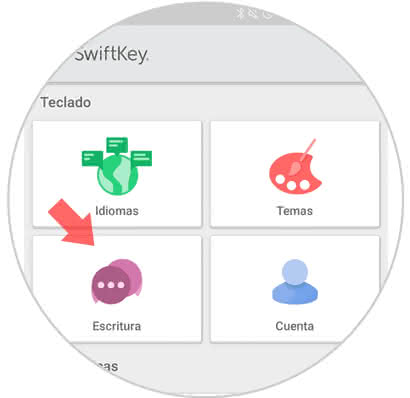
Step 6
Once the previous step is done, another series of tables with different sections are shown, we must select "Writing and autocorrection".
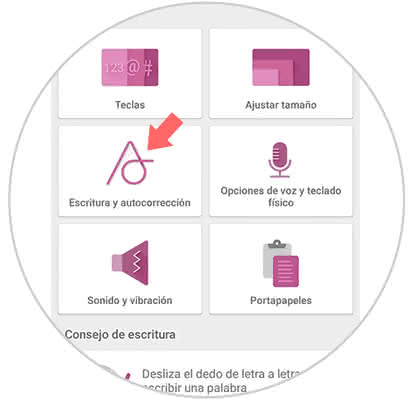
Step 7
To conclude, an alternative name "Autocorrection" will be shown, it has a small circle next to it. If it moves to the right its key changes to blue which indicates that it is enabled, to disable it we move it to the left.
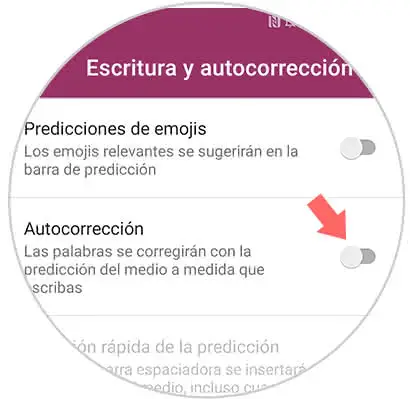
The autocorrector of the Huawei P30 phone keypad can be activated and deactivated in a very easy and fast way, we just have to correctly follow the steps described above..