Skype , developed by Microsoft, is one of the applications that still persists in the market of "social networks" but with a more professional approach thanks to its features to establish conversations with various users either individually or in groups, news for video calls and various other functions..
Undoubtedly, calls and video calls are one of the key pieces of Skype and recently the developer group announced that a new call recording function was added from Microsoft which is available for audio and video calls with the possibility of record shared screens in the case of video calls, in this case Skype notifies everyone on the call is being recorded. This new feature is available in the latest version of Skype for desktops and mobile devices and in the case of Windows 10 this will be available with the new updates prepared by Microsoft for the system in general.
These recordings are ideal to keep an important memory or to have evidence of calls or video calls that have been made through this platform..
TechnoWikis will explain how to manage to record Skype calls simply.
Record call and video call on Skype for free Windows 10, Android and Mac
Step 1
To start we must make the call or video call, after this, we will press the + button.
On Windows or macOS
If we use the desktop version of Skype for Windows or macOS systems, we must click on the "+" button in the lower right corner of the call window:
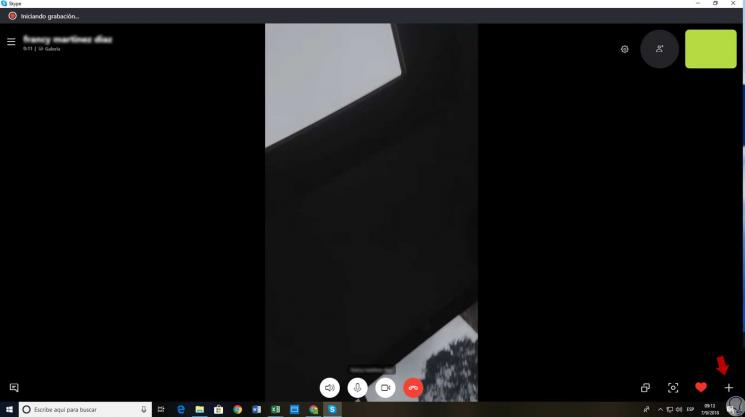
On Android
In the case of using Skype on Android the + sign will be in the central part of the application:
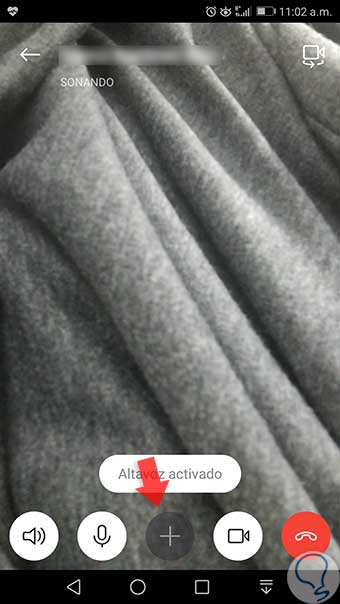
Step 2
When clicking there, the following options will be displayed and we must click on the line in “Start recordingâ€:
On Android
In the case of Android we will see the following:
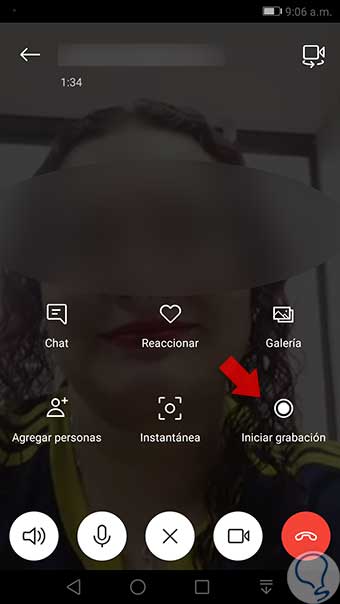
Step 3
By clicking on the “Start recording†button we can see at the top that the call is being recorded and we will have the option to stop it by clicking on the “Stop recording†line:
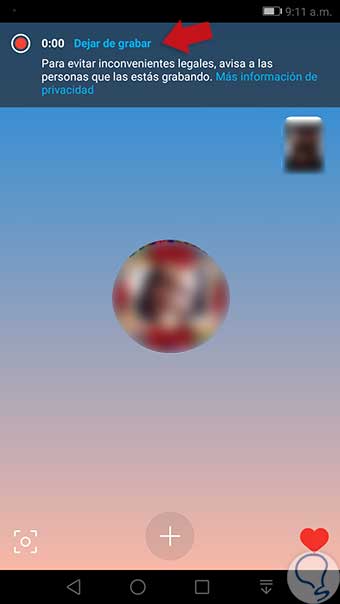
Step 4
Once the recording is finished, it will remain in the conversation history of the device.
On Android
In the case of Android we will keep the conversation pressed and in the options displayed we select “Saveâ€:
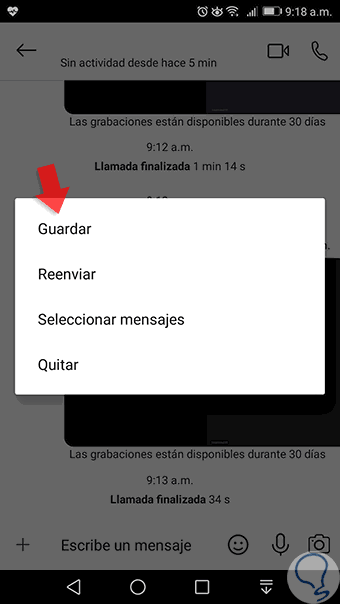
On Windows or macOS
In the case of Windows or macOS click on the side menu of the call and proceed to save the conversation:
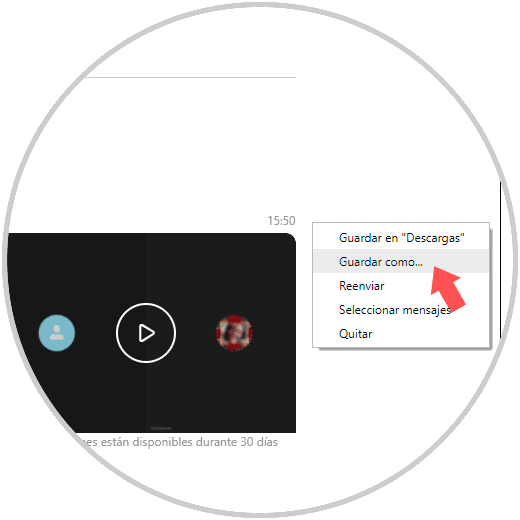
As simple as that, this new Skype feature is available to offer us the best options to record all those calls we make through this platform..