Any user of a personal computer sooner or later needs to record video from the desktop screen. For example, when creating an instruction, a school project, or just to capture what is happening on the screen..
We've compiled a list of the very best free options that are ideal for use on Windows 10. Programs are not listed in order of functionality. You can freely choose any.
OBS Studio
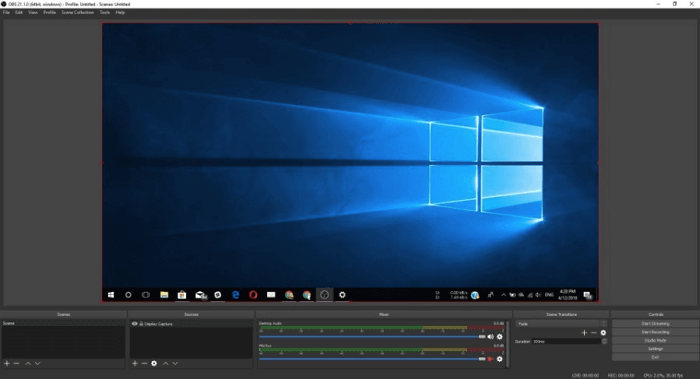
Open Broadcaster Software is considered one of the best for screen recording and broadcasting on the Windows 10 platform, replacing OBS Classic. Although it works great with more outdated systems - "seven" and Windows 8.1..
Supports many coding technologies including AMD Video Coding Engine, x264 library, Intel Quick Sync Video. With its help, you can record what is happening on the display, as well as display an additional video stream from the webcam. The resulting materials can be stored in the desired format: FLV, MP4, MOV, MKV, TS.
With the Studio extension, you can easily add various pictures and text captions to the video right during the recording. In addition to supporting regular online broadcasts, broadcasting of ready-made materials to the Internet is available. It also supports many settings for transitions between scenes, which greatly simplifies the process of creating videos using multiple streams..
A small number of Nvidia graphics card owners have minor recording issues. Nvidia's built-in multi-threaded NVENC encoder just refuses to interoperate with OBS on some graphics cards. If updating the drivers did not help, then go to "File → Settings → Output" and change the parameter "Encoder" to QSV or something else.
OBS is clearly not the easiest software to use. This can scare off many users as it will take a while to get used to. However, it has one huge plus - it's completely free.
FlashBack Express
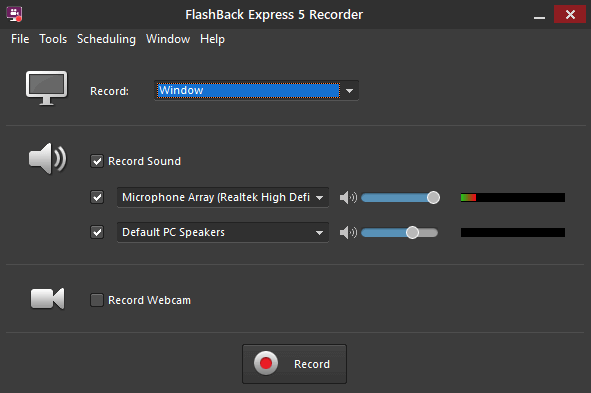
If OBS Studio seems a little confusing, then FlashBack Express is definitely for your taste. Thanks to the user-friendly interface, even a beginner can handle it. In addition to the excellent interface, FlashBack Express is also notable for the fact that it does not have any watermarks and restrictions on the recording time. And this already gives a big advantage in comparison with other free programs, the recording in which is limited to only a few minutes.
FlashBack Express allows you to record what is happening on the screen or webcam lens (along with sound). In addition, you can set a specific time for the start and end of the recording, or make it so that it starts when you turn on a particular application.
After finishing recording, the program will ask you what you want to do: save the video or watch it? Select the second option to open additional options. In them, you will set up the sound synchronization, cut off unnecessary fragments, turn on the highlighting of the mouse cursor, take a screenshot and, most importantly, export to mp4 format.
It is the ideal companion for making simple clips such as small tutorials and presentations. If you want to pay more attention to editing or add annotations, then you will have to purchase a paid version - FlashBack Pro.
ApowerREC
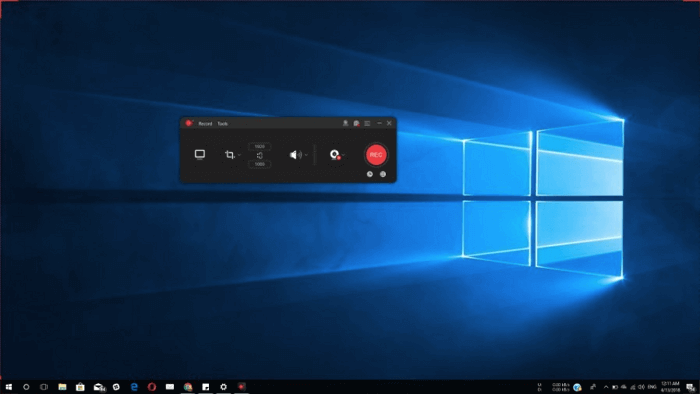
ApowerREC is a great tool with a simple and user-friendly interface. As you work, you can add text boxes, annotations, shapes, and markers.
The program can start recording at a certain time or with the inclusion of any application, as well as take screenshots of the monitor during recording. Also, the software has a mode Around Mouse (around the mouse), when enabled, only a small area around the cursor is captured.
ApowerREC is able to save videos in various formats, and also shares them on various platforms - such as YouTube, Google Drive, Vimeo. However, the ability to broadcast online and edit in the basic version is missing. So for this you have to buy an application or use some other utility.
XSplit Broadcaster
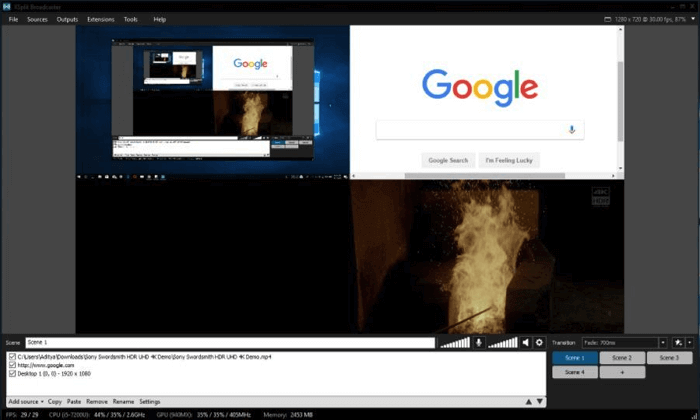
XSplit Broadcaster lets you work with multiple audio / video sources and even combine them for live streaming.
After completing the installation of the application, you just need to click on the "Add" button in the lower left corner, and then select the required sources. Like OBS, this software has a lot of features, which are difficult to understand at first.
The maximum number of scenes is practically unlimited. It also has the ability to instantly switch between them, which allows you to get seamless recording when moving from one application to another. The button for changing video quality and resolution settings is in the upper right corner.
One of the biggest advantages of this utility is the support for custom plugins, which allows you to significantly expand the basic functionality. There is also support for a variety of capture cards for recording from external devices.
After the completion of the process, the software is ready to share materials on several platforms at once. While Broadcaster can be used to record games, it's better to use a special version called XSplit Gamecaster.
The free version records at 720p and 60 frames per second. You can record videos in 1080p, but then a watermark will be present. The paid version will allow you to get rid of it and record in 4K resolution, but this is not necessary at all.
TinyTake
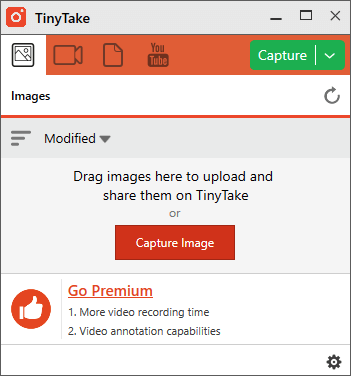
Another great tool for screen recording is the TinyTake program . Its free version is like a screenshot app with the added screencasting capability. You can shoot your desktop or switch to webcam video, but not edit or create any notes. These options are only unlocked after purchasing the premium version.
The free version only records five-minute clips. It is possible to increase the duration to two hours by 7 days, as well as remove ads, get integration with Youtube and the ability to add notes after subscribing to $ 9.95.
After installing TinyTake, you will need to register with the MangoApps service, which will open access to cloud storage with 2 free gigabytes for file sharing. Overall, this is an excellent program if you don't plan on streaming online gaming over the Internet. Its free version gives most people exactly what they were looking for.
Game DVR
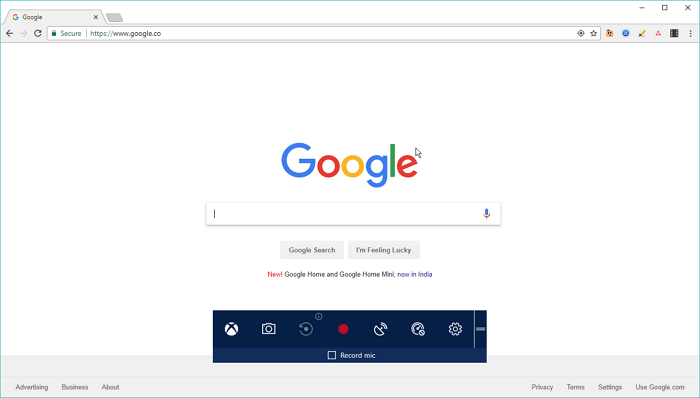
If you want to surprise your friends with recordings of your exploits in games, then Game DVR is perfect for such a purpose. This excellent software allows you to create game videos and take screenshots.
The panel with the application options (The Game Bar) is opened using the Windows key + G key combination. You can change the audio / video settings, as well as many other options, in the settings: Start → Settings → Games → Game DVR.
Game DVR is designed to create large game clips up to four hours in length. However, the utility is difficult, but you can also use it to record the window of an application. Despite the fact that Game DVR does not fully capture the desktop.
VLC Media Player
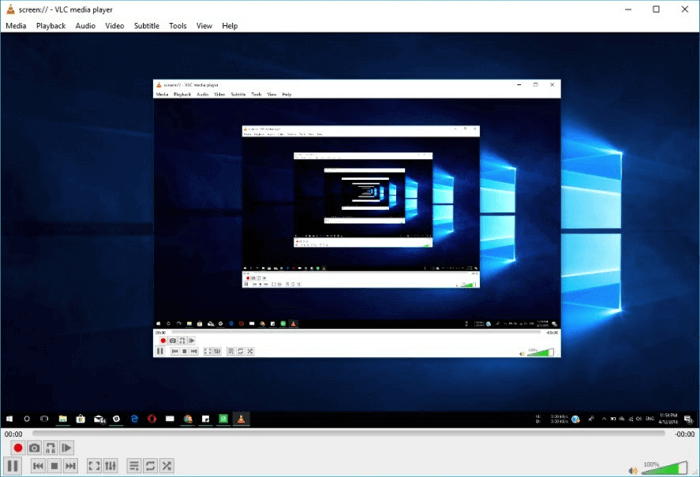
Almost everyone knows about the rich possibilities of the VLC player . But not everyone knows that this open source media player has another extremely useful feature - recording video from the screen. She will easily record what is happening on the screen and save it in a convenient place for you.
However, you should not expect great functionality from it, since it offers only basic functionality. With VLC, you can add an external audio track, as well as broadcast what is happening on the monitor over the Internet and capture video from a webcam.
Screencastify
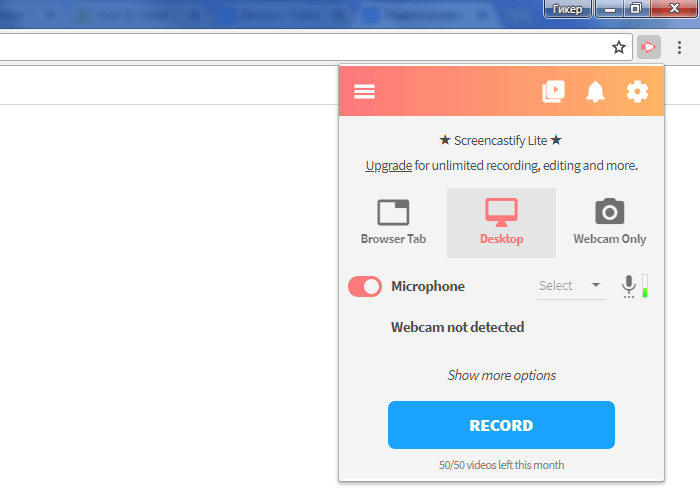
If you are a user of the Google Chrome browser, we advise you to try an extension called Screencastify Lite , which allows you to record browser tabs, desktop and applications. Knows how to work with web cameras, microphone and system sounds.
Screencastify creates high definition videos at 60 frames per second and then saves them to your computer, uploads them to your Google Drive, or shares them on Youtube. You can insert frames from a webcam into a movie as a thumbnail. There are also a number of other possibilities that allow you to draw shapes by grabbing only the area around the cursor. But all these options are available for use only within the browser.
This extension has no editing capabilities, and also adds a watermark to the upper right corner of the clip. Users can create up to 50 videos per month, each up to 10 minutes long.
The paid version of Screencastify eliminates all time constraints, and also adds several new options to the basic functionality. Due to its simplicity, it is one of the best of its kind. The materials obtained with its help are comparable in quality with analogs from full-fledged programs.