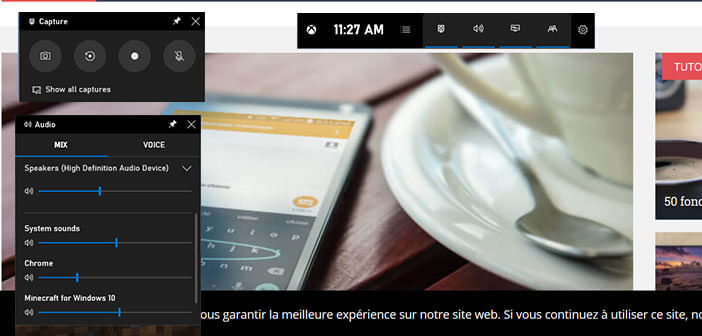
Imagine having to explain to a friend or relative how to update Windows or how to set up Skype video conferencing software? You may be confused when writing your explanatory note. Why not then repeat the operation while recording a video of what is happening on the screen..
Video screen capture software
It can be very useful to keep a video record of what you do on your computer. Whether to make training videos, prepare a presentation for work or simply impress your friends with your play sessions.
There are dozens of more or less efficient free recorders on the net. But what few people know is that the Windows operating system by default offers a utility capable of performing this task. This is the Xbox Game Bar..
Originally designed for gamers, this utility is an excellent tool for making video tutorials or recording games. It can also record the sound of the microphone and all that without installing any additional software.
This aspect is far from negligible. Some video capture software available for free download on the internet contains viruses, not to mention some ad-stuffed versions. Mistrust therefore..
How to record your screen in Windows
The Xbox Game Bar and its video capture tool integrated by default on Windows is the simplest and most economical solution to film the screen of your PC. Unfortunately, despite its enormous qualities, this tool is totally unknown to the general public.
- Click the Windows Start button at the far left of the taskbar
- Tap the Settings icon in the shape of a toothed wheel
- Select the Games section
- Make sure the case to save game clips, screenshots, and broadcasts using the game bar is checked
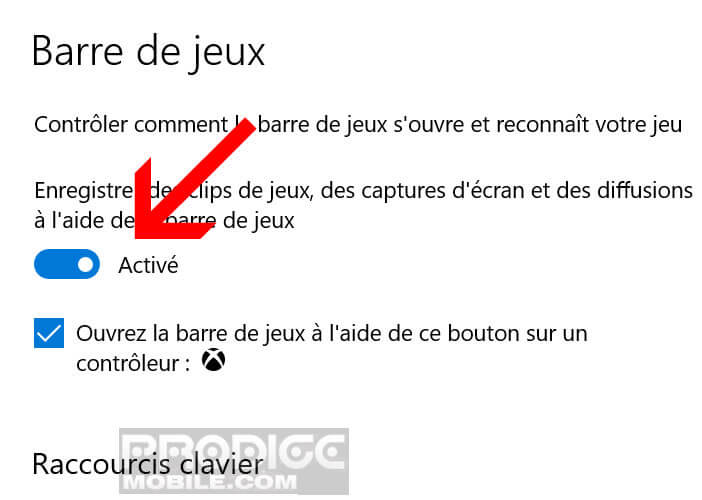
- Write down on a paper the different keyboard shortcuts you will need later and in particular the command to start and stop recording the video capture: Windows key + Alt + R key
- To know more information on the functioning of this tool, do not hesitate to click on the link (more on the bar placed) at the bottom of the window
- Close the settings window
- Open the software or game you want to capture video with
- Simultaneously click the Windows + G keys to launch the Xbox Game Bar
The video capture tool comes in the form of several flying windows. The main pane (with the clock) will allow you to choose the activities you want to appear via the Settings tool.
- Click on the icon (parallel bars) placed on the right the clock
- The list of activities will be displayed
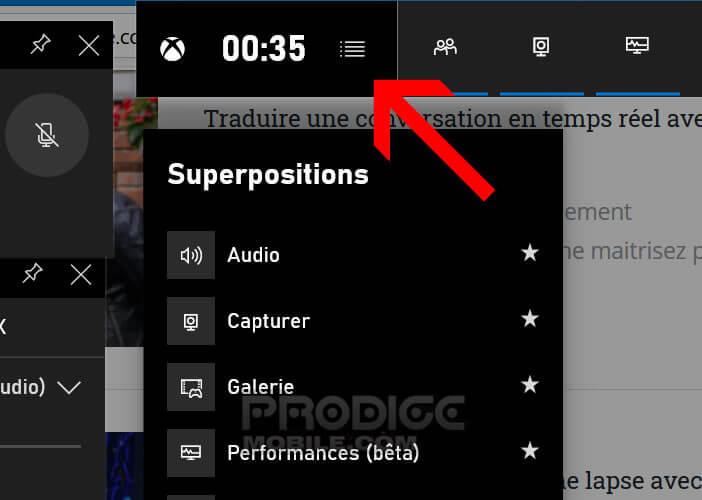
- To display or delete one of these activities on your computer screen, simply click on the little star that appears when your mouse hovers over the section in question
- Leave at least the Capture and Audio section activated
- Then press on the point placed in the Capture window to start the video recording
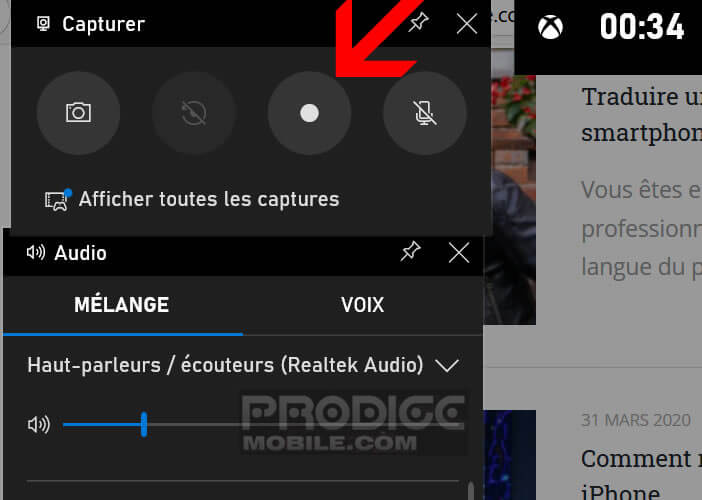
From then on, a new small window will appear with a time counter and a button to stop video capture. When the recording is complete, the video is automatically placed in a folder on your computer. Here is the path: C: \ users \ your name or the name of your computer \ videos \ captures .
To access this folder directly, simply click on the Gallery button at the top of the main Xbox Game Bar window. You will find in the directory all the video captures made with this tool.
It is the perfect utility for making tutorials, product demos, short and simple presentations that do not require editing. For more ambitious projects (adding text, graphics, etc.), you will have to turn to paid software with an assembly track.