File compression is one of the most used techniques by users, since they allow us to save space on the hard disk and facilitate the possibility of sending items to other users through platforms that limit a maximum sending size, such as platforms of email . This is useful since compressing a file preserves the integrity of it and you can add more security since we can encrypt its content thereby increasing their privacy..
One of the most common applications today for this type of activity is WinRAR, which is available for download and free of charge at the following link:
WINRAR
WinRAR is an open source application available for various operating systems and within which we find functions such as:
WinRAR functions
- It has higher compression ratios than other utilities especially in executable files, object libraries or text files.
- It has password protection with Rinjdael encryption (AES-128), which has blocking against modifications of the elements and advanced protection against damages that have a technology capable of recovering files in poor condition in addition to having configurable anti-virus verification and elimination secure in order to carry out processes to eliminate sensitive data.
- WinRAR is able to manage 64-bit file management, which allows support for files and files of up to 9,000 PetaBytes.
- It can be integrated with Windows Explorer.
- With WinRAR it will be possible to create multi-volume files of various sizes, programmable self-extracting files and multi-volume self-extracting files.
- Compatible with various operating systems such as Windows, OS / 2, Mac OSX, BeOS, Linux, FreeBSD, Solaris, BSD Unix, HP_UX, Irix and more.
- WinRAR can decompress CAB, ARJ, LZH, TAR, GZ, ACE, UUE, BZ2, JAR, ISO, Z, 7Z files and many more.
Two of the most commonly used compression formats are .RAR and .ZIP, although at first glance both have the same function, compress a file, there are certain differences between them such as:
Differences between .RAR and .ZIP format
- One of the main advantages of the ZIP format is the diffusion, since most of the files on the web are ZIP and also the ZIP files are compatible with the self-extracting archive mode.
- Another of the great advantages of ZIP is its compression speed.
- On the side of RAR files, its main advantage is that it offers better compression than the ZIP format, and has extra functions such as the recovery log, which allows the physical recovery of damaged data, and blocking of files which prevents its modification by mistake. It also offers to divide the compressed files and be able to divide them into different files.
Now, TechnoWikis will explain how we can use WinRAR to convert a ZIP file into RAR and vice versa for cases where necessary.
1. How to convert a .RAR file to .ZIP with WinRar
Step 1
The first step is to right-click on the .RAR file and select the option "Open with WinRAR":
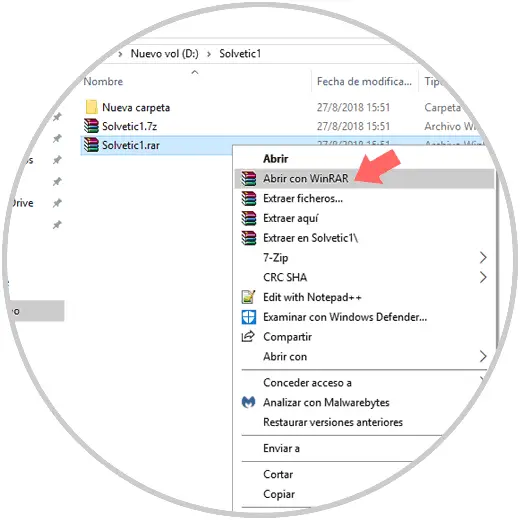
Step 2
In the open application, we go to the "Tools" menu and there we select the "Convert files" option or we can use the following keys:
+ Q Alt + Q
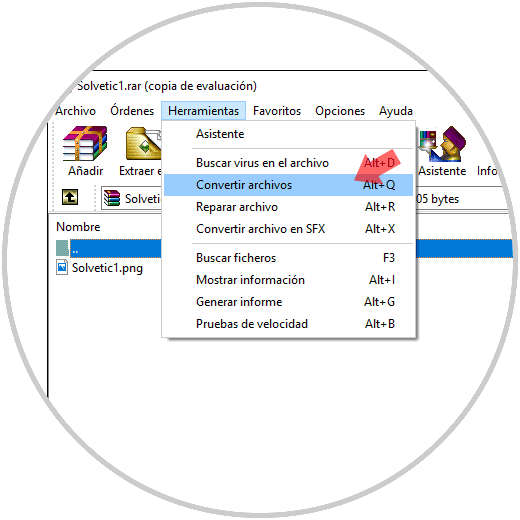
Step 3
In the displayed window we carry out the following:
- Select our .RAR file in the "Files to convert" field.
- In the "File types" field we validate that this activates the RAR box.
- If we wish to add more elements, click on the "Add" button or if we wish to remove, click on "Remove".
- In the "Destination folder" field we indicate the path where the new compressed file is to be saved.
- Now, click on the "Compression" button.
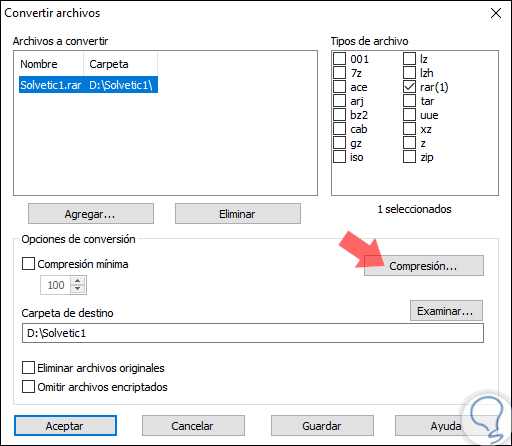
Step 4
There we define the following in the "General" tab:
- In the "File format" field we select the ZIP option.
- We can define other compression options as necessary.
- Once this is defined, click on the "Accept" button to apply the changes.
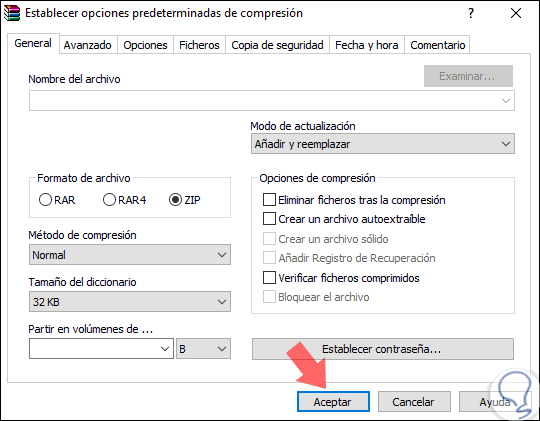
The change will proceed and you will see the following on your screen. Thus, we can see that we have the two files, the .RAR and the .ZIP..
.
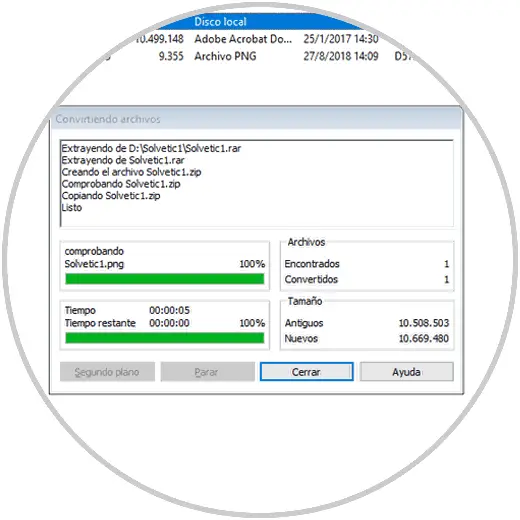
2. How to convert a .ZIP file to .RAR with WinRAR
Now, if the goal is to convert a .ZIP file to a .RAR, the process is very similar to what we have seen.
Step 1
To do this, first, we will right click on the ZIP file and select the "Open with WinRAR" option:
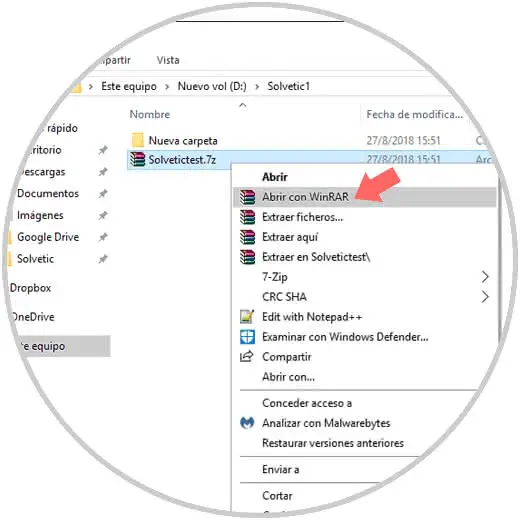
Step 2
Now, in WinRAR we go to the "Tools" menu and there we select the "Convert files" option, or use the following key combination:
+ Q Alt + Q
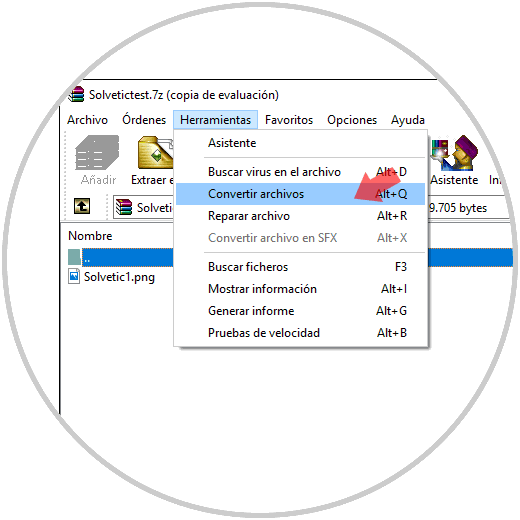
Step 3
In the displayed window we select our file, we activate the Zip box and in the Destination folder field we indicate the path where the file is to be saved:
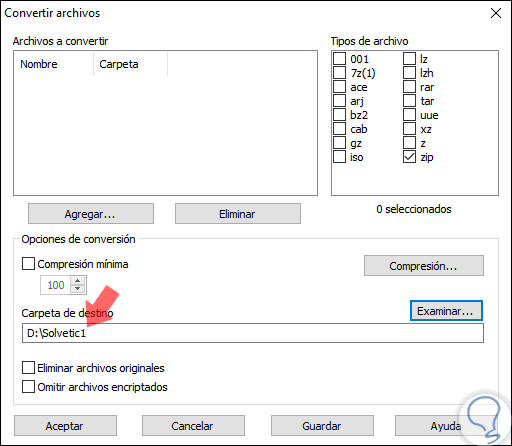
Step 4
Finally, in the "File format" field we activate the RAR box and click on the "Accept" button to apply the changes.
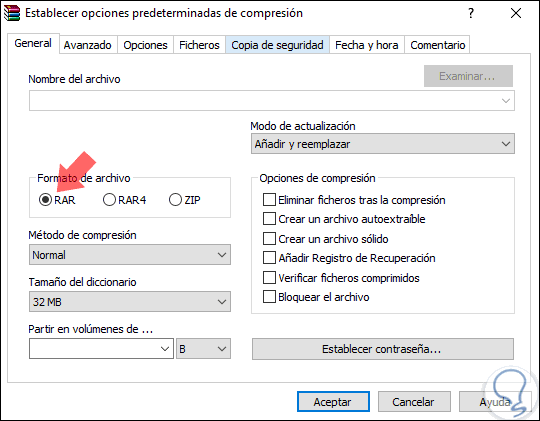
We will see how the process of change takes place.
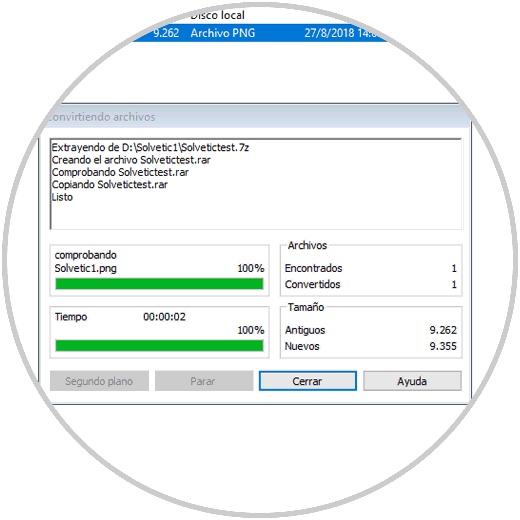
Now we have converted the file to .RAR:
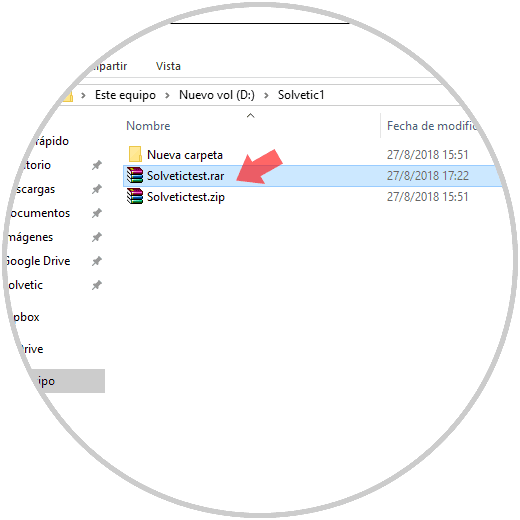
With one of these two simple methods it will be possible to convert our compressed files as necessary and thus enjoy each of its advantages..