The Internet has become an essential element in our daily life in the workplace as well as daily, since through the network the possibilities of searching for information in a single click and without moving from home are endless. In addition to the search for information on different topics, one of the tasks we perform frequently through current browsers is the download of network elements , whether videos, music, programs, and much more, since in the network we found millions of useful options to use..
It is for this reason that Internet browsers play a fundamental role when users can access this information and each of them offers us some features that differentiate them from the rest in some of its aspects and that makes us opt for them when surfing the Internet. One of the modern web browsers that has been specially developed to provide the best features is Firefox Quantum .
There, the Downloads button on the toolbar allows us to quickly access to view and manage downloads. Made through this, but Firefox Quantum deactivates the button by default from version 57 so that it only shows it in blue background, when an item has been downloaded in the current session:
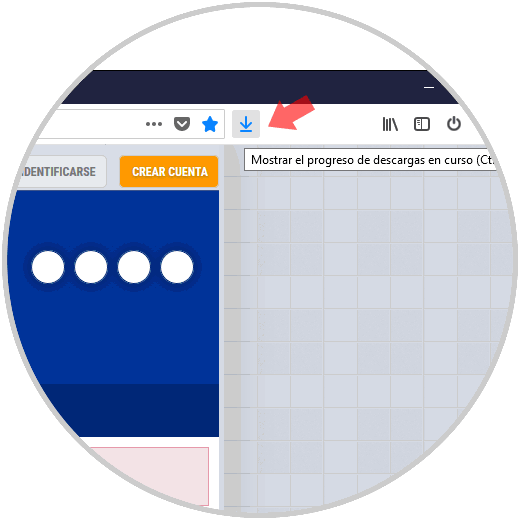
Thus, the next time Firefox Quantum is opened, the Downloads button will be hidden again until an item is downloaded. TechnoWikis will explain how we can permanently make this download button visible in the Firefox Quantum toolbar ..
1. How to access downloads from the Firefox Quantum menu
If we do not wish to make the Quantum "Downloads" button visible by space issues, it will be possible to access the downloads through the Firefox Quantum menu.
Step 1
To do this, click on the Quantum menu icon and select the "Catalog" option:
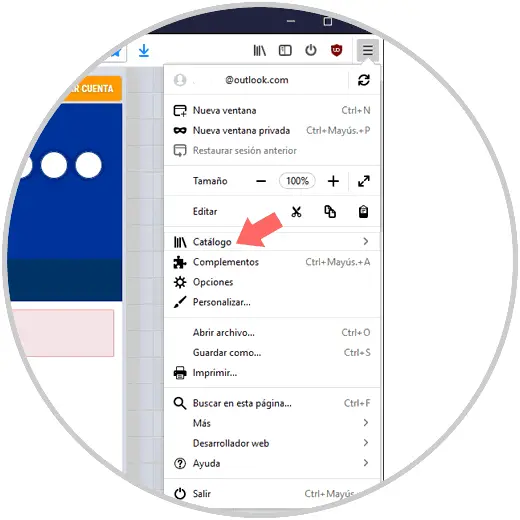
Step 2
Clicking there will display the following options. Click on the "Downloads" line
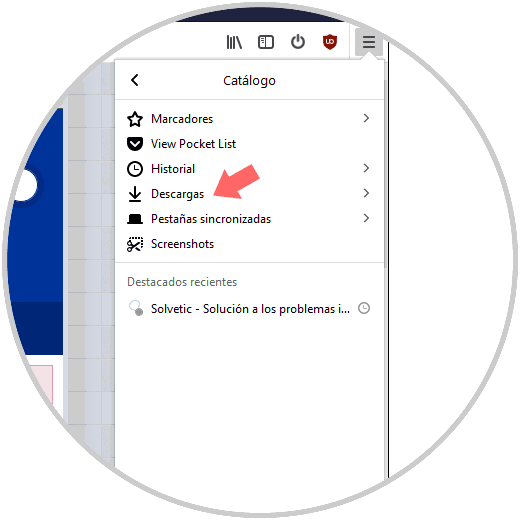
Step 3
We will see the list of downloads made in Firefox Quantum:
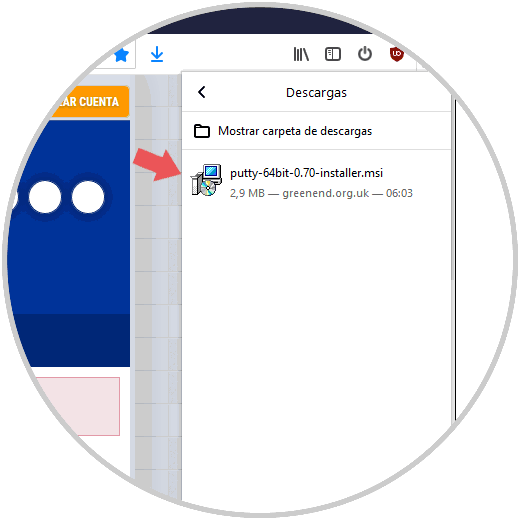
There it will be possible to right click on each download to use any of the following options
- Open the folder that contains the download
If we want to see all the downloads made, click on the Show all downloads button located at the bottom.
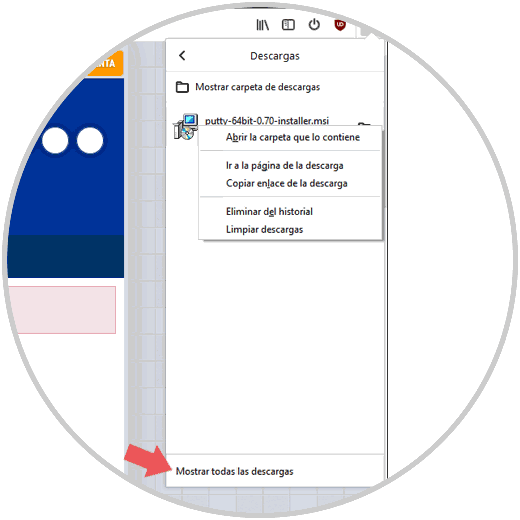
2. How to permanently make the Downloads button visible in Firefox Quantum
Step 1
Now, if we want to always have the "Downloads" button at Quantum, we must click on the browser menu again and select the "Customize" option:
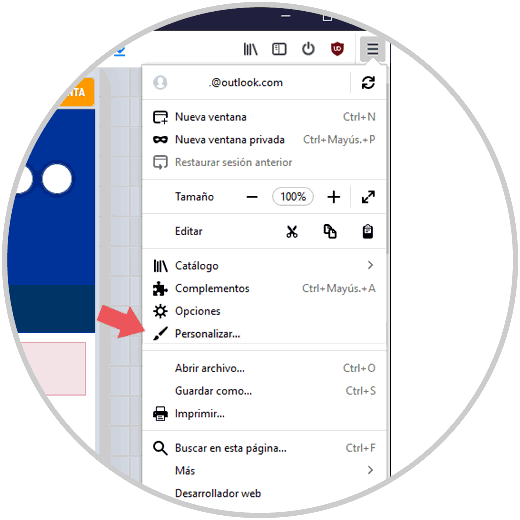
Note
Recall that the "Downloads" button is displayed temporarily in the toolbar, but disappears at the end of the customization of the toolbar, so it will be necessary to configure it to be permanent.
Step 2
To achieve this, we will click on the "Downloads" icon and activate the "Auto-hide" box which is automatically displayed. Click on the "Done" button located at the bottom right of the browser
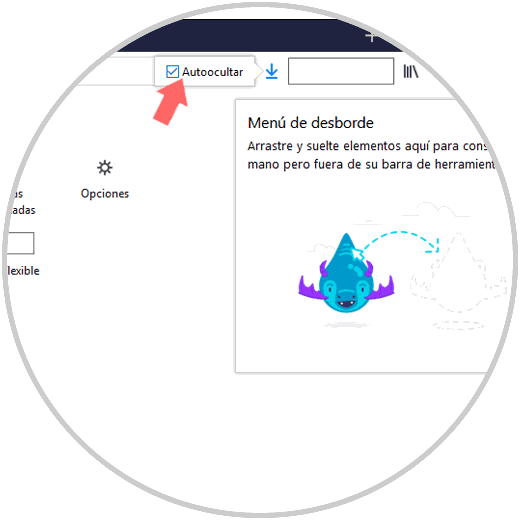
Step 3
In this way the "Downloads" button will be visible even without downloading something in Quantum:
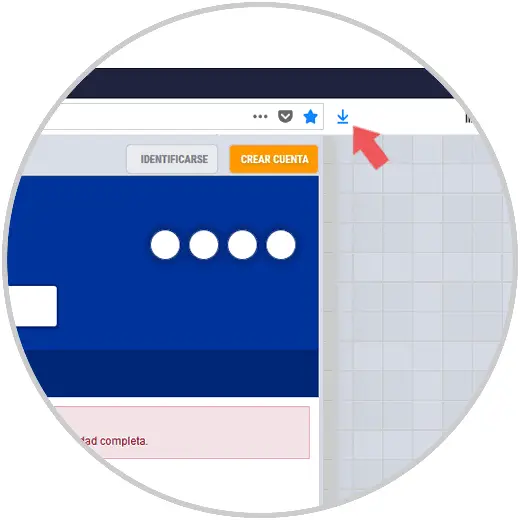
3. How to make the download button visible using Firefox Quantum Settings
There are a number of configurations that are hidden in Firefox Quantum for security reasons, this because a bad manipulation or configuration can create a negative impact on the behavior of the browser.
Step 1
To use this method, we go to a new tab and in the URL bar we enter the following:
about: config
The following message will be displayed. Click on the "I accept the risk" button
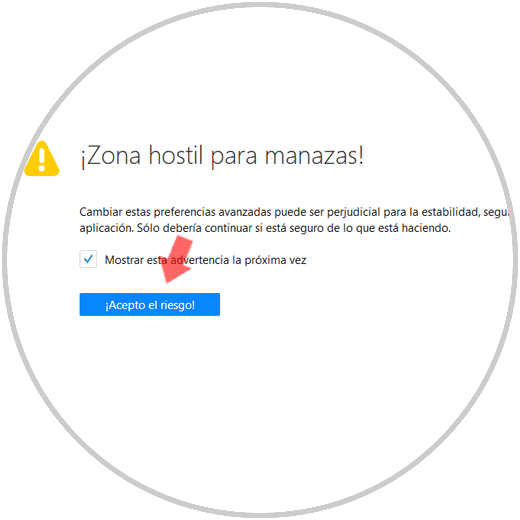
Step 2
In the search box at the top we enter the term autohide and these will be the results displayed:
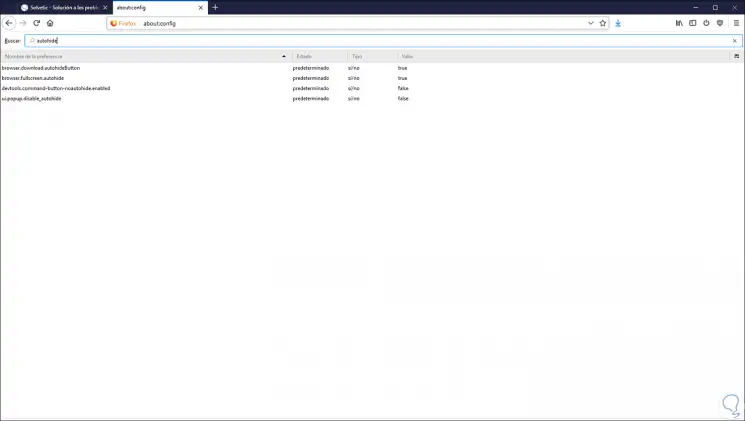
Step 3
There we will double click on the browser.download.autohideButton line so that the type in the "Value" column changes from "true" to "false":
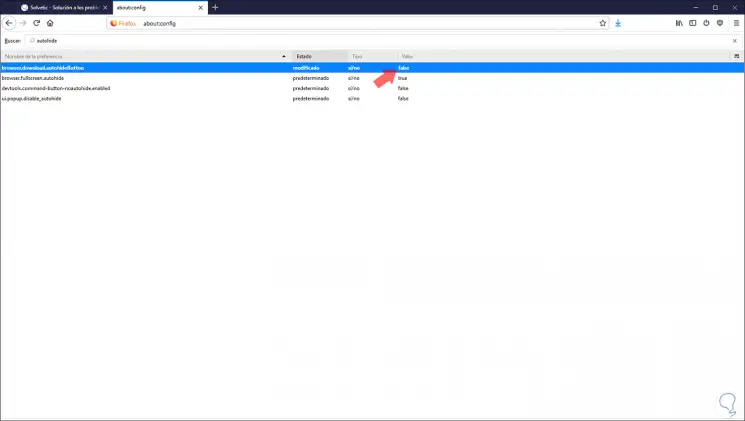
Thus, we have two practical options to make the download button visible in Firefox Quantum and access them in a functional way..