The security and availability of information is always one of the main objectives that Microsoft has in its new editions of systems both at the user and company level, this includes all the integrated applications and functions available on these systems..
Recently, Microsoft added a new feature for users of the OneDrive cloud platform which has been renamed as Folder Protection and can be enabled or disabled from the OneDrive context menu on the taskbar in Windows 10 .
Thanks to this new function it will be possible to make backup copies of our most delicate documents, photos and files, and thanks to this new function, OneDrive will be able to move and store the contents of the Desktop , Documents and Images folders in the cloud which gives us a step of security and availability of information, once there, it will be possible to access the data loaded into OneDrive from anywhere which translates into availability..
From our point of view remember that we recommend that the information be encrypted regardless of whether you want to have it in local or in the cloud, if you really want 100% security you should not forget the use of putting encrypted password in folders or files you consider.
Something that stands out in this function is that it not only takes care of carrying out backup copies , but also has a function that allows the elements stored there to be protected against ransomware thanks to its detection and recovery functions..
Enable protect OneDrive folders feature in Windows 10
To start this process, we will right click on the OneDrive icon in the taskbar and in the pop-up window we select the "Configuration" option:
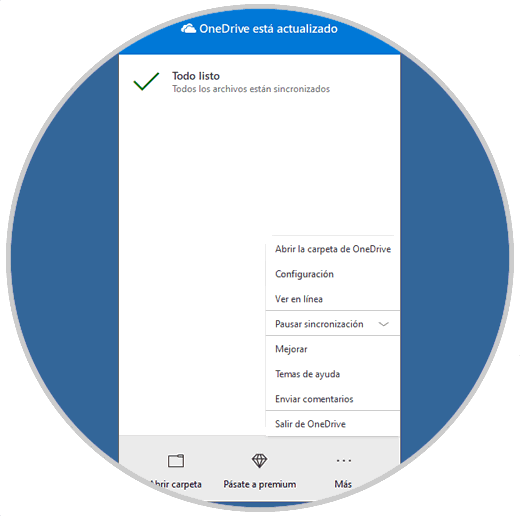
The following window will be displayed and there we go to the Autosave tab where we will see the following:
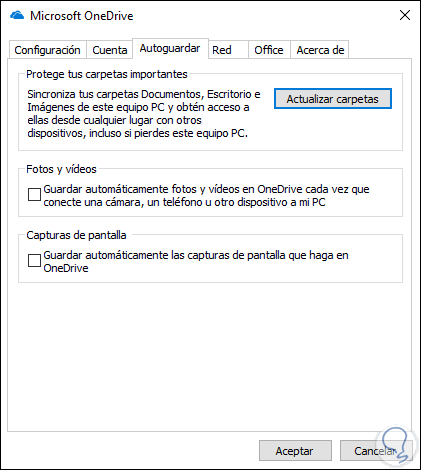
We click on the Update folders button located in the section Protect your important folders and the following window will be displayed where we will select the folders to be protected with this new OneDrive function:
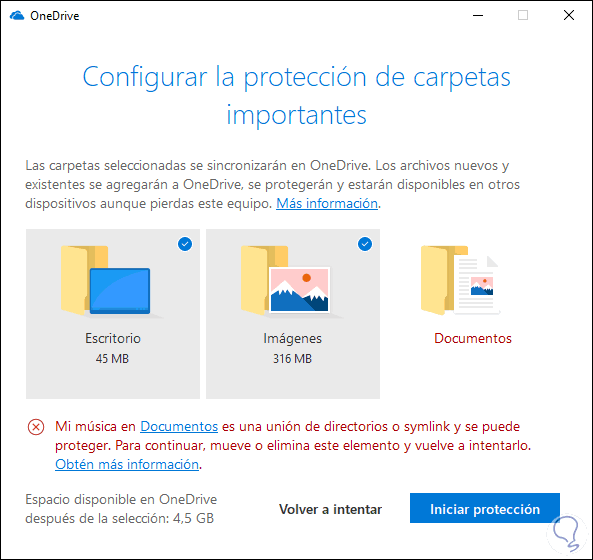
Once selected, click on the Start protection button and start the respective process:
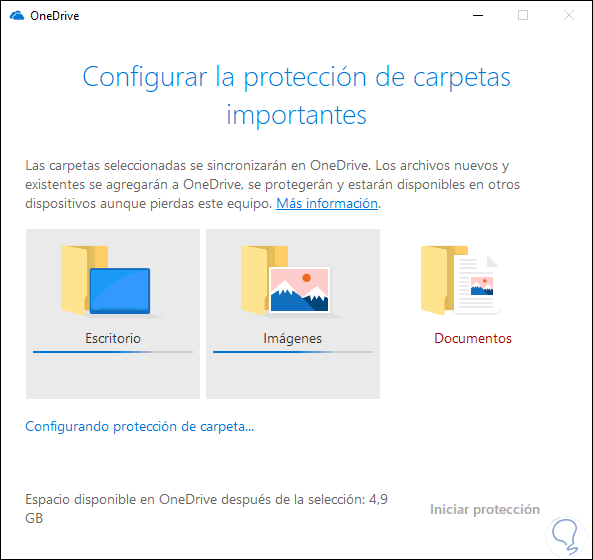
We can see that each item that is being protected will have the OneDrive icon in the respective Windows 10 libraries:
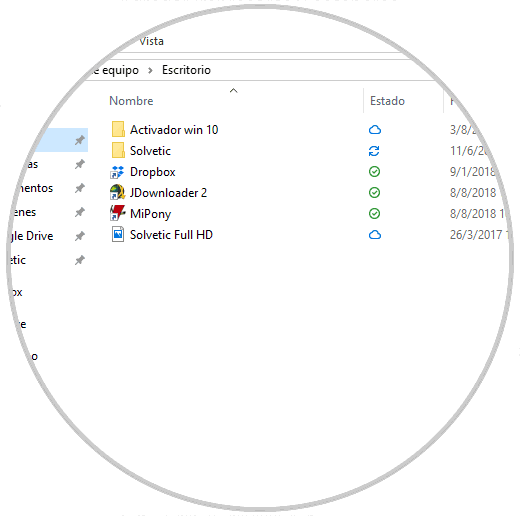
With this new feature, Microsoft has added one more layer of security to our information in the system. If you are one of those who often use the OneDrive tool to save files in the cloud, this is a functionality to consider.
Remember that you can also have password encrypted files that are vitally important in USB.