The information we have on our mobile devices is growing and that tends to have sensitive data that we do not want to lose. If we lose our computer or there is a major failure, if we do not have a backup we can fear the worst. That is why more and more companies offer cloud-based hosting to store our content..
The cloud helps us to back up our information so that if we have any hardware failure or problem that causes us to lose data , we will always have a secure backup on another server outside of us.
OneDrive is the cloud from Microsoft and today we will show you how to set it as the default storage path to save your files ..
Next, we will see how you can set the files to be automatically saved by default in OneDrive from Windows 10.
Set OneDrive as the default save path in Windows 10
Step 1
To start, we will go to the OneDrive icon that we have in our notification area.
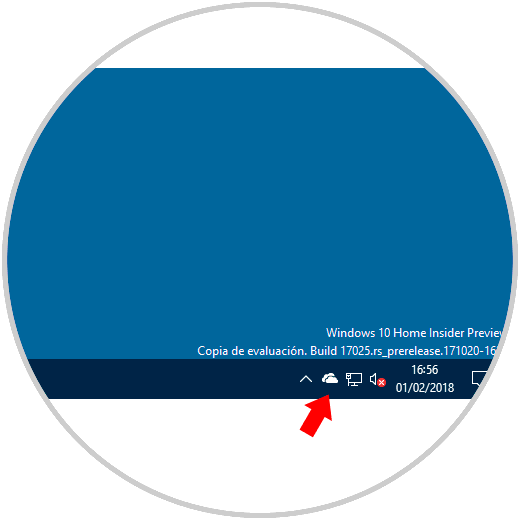
Step 2
In the panel that appears we will click on the three-point menu and select "Settings".
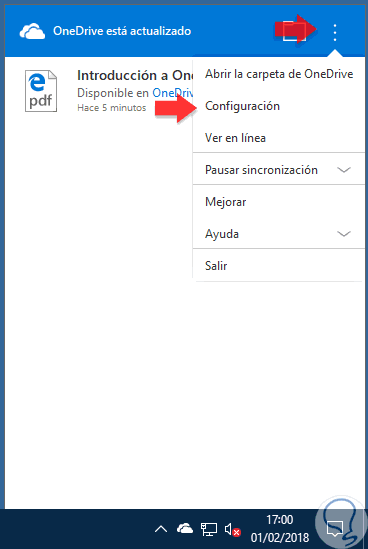
Step 3
We go to the “Autosave†tab and mark OneDrive for both Desktop and Documents and Images. Then click on OK.
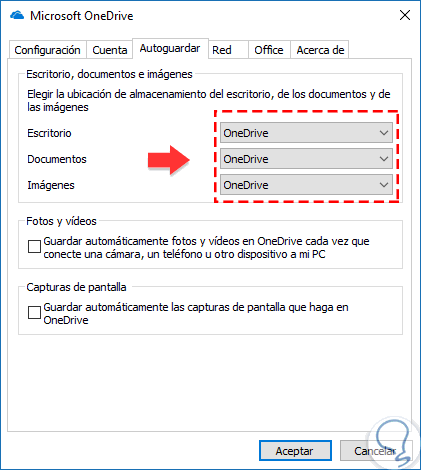
Note
With this option we do not redirect our default content from the Documents and Images folders, but if we want it to be synchronized in the cloud we will have to move our folders manually within those of OneDrive. For this we will follow this tutorial.
This way we will have OneDrive configured to save your files as the default location in Windows 10..