One of the most used social media platforms today is WhatsApp where millions of users share states, situations and in general data that can be sensitive, personal or private are transmitted..
With the rise of these social networks, the number of attacks and threats to the information therein has also increased and it is for this reason that as WhatsApp users we must always be alert to be careful and responsible with everything we say and to whom we direct it since if this falls into the wrong hands it can be a headache for us.
TechnoWikis will explain a series of practical tips to maintain privacy in WhatsApp , but the first step to take is to analyze well what information and with whom we share it..
1. How to deactivate the “Last time†mark in WhatsApp
We all know that WhatsApp shows the last connection time in the App. This option is responsible for showing our contacts when we were last online with their time, but this can be a factor in violation of privacy. In the event that we want this data to cease to be visible, we have to do the following.
Step 1
To protect our privacy with this function, we must click on the menu icon (three vertical dots) of WhatsApp and select Settings:
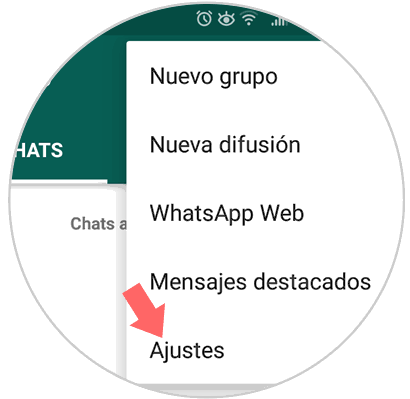
Step 2
There we will now click on the Account field:
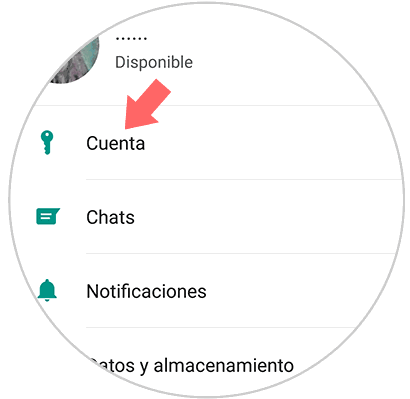
Step 3
In the displayed window we select the Privacy section:
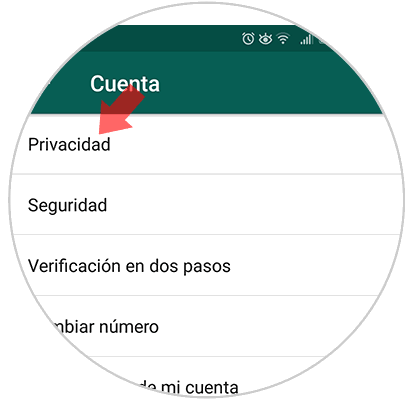
Step 4
Now, in the new window we click on the Last Time section:
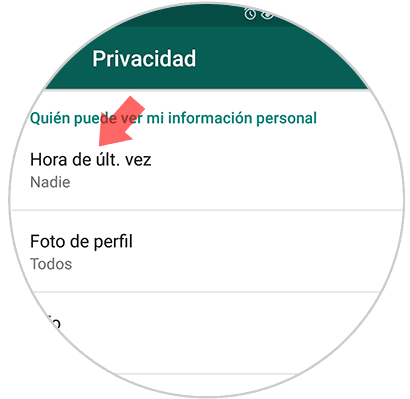
Step 5
We will have the option for all who have our number to see this time, only our contacts or anyone:
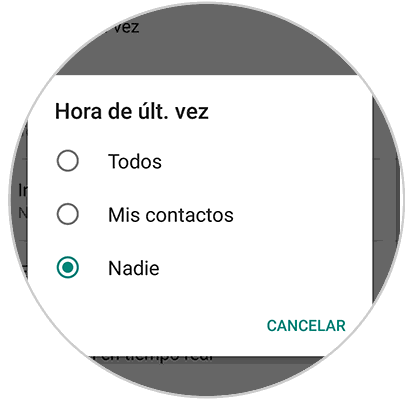
If we want full protection, we activate the Nobody box.
2. How to prevent the WhatsApp profile picture from being viewed
This is another possibility where privacy can be affected by having a profile picture where you can explore more about the user's life, but avoiding going through this is simple, if we want to add security in this regard, we have to perform steps detailed below.
Step 1
The first thing to do is access "Privacy" and this time we select the "Profile picture" section

Step 2
We will have the same options above to define who will have the possibility to see our profile picture:
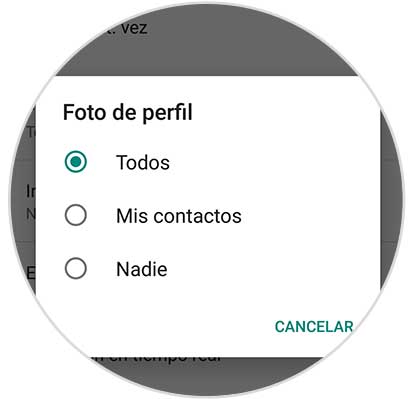
3. How to choose who can see personal information WhatsApp
One of the options offered by WhatsApp is the possibility of writing information or publishing a status in our App profile. It is normal that we define some type of personal information but perhaps we are giving information that we do not want everyone to see. To configure this you must do the following.
Step 1
In the Privacy section we find a section called Info:
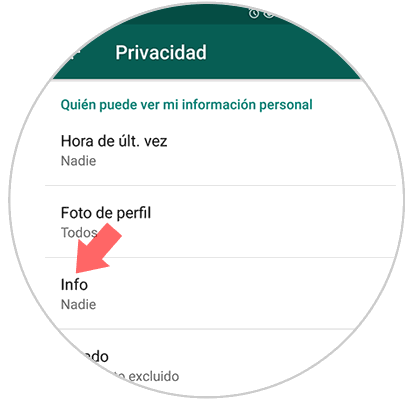
Step 2
By clicking on it, it will be possible to establish who will have permission to view this personal information on WhatsApp:
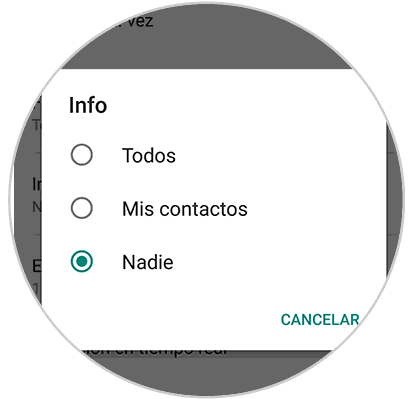
4. How to prevent some contacts from seeing WhatsApp states
Since WhatsApp states were added, no doubt many users establish daily situations that can be sensitive or security, rides, prizes, etc., and this can finally become something counterproductive for the WhatsApp user. That is why there is the possibility of configuring WhatsApp states so that certain users cannot see them.
Step 1
WhatsApp gives us the possibility to define in detail which users will be able to see our states, for this, again from Privacy, we see that the Status option is available:
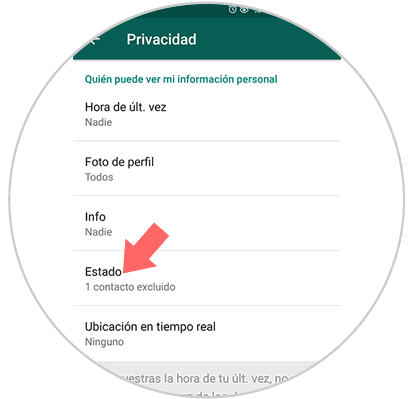
Step 2
By clicking on it, it will be possible to perform tasks such as:
- Allow the status to be visible to all contacts
- Exclude any locally stored contact
- Only share the status with defined users
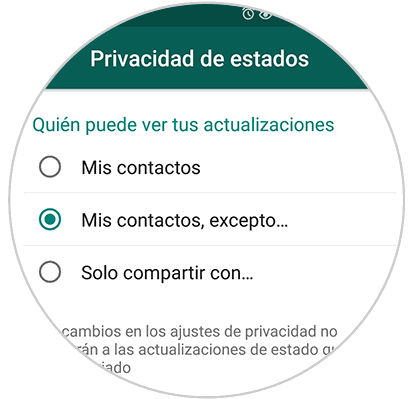
5. How to share live location from WhatsApp
It is one of the new features of WhatsApp thanks to which it is possible to share the current location with a contact for a specific period of time up to eight hours, this can be delicate since using this option all the places where we go will be reflected to the selected contact.
Step 1
To share our location, we open the conversation with the contact, click on the clip icon at the bottom and click on the Location option:
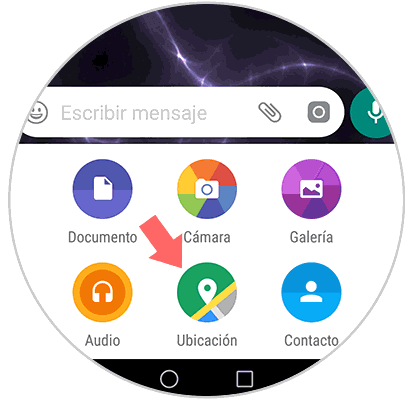
Step 2
In the window that appears, click on Location in real time and the following option will be displayed where we will define the time that said location will be shared with the contact:
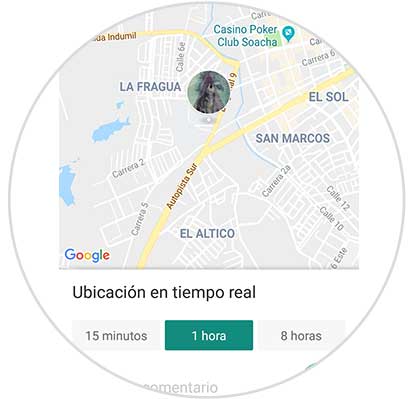
Once this is defined, click on Send location and later we can click on the Stop location button to stop sharing this option..
6. How to block contacts on WhatsApp
Today in WhatsApp we have a huge number of contacts, we are already storing phone number over time. A comprehensive security option when a certain contact is annoying or we don't want to start a conversation with him is to block his number.
Step 1
For this, we access the conversation, click on the menu icon and select More / Block:
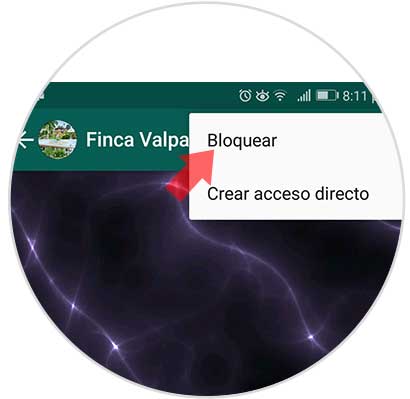
Step 2
Later it will be possible to see the blocked contacts from Privacy / Blocked contacts:
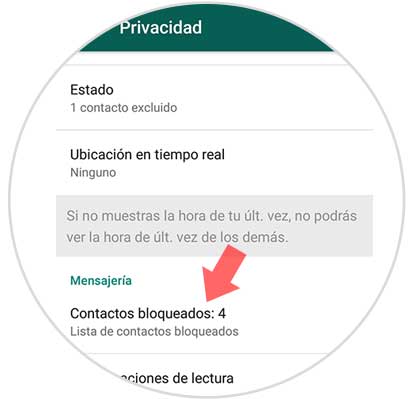
Step 3
When accessing there, if we want to unlock any of these contacts, just click on it and select Unlock:
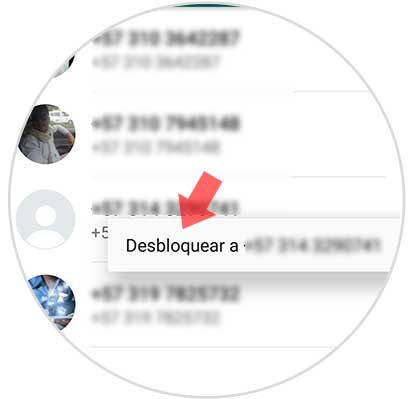
7. How to hide the status of read notifications in WhatsApp
WhatsApp has a function that allows the contact to know when they have read the messages, it is the traditional blue tick markup.
Every time a message is opened in WhatsApp, the person at the other end is updated by changing the color of the marks to blue, if we want to disable this, we go back to Privacy and there deactivate the Read Confirmations box:
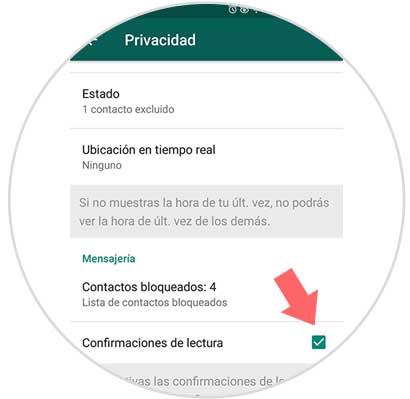
8. How to set notifications to read messages in invisible WhatsApp mode
Many times we want to see the messages that have been sent to us in WhatsApp, but we do not want the contact that sent us the message to know that we have read it. The WhatsApp floating notifications window is an efficient way to read messages without the contacts knowing that we are reading them. This only appears when we are out of the WhatsApp application and allows us to read messages without being marked as read.
Step 1
To enable this, we will go to Settings and there we select the Notifications option:
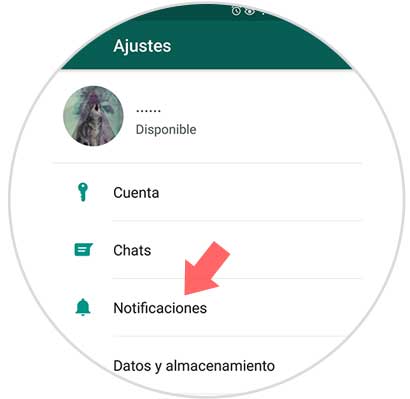
Step 2
The following window will be displayed:
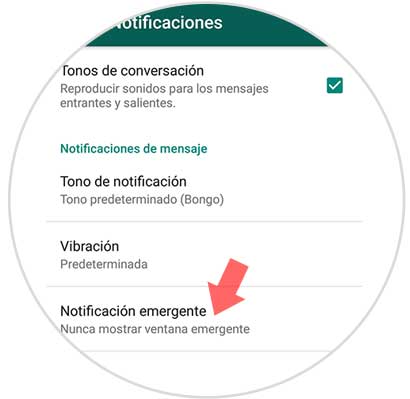
Step 3
Click on the option Pop-up notification and we will have the following possibilities of use. There we select the type of pop-up notification that is most convenient.
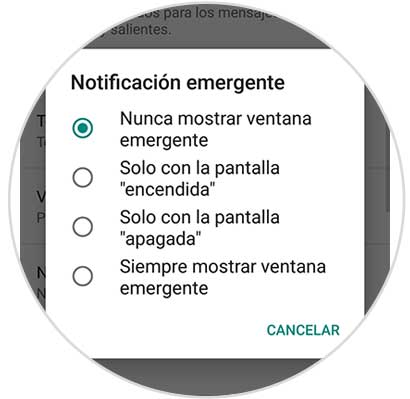
Thus, we have defined various security parameters in WhatsApp that will undoubtedly be of great help to improve privacy in the daily use of this application.