Outlook 2016 is one of the most comprehensive email applications developed by Microsoft as they have numerous functions and features focused on improving the end-user experience both at the messaging and contacts level and calendar. One of the most common actions to perform in Outlook 2016 is to search for various items, but by default Outlook 2016 searches only in the current folder, but it will be possible to change what we are looking for in real time or to establish that the default behavior be different from the one integrated in Outlook 2016..
Through this tutorial TechnoWikis will explain how to configure the search in Outlook 2016 and 2019 as necessary.
To keep up, remember to subscribe to our YouTube channel! SUBSCRIBE
1. Change search options in Outlook 2016
This method applies when we are working directly in Outlook 2016 and remember that Outlook 2016 by default searches in the current folder or in the current mailbox if we are working in the inbox, to be able to search in folders other than the current one.
Step 1
We enter the search criteria in the respective field and display the lateral options (default Current mailbox) and there we select where the search will be carried out:
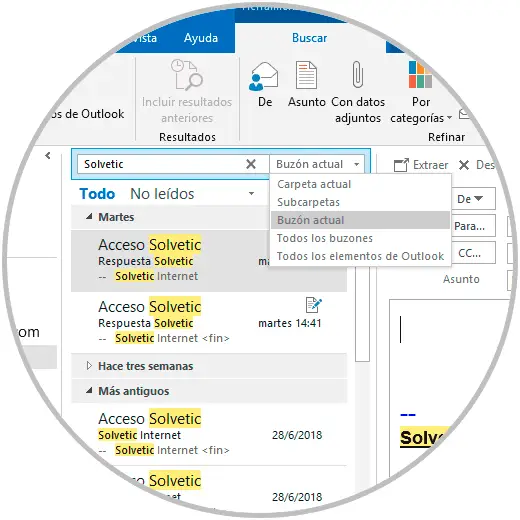
Step 2
We can select options such as:
2. Change the default search in Outlook 2016
Step 1
If the idea is to edit the default value of Outlook 2016, we must go to the "File" menu where we will see the following:
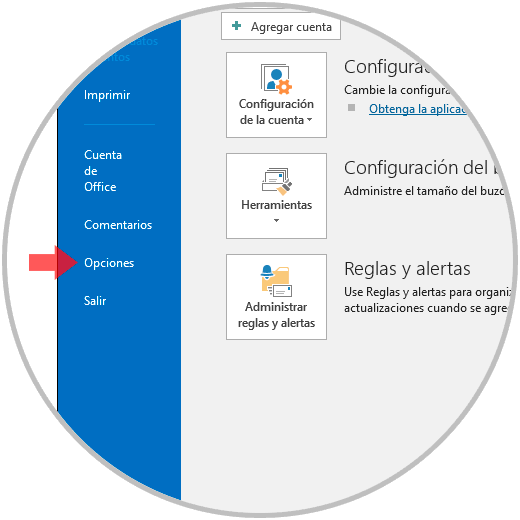
Step 2
We click on the “Options†line and in the pop-up window we go to the “Search†category and we will see the following. In the "Results" section we find the different search options in Outlook 2016, there we can check the box that best suits the current search needs. It will also be possible to activate the lower boxes to include deleted messages and others in the results. Once these changes have been made, click on the "Accept" button to apply the changes.
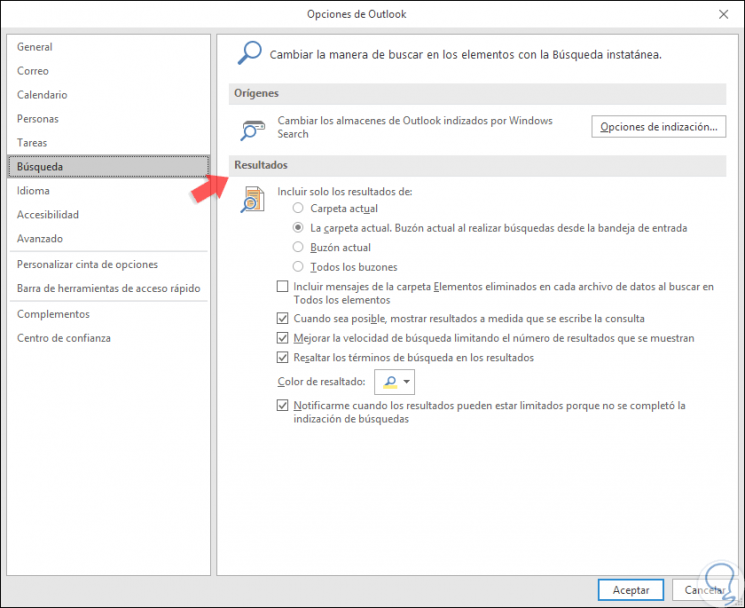
3. Change search options in Outlook 2019
With the launch of the beta phase of Outlook 2019, Microsoft will give us a series of possibilities and functions even greater than those already known in Outlook 2016.
Step 1
To know in detail how to download and install the Office 2019 suite we can visit the following link:
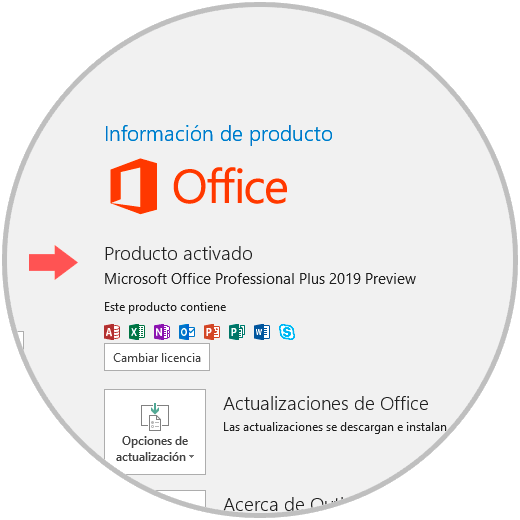
Step 2
To configure the search in Outlook during the execution of this, just enter the desired term in the "Search" field and on the right side, display the options on where in Outlook 2019 the search should be applied:
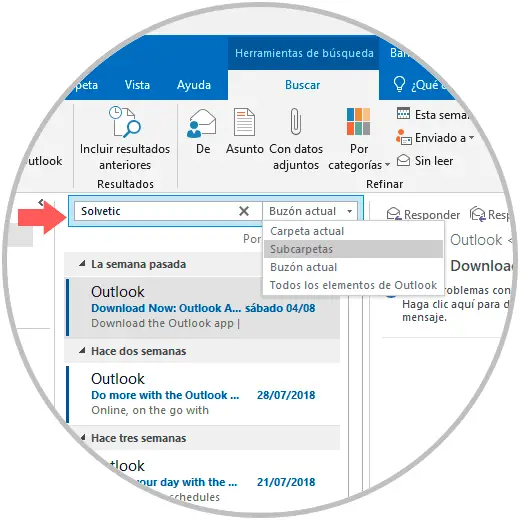
Step 3
We can see options like. This defines the search in real time.
4. Change the default search in Outlook 2019
Step 1
If you wish to configure the search with a different value than the predefined one, which is Current folder, we go to the “File / Options†menu:
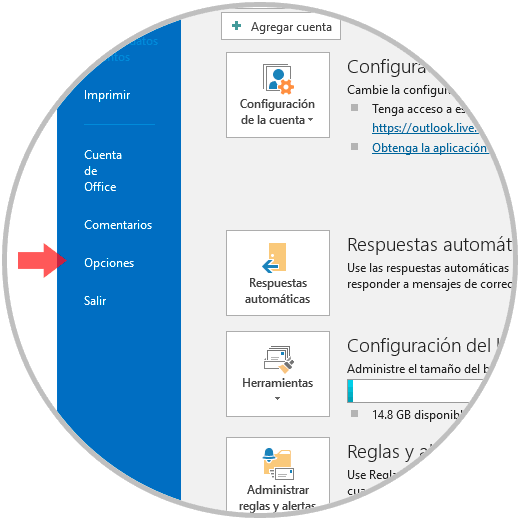
Step 2
In the displayed window we will go to the “Search†category and in the “Results†section, we can activate the box with the desired search parameter (Current folder / Current mailbox / All mailboxes):
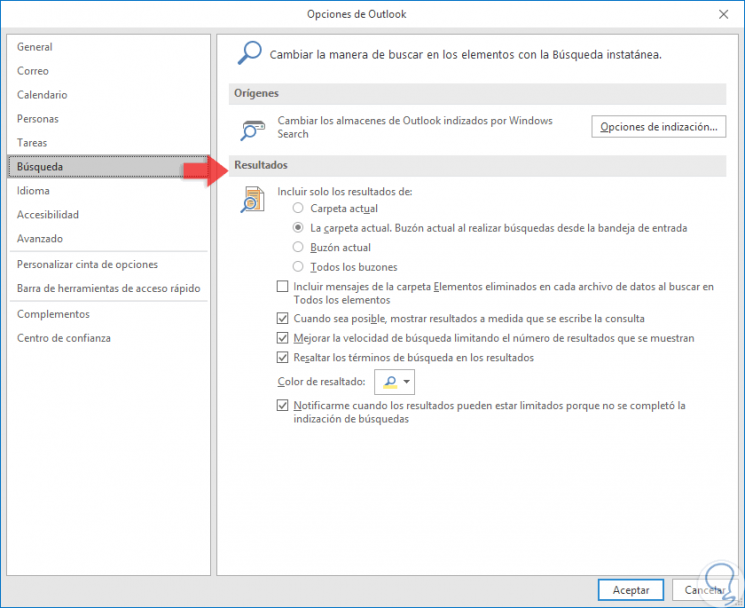
Step 3
In the same way, if you want to add the options available in the Deleted folder we must activate the respective box. Once this is defined, click on OK to apply the changes. Thus, we can configure the search both in Outlook 2016 and in the new beta of Outlook 2019.
This way it will be possible to define in which locations the searches in Outlook 2016 and 2019 are to be carried out..