There are various methods to access our email such as IMAP and POP . In this scenario one of the most popular and IMAP which gives us the ability to access our email using any device and from anywhere. When we read an email with IMAP , we will be reading directly from the email service but it will not be downloaded or stored locally. IMAP only downloads a message when we click on it, which is why it is one of the most popular protocols..
Now, two of the most used email platforms today are Google's Gmail and Microsoft's Outlook , each with its respective functions and advantages, the important thing and which TechnoWikis will talk about today is that it is possible to use both simultaneously Outlook like Gmail to access our emails.
TechnoWikis will explain how to use IMAP in Gmail and then be able to associate the Gmail account in Outlook..
To stay up to date, remember to subscribe to our YouTube channel! SUBSCRIBE
1. Set up IMAP account in Gmail
Step 1
To start the process we click on the gear icon (Settings) in Gmail and then click on "See all settings":
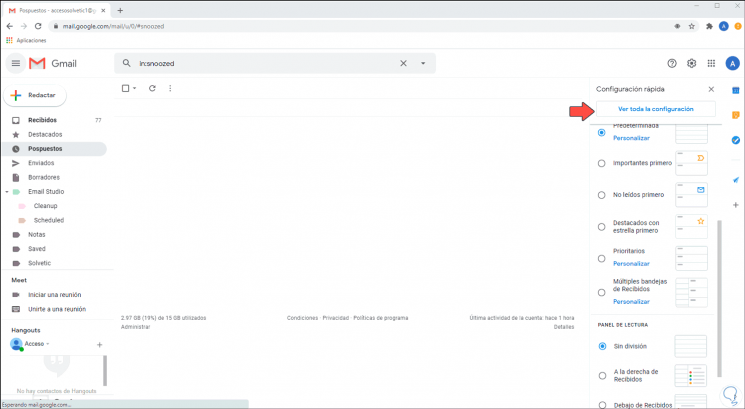
Step 2
After this we will go to the "Forwarding and POP / IMAP mail" tab, we will see the following. There we confirm that the "Enable IMAP access" box is enabled, if not, we activate it and apply the changes.
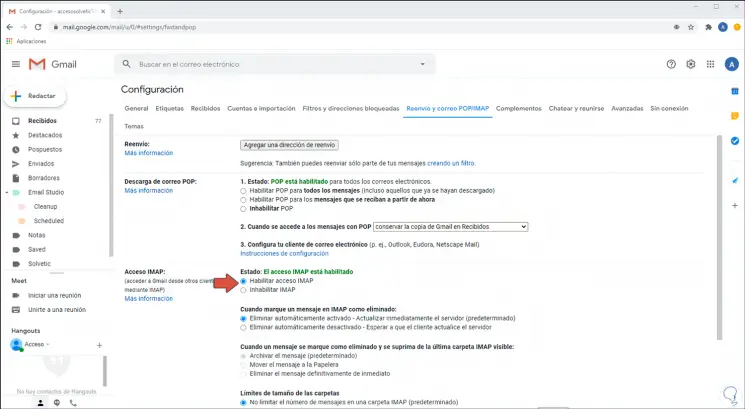
2. Set up Gmail account in Outlook
Step 1
Now we access Outlook and go to the menu "File - Add account":
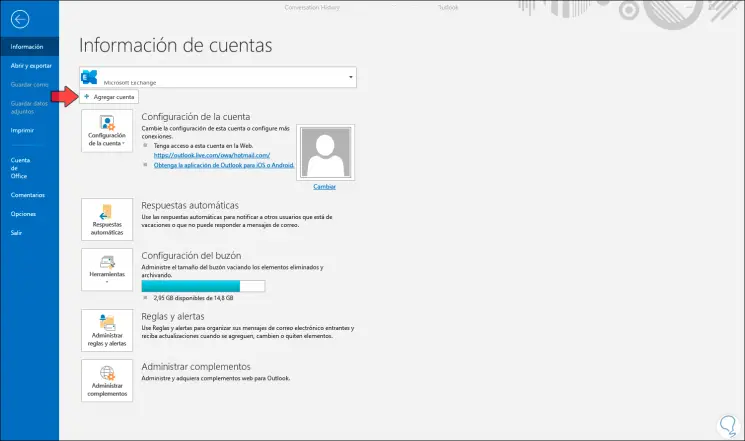
Step 2
In the pop-up window we enter the Gmail email account:
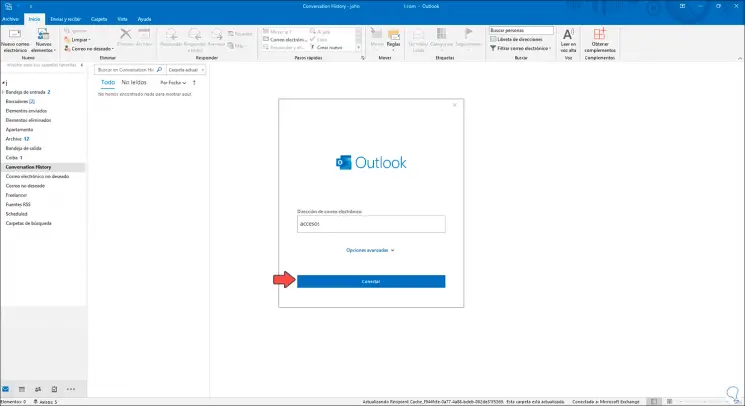
Step 3
We click on "Connect" and after the validation process we will see the following:
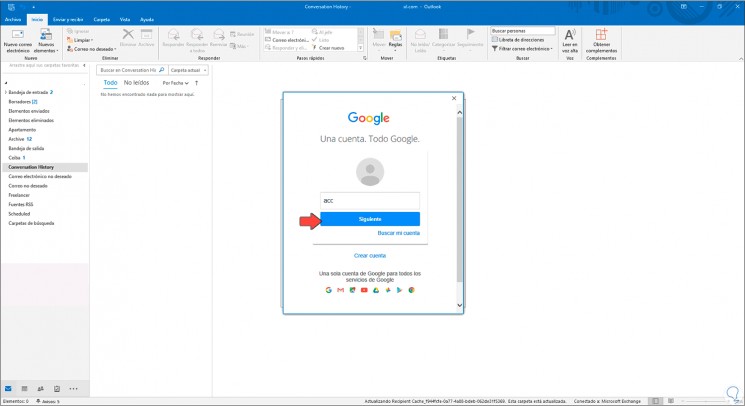
Step 4
We click Next and proceed to enter the account password:
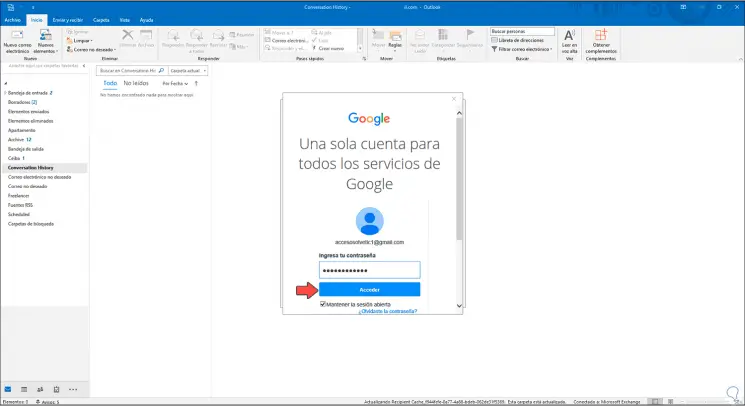
Step 5
We click on "Access" and in the next window we accept Google's terms of use:
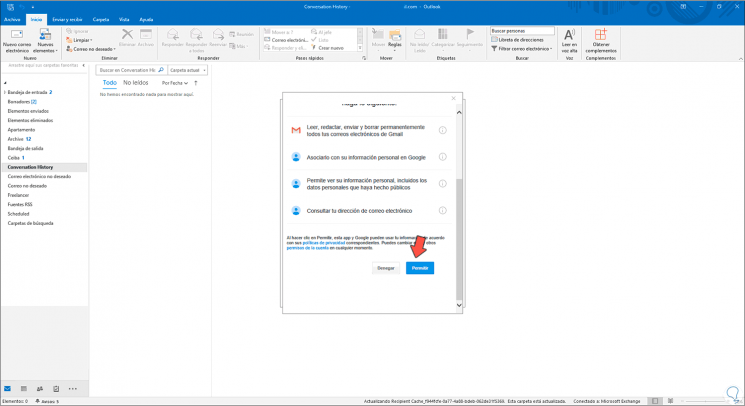
Step 6
We click on "Allow" and we will see that the IMAP Gmail account has been added correctly:
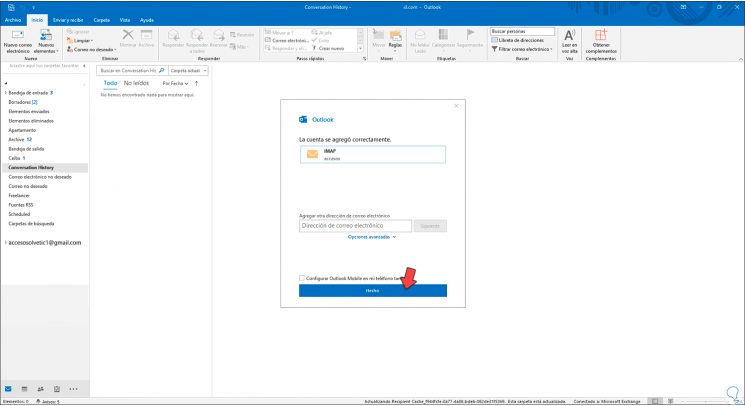
Step 7
We click on "Done" to complete the process, after this the process of synchronizing the Gmail emails in Outlook will start:
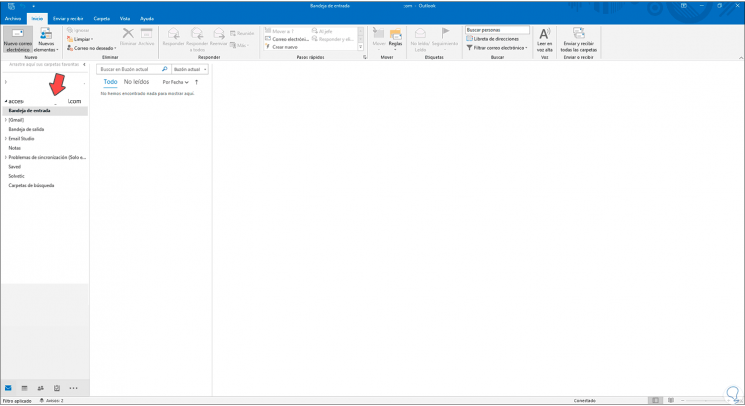
Up to this point we have managed to link our Gmail account in Outlook.
3. I can't log into Gmail IMAP in Outlook
In the event that when logging in with IMAP a message is launched that it is not possible to login, in this case we must configure some details.
Step 1
For this we go to Outlook and go to "File - Account Settings - Server Settings":
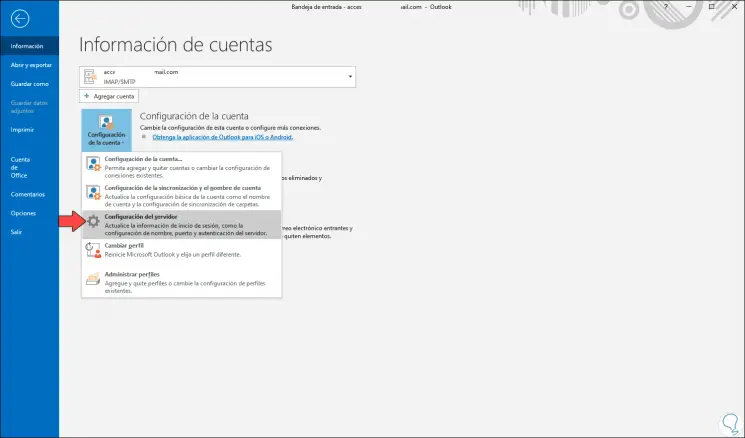
Step 2
In the pop-up window we must validate that the following data is in the "Incoming mail" field:
- Username: Gmail email account
- Encryption method: SSL / TLS
- Require login using Secure Password Authentication (SPA): Unchecked
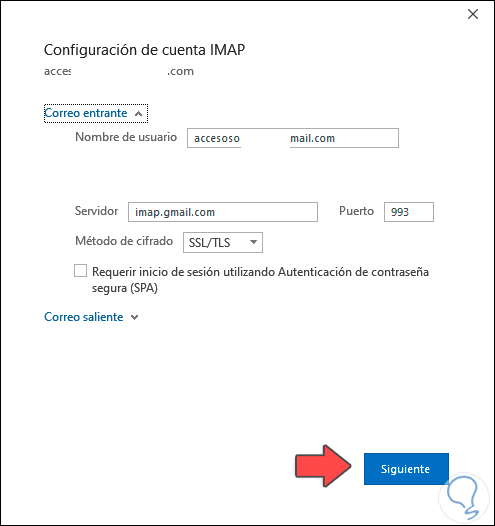
Step 3
In "Outgoing mail" we validate that the following information is:
- Username: Gmail email account
- Encryption method: SSL / TLS
- Server timeout: we can leave the default value
- Require login using Secure Password Authentication (SPA): Unchecked
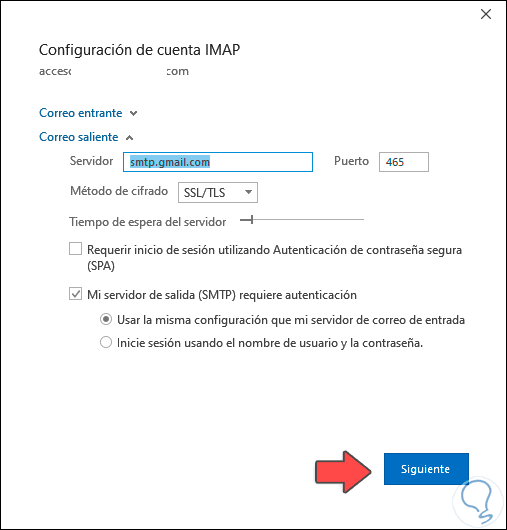
Step 4
We click Next and the configuration process will begin:
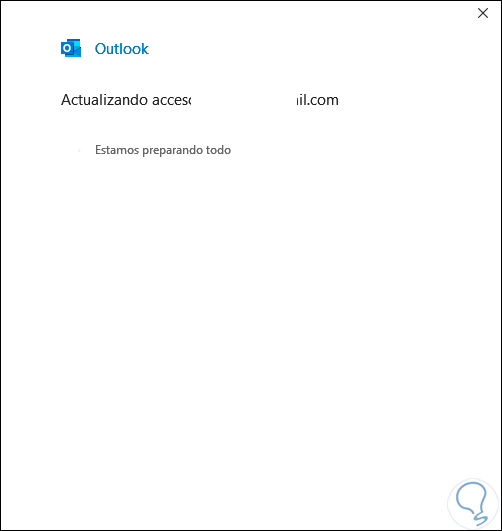
Step 5
When finished we will see the following. After this we repeat the initial steps to link the Gmail account in Outlook using IMAP.
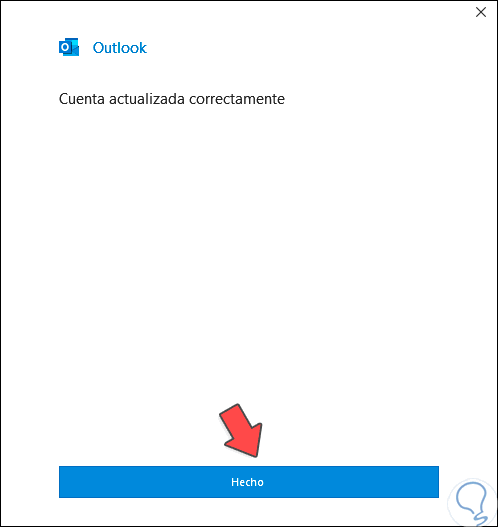
With TechnoWikis you have learned to link your Gmail account in Outlook with complete security and availability..