Microsoft Outlook is part of the Office suite and has very good tools for managing email, calendars, users and everything related to this segment..
One of the advantages of the new editions of Microsoft Outlook is the ability to add various email accounts from other platforms such as Office 365, Google , etc., to have a centralized control of all email accounts that we handle in one place. But this implies that when the Outlook access process is carried out, the first account we have added will be the default account with which the messages will be sent , which is not always what we want to carry out. We check this by writing a new email in the "From" field:
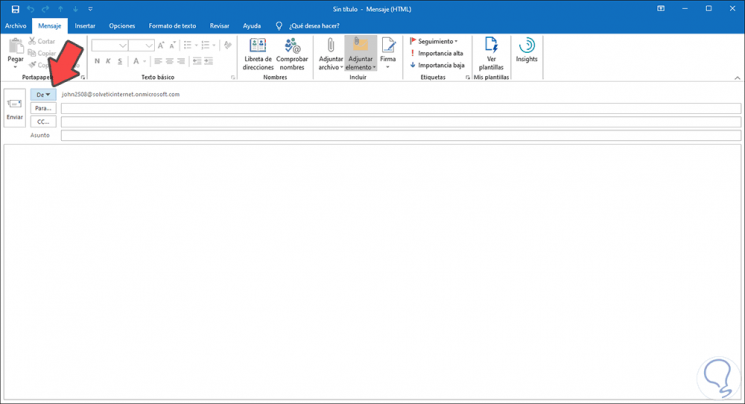
For this reason, TechnoWikis will explain in detail how you can configure another of your accounts integrated in Outlook 2016 or 2019 to be the default account for email management.
You should keep in mind that Microsoft Outlook sends the mail messages directly to the account from which the original mail was sent in functions such as replying, replying to all and forwarding a message..
1. How to choose account to send Outlook mail
This is one of the simplest options since directly from the window displayed at the time of writing a new email, we find the option to edit our account by default.
Step 1
To do this, we open Outlook and click on the "New email" button located in the Start menu, New group:

Step 2
Now, in the window displayed to select another account from where the mail will be sent, we must click on the “From†button and the accounts that have been added to Outlook 2016 or 2019 will be listed:
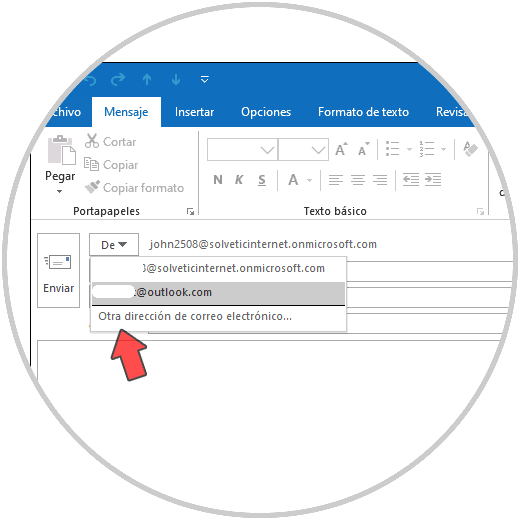
Step 3
There we simply click on the desired account and write the email:
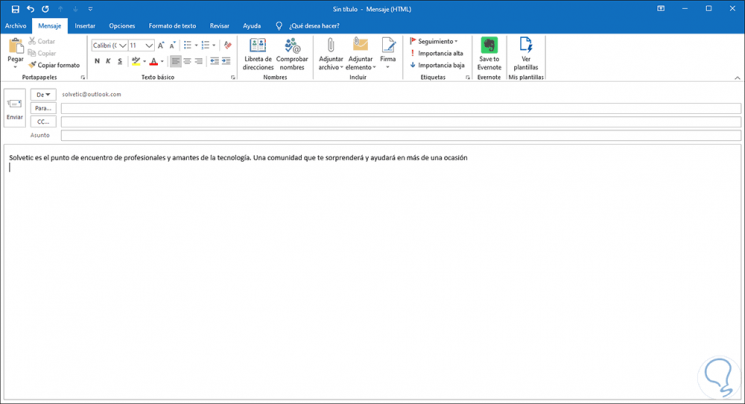
Step 4
In case that when you open this window you don't see the “From†option, you may only have a registered email account. In that case you must add another one, but if you have it already registered and still do not see this button, then you must go to the File / Options menu:
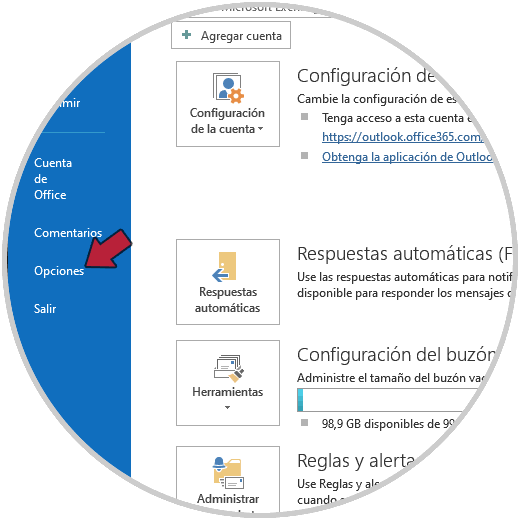
Step 5
In the pop-up window we go to the "Customize ribbon" section and there we select the option "Commands that are not in the ribbon" and locate the "From" command. We click on Add and click on OK.
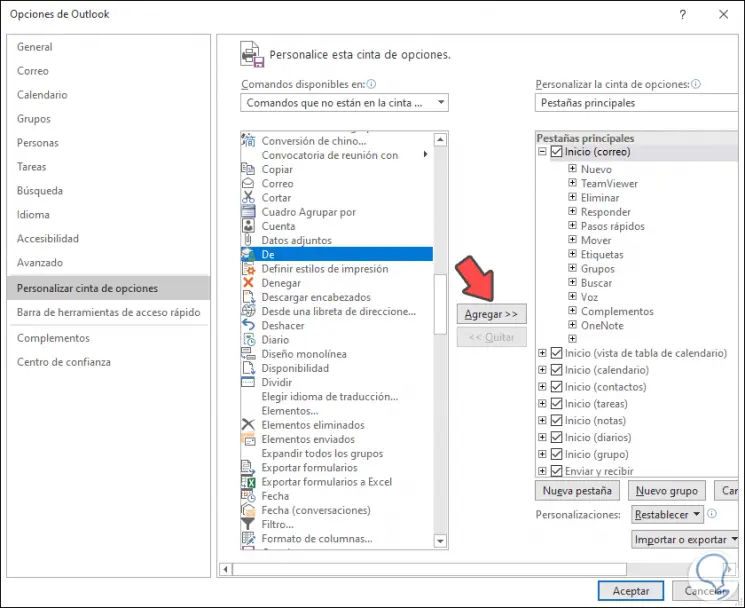
2. Set up an email account from Archive in Outlook 2016 and Outlook 2019
This option allows us to directly establish the email account to use.
Step 1
For this we go to the File menu and in the Information group we click on the “Account Settings†button and in the options displayed again we click on Account Settings:
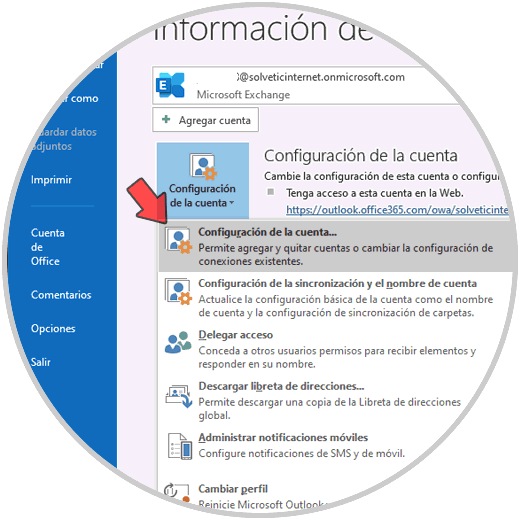
Step 2
In the displayed window we go to the “Email†tab and there we select the account that will be set as default:

Step 3
Once selected we click on the “Set as default†button located at the top and we will see that this account becomes first:
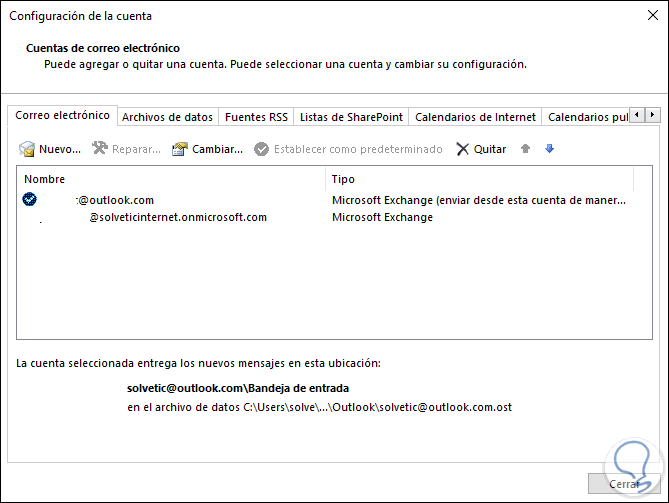
We click Close and we must restart Outlook to apply the changes we have made.
3. Always use the default email account when sending new Outlook emails
This is an option that gives us the ability to use the default account when sending a new email in Outlook 2016/2019 regardless of which account or folder we are using at the time.
For this process, we go back to the File / Options menu and this time we will go to the "Mail" section and there we will locate the "Send messages" field. There we will activate the “Always use the default account when composing new messages†box:
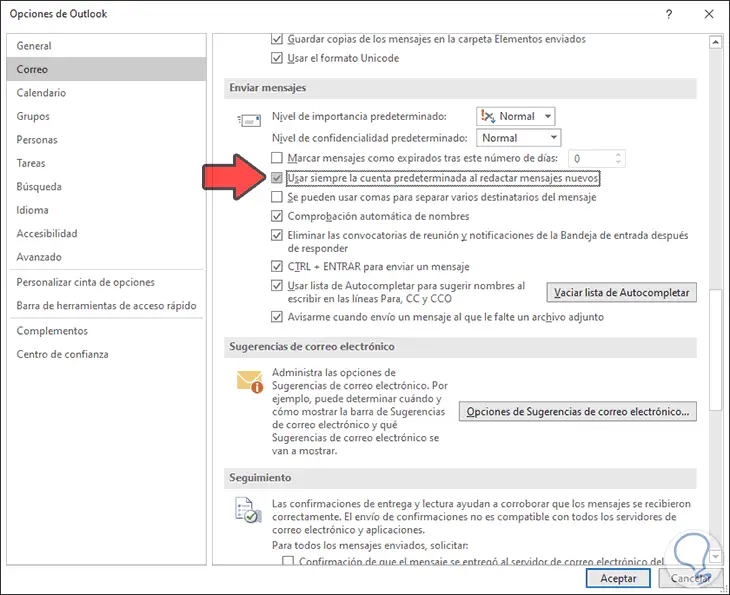
We click OK to save the changes and we must restart Outlook to apply the changes..
4. How to configure the default folder for Outlook 2016 and Outook 2019
Normally we can use different accounts in Outlook 2016 or 2019, but one account is more frequent than the others. In that case it will be possible to set that account to the default value when opening Outlook 2016 or 2019.
Step 1
If we want to carry out this process, we will go back to the File menu and select Options, this time we go to the “Advanced†section and we will locate the “Outlook Start and Exit†field:
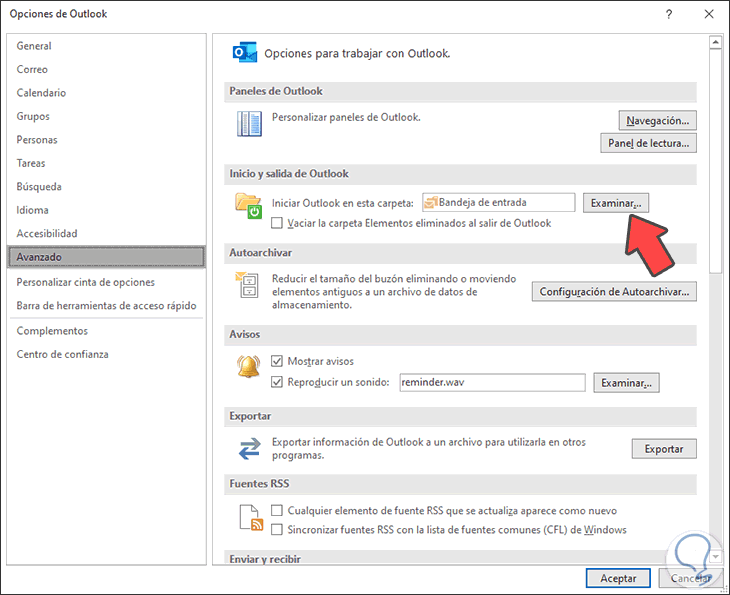
Step 2
We click on the "Browse" button and in the pop-up window we select the folder associated with the account frequently used in Outlook. Once selected we click on Accept.
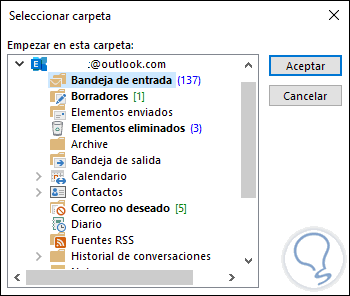
We close Options and proceed to restart Outlook for the changes to take effect.
In this way you already know how to configure the default account in Outlook 2016 or 2019 and thus send emails with the correct account in those shipments that you are going to make from this platform.