1. How to share several answers on Instagram story2. How to share several responses on Instagram story with photo
Instagram is one of the most active social networks in the current landscape. The amount of news and new features that have been included in recent months, has made the followers remain faithful and that more and more users are active on the platform.
We cannot ignore that 24-hour stories is one of the App's strengths, and millions of them are uploaded daily. This ephemeral content disappears the day of being published, but with the possibility of creating an archive with all of them and selecting those that we like the most as a profile profile.
The possibilities of the stories are quite wide since in them we have the possibility of publishing Gif, surveys , stickers or asking questions to the followers. The questions have certainly caused a furor among users, since Instagram allows users to share the answers that users have made . The problem is that responses are usually published one at a time, which can be a bit tedious.
Next, we are going to show you two ways for you to publish several answers in the same story.
1. How to share several answers on Instagram story
If we want to share several Instagram responses with a background image, we can do it as follows.
- The first thing we should do is post a question on Instagram. In case you don't know how to do it, you can see it in the following tutorial.
- Now you should review the answers by entering the story and clicking on the "Seen by" option.
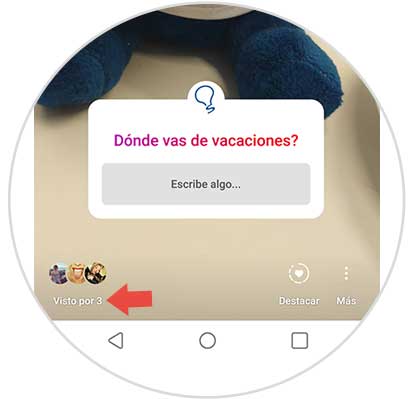
- Now we can go reviewing the answers and delete those we do not want to share.
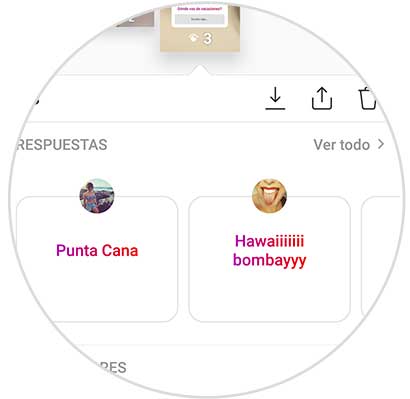
- To do this, click on the answer we want to delete and select it in the pop-up window.
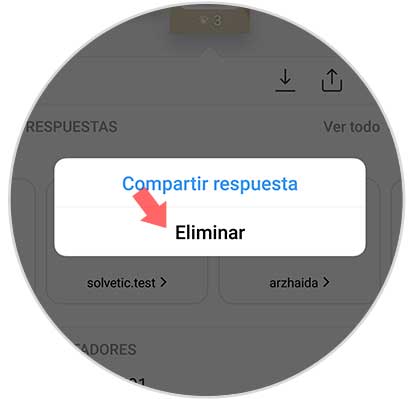
- Now we have to select at the top the "See all" option.
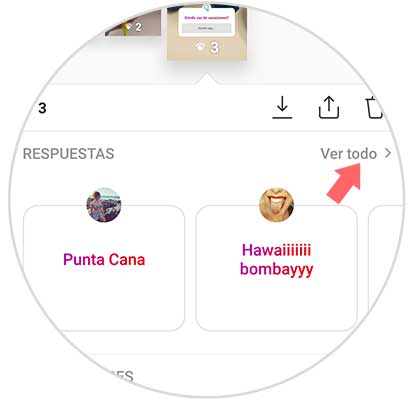
- Now we will see all the answers. What we must do is make a screenshot of them.
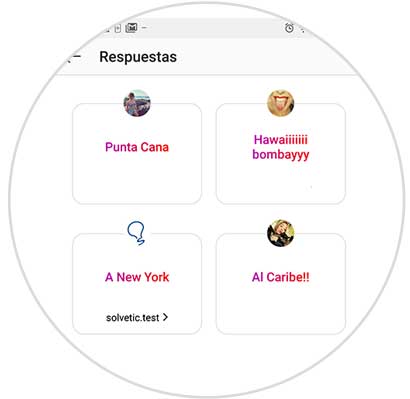
- Now that we have the screenshot done, we have to trim it so that only the answers are seen. Finally we enter Instagram and upload the screenshot as a story of ours with all the answers.
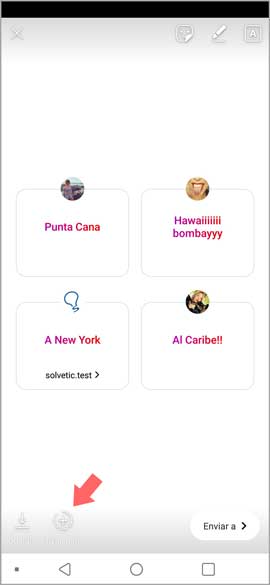
2. How to share several responses on Instagram story with photo
- The first thing we should do is post a question on Instagram. In case you don't know how to do it, you can see it in the following tutorial.
- Now you should review the answers by entering the story and clicking on the "Seen by" option.
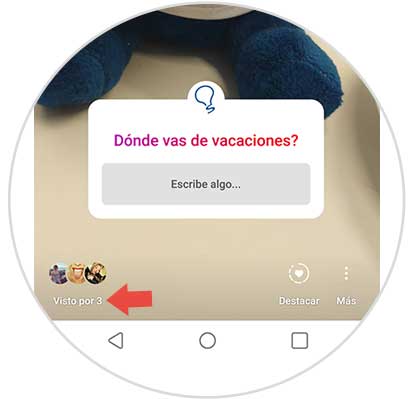
- We will see that all the answers that have been made to our stories appear.
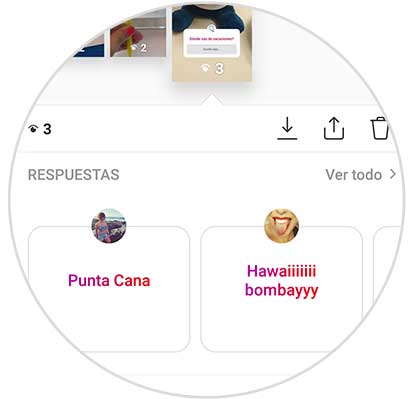
- What we must do is go into all those answers you want to share and make a screenshot of each of them without sharing them.
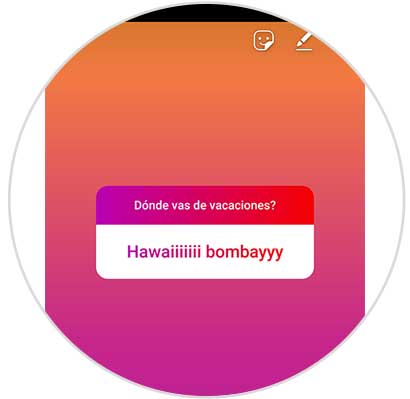
- Then you should cut only the responses of each of the screenshots and save them.

- Now you must download the Maskapp application from the Play Store.
- Maskapp
- Once you have it downloaded to the phone, you have to enter the "Expert" option
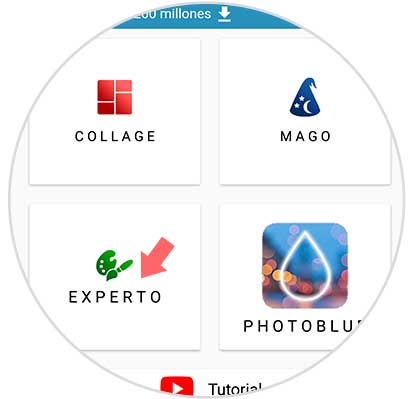
- Once here, you will have to select the "+" icon to upload the background image you have selected
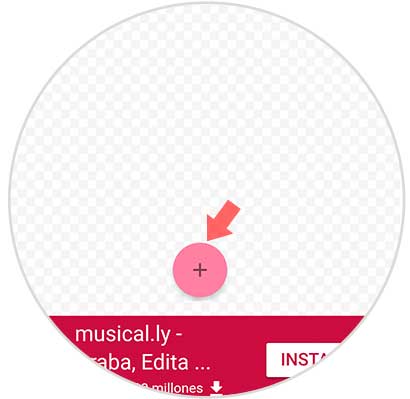
- Now you have to upload the screenshots already cut from the answers to your stories by selecting the "+" symbol again.

- When you have everything ready, you must save this image from the icon in the upper right of the App.
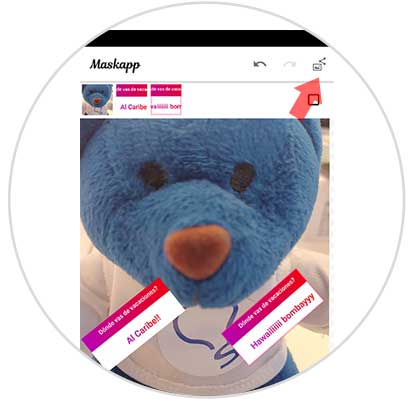
- Now with your image already created, you can upload it as an Instagram story.
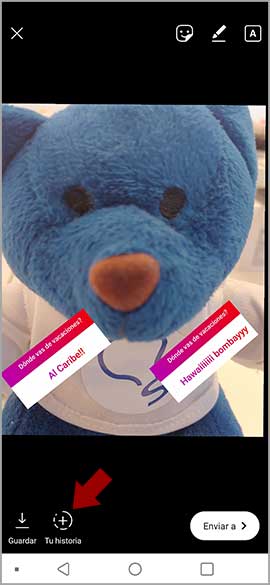
In these two ways we will be able to share different responses in the same Instagram story.
Please leave a comment below about whether the solution works or not