Today, email has become an indispensable tool , both in the field of work and in our daily lives, since it is used daily both at the level of companies and people to exchange information and files or even to give news, notices or advertise (among other actions), so much that today it is impossible for us to practically spend a lot of time without reviewing it and seeing the news that has come to us..
The Outlook mail platform , whose owner is Microsoft, offers us a series of useful configuration options so that the whole process of sending and receiving emails is as dynamic as possible and within these options we have the possibility of activating various types of alerts that will sound when a new message is received and thus not lose any message that arrives in our inbox.
These types of alerts cover aspects such as
- Notifications in the taskbar
- Message icon in the system tray
- Reproduction of some sound and some more.
Although these alerts have been developed in order that we are attentive to everything that happens in our mail, this type of alerts can become uncomfortable if they are repeated too often, if we are focused on a special project or if we are with any type of live conference..
It is for this reason that today TechnoWikis will explain how we can disable these alerts in Outlook 2016 and thus not be aware of them.
To keep up, remember to subscribe to our YouTube channel! SUBSCRIBE
Step 1
To perform this process in Outlook 2016 we access the application and go to the "File" menu and in the options displayed we go to the "Options" section:
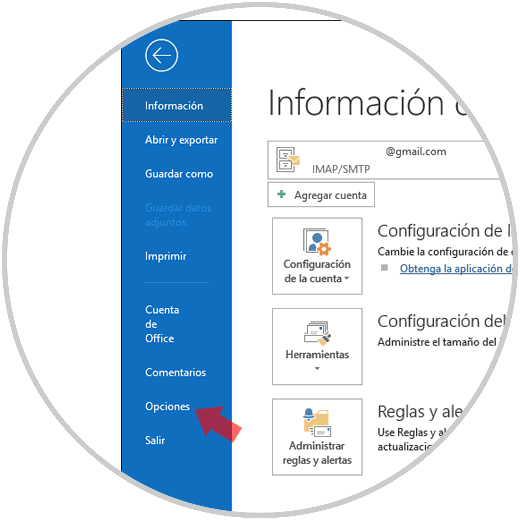
Step 2
By clicking there, the following window will be displayed where we must go to the "Mail" category and in the central panel we will locate the "Message arrival" section where we find the following options:
Play a sound
This option can be disabled if we don't want to hear the sound every time we receive a new email.
Momentarily change the mouse pointer
We can deactivate this option in order to prevent the cursor from changing to an envelope icon when receiving a new email.
Show an envelope icon in the taskbar
We can disable this option to prevent an envelope icon from appearing on the taskbar every time a new message arrives.
Show a desktop alert
When activating this option, Outlook will display a notification when new messages are received, we can see at the bottom an alternate option called "Enable preview of rights-protected messages" which is available when using Outlook to connect to a server Exchange
There we will activate the boxes as necessary and useful when using Outlook 2016..
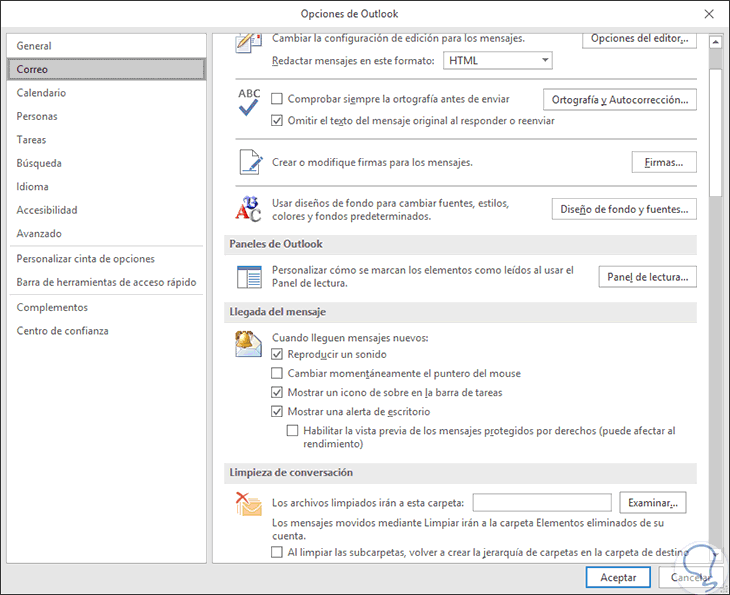
Note
As an additional point of TechnoWikis, we must indicate that this same procedure applies to Outlook 2019:
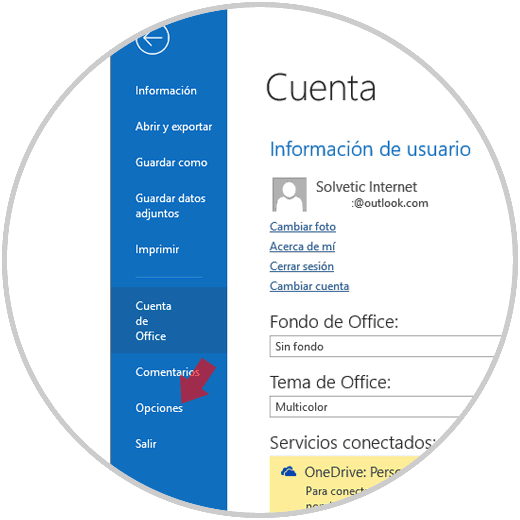
We access the Outlook application, go to the File / Options menu and in the pop-up window we will go to the Mail section and in the Message arrival section we activate the desired options:
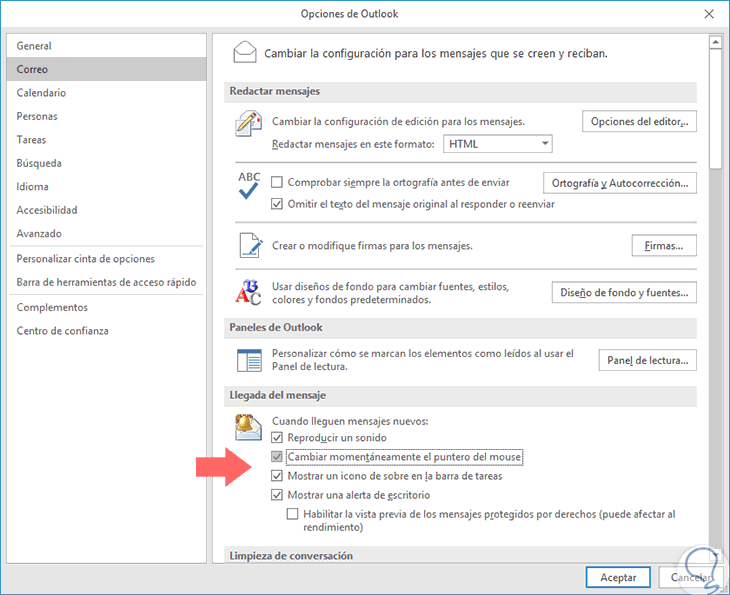
In both editions, when the desired boxes are activated or not, click on the "Accept" button to apply the changes.
Thus, we have learned to disable these Outlook 2016/2019 alerts and add one more point of concentration.