The use of email is common in most jobs, since through them you can send and receive different information and documents easily and quickly, so having a good manager is important..
Outlook is the Outlook messaging platform which contains a series of functions and tools to manage contacts, emails and everything related to events. In each update of Office we find improvements, but one that is essential when it comes to [url = "" "] mailing [/ url] is the spell correction since many times due to the desire to write we can put aside or not to check if the content is well written or not.
This is something delicate since if the email is important, it is essential that it is well written and that it does not contain spelling mistakes. The good part is that Outlook offers us the possibility to correct the spelling of the emails before they are sent and TechnoWikis will explain how to achieve it..
To stay up to date, remember to subscribe to our YouTube channel! SUBSCRIBE
How to correct the spelling of an email in Outlook 2016/2019
Step 1
We open Outlook and go to the "File - Options" menu:
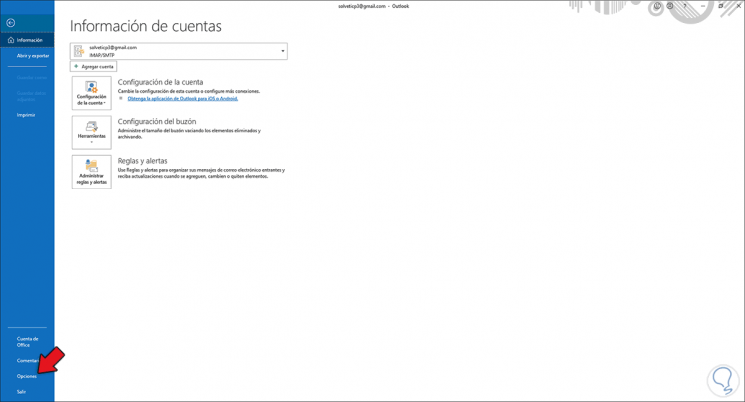
Step 2
In the displayed window we go to the "Mail" section, in the "Spelling and AutoCorrect" section we activate the "Always check spelling before sending" box:
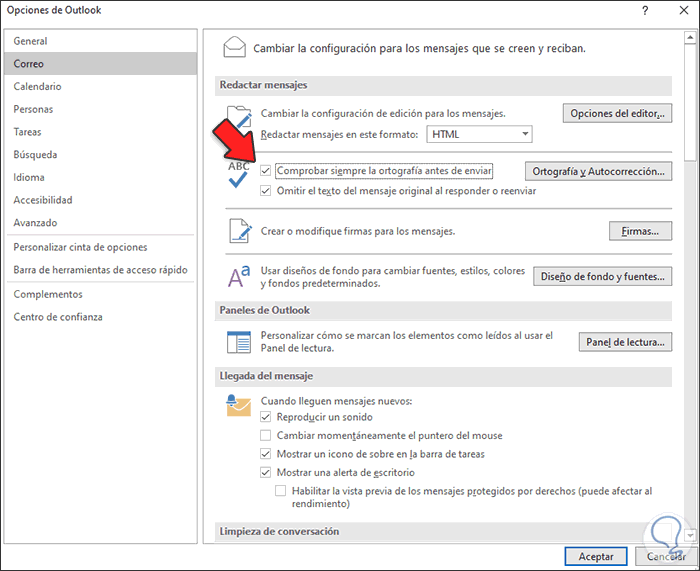
Apply the changes by clicking OK.
Step 3
Write a new email and we have two possibilities to correct, when writing a word with error we can right-click on it to establish the correct word:
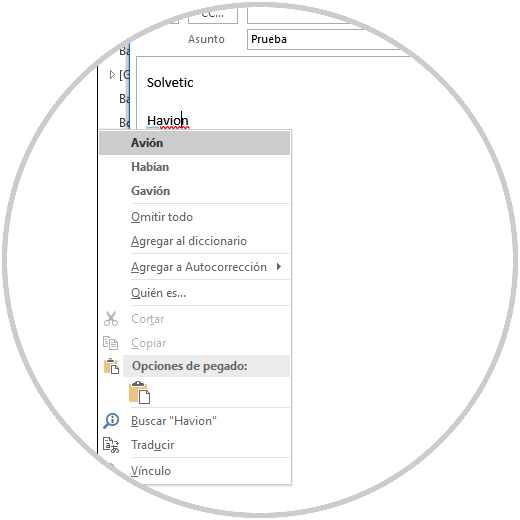
Step 4
As a result we see the correction:
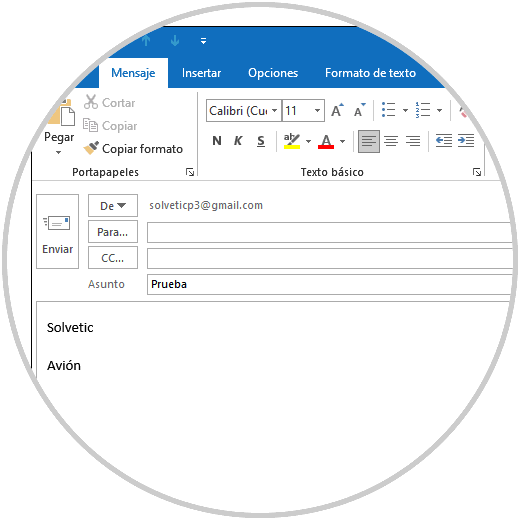
Step 5
Now, if the word is incorrect, when you click "Submit", the Outlook spelling suggestion for that word will automatically be displayed. We select the word that is and click on Change.
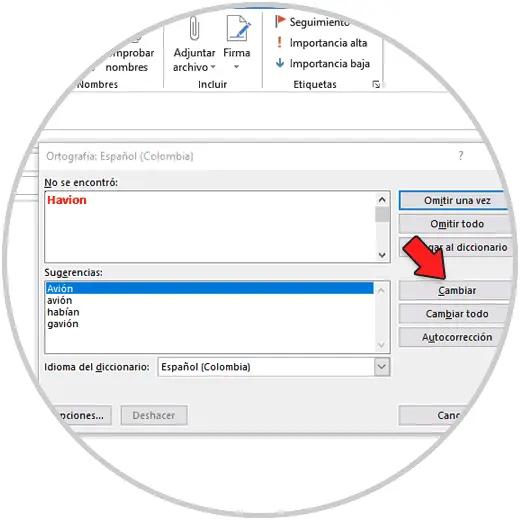
This is the process for Outlook to correct the spelling of an email before it is sent. In this way we will be ensuring that it is sent without spelling mistakes..