Email has become an essential means of work and communication for most of us on a daily basis, since through it you can also send different information and files quickly and easily..
Every day we use Outlook to send and receive our emails as well as for other activities associated with calendars, events and contacts, but an error that can happen frequently is that we send an email that should not be sent, either because it is the wrong recipient. or because the content is incomplete, Outlook provides us with a method to unsend an email before it is sent and cannot be retrieved,
Next TechnoWikis will explain how to Recover Mail in Outlook quickly and easily from the web or from the desktop, explaining this process in detail.
To stay up to date, remember to subscribe to our YouTube channel! SUBSCRIBE
1 How to Recover Mail in Outlook Web
Step 1
This is one of the most used methods to send and receive our mail and it is through the Outlook web, we open Outlook Web in the following link:
Outlook
We log in if necessary and then click on the pinion icon located in the upper right:
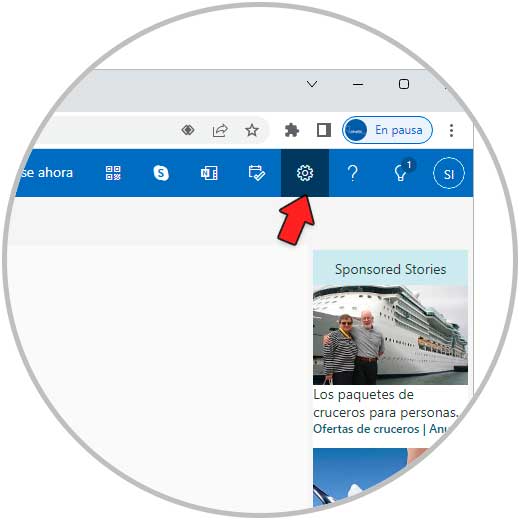
Step 2
We will see the following:
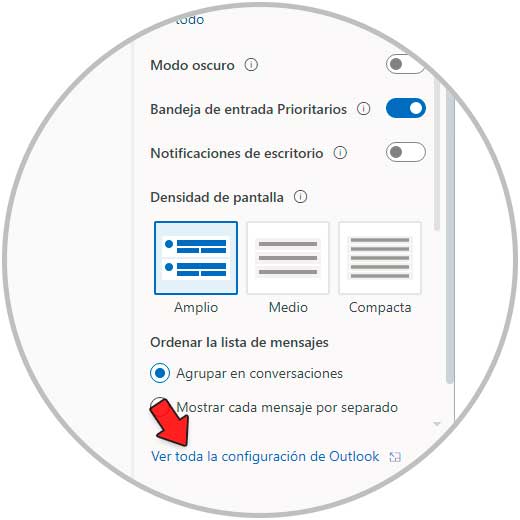
Step 3
We click on "See all Outlook settings" and in the next window we go to "Mail" and there we will go to "Compose and reply":
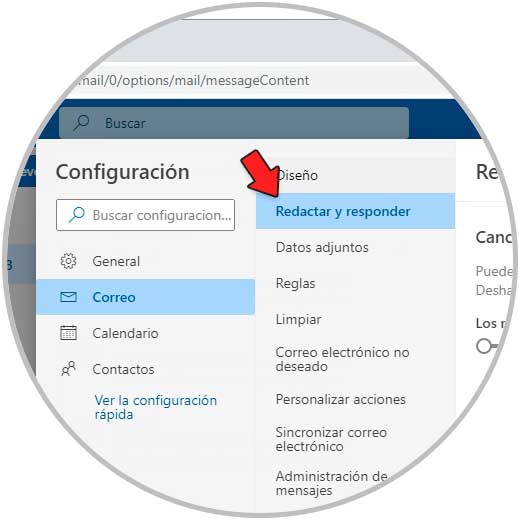
Step 4
Move the bar to the desired time in "Cancel sending", the limit is 10 seconds. Apply the changes.
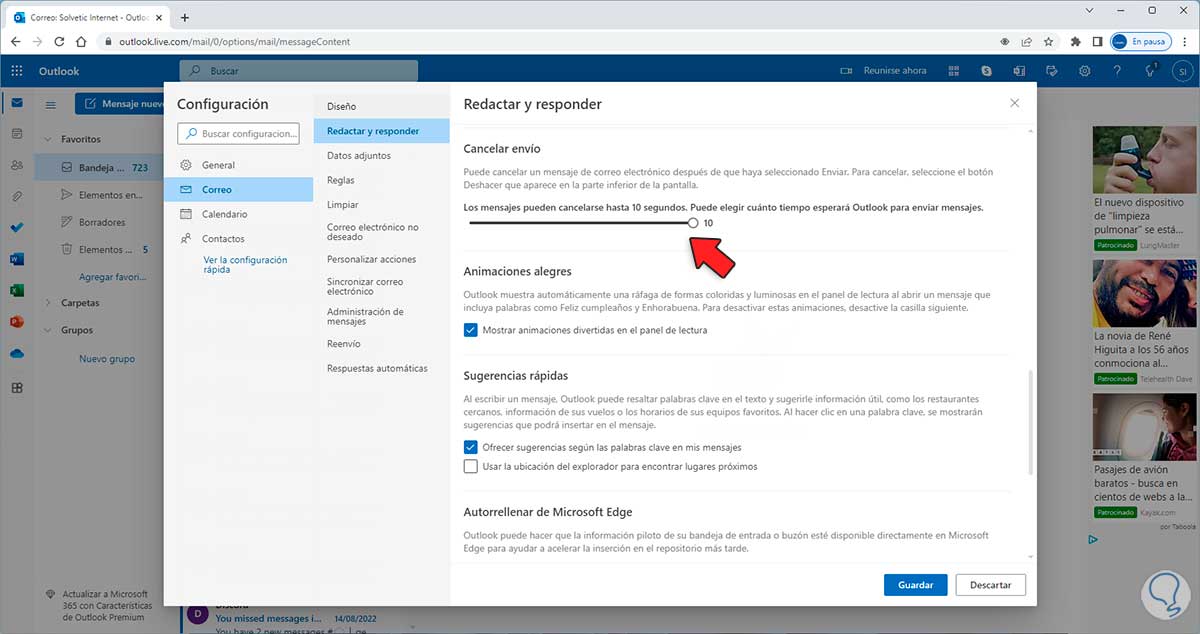
step 5
We write our mail:
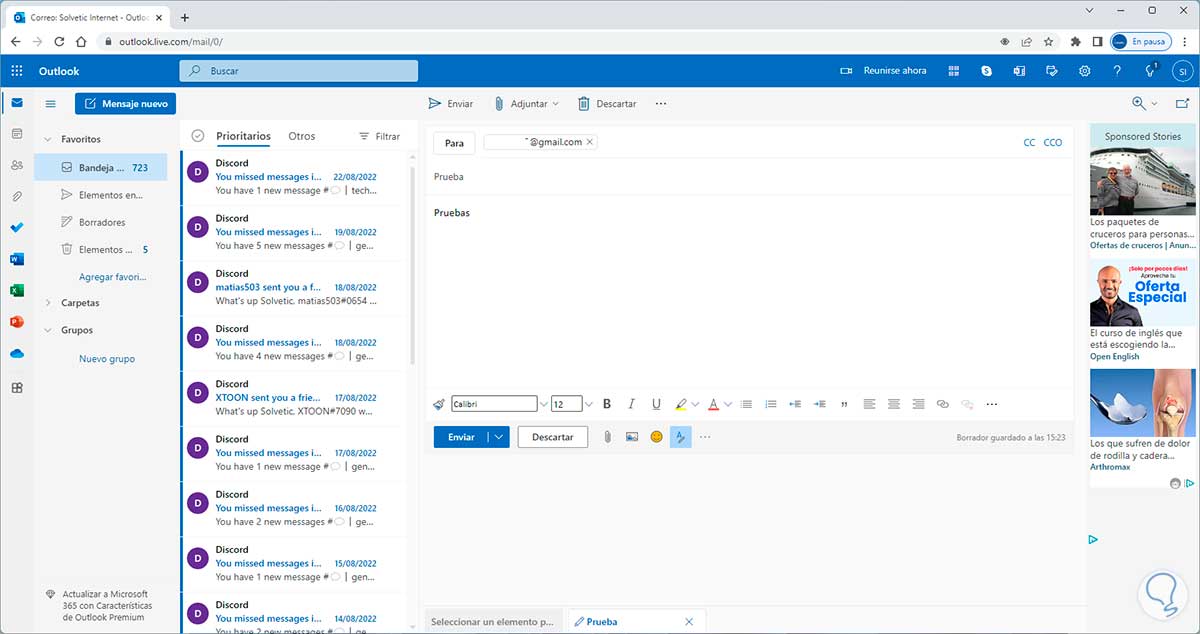
Step 6
When sending a new email we find the "Undo" option at the bottom:
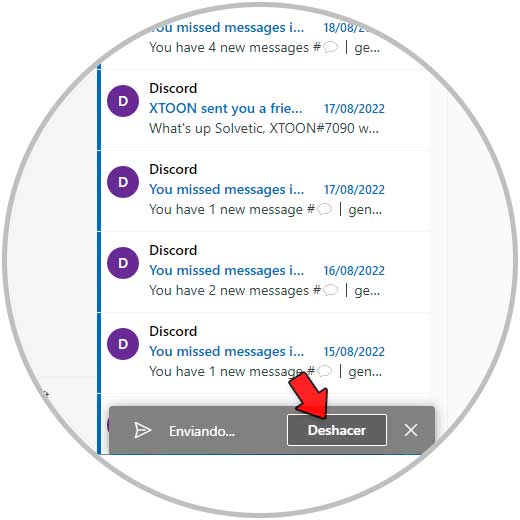
Step 7
By clicking there the email will return to the draft of this and will not be sent:
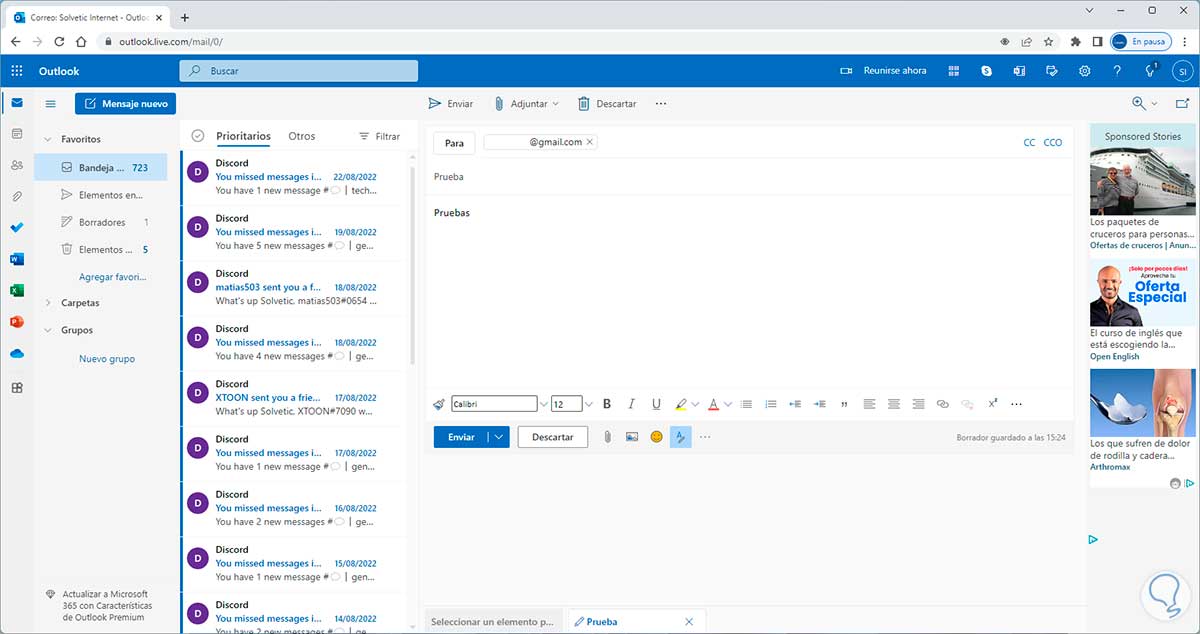
2 How to Recover Mail in Outlook Desktop
In this case, the Outlook application integrated with office will be used, we open the Outlook app to access the mail.
Note
This process only applies to Outlook 365 or Exchange
Step 1
In the outbox we double click on the sent mail to open it in a separate window:
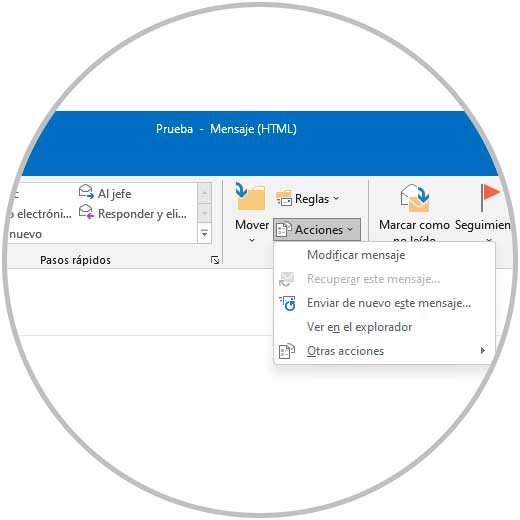
In the "Message" tab, in "Actions" in the "Move" section we validate if the option "Retrieve this message" is activated..
Step 2
It is possible to create a rule to delay the sending of emails, with this it is possible to have a time, in minutes, not to send the email or edit its content or recipient if it is the case, to create this rule we go to "File - Manage rules and alerts":
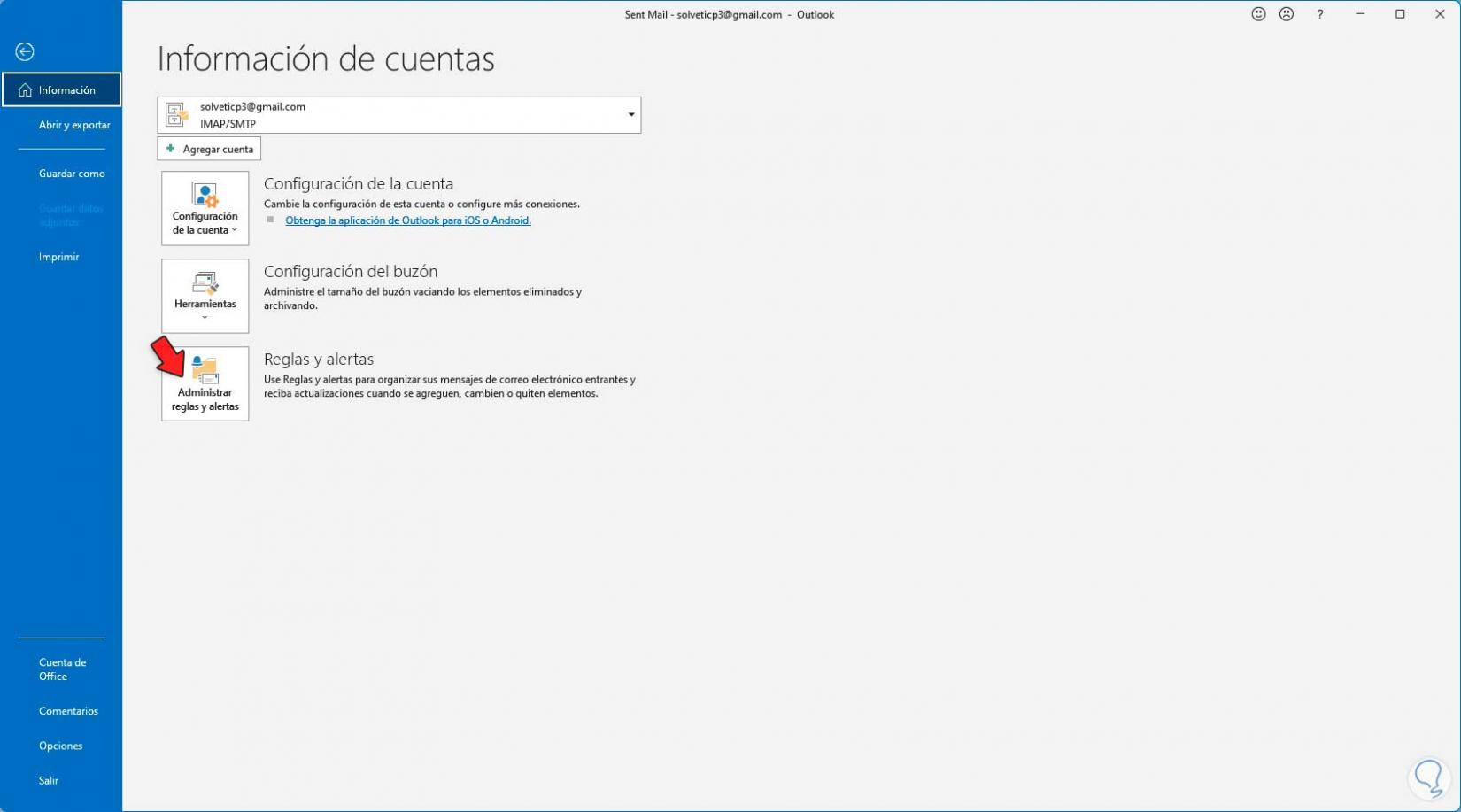
Step 3
The following popup will open:
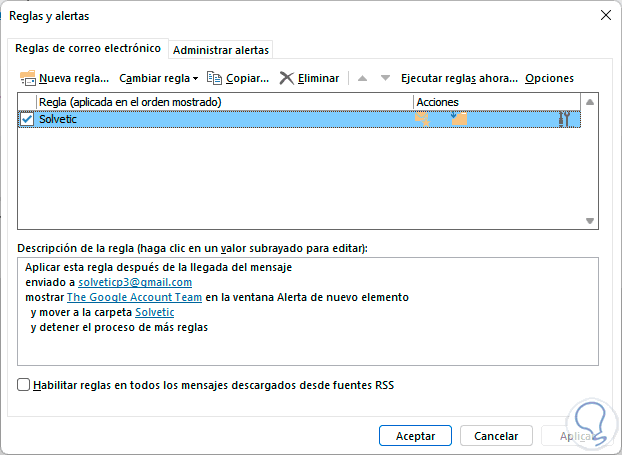
Step 4
We click on "New rule" and in the next window we select the option "Apply rule to the messages I send":
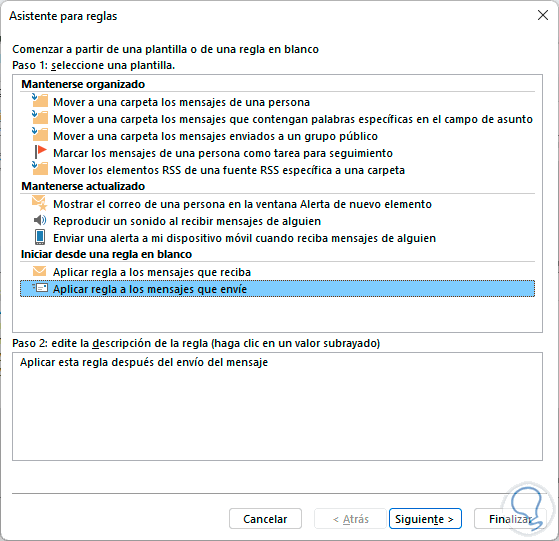
step 5
We click Next and select the desired conditions if applicable:
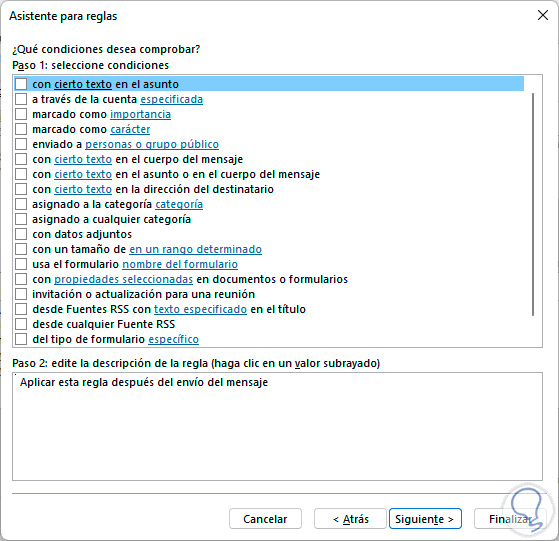
Step 6
When clicking Next we will see this message:
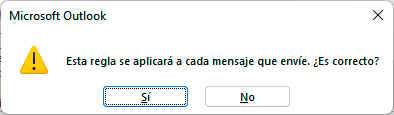
Step 7
Now we activate the box "defer delivery a number of minutes":
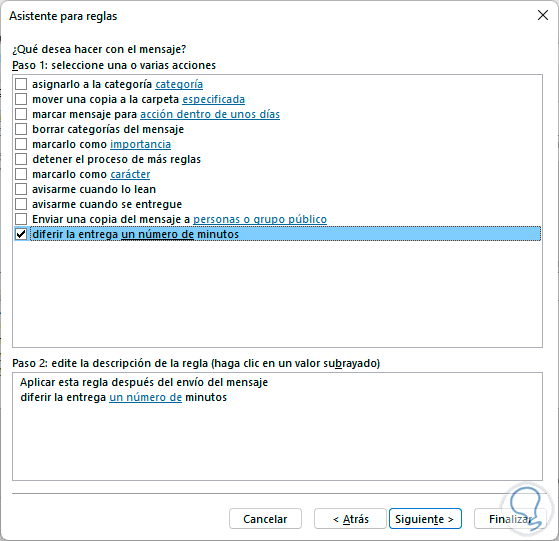
step 8
We click on "a number of" at the bottom and set the number of minutes:
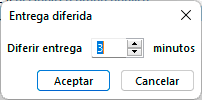
step 9
We apply the changes and we will see the established minutes:
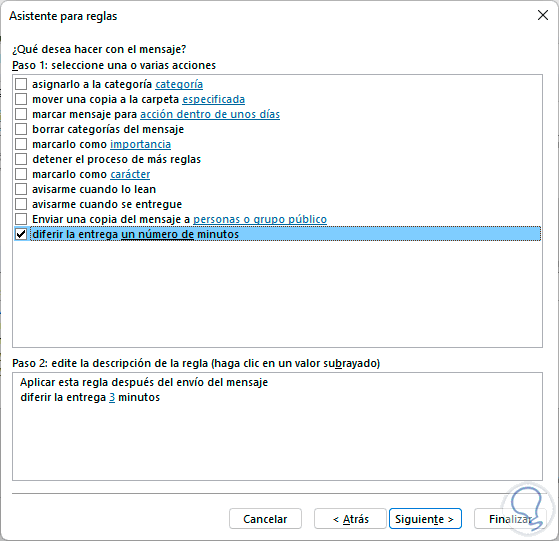
step 10
We add exceptions if applicable:
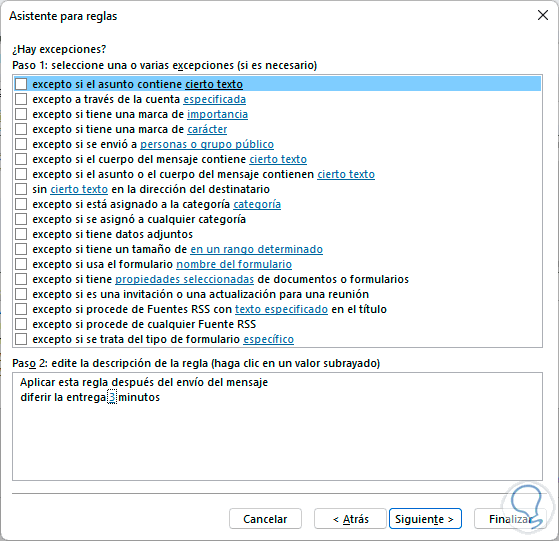
step 11
In the next window we assign a name and activate the "Activate this rule" box:
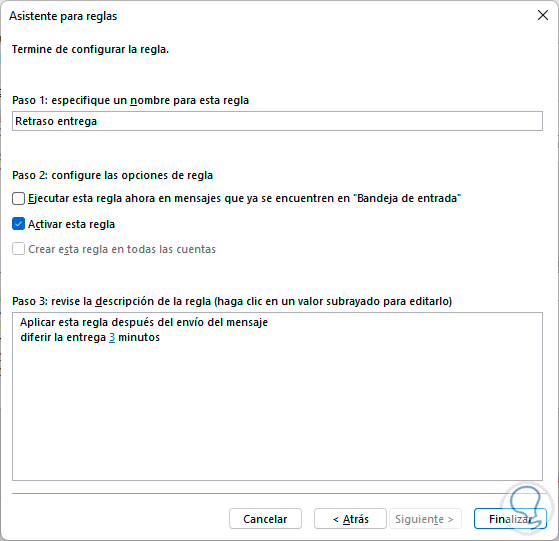
step 12
Apply the changes:
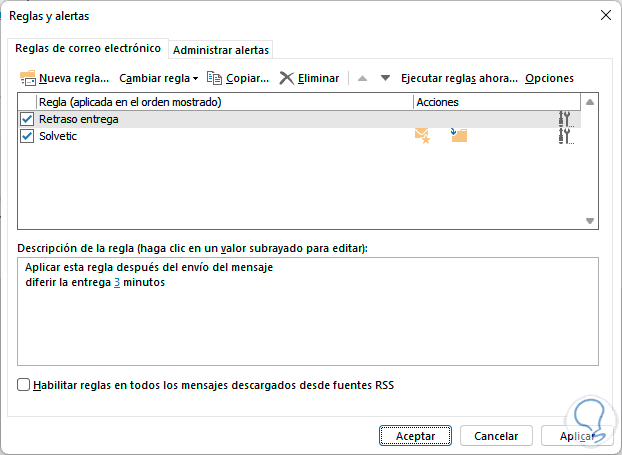
step 13
When sending a new email it will be in the outbox waiting for the defined time to be sent and from there it will be possible to manage it:
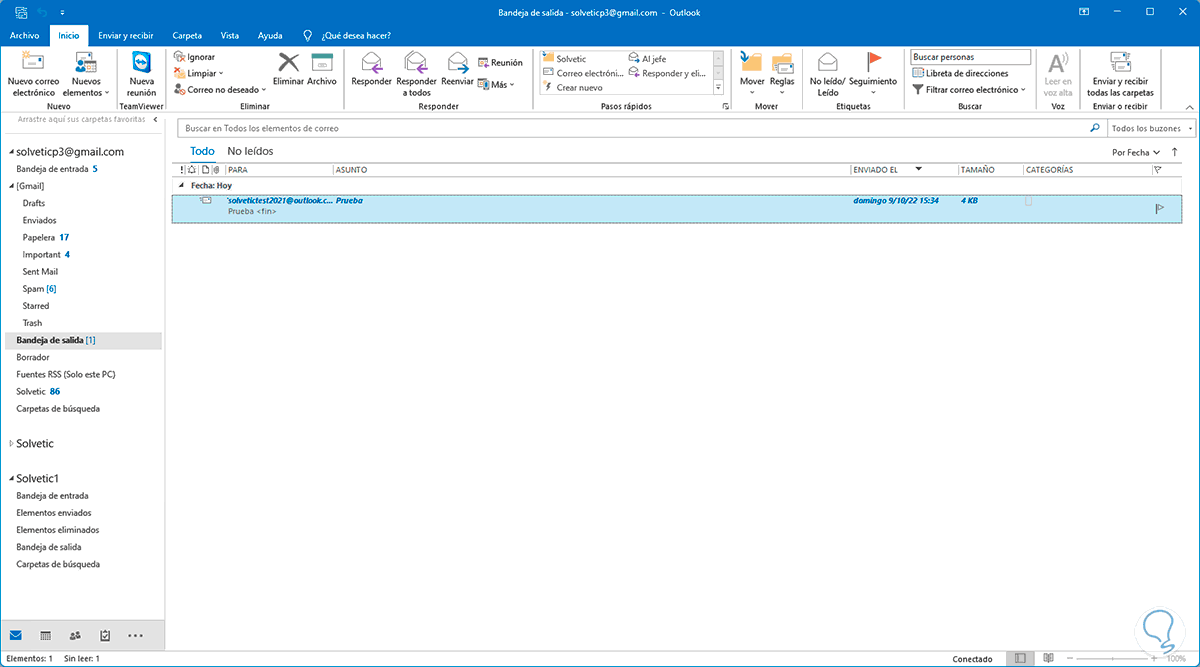
With this process we can recover Outlook web and desktop emails if necessary.